|
|

Installing and uninstalling are described in the following sections:
Before you can install Cisco 7200/7400 Series Manager, a fully licensed version of CEMF (version 3.1 and patch 4) must be installed and started (meaning that CEMF should be running in the background before you install Cisco 7200/7400 Series Manager). For details on CEMF, refer to the Cisco Element Management Framework Installation and Administration and the Cisco Element Manager Framework Knowledge Base guides.
Installing Cisco 7200/7400 Series Manager involves the following:
1. System requirements—Review the "System Requirements" section to confirm proper preinstallation procedures.
2. CEMF—Verify that you have CEMF version 3.1 and
CEMF 3.1_Patch_170004-08 installed and started before proceeding.
3. Installation—Install the Cisco 7200/7400 Series Manager software, as follows:
a. See the "Manager and Client Installation" section to determine the type of deployment.
"Installing Cisco 7200/7400 Series Manager from a Remote CD-ROM Drive" section
"Installing Cisco 7200/7400 Series Manager Using Cerminstall" section.
4. Cisco 7200/7400 Series Manager Setup—
a. Perform configuration tasks on the Cisco edge router. For details, see the "Configuration" section.
b. Set trap notifications on Cisco 7200/7400 Series Manager. For details, see the "Enabling Cisco 7200/7400 Series Manager Traps" section.
c. Enable Configuration Backup/Restore on Cisco 7200/7400 Series Manager. For details, see the "Setting Up a Workstation as a TFTP Server" section.
5. Cisco 7200/7400 Series Manager Session—To begin working with Cisco 7200/7400 Series Manager, see the "Starting a Cisco 7200/7400 Series Manager User Session" section.
Cisco 7200/7400 Series Manager can be deployed in a number of different configurations, from a single hardware system to a multisite distributed management system.
All CEMF-based solutions run on Sun Solaris/SPARC hardware running the Solaris operating environment, release 2.6.
Use Cisco 7200/7400 Series Manager only with Cisco edge routers using one of the following Cisco IOS Releases: 12.1(1)T through 12.1(12)T inclusive, and 12.1(1)E through 12.1(12)E inclusive. Other IOS versions may be used; however, some Cisco 7200/7400 Series Manager functionality may not be compatible with other IOS software.
Cisco 7200/7400 Series Manager operates with the following software:
System requirements are described in the following sections:
Cisco 7200/7400 Series Manager uses the CEMF framework, which requires a license key to operate. For information about how to obtain a license key, refer to the Cisco Element Management Framework User Guide, or contact Cisco Technical Assistance Center (TAC) for assistance.
The recommended minimum hardware requirements for Cisco 7200/7400 Series Manager servers are:
The recommended minimum hardware requirements for Cisco 7200/7400 Series Manager clients are:
The following are categories of devices that are currently supported for the Cisco 7200/7400 Series Manager software:
Table 2-2 Supported I/O Controllers
Table 2-3 Supported Port Adapters
|
Cisco 7200/7400 Series Manager software supports the following processors:
Cisco 7200/7400 Series Manager can be deployed in a distributed manner to utilize the power of multiple machines. Two types of deployment are available: manager and client. Note that both manager and client installations cannot run on the same machine. You can install either a manager or a client on one machine, but not both.
Manager and client installations are described in the following sections:
Every Cisco 7200/7400 Series Manager deployment must have a manager installed. Processes on the manager keep track of the current state of the network model, user access, and events.
A Cisco 7200/7400 Series Manager deployment can have client installations on separate workstations. The client installations run Cisco 7200/7400 Series Manager applications that access objects on the manager. A client installation contains only those parts of Cisco 7200/7400 Series Manager software necessary to run a Cisco 7200/7400 Series Manager user session. The user session communicates with the manager when required to retrieve management information. When this happens, all window updates are processed locally on the client machine, freeing resources on the manager to process network information.
The client installation copies the client software onto the local machine; therefore, there is no need to mount files across the network. Network traffic occurs only when the client requires more data from the manager.
 |
Note The manager installation includes all files that run a Cisco 7200/7400 Series Manager user session on the manager system. Cisco 7200/7400 Series Manager can therefore be installed on a single system with manager and client functionality, and can be upgraded by adding separate client machines later as necessary. |
To install Cisco 7200/7400 Series Manager software on a system that does not have its own CD-ROM drive, proceed as follows:
 |
Caution CEMF version 3.1, along with the required patch, must be running before you can install the Cisco 7200/7400 Series Manager software. |
Step 2 Log in as a user with superuser rights on the remote host.
Step 3 Verify if the Volume Manager is running by entering the following:
If the Volume Manager is running, a message similar to the following is displayed:
If the Volume Manager is not running, start the Volume Manager by entering the following:
Step 4 Export the CD-ROM device to the remote host:
The listing displayed includes the /cdrom mount point.
Step 5 Mount the remote CD-ROM on the local host (where Cisco 7200/7400 Series Manager will be installed):
 |
Note Replace remote-host with the host name of the remote device. |
The contents of the CD-ROM should now be visible under the /mnt/cdfiles mount point.
Step 6 To continue the installation, proceed to step 3 in the following section.
 |
Note This section assumes that you are installing Cisco 7200/7400 Series Manager for the first time on a clean system. |
After you install the CEMF manager and the required patch, acquire a valid license, and start up CEMF, you can install Cisco 7200/7400 Series Manager using cerminstall as follows.
 |
Caution CEMF version 3.1 must be running before you can install the Cisco 7200/7400 Series Manager software. |
Step 2 Insert the 7200/7400 Series Manager CD-ROM. Make the CD-ROM area your working directory by entering the following:
Step 3 Run the install script by entering the following:
A terminal window that lists installation options appears.
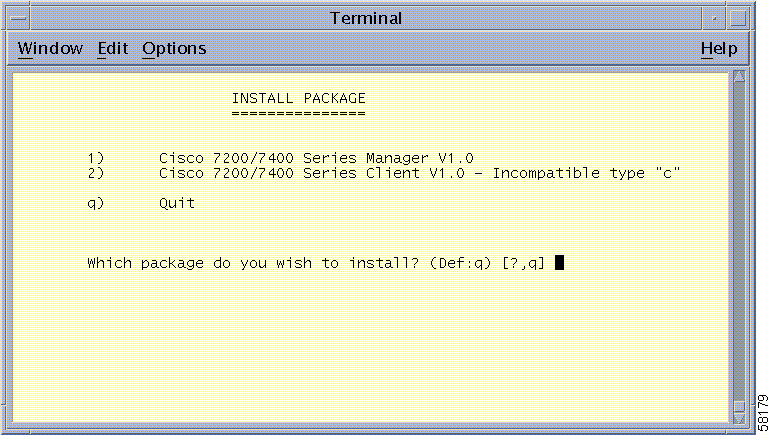
Step 4 Choose one of the following installations:
If you installed the CEMF manager, select the Cisco 7200/7400 Series Manager V1.0 installation.
If you installed the CEMF client, select the Cisco 7200/7400 Series Manager Client V1.0.
Cisco 7200/7400 Series Manager automatically detects what type of CEMF installation exists (manager or client). It then directs you toward the correct Cisco 7200/7400 Series Manager installation by displaying a message indicating that the type of Cisco 7200/7400 Series Manager installation you selected is incompatible with the existing CEMF installation. If the CEMF manager is installed, the Cisco 7200/7400 Series Manager client install will be incompatible, and vice versa.
Note that the default is q for quit. If you enter no value, you will quit the process. If you enter a question mark (?), all the available options display.
The utility now performs the appropriate installation. As each part of the installation takes place, messages are displayed on screen.
Step 5 When the installation is complete, exit the CD-ROM area by entering the following:
Step 6 Remove the Cisco 7200/7400 Series Manager CD-ROM by entering the following:
Step 7 Start a CEMF session (which provides access to Cisco 7200/7400 Series Manager functionality) by entering the following:
Step 8 Enter your username and password. The default username and password is admin.
All Cisco 7200/7400 Series Manager processes are automatically stopped and uninstalled when the cemf install -r script is run with the -r option
Step 2 Make sure that CEMF is running by entering the following:
A message indicates whether or not CEMF is running. If CEMF is not running, start it now before proceeding.
Step 3 Insert the Cisco 7200/7400 Series Manager CD-ROM.
Step 4 Run the uninstall script provided by entering:
A list of Cisco 7200/7400 Series Manager uninstall options appears.
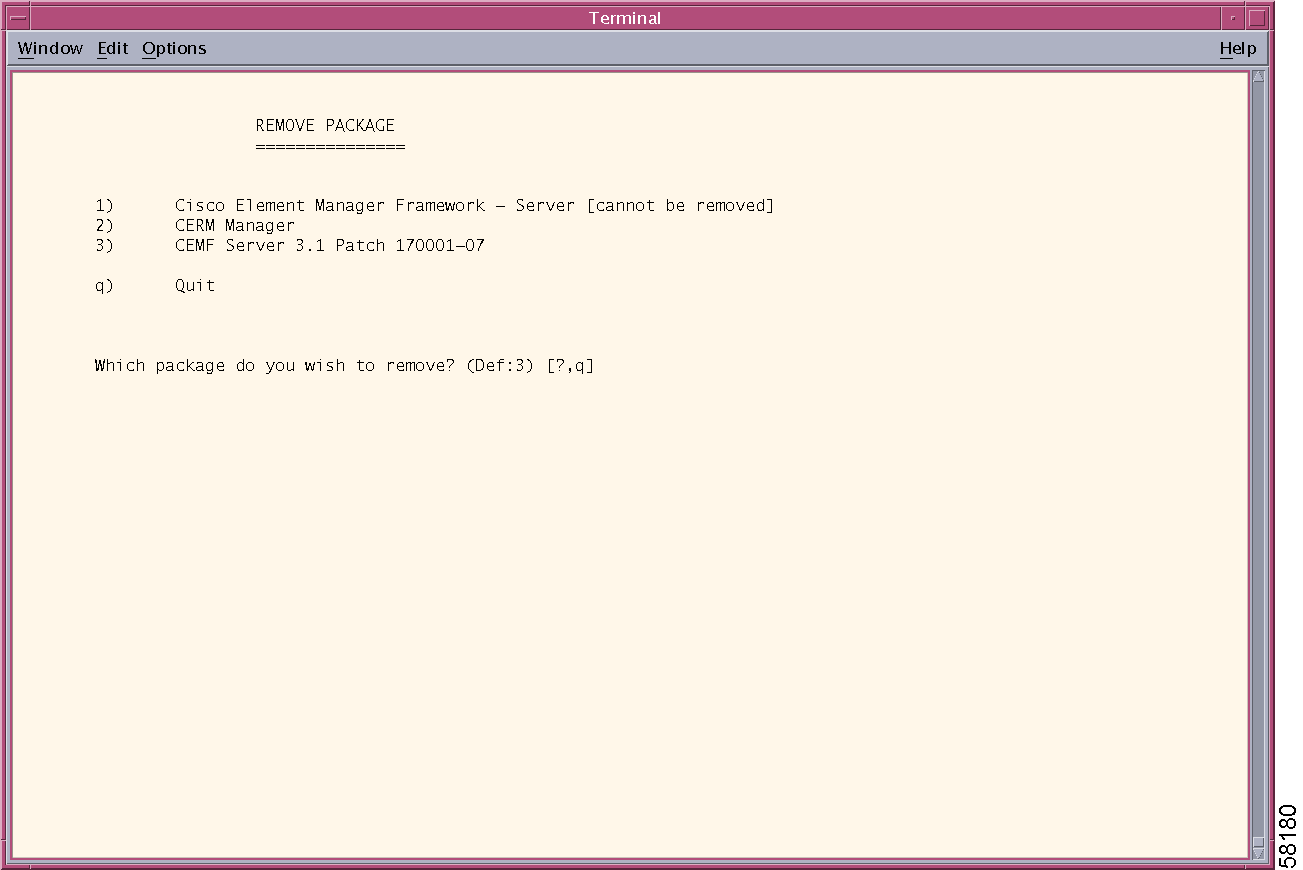
Step 5 Enter the option you require. The default option is indicated (Def : 3), as well as the option to enter ? for help or q for quit.
A message indicates that the uninstall is about to take place. If you proceed with the uninstall, the window scrolls through the software as it is deleted, and then a message appears indicating that the uninstall was successful.
 |
Note Some options cannot be removed. For example, the CEMF manager cannot be removed until the CERM manager is removed. Dependent software (Cisco 7200/7400 Series Manager, in this case) must be removed before the primary software (CEMF, in this case) can be removed. |
![]()
![]()
![]()
![]()
![]()
![]()
![]()
![]()
Posted: Wed Sep 3 18:17:36 PDT 2003
All contents are Copyright © 1992--2003 Cisco Systems, Inc. All rights reserved.
Important Notices and Privacy Statement.