|
|

This chapter contains the following information:
Cisco 7200/7400 Series Manager enables you to identify faults or alarms generated by Cisco Edge Routers. In the Map Viewer, you are notified of alarms on individual objects by the colored status dots next to each managed object.
The following table details all status colors and their related severities.
| Color | Severity of Alarm |
|---|---|
Red | Critical |
Orange | Major |
Yellow | Minor |
Cyan | Warning |
Green | No alarms (normal) |
Blue | Card decommissioned or not installed |
White | Informational |
Dark Green | Preprovisioned |
Alarms are propagated up the object hierarchy, and are reflected up to the highest level. If you do not have the chassis map open when a critical (red) alarm occurs on an interface, and the interface text is not obvious, the only way you would know an alarm has occurred at that level is through propagation. The interface alarm is propagated up the hierarchy to site level. Whatever level you are working at, you will see that an alarm has occurred. You can follow the path to discover where the alarm exists.
 |
Note You can complement Cisco 7200/7400 Series Manager by adding the Event Manager application. Among other features, the Event Manager enables you to set thresholds for certain system parameters and to monitor any supported Cisco 7200/7400 Series Manager MIB variables. |
You can open the Event Browser in two different ways.
To view all alarms on all objects:
Step 2 Set your query by choosing settings in the Query Editor window tabs. The Event Browser then displays all alarms matching your query criteria.
To view a specific alarm on one object:
Step 2 Choose Tools > Open Event Browser. Only the selected object or alarm is displayed. You can open the Query Editor from this window to modify your criteria.
Step 3 To access the Query Editor from the Event Browser window, click the Query Editor icon in the toolbar.
For detailed information on the Query Editor, refer to the Cisco Element Management Framework User Guide.
When a fault occurs on a managed object in the network, Cisco 7200/7400 Series Manager receives immediate notification, through a trap that is sent through the network. This trap manifests itself as an alarm in Cisco 7200/7400 Series Manager. The following areas support traps in Cisco 7200/7400 Series Manager:
A trap on any of these objects can be one of three severity types:
When an alarm situation is resolved, Cisco 7200/7400 Series Manager detects the resolved situation and an OK trap is sent through the network, clearing the alarm.
Heartbeat polling takes place automatically when you commission a chassis. The chassis and all objects in it are polled every five minutes. There are two types of heartbeat polling: Connectivity Management and Operational Status Polling.
This section covers the following topics:
The chassis polls the management interface to find out if there is management connectivity; this occurs every 60 seconds. If management connectivity is lost, the chassis goes into a lost comms state, and this state ripples down to all subchassis objects. The chassis continues to poll. If it detects re-establishment, it puts the chassis back in the relevant state, and this state ripples down to all subchassis objects as well.
Operational status polling occurs at module and interface levels. Each module and interface polls for its own operational status; this occurs every five minutes. If a module detects that its operational status is down, it goes into an errored state. This state does not propagate down to PVCs, SVCs, or subinterfaces.
The interface polls for up or down status, as well. If an interface goes down, you can see this in the Generic Interface Status window.
 |
Note In Cisco 7200/7400 Series Manager, if an interface is brought down, a Link Down trap is received from the router. However, Cisco 7200/7400 Series Manager then generates an errored alarm for that interface. Through correlation rules, this errored alarm clears the Link Down alarm, and only the errored alarm is viewable in the event browser. To view the Link Down trap, you must set the event browser to show all historical alarms. |
You can stop heartbeat polling on an individual interface by decommissioning the interface. You might want to do this if you have interfaces that are not yet connected or live. For example, when you commission a chassis, subchassis discovery is automatically initiated. If you have predeployed interfaces that are not yet live, these interfaces are discovered and put into an errored state after no connectivity is detected on them and an alarm is raised on the interface. To correct this situation, you must decommission the inactive interface and clear the alarm manually.
Heartbeat polling is unaffected if an object is in the performance logging state.
This section covers the following topics:
To view the ATM Interface Faults window:
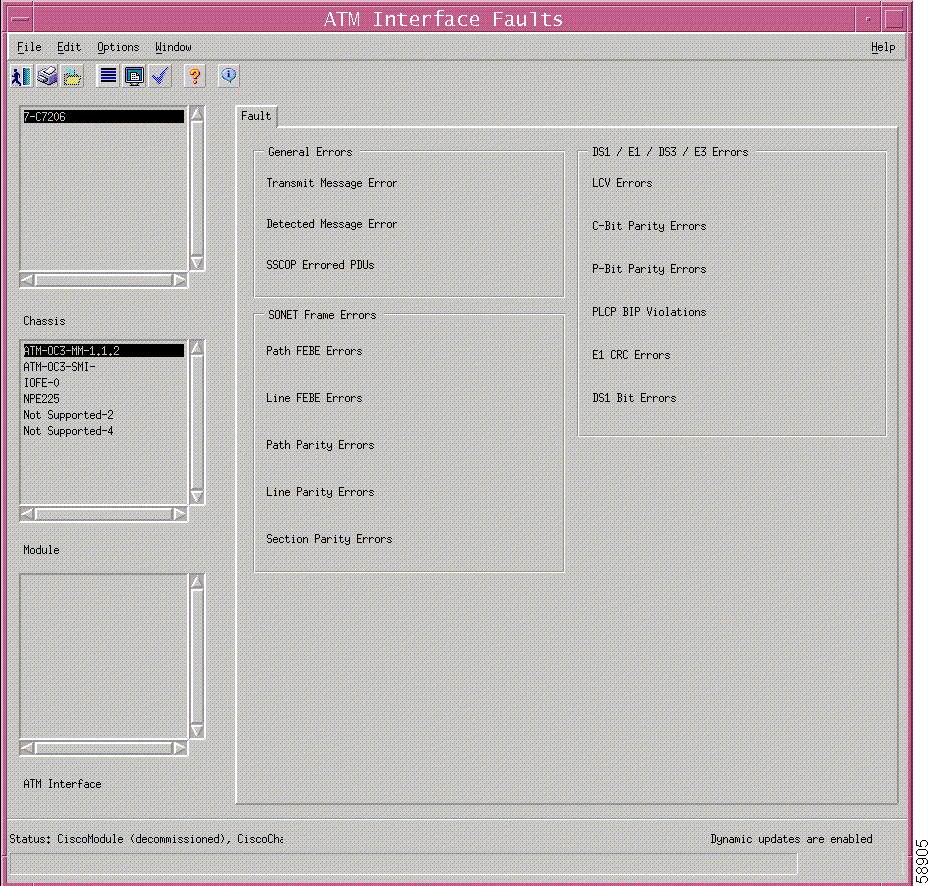
Step 2 Select the appropriate chassis, module, and ATM interface from the list boxes on the left side of the window. The fault information is displayed for the selected ATM interface.
The ATM Interface Faults window contains a single tab: Fault.
The Fault tab contains three areas: General Errors, SONET Frame Errors, and DS1/E3/DS3/E3 Errors.
This area is not applicable to Cisco 7200/7400 Series Manager.
The SONET Frame Errors area displays the following information:
The DS1/E1/DS3/D3 Errors area is not applicable to Cisco 7200/7400 Series Manager.
![]()
![]()
![]()
![]()
![]()
![]()
![]()
![]()
Posted: Thu Dec 27 03:27:00 PST 2001
All contents are Copyright © 1992--2001 Cisco Systems, Inc. All rights reserved.
Important Notices and Privacy Statement.