|
|

March 3, 1997
These release notes describe the features and caveats for Cisco Enterprise Accounting (CEA) 1.0(1) software release.
These release notes discuss the following topics:
The documents shipped with this CEA release include:
The primary documentation for CEA is the online help. If you have documentation feedback, please forward comments to bug-doc@cisco.com or cs-cea@cisco.com.
CEA requires Cisco IOS Software Release 11.0(7) or later, 11.1(2) or later, or any 11.2 release. Each Cisco router to be polled must support the Cisco Integrated Services Digital Network (ISDN) and Cisco Call History Management Information Bases (MIBs).
This section describes the features in the initial release of CEA.
This section lists notes that apply to the CEA 1.0 release.
This section describes notes related to the SPARC data collection engine.
This section describes notes related to the PC application.
The Call Collection Delay parameter is expressed in minutes and is used to allow the SPARC data collection engine time to collect all data from the routers before sending it to the PC application.
For example, assume a Call Collection Start Time of 01/31/1997 10:00:00 a.m., a Call Collection Interval of 1, and a Call Collection Delay of 10. At 11:10:00 a.m., the PC application will issue a request for all calls which have a disconnect time between 10:00:00 a.m. and 11:00:00 a.m. Since the data collection engine polls the routers based on its poll interval, information about calls that are completed near the end of an hour will not actually be gathered until the next hour. For example, calls that complete at 10:58:00 AM and 10:59:00 a.m. will not get posted until after 11:00:00 a.m. The Call Collection Delay is designed to delay the PC query until all of the data has been posted to the SPARC data collection engine. Without this delay, a query may begin before the SPARC data collection engine has completed its polling process.
The recommended Call Collection Delay value is 10 minutes. If you notice that some of the calls near the end of the hour are missing, increase the Call Collection Delay time. By increasing the Call Collection Delay time, the SPARC data collection engine will have more time to complete its polling before the PC application begins its query.
Follow these steps when to run a Call Record Report:
Step 1 Run the Directory Mismatch Report to locate call records with host IDs which are not in the Directory.
Step 2 Add Directory records for these host IDs to the Directory.
Step 3 Use the Reconcile Calls With Directory command under the Tools menu to associate call records with the Directory.
Step 4 Cost New Calls. When you start CEA, respond Yes to the Cost Calls? message, or select Cost New Calls from the Tools pull-down menu.
Step 5 Run costing reports.
When you are not recording on the PC, follow these steps:
Step 1 View the log file for recording errors. Verify that the Winsock initialized.
If the Winsock did not initialize, a network connection has not been made.
Step 2 Ping the network.
Step 3 Verify that the Recording settings are correct. If modifications are made, it is recommended that you close down Port Monitor. It will be necessary to restart your PC after the changes have been saved.
If duplicate records appear in the Calls table, use the Utilities application from the Cisco Enterprise Accounting program group. Select the Remove Duplicate Call Records command from the Calls Data Maintenance tab.
There is a blank table and the associated memo and index file in the Blank DBF folder in the Recording folder. If the RAWDATA table becomes corrupt, copy over the corrupt RAWDATA files in the Recording folder with the blank files.
This section describes possibly unexpected behavior by CEA Release 1.0(1).
This section describes caveats related to the SPARC data collection engine.
This section described caveats related to the PC application.
For service and support for a product purchased from a reseller, contact the reseller. Resellers offer a wide variety of Cisco service and support programs, which are described in the section "Service and Support" in the information packet that shipped with your product.
For service and support for a product purchased directly from Cisco, use CCO.
CCO is Cisco Systems' primary, real-time support channel. SMARTnet customers and partners can self-register on CCO to obtain additional information and services.
Available 24 hours a day, 7 days a week, CCO provides a wealth of standard and value-added services to Cisco's customers and business partners. CCO services include product information, product documentation, software updates, release notes, technical tips, the Bug Navigator, configuration notes, brochures, descriptions of service offerings, and download access to public and authorized files.
CCO serves a wide variety of users through two interfaces that are updated and enhanced simultaneously: a character-based version and a multimedia version that resides on the World Wide Web (WWW). The character-based CCO supports Zmodem, Kermit, Xmodem, FTP, and Internet e-mail, and it is excellent for quick access to information over lower bandwidths. The WWW version of CCO provides richly formatted documents with photographs, figures, graphics, and video, as well as hyperlinks to related information.
You can access CCO in the following ways:
For a copy of CCO's Frequently Asked Questions (FAQ), contact cco-help@cisco.com. For additional information, contact cco-team@cisco.com.
Please use CCO to obtain general information about Cisco Systems, Cisco products, or upgrades. If CCO is not accessible, contact 800 553-6387, 408 526-7208, or cs-rep@cisco.com.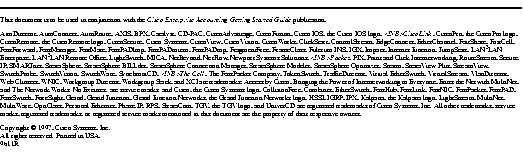
|
|