|
|

December 12, 1997
These release notes describe caveats for installing and using CiscoWorks Blue Maps Release 1.2. They contain the following major sections.
The most current release notes for this product are available on the World Wide Web (WWW) version of the Cisco Connection Online (CCO). See the "Cisco Connection Online" section of these release notes for information on accessing and using the web version of the CCO.
There is a CCO web page for CiscoWorks Blue Maps and SNA View that contains links to marketing and technical documentation and includes the latest downloadable CiscoWorks Blue Maps files. Maintenance releases for the CiscoWorks Blue Maps products will be available on CCO as problems are found and fixed. To find the latest product information, point your web browser to the following location:
http://www.cisco.com/kobayashi/sw-center/sw-netmgmt.shtml
Select the CiscoWorks Blue Software Module Updates link and then follow the links to the desired product, version, and operating system.
Use this document in conjunction with the CiscoWorks Blue Maps Installation and User Guide.
In addition to the network management systems (NMS) listed in the "Hardware and Software Requirements" section of the CiscoWorks Blue Maps Installation and User Guide, CiscoWorks Blue Maps Software Release 1.2 can also run on HP OpenView 5.0 for HP-UX or Solaris.
The tips and caveats in this section apply to all CiscoWorks Blue Maps applications on all platforms, unless otherwise noted.
If you change the layout of objects on the screen, use File>Save to save the changes. Otherwise, if you encounter problems saving when you exit the application, any screen changes you've made might be lost. If you get an error when you try to save, check your file permissions and disk space. [CSCdj52534]
The See All and Zoom Reset functions are not available on HP-UX. However, the See All and Zoom Reset functions are available on HP-UX. [CSCdj52945]
On AIX, if the CWBROOT environment is set in the shell used by the root user during Maps configuration, NMSROOT will be set to null in the run script files used to start the Maps applications. Before configuring Maps, make sure CWBROOT is not set. If, after configuration, you discover that NMSROOT is set to null, edit all of the run script files to set NMSROOT to the directory where the NMS platform (such as OpenView) has been installed. [CSCdj56321]
If another httpd server is using port 80, the httpd server shipped with Maps will use port 1742. If you want to use the Maps httpd server, you must access the server using your web browser to access the following location http://hostname:1742. You should also modify $CWBROOT/etc/runweb accordingly.
Canceling discovery from the NMS database might cause unpredictable results the next time that you run discovery. To avoid this problem, allow the database discovery to run to completion. If you have problems, clean up your Maps database with the following command:
runprocess dbutil -c
Then run discovery again.
HTML requests might time out if a large amount of information is requested from a busy router. Examples of requests that could result in timeouts include getting the DLSw circuit list from a key router or accessing the APPN Network Topology page. If timeouts occur, resubmit the request against a router that is handling less load or when the router is less busy. You can also try using the Motif interface to access this information. [CSCdj52612]
If the deinstall procedure fails or was deleted, you might need to use the cleanup procedure. If you use the cleanup procedure and the database login fails because the sybase password was changed from the default, edit the script to include the actual password being used. [CSCdj54266]
There are two versions of the ps command; one is located in the /usr/ucb directory and the other is in the /usr/bin directory. If the /usr/ucb directory is in the path before the /usr/bin directory, Admin>Process Control and cwbdaemons will not find the CiscoWorks Blue daemon processes. Edit the path and move /usr/bin before /usr/ucb. [CSCdj32883]
Routers, links, and rings are occasionally drawn on top of one another. [CSCdi50221]
Some network scenarios might cause icons to overlap. [CSCdi80155]
For these layout problems, either choose a new Layout option from the menu bar to rearrange the icons properly, or manually rearrange the icons.
When starting a Maps application, you might get the following warning messages in the xterm window:
Warning: Color name "" is not define
Warning: Cannot parse default background color spec
These messages can be ignored.
[CSCdj03762]
Loading the SNA database from a previous dump does not work. The Maps view will be empty. To rebuild the database, perform the following steps:
Step 1 Run $CWBROOT/etc/CreateSeedFile to save the device entries.
Step 2 Clean out the Maps tables using by running runproccess dbutil -c.
Step 3 After restoring the Sybase database, run discovery on the seed file. [CSCdj54275]
Selecting Layout>See All resizes the icons in the current window so that they are all viewable within the window. On a crowded view, using this function might cause problems in other views, such as icons being displayed on top of each other. Selecting a different item on the Layout menu does not correct this problem. To fix this layout problem, perform the following steps:
Step 1 Select File>Clone Window.
Step 2 Close the original window.
Step 3 Select Layout>Circular, Layout>Hierarchical, or Layout>Symmetrical in the new window. [CSCdj53042]
In information windows such as the Peer Information, Virtual Ring Info, or Locator window, there is no notification that the application is busy. [CSCdi52044]
From the DLSw Network Management HTML page, if you select the Focus View for Router option or the Rediscover Router option, you must specify the device name in the exact format as it was discovered and stored in the Maps database. If you cannot remember the exact device name, you can navigate to it by selecting Key Routers Summary View or Global View and then selecting the desired router. [CSCdj34602]
If channel-attached Token Rings are not displaying on DLSw maps, you can display them by starting RSRB and running RSRB discovery to extract the necessary information from the RSRB management information base (MIB). [CSCdj50597]
If a DLSw router stops responding to poll requests, and then begins responding to poll requests again at a later time, Maps does not issue events (Traps) for any of its peers that changed their state during this time. There is no workaround at this time. [CSCdj15551]
When discovering your network using the DLSw Maps application's discover process, a message is displayed on the screen indicating that the process completes successfully even if one or more routers were not discovered. You can view the list of routers that were actually discovered using Edit>Key Devices. [CSCdj51339]
When the Motif interface for DLSw is used, peer statistics are not available for unknown routers. To view statistics for unknown routers, use the web interface instead. [CSCdj51719]
On HP-UX, the list of service access points (SAPs) might be truncated. [CSCdj52122]
A DLSw MIB Cisco IOS software defect causes the ciscoDlswTConnOperConnectTime variable to return a value of 0 for peer connections that have been active for longer than 49 days. CiscoWorks Blue Maps uses the value of this variable to determine the correct status when peers report conflicting status due to keepalive timers or different poll cycles. If this value is not correct, Maps might display the wrong status for the peer connection when there is a conflict. If it is a poll cycle problem, rediscovering both peers resolves the report. If you suspect that the status is incorrect, use the Peer Statistics window or show dlsw peers command on the router to check the correct status.
A DLSw MIB fix will be available in a future release of the Cisco IOS software. [CSCdj48345]
After a database access failure, the DLSw poller will retry for a limited time. But if all retries fail, it will exit. If the xterm window is still available, a failure message will be displayed there. Restart the poller. If it exits immediately, check the Sybase error log to diagnose the problem.
When you access the peer statistics from the PU Dependency view, the transport might be incorrectly displayed as UNKNOWN. If you are uncertain about the transport type between two peers, go to a focus view of one of the peers and display the peer statistics from that view instead of the PU or LU dependency view. [CSCdj52794]
The default size of Circuit List window hides the circuit state information. To view the circuit state, enlarge the window. [CSCdj52127]
If DLSw discover fails and displays a "Process Not Responding" message, it might be because the discover process took longer than 10 minutes to discover the last router (normally the last router in the Edit>Key Devices list). The discover process will run until discovery of this router is finished. Use the ps command to determine when the discover process is complete and then run the discover process again. For information on using the command line options, see the "CiscoWorks Blue Maps Daemons and Processes" chapter of the CiscoWorks Blue Maps Installation and User Guide. [CSCdj52257]
If a DLSw or RSRB router is in the seed file or NMS database twice, and it does not respond during discovery, it will be added twice in the Maps database and might also show up twice in the Maps view once it does respond. To fix this problem, select the router and then select Edit>Delete Device to remove one of the entries. [CSCdj41014]
The Maps database might get corrupted if you select Edit>Delete Device to remove a device from the database while daemons are running. To avoid this problem, shut down daemons using Admin>Process Control before attempting to remove a device from the database. [CSCdj61002]
The maximum length for a device name that the DLSw and RSRB Maps applications can handle is 50 characters. A longer device name might cause a core dump if you use Edit>Add, Edit>Modify, Edit>Delete, or Discover.
To resolve this problem, rediscover the network using shorter device names or IP addresses. If you've used a longer device name, you must clean up your Maps database with the following command:
runprocess dbutil -c
In routers that have both RSRB and DLSW configured, the RSRB Maps application cannot distinguish between virtual rings or PUs that are associated with DLSW and those associated with RSRB. Both are drawn. [CSCdi52056]
On the Motif interface, two lines might be drawn between peers. On the web interface, there might be two entries with duplicate peers. The duplicate entry can be ignored. [CSCdj57000]
In RSRB, if only one RSRB peer is defined to a virtual ring, the focus view for that peer does not show the virtual ring. [CSCdi87301]
In the APPN adjacent nodes view, if the focus node's dynamic link to an end node goes down, the transmission group (TG) or link will display red, but the end node icon will stay green even though Maps no longer knows the status (the icon should turn blue). Observe the status of the link to determine end node connectivity rather than the end node icon status.
When you start the APPN Maps application, if a map file exists for Global topology but the agent is not responding to SNMP requests for APPN MIB variables, the application incorrectly displays the popup message "Database Empty." APPN does not have a database. The real problem is that the agent is not responding. Click OK. To get a global view, you can select a new agent using Admin>Discover or by exiting and restarting the application. You can also fix the problem with the agent (either the path to the agent or starting APPN on the agent). After the next poll interval successfully contacts the router, the message "Updating view" message is displayed. Select View>Global from the menu bar. [CSCdj53302]
If an adjacent node icon type or status changes, the adjacent node or ports and links view of another node will not update the status or icon of the changed node if that is the only view change. To get the updated status or icon, select the focus node and then reselect View Adjacent Nodes. [CSCdj41219]
For the APPN maps application, if APPN on the network topology agent device is not active when the application is started, select View>Global from the menu bar to display the Global view once the agent has become active and the network topology polling interval has passed. The default interval is 15 seconds. [CSCdi86593]
On the APPN HTML Network Topology page, the number of routers having an "unknown" state might be greater than the number of nodes listed in detail under the heading "Unknown State Nodes." This is due to an aberrant condition in the agent router's topology database in which there are network nodes without any TGs. This condition should not normally happen. The network nodes that are not listed are no longer operational, but they have not yet been garbage collected. You can see these network nodes by issuing a "show appn topology" command on the router or by using the Motif interface. [CSCdj5288]
Cisco Connection Online (CCO) is Cisco Systems' primary, real-time support channel. Maintenance customers and partners can self-register on CCO to obtain additional information and services.
Available 24 hours a day, 7 days a week, CCO provides a wealth of standard and value-added services to Cisco's customers and business partners. CCO services include product information, product documentation, software updates, release notes, technical tips, the Bug Navigator, configuration notes, brochures, descriptions of service offerings, and download access to public and authorized files.
CCO serves a wide variety of users through two interfaces that are updated and enhanced simultaneously: a character-based version and a multimedia version that resides on the World Wide Web (WWW). The character-based CCO supports Zmodem, Kermit, Xmodem, FTP, and Internet e-mail, and it is excellent for quick access to information over lower bandwidths. The WWW version of CCO provides richly formatted documents with photographs, figures, graphics, and video, as well as hyperlinks to related information.
You can access CCO in the following ways:
For a copy of CCO's Frequently Asked Questions (FAQ), contact cco-help@cisco.com. For additional information, contact cco-team@cisco.com.
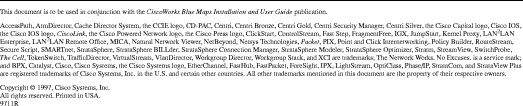
![]()
![]()
![]()
![]()
![]()
![]()
![]()
![]()
Posted: Thu Aug 19 10:50:57 PDT 1999
Copyright 1989-1999©Cisco Systems Inc.