|
|

This appendix describes the daemons and processes used by CiscoWorks Blue Maps and contains the following major sections:
The core of the DLSw and RSRB applications is a set of daemons and database tables. This section lists the daemons, describes how to start and stop the daemons, and it describes the role of daemons in the operation of DLSw and RSRB Maps applications. (The database tables are described in the appendix "CiscoWorks Blue Maps Database Tables.") Daemons whose names begin with "cwb" are used by both the DLSw and RSRB applications. Daemons whose names begin with "cwbdlsw" are specific to DLSw. Daemons whose names begin with "cwbrsrb" are specific to RSRB.
The status of every daemon is stored in the Process table. The daemon names are shown in Table C-1.
| Daemon Name | Description |
|---|---|
cwbmonitord | DLSw and RSRB monitor daemon |
cwbdlswpollerd | DLSw poller daemon |
cwbrsrbpollerd | RSRB poller daemon |
cwbsyncd | DLSw and RSRB sync daemon |
cwbdlswdiscoverd | DLSw discovery daemon |
cwbrsrbdiscoverd | RSRB discovery daemon |
cwbtrapd | DLSw and RSRB trap daemon |
You can start, stop, and reset the DLSw and RSRB daemons by selecting Admin>Process Control from the menu bar. The Process Control window is displayed, as shown in Figure C-1.
The contents of the Process Control window are refreshed at a rate determined by the CWB_PROCESS_REFRESH environment variable, which is initially set by the rundlsw and runrsrb commands to 60 seconds.
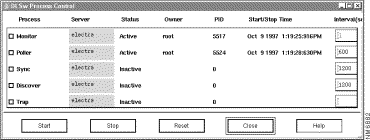
The fields on the Process Control window are described in Table C-2.
| Menu Item | Purpose |
|---|---|
Provides a checkbox and name for each Maps daemon process. Select the checkbox next to a daemon name to change the status of that process. | |
Displays the name of the workstation on which the process is running. | |
Status | Displays the status of the daemon. Daemons can be active or inactive. |
Owner | Displays the name of the user that started the daemon. |
PID | Displays the process ID. |
Start/Stop Time | Depending on the status, displays the date and time when the process was started or stopped. |
Interval | Displays the sleep interval after which the daemon resumes processing. |
The buttons on the Process Control window are described in Table C-3.
| Button | Purpose |
|---|---|
Starts all daemons whose check boxes are selected | |
Stops all daemons whose check boxes are selected | |
Reset | Resets all daemons whose check boxes are selected |
Close | Closes the Process Control window |
Help | Displays the online help |
# $CWBROOT/etc/runprocess maps_daemon_command
Where the maps_daemon_command is a Maps daemon startup command, as shown, in the following sections, for each Maps daemon.
1. Only one copy of any specific daemon can be running at a time on the same workstation.
2. A daemon can be stopped and restarted only by a user who has the correct permissions.
This section describes how to control the daemons that are common to both DLSw and RSRB; it contains the following subsections:
The monitor daemon saves the list of GUI clients (for example, RSRB and DLSW) in the database. When the monitor daemon is reset, it sends updates to the applications in this list.
If you start the monitor daemon with no options, it starts with default options using port 6000.
You can stop the monitor daemon to avoid automatic updates to displayed graphical maps.
Command Syntax: | cwbmonitord [-s | -f | -h | -d | -v | -c] [UDPport] |
|
-s |
Stops a running instance. |
-f | Forces a daemon to stop and restart. |
-h | Displays a help message. |
-d | Starts debugging mode. |
-v | Displays the version of the daemon. |
-c | Starts with an empty client list. Without this option, the monitor daemon reestablishes the list of GUI application clients that were registered when it was last run. See the "Client List Table" section in the appendix "CiscoWorks Blue Maps Database Tables." |
UDPport | Specifies the User Datagram Protocol port to which the monitor daemon listens for communication from the GUI client applications. The default is port 6000. If you want the monitor daemon to listen to a different port number, enter that number here. If you change the port number here, you must also change it in the appropriate run script (rundlsw or runrsrb). |
The sync daemon is responsible for synchronizing the Maps database with the network management system's database. The sync daemon obtains a list of all IP routers in the network from the network management system (NMS) and stores these in the Maps database. The routers in this list will subsequently be queried by the discovery daemon to discover which ones are DLSw- or RSRB-enabled. If a list of IP routers is not available from the NMS, the list can be supplied directly to the discovery daemon. This alternative to using the sync daemon is explained in the sections "RSRB Discovery Daemon" and "DLSw Discovery Daemon."
Depending on how often you expect the NMS to have new routers in its own database, you can set the sync daemon to run at various intervals or not at all.
Before you execute the sync daemon, you should discover your network by using your network management system's discovery feature or automanagement feature. In addition, the Sybase database must be configured.
Once started, the sync daemon continuously executes in the background and periodically retrieves a complete list of IP devices or routers. If a device already exists in the database when the sync daemon operates, the sync daemon does not alter information about that device. If information about an IP device is absent from the Sybase table, the sync daemon lists that device in the Sybase table and flags the entry as "not discovered."
You can control the frequency with which the sync daemon performs synchronization, or whether it runs at all. For example, if you know that no new devices are being added to your network, you do not need to run the sync daemon.
To ensure that the Sybase tables contain the most current information about the IP devices or routers in your network, run the automanagement feature of your network management system. Otherwise, your network management database will be static and the sync daemon need not update the database.
The sync daemon does not detect the removal of IP devices from the network. The database is not affected by device removal until the discover daemon operates and marks nonexistent routers as inactive due to lack of response to SNMP. Inactive devices remain in the database until you remove them by selecting Edit>Delete Device from the application's main window.
If you start the sync daemon with no options, it starts with default options.
Command Syntax: | cwbsyncd [-s | -f | -h | -d | -v] [SyncSleepTime] |
|
-s |
Stops a running instance. |
-f | Forces a daemon to stop and restart. |
-h | Displays a help message. |
-d | Starts debugging mode. |
-v | Displays the version of the daemon. |
SyncSleepTime | Specifies the number of seconds the sync daemon waits from when it completes one cycle until it starts the next cycle. |
The trap daemon registers with the network management system's trap process to receive unsolicited status messages from routers. It should run at all times unless the routers are not configured to send traps. When a device generates a trap, the trap daemon updates device information in the database.
The trap daemon reports changes to the following states:
If you start the monitor daemon with no options, it starts with default options.
Command Syntax: | cwbtrapd [-s | -f | -h | -d | -v] |
|
-s |
Stops a running instance. |
-f | Forces a daemon to stop and restart. |
-h | Displays a help message. |
-d | Starts debugging mode. |
-v | Displays the version of the daemon. |
This section describes the RSRB daemons in the following subsections:
The RSRB poller daemon continuously polls the MIBs in discovered routers for their ever-changing status. The poller daemon operates under the following conditions:
If you start the monitor daemon with no options, it starts with default options.
Command Syntax: | cwbrsrbpollerd [-s | -f | -h | -d | -v] [PollerSleepTime] |
|
-s |
Stops a running instance. |
-f | Forces a daemon to stop and restart. |
-h | Displays a help message. |
-d | Starts debugging mode. |
-v | Displays the version of the daemon. |
PollerSleepTime | Specifies a slow polling timer value, which is the number of seconds the monitor daemon can wait from when it completes one cycle until it starts the next cycle. |
The poller daemon queries the following MIB variables in known RSRB-enabled devices (those in the Devices table that are flagged "discovered"):
If a known RSRB-enabled (discovered) device does not respond to the poller's SNMP query, the poller daemon sets that device status to "Inactive." If the device responds with its current Peer table, the Peer table is updated in the database. The monitor daemon monitors the database and sends any changes to the GUI applications.
You use the RSRB discovery daemon for RSRB networks to determine whether each IP device in your network is active and to verify which routers are RSRB-enabled. In addition to discovering the RSRB devices, the discovery daemon also sets the status and protocol fields in the Devices table.
If you have a dynamic network and expect to configure new or existing routers with RSRB, run both the sync daemon and the discovery daemon to ensure that the database used for RSRB Maps reflects your current RSRB network topology.
When executed, the discovery daemon queries all IP devices in the RSRB database flagged "not discovered." A device is set to "not discovered" when one of the following occurs:
If you start the RSRB discovery daemon with no options, it starts with default options.
Command Syntax: | cwbrsrbdiscoverd [-s | -f | -h | -d | -v] [DiscoverSleepTime] |
|
-s |
Stops a running instance. |
-f | Forces a daemon to stop and restart. |
-h | Displays online help information. |
-d | Starts debugging mode. |
-v | Displays the version of the daemon. |
DiscoverSleepTime | Specifies the number of seconds the monitor daemon can wait from when it completes one cycle until it starts the next cycle. |
If the device responds to the RSRB MIB variables (shown with an asterisk), the discovery daemon updates the RSRB Devices table to indicate that the node is an RSRB node. If the device does not respond to RSRB MIB, it is flagged as "not discovered."
This section describes the DLSw daemons in the following subsections:
The DLSw poller daemon continuously polls the MIBs in discovered routers for their status. The poller daemon operates under the following conditions:
If you start the monitor daemon with no options, it starts with default options.
Command Syntax: | cwbdlswpollerd [-s | -f | -h | -d | -v] [-P PollingSleepTime] [-C PollingSleepTime] [PollingSleepTime] |
|
-s |
Stops a running instance. |
-f | Forces a daemon to stop and restart. |
-h | Displays a help message. |
-d | Starts debugging mode. |
-v | Displays the version of the daemon. |
-P PollingSleepTime | Specifies the non-key-peer polling timer value in seconds; the number of seconds the poller waits from when it completes one cycle until it starts the next cycle. The -P option starts the poller daemon for non-key-peer polling and sets the sleep-time value. If you omit the -P PollingSleepTime value, the default is 600 seconds. |
-C PollingSleepTime | Specifies the key-circuit polling timer value, in seconds; the number of seconds the poller waits from when it completes one cycle until it starts the next cycle. The -C option starts the poller daemon for circuit polling and sets the sleep-time value. If you omit the -C PollingSleepTime value, the default is 1200 seconds. |
PollingSleepTime | This option starts the poller daemon for key-peer polling and sets the sleep-time value. If you omit the PollingSleepTime value, the default is 600 seconds. |
The poller daemon queries the MIB variables in known DLSw-enabled devices (those in the Devices table flagged "discovered"). If a known DLSw-enabled (flagged "discovered") device does not respond to the poller daemon's SNMP query, the poller daemon sets that device to the status "SNMP unreachable" in the Devices table. If the device responds with its current peer table, the Peer table is updated in the database.
The following MIB variables are used by the DLSw poller daemon:
You can configure the DLSw application to poll DLSw routers for peer information and for circuit information at different intervals. For information about polling intervals, see the section "Using the cwbinit Preferences File" in the chapter "Using the DLSw Application." You can set the following polling intervals:
Key-Peer polling polls just key routers for peer connection information. Peer polling looks for a router state change and a peer-connection state change.
Non-Key-Peer polling polls just the non-key routers for peer connection information. Peer polling looks for a router state change and a peer-connection state change.
Key-Circuit polling polls the key routers for circuit information. Circuit polling looks for a router becoming unreachable, a new or lost circuit, and a circuit state change.
When you start the poller daemon from the command line, you can start the following polling timers.
-P PollingSleepTime starts the poller daemon for non-key-peer polling and sets the sleep-time value. If you omit the P PollingSleepTime value, the default is 600 seconds.
-C PollingSleepTime starts the poller daemon for key-circuit polling and sets the sleep-time value. If you omit the -C PollingSleepTime value, the default is 1200 seconds.
PollingSleepTime starts the poller daemon for key-peer polling and sets the sleep-time value. If you omit the PollingSleepTime value, the default is 600 seconds.
The sleep-time values determine how many seconds the poller daemon waits after polling is complete before it starts polling again.
You use the DLSw discovery daemon for DLSw networks to determine whether each IP device in your network is active and to verify which routers are DLSw-enabled. In addition to discovering the DLSw devices, the discovery daemon also sets the status and protocol fields in the Devices table.
If you have a dynamic network and expect to configure new or existing routers with DLSw, run both the sync daemon and the discovery daemon to ensure that the database used for DLSw Maps reflects your current DLSw network topology.
When executed, the discovery daemon queries all IP devices in the DLSw database flagged "not discovered." A device is set to "not discovered" when one of the following occur:
If you start the monitor daemon with no options, it starts with default options.
Command Syntax: | cwbdlswdiscoverd [-s | -f | -h | -d | -v] [DiscoverSleepTime] |
|
-s |
Stops a running instance. |
-f | Forces a daemon to stop and restart. |
-h | Displays a help message. |
-d | Starts debugging mode. |
-v | Displays the version of the daemon. |
DiscoverSleepTime | Specifies the number of seconds the monitor daemon can wait from when it completes one cycle until it starts the next cycle. |
This section describes the run scripts used to start the Maps applications, and includes the following subsections:
The runappn script starts the APPN application.
Command Syntax: | runappn [-f device_name [-r read_community_string]] [-v] |
|
-f device_name |
Specifies the host name or IP address of an APPN node to be used as the network topology agent. You must either identify a network topology agent with this option or in the cwbinit file. If you do not name a network topology agent, the APPN poller will terminate. |
-r read_community | Specifies the read community string for the router specified by device_name. APPN uses the read_community_string when communicating with an APPN node. If you do not enter a read community string, the APPN application uses the default read community string specified in the cwbinit file or, if there is not one there, the default string "public." |
-v | Displays the version of the APPN command. |
Example:
% cd $CWBROOT/appn/bin
% runappn -f kerr.cisco.com -r public
Maps provides a version of the APPN application called the APPN poller. The APPN poller monitors the APPN network to generate event notifications for status changes, as defined in the cwbinit file. You start the APPN poller from the command line: it does not have a graphical user interface. The APPN poller run script is the file $CWBROOT/appn/bin/runappnpoller.
Command Syntax: | runappnpoller [-f device_name [-r read_community]] [-v] |
|
-f device_name |
Specifies the host name or IP address of an APPN node to be used as the network topology agent. You must either identify a network topology agent with this option, or in the cwbinit file. If you do not name a network topology agent in one of these ways, the APPN poller will terminate. |
-r read_community | Specifies the read community string for the router specified by devicename. APPN uses the read_community_string value when communicating with an APPN node. If you do not enter a read community string, the APPN application uses the default read community string specified in the cwbinit file or, if there is not one there, the default string "public." |
-v | Displays the version of the APPN poller command. |
Example:
% cd $CWBROOT/appn/bin
% runappnpoller -f kerr.cisco.com -r public
The APPN poller application runs as a background process. To verify that it is running, use the following commands:
# ps -ef | grep appnpoller
The APPN poller (or the APPN application, whichever is running) polls the following variables for local topology:
If the appn_pu_polling parameter in cwbinit is set to ON, the following MIB variables are also polled:
The first time a device is polled, these MIB variables are polled:
For network topology polling, the following MIB variables are polled initially:
For network topology polling, the following variables are polled at each poll interval:
The rundlsw script starts the DLSw GUI application, the DLSW executable, the DLSw poller daemon (cwbdlswpollerd), and the monitor daemon (cwbmonitord).
Command Syntax: | rundlsw |
The runrsrb script starts the RSRB GUI application, the RSRB executable, the RSRB poller daemon (cwbrsrbpollerd), and the monitor daemon (cwbmonitord).
Command Syntax: | runrsrb |
The cwbhttpd_start.sh script starts the Maps web server. You must set the CWBROOT environment variable before you run this script.
Command Syntax: | cwbhttpd_start.sh |
The cwbhttpd_stop.sh script stops the Maps web server.
Command Syntax: | cwbhttpd_stop.sh |
This section describes other Maps processes and utilities and includes these subsections:
The cleanup command, in the $CWBROOT/etc directory, deinstalls Maps and deletes the Maps Sybase database.
Command Syntax: | cleanup |
Example:
To deinstall Maps and delete the maps Sybase database, enter the following command:
% ./cleanup
The CreateSeedFile command creates a Maps seed file from an active Maps display.
Command Syntax: | CreateSeedFile [-s seed_file_name] [-h] [-v] |
|
-s seed_file_name |
Saves the current Maps information as the named seed file. Replace seed_file_name with the seed file name, such as $HOME/.appn/appnseed for an APPN seed file. |
-h | Displays a help message. |
-v | Displays the version of the CreateSeedFile command. |
Example:
To save the active Maps display as the seed file $HOME/.appn/appnseed, use the following command:
% ./CreateSeedFile $HOME/.appn/appnseed
The cwbdaemons command displays information about active Maps daemons.
Command Syntax: | cwbdaemons |
Example:
To display the active Maps daemons, use the following command:
% ./cwbdaemons
The cwbdeinstall command deinstalls Maps applications. After you enter the cwbdeinstall command, it detects all the installed Maps files and asks you whether you want to delete them.
Command Syntax: | cwbdeinstall |
Example:
To deinstall the installed Maps applications, use the following command:
% ./cwbdeinstall
The cwbdeinstall command prompts you to delete each of the installed Maps files.
The dbutil command, in the $CWBROOT/etc directory, checks tables and procedures in a database, and generates a brief report of the database. You can also use the dbutil command to truncate all database tables, delete routers in the seed file from the database, and mark routers in the seed file as key devices.
Command Syntax: | dbutil [-h | -v | -c [seed_file_name] | -k seed_file_name] |
|
-h |
Displays a help message. |
-v | Displays the version of the dbutil command. |
-c | Cleans the database and truncates all tables. |
-c seed_file_name | Deletes all the routers, named in the seed file, from the database. |
-k seed_file_name | Marks all the routers, named in the seed file, as key devices. |
Examples:
1. To generate a report about the database, enter these commands:
% cd $CWBROOT/etc
% ./runprocess dbutil
2. To delete from the database all routers named in seed file seed1, and mark all the routers in seed file seed2 as key devices, enter these commands:
% cd $CWBROOT/etc
% ./runprocess dbutil -c seed1
% ./runprocess dbutil -k seed2
Command Syntax: | dlsw [-u portno] [-p portno] [ -k | -g ] [-f device_name] |
|
-u portno |
Specifies a port for socket communications with the monitor daemon. The rundlsw script defaults to port 6000. If the monitor daemon has been changed to listen to another port, make the same change in this option in the run script. |
-p portno | Specifies a port for socket communications with the discovery process when it is launched by the dlsw application. The rundlsw script defaults to port 6011. If another application is using this port, you can specify another port with this option. |
-k | Starts with the key devices view. This is the default. |
-g | Starts with the global view. |
-f device_name | Starts with the focus view for the specified device. |
Example:
For example, to start DLSw in the global view rather than the key routers view, you would edit the rundlsw script and change the -k at the end of the line to -g, as shown below:
From this:
$CWBROOT/dlsw/bin/dlsw -u 6000 -p 6011 -k&
To this:
$CWBROOT/dlsw/bin/dlsw -u 6000 -p 6011 -g&
Command Syntax: | rsrb [-u portno] [-p portno] [-g] [-f device_name] |
|
-u portno |
Specifies a port for socket communications with the monitor process. The runrsrb script defaults to port 6000. If the monitor daemon has been changed to listen to another port, make the same change in this option in the run script. |
-p portno | Specifies a port for socket communications with the discovery process when it is launched by the rsrb application. The runrsrb script defaults to port 6001. If another application is using this port, you can specify another port with this option. |
-g | Starts with the global view. |
-f device_name | Starts with the focus view for the specified device. |
Example:
For example, to start RSRB with different ports, you would edit the runrsrb script and change the-u 6000 -p 6011 to -u 6046 -p 6047 as shown below:
From this:
$CWBROOT/rsrb/bin/rsrb -u 6000 -p 6011 -g&
To this:
$CWBROOT/rsrb/bin/rsrb -u 6046 -p 6047 -g&
The runprocess command, in the $CWBROOT/etc directory, sets appropriate environment variables and then executes a command.
Command Syntax: | runprocess process_name |
|
process_name |
The name of the Maps process to be executed. |
Example:
To set environment variables and execute the dbutil command with the -c option, enter the following commands:
% cd $CWBROOT/etc
% ./runprocess dbutil -c
![]()
![]()
![]()
![]()
![]()
![]()
![]()
![]()
Posted: Thu Aug 19 11:04:36 PDT 1999
Copyright 1989-1999©Cisco Systems Inc.