|
|

April 10, 1997
These release notes describe caveats for installing and using the CiscoWorks Blue Maps software Release 1.1. They contain the following major sections.
Use this document in conjunction with the CiscoWorks Blue Maps Installation Guide.
This section describes potential problems that might occur when you configure or install CiscoWorks Blue Maps.
Be aware that if the prerequisite IOS levels are not met on the agent routers, then problems are likely to occur on the routers or network management systems. These problems can include lack of SNMP information, core dumps, and hangs.
During installation, the following error messages might appear:
"Checking to see if 3 vdevno's are available...
Please contact your Sybase Systems Administrator
Could not configure Sybase database for CWBlue. Please check log file"
If they do appear, take the following action:
Step 1 Find out which user started sybase (usually sybase, root, or cscworks):
$ps -ef | grep data
Step 2 Use the su command to become that user:
$su - <username>
If you don't know the user's password, become root:
$su root
Step 3 Login to sybase using isql:
#<sybase_dir>/bin/isql -Usa -Psybasesa
Step 4 Look at the current number of devices:
>sp_configure
>go
Step 5 Increase the number of devices by at least 3:
>sp_configure devices, 20
>go
>reconfigure with override
>go
Step 6 Shut down and restart sybase:
>shutdown
>go
#cd <sybase_dir>/install
#startserver -f ./RUN_CW_SYBASE
#startserver -f ./RUN_CW_BACKUP_SERVER
During installation, the following error message might appear if the sybase numbers are out of sync:
Building the SNA data device...
An error has occurred while building the SNA data device. Check the file /tmp/cwb_sqll.log for more info. Exiting.
If this error message appears, do the following.
Step 1 Log in to sybase using the following command:
<sybase_dir>/bin/isql -Usa -Psybasesa
Step 2 Shut down and restart sybase.
>shutdown
>go
#cd <sybase_dir>/install
#startserver -f ./RUN_CW_SYBASE
#startserver -f .RUN_CW_SYBASE_BACKUP
Deinstall will fail if the UNIX rm command has been aliased (for example, to rm -i). Enter the command unalias rm before deinstall to avoid this problem.
If multiple users exist with the characters "cwblue" in their name (for example, cwblue1 and cwblue2), the cwblue example user will not be created during installation. You will have to run from an existing account. [CSCdj02638]
The tips and caveats in this section apply to all CiscoWorks Blue Maps applications on all platforms, unless otherwise noted.
On SunOS, the Maps applications do not work with a domain name server. You must define router names in the /etc/hosts file on the workstation or use IP addresses. [CSCdi91589]
On HP, Solaris CDE, and AIX CDE, on the local console, all of the Maps applications display the following messages, and the color key comes up with the text on a white background. [CSCdi88881]
Warning: Color name "" is not defined
Warning: Cannot parse default background color spec
During application startup, the following messages might appear in the message box at the bottom of the window:
RegisterToUpdate() Fail.
No response from update server.
If the messages appear, reset the Monitor daemon for updates from the database to appear on the screen. Select Admin>Process Control from the menu bar, select the Monitor check box, and click Reset. [CSCdj04129]
If the event-handling process (na.event, for example) is not running, the RSRB trap daemon (rsrbtrapd) initialization will fail, even though the process control window will show it as running. [CSCdj02113]
If RSRB trap daemon initialization fails on HP OpenView 4.x, add the following symbolic link so that the RSRB trap daemon will successfully initialize:
ln -s /var/opt/OV/sockets /usr/OV/sockets
Canceling discovery from the NMS database causes unpredictable results the next time that you run discovery. To avoid this problem, allow the database discovery to run to completion.
In information windows such as the Peer Information, Virtual Ring Info, or Locator window, the user is not notified that the application is busy. [CSCdi52044]
If multiple virtual rings are configured on the router, the peer and ring information may not be correct. [CSCdi52055]
In RSRB, if only one RSRB peer is defined to a virtual ring, the Focus view for that peer does not show the virtual ring. [CSCdi87301]
In RSRB, on AIX 4.1 only, selecting a ring and then selecting PU List from the popup menu opens the PU Filter window. If you select a ring with no PUs and then clear the error window, there are no routers or rings in the PU Filter window. After this, when you select a ring with PUs, some of the routers and rings are displayed in the PU Filter window. This problem can be avoided by selecting Tools>PU Filter from the menu bar before selecting the PU List from a ring popup menu. [CSCdj01810]
In routers that have both RSRB and DLSw configured, the RSRB Map application cannot distinguish between virtual rings or PUs that are associated with DLSw and those associated with RSRB. Both are drawn. [CSCdi52056]
The user is not warned if the Monitor or Poller daemons fail or are stopped. [CSCdi52074]
Only one user (cwblue or some other specified user) should start, stop, or modify processes. Multiple users can cause undesirable results, such as multiple copies of the poller process, which can result in inconsistent data in the Sybase database or incorrect reporting of process information. [CSCdj04130]
Routers, links, and rings are occasionally drawn on top of one another. [CSCdi50221]
Some network scenarios may cause icons to overlap. [CSCdi80155]
For these layout problems, either choose a new Layout option from the menu bar to rearrange the icons properly, or manually rearrange the icons.
When a large number of objects are being added to the screen, the objects are all placed in the upper left corner of the view before being laid out. This process can take minutes. [CSCdi52041]
Selecting Layout>Home Position with the locator turned off will not reposition the scroll bars correctly, and when the scroll bar is touched, the map will revert to the previous position. [CSCdj02090]
For the APPN maps application, if APPN on the network topology agent device is not active when the application is started, select View>Global from the menu bar to display the Global view once the agent has become active and the network topology polling interval has passed.The default interval is 15 seconds. [CSCdi86593]
After collecting APPN directory information, LEN nodes may appear on the APPN map as end nodes. [CSCdj03405]
A network map with many overlapping links might core dump when status changes occur. If this happens, try specifying a different layout type with the CWB_DEFAULT_LAYOUT environment variable in the rundlsw, runrsrb, or runappn script. If the problem persists, contact the Cisco TAC.
In the APPN HTML node local topology page, the port and adjacent node names may be reversed, and the link name and TG number maybe be incorrect, preventing access to additional details on the port, link, TG, or adjacent node. This problem occurs when the port name is lexicographically greater than the adjacent node name.
This problem can also halt the page prematurely, preventing this information and the remaining node information from displaying at all. The only workaround is to change the port and adjacent node names.
If you encounter this problem, please inform the Cisco TAC. [CSCdj06249]
The following errata have been discovered in the CiscoWorks Blue Maps Installation Guide and online help system.
cwbhttpd_start.sh
$SYBASE/bin/isql -Usa -Psybasesa
1> use SNA
2> go
1> select count(*) from snasuper.devices
2> go
1> select device_name from snasuper.devices
2> go
1> quit
Step 1 Select Delete Device(s) from the Edit menu to remove the device from the database and then select Add Device(s) from the Edit menu to add the device back to the database.
Step 2 Reset the Poller or Monitor daemons by selecting Process Control from the Admin menu.
Step 3 Use the dbutil command in the $CWBROOT/etc directory to verify that all Sybase triggers and stored procedures are in place.
cd $CWBROOT/etc
dbutil -c
| Field Name | Field Type | Field Value | Description |
|---|---|---|---|
pu_name | varchar(30) | NOT NULL | Name of PU session that passes through the indicated device. |
device_type | smallint | NULL | Type of device that is in the PU's RIF path. |
device_name | varchar(100) | NOT NULL | Name of the device that is in the PU's RIF path. |
Cisco Connection Online (CCO) is Cisco Systems' primary, real-time support channel. Maintenance customers and partners can register on CCO to obtain additional information and services.
Available 24 hours a day, 7 days a week, CCO provides a wealth of standard and value-added services to Cisco's customers and business partners. CCO services include product information, product documentation, software updates, release notes, technical tips, the Bug Navigator, configuration notes, brochures, descriptions of service offerings, and download access to public and authorized files.
CCO serves a wide variety of users through two interfaces that are updated and enhanced simultaneously: a character-based version and a multimedia version that resides on the World Wide Web (WWW). The character-based CCO supports Zmodem, Kermit, Xmodem, FTP, and Internet e-mail, and it is excellent for quick access to information over lower bandwidths. The WWW version of CCO provides richly formatted documents with photographs, figures, graphics, and video, as well as hyperlinks to related information.
You can access CCO in the following ways:
For a copy of CCO's Frequently Asked Questions (FAQ), send e-mail to cco-help@cisco.com. For additional information, send e-mail to cco-team@cisco.com.
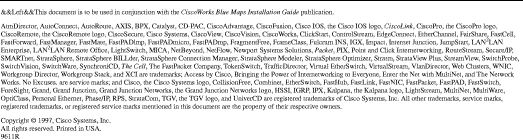
![]()
![]()
![]()
![]()
![]()
![]()
![]()
![]()
Posted: Thu Aug 19 11:37:58 PDT 1999
Copyright 1989-1999©Cisco Systems Inc.