|
|



Type the URL of the CiscoWorks Blue web server:
Where host_name is the name of the host with the CiscoWorks Blue web server. The port_number is optional if you use port 80. For example, if your host name is host.cisco.com, and you use port 8080, you would type:

If you don't see SNA View, notify your administrator.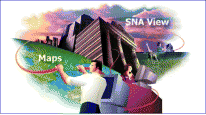

In the Basic Search tab, enter as much information as you know about the device you want to locate. Use wildcard characters (* and ?) where necessary. Enter information in as many fields as you want, but you must enter a value in at least one of the fields to get a list of sessions.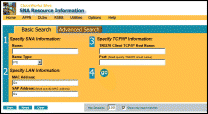
Step 1 In the "Specify SNA Information" field, enter the following values (they are not case sensitive and are converted to uppercase):
Step 2 In the "Specify LAN Information" field, identify an SNA resource by its MAC and SAP address:
Step 3 In the "Specify TCP/IP Information" field, identify one or more TN3270 resources by their TCP/IP attributes:
Step 4 If you want to limit the number of sessions found, enter a number in the "Max Sessions" field and select Show only exact matches.
Step 5 Click go.

If your criteria matches only one session, that session path is displayed. Otherwise, you will see a list of sessions that match your criteria.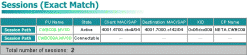

Click Session Path next to your session in the displayed table.

View the session path from the PU back to the SNA mainframe.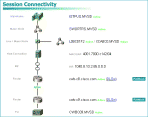
For more information on how to use SNA View, see the CiscoWorks Blue Maps and SNA View User Guide.
![]()
![]()
![]()
![]()
![]()
![]()
![]()
![]()
Posted: Wed Oct 2 19:44:33 PDT 2002
All contents are Copyright © 1992--2002 Cisco Systems, Inc. All rights reserved.
Important Notices and Privacy Statement.