|
|

April 20, 1999
These release notes describe caveats for installing and using CiscoWorks Blue Maps and SNA View Software Release 2.0. They contain the following major sections:
The most current release notes for this product are available on the World Wide Web (WWW) version of the Cisco Connection Online (CCO). See the "Cisco Connection Online" section of these release notes for information on accessing and using the web version of the CCO.
The CiscoWorks Blue Maps and SNA View mainframe code is also shipped on the UNIX CD-ROM. See the /mainframe/readme file on the CD for information about how to install the mainframe code from the CD.
There is a CCO web page for CiscoWorks Blue Maps and SNA View that contains links to marketing and technical documentation and includes the latest downloadable CiscoWorks Blue files. Maintenance releases for the CiscoWorks Blue products will be available on CCO as problems are found and fixed. To find the latest product information, point your web browser to the following location:
http://www.cisco.com/kobayashi/sw-center/sw-netmgmt.shtml
Select the CiscoWorks Blue Software Module Updates link and then follow the links to the desired product, version, and operating system.
While installing CiscoWorks Blue on HP-UX, you might get the following error messages:
ERROR: "cwb-hp4:/": 4 files had errors during this operation.
ERROR: "cwb-hp4:/": 1 filesets failed this operation.
If you get these error messages, please perform the following tasks in order, as needed:
Install the following patches that are available from HP:
If you mounted from a local CD-ROM drive but you still have this problem, you can mount the CD as you would from a remote CD-ROM drive.
To mount the CD remotely and restart the installation, use the following commands:
exportfs -o ro -i /cdrom
mkdir /mnt
mount local_workstation_name:/cdrom /mnt
/mnt/setup.sh
Alternatively, instead of mounting the CD as you would from a remote CD-ROM drive, you can use pfs (portable file system) for mounting the CD-ROM,
To mount the CD using pfs and restart the installation, follow these steps:
Step 1 Start the pfs daemons using the following commands:
/usr/sbin/pfs_mountd &
/usr/sbin/pfsd &
Step 2 Mount the CD using the following command:
pfs_mount -o ro /dev/dsk/c1t2d0 /cdrom
Step 3 After installing the required patches from HP and mounting the CD-ROM, restart the installation using the following commands:
cd /cdrom
./setup.sh
Use this document in conjunction with the CiscoWorks Blue Maps and SNA View User Guide, the CiscoWorks Blue Maps and SNA View Mainframe Installation Guide, and the CiscoWorks Blue Maps and SNA View Workstation Installation and Administration Guide.
The tips and caveats in this section apply to all CiscoWorks Blue applications on all platforms, unless otherwise noted.
On HP-UX systems, each process must reserve its own swap space. If all available swap space is reserved, even if it is not used, no more processes can be started. CiscoWorks Blue will normally run in a system that has 256MB of swap space. However, we recommend at least 384MB, especially if you run all the client applications or other programs such as OpenView. If processes fail to start with "out of space" in the Process Manager client Last Message field, you should increase the swap space. Use the swapinfo -ta command to check for available space.
The maximum length for a device name that the CiscoWorks Blue applications can handle is 100 characters. Names longer than 100 characters will not be added.
If a router is in the seed file or NMS database twice, and it does not respond during discovery, that router will be added twice in the database and might also show up twice in the Maps view once it does respond. To fix this problem, select the router and then select Edit>Delete Device to remove one of the entries. [CSCdj41014]
Canceling during discovery from the NMS database might cause unpredictable results the next time that you run discovery. To avoid this problem, allow discovery to run to completion. If you have problems, clean up your Maps database with the cwb clear db command and then run discovery again.
If discovery fails and displays a "Process Not Responding" message, it might be because the discover process took longer than 10 minutes to discover the last router (normally the last router in the Edit>Key Devices list). The discovery process runs until discovery of this router is finished. Use the ps command to determine when the discovery process is complete and then run the discovery process again. For information on using the command line options, see the "Commands and Processes" appendix of the CiscoWorks Blue Maps and SNA View Workstation Installation and Administration Guide. [CSCdj52257]
From the DLSw Network Management HTML page, if you select the Focus View for Router option or the Rediscover Router option, specify the device name in the exact format as it was discovered and stored in the database. If you cannot remember the exact name, navigate to it by selecting Key Routers Summary View or Global View and then selecting the desired router. [CSCdj34602]
When starting a Maps application, you might get the following warning messages in the xterm window. You can safely ignore these messages. [CSCdj03762]
Warning: Color name " " is not defined
Warning: Cannot parse default background color spec
The Zoom In and Zoom Out functions are not available on HP-UX. However, the See All and Zoom Reset functions are available on HP-UX. [CSCdj52945]
If a DLSw router stops responding to poll requests, and then begins responding to poll requests again at a later time, Maps does not issue events (Traps) for any of its peers that changed their state during this time. There is no workaround at this time. [CSCdj15551]
When you specify a PU or LU name in the Basic or Advanced SNA Search screen, and you want to specify a domain name, you include a period (.) separator between the SNA resource name and the domain name (for example, PUC25.DOMAIN1). Include the period (.) separator even when you use wildcards in your search. For example:
For the APPN application, if APPN on the network topology agent device is not active when the application is started, select View>Global from the menu bar to display the Global view once the agent has become active and the network topology polling interval has passed. The default interval is 15 seconds. [CSCdi86593]
Selecting Layout>See All resizes the icons in the current window so that they are all viewable within the window. On a crowded view, using this function might cause problems in other views, such as icons being displayed on top of each other. Selecting a different item on the Layout menu does not correct this problem. [CSCdj53042]
If an adjacent node icon type or status changes, the adjacent node or ports and links view of another node will not update the status or icon of the changed node if that is the only view change. To get the updated status or icon, select the focus node and then reselect View Adjacent Nodes. [CSCdj41219]
In the APPN adjacent nodes view, if the focus node's dynamic link to an end node goes down, the transmission group (TG) or link will display red, but the end node icon will stay green even though Maps no longer knows the status (the icon should turn blue). Observe the status of the link to determine end node connectivity rather than the end node icon status.
If you change the layout of objects on the screen, use File>Save to save the changes. Otherwise, if you encounter problems saving when you exit the application, any screen changes you've made might be lost. If you get an error when you try to save, check your file permissions and disk space. [CSCdj52534]
To fix this layout problem, use the following procedure:
Step 1 Select File>Clone Window.
Step 2 Close the original window.
Step 3 Select Layout>Circular, Layout>Hierarchical, or Layout>Symmetrical in the new window.
When the Motif interface for DLSw is used, peer statistics are not available for unknown routers. To view statistics for unknown routers, use the web interface instead. [CSCdj51719]
On HP-UX, the list of service access points (SAPs) might be truncated. [CSCdj52122]
In RSRB, if only one RSRB peer is defined to a virtual ring, the focus view for that peer does not show the virtual ring. [CSCdi87301]
Multiple concurrent processes logging in to the database causing SQL process dbeng50 to hang with high CPU usage, and to reject all subsequent logins. This is a known SQL Anywhere problem, and is most likely to happen during initial startup and discovery, or anytime cwb start servers is used to start all CiscoWorks Blue server processes, such as system startup. [CSCdm15458]
First, kill the dbeng50 process. The CiscoWorks Blue database adapter (CWBDBAdapter) monitors for this situation and kills the database processes within 30 minutes. To immediately reset the database, issue the cwb stop CWBDBAdapter command, which stops the database processes and all CiscoWorks Blue processes that rely on them. Then issue cwb start servers to restart all processes. Since the problem occurs only during an unpredictable timing of events, the problem may not reoccur.
If this problem occurs during discovery, try discovering one protocol at a time. Finish discovery for any protocols that did not finish on the first attempt.
If this problem occurs during execution of cwb start servers, use the Process Manager client (cwb start ProcMgrClient) and manually start processes, giving time between process selection.
If the problem persists, contact the Cisco TAC to see if a fix is available from Sybase, or a better workaround is available.
When the cwbsnamapsd process (which handles web requests for Maps and SNA View) stops and restarts, APPN information from the Maps APPN link or in SNA View session lists and views may not be available. This occurs because the AppnPollerServer, which polls routers for APPN information and passes it to cwbsnamapsd, has not detected the lost connection to cwbsnamapsd. Usually the AppnPollerServer will automatically reconnect, but this may not happen until the next poll interval, and in some cases not at all. [CSCdk93306]
Errors accessing the Maps APPN web interface, and lack of APPN data in the SNA View web interface.
Stop the AppnPollerServer (cwb stop AppnPollerServer), which stops cwbsnamapsd as well. Then restart cwbsnamapsd (cwb start cwbsnamapsd), which starts AppnPollerServer as well.
If you run Process Manager and Message Logger from a remote PC (you export UNIX windows to a PC) your PC X emulator software should be started in XDCMP mode.
On HP-UX, some versions of csh and tcsh shells fail after stopping the CiscoWorks Blue Administration application. [CSCdm11785]
After exiting the CiscoWorks Blue Administration application, the window from which it was started quickly repeats the system prompt and scrolls.
Kill the window that is scrolling. Use a different shell or find a newer version of these shells. The problem occurs only with older versions of these shells.
The Process Manager and Message Log client windows might occasionally stop functioning correctly and might need to be closed and restarted. The CiscoWorks Blue processes themselves are unaffected.[CSCdk91839]
Process Manager or Message Logger client windows lose data, for example:
Stop all CiscoWorks Blue processes and restart them using the following commands:
cwb stop all
cwb start servers
cwb start MsgLogClient
cwb start ProcMgrClient
If a Process Manager or Message Log client window is started remotely, but the DISPLAY environment variable is not correctly set, the clients do not start, as can be expected, but a jre process remains running, consuming a small amount of system resources. [CSCdm01487]
You might have a lot of jre processes running in the system, affecting system performance.
Set your DISPLAY environment correctly:
setenv DISPLAY workstation:0.0
You can kill the stray jre processes with kill -9, or by stopping the CiscoWorks Blue product and restarting it:
/opt/CSCOcb/bin/cwb stop all
/opt/CSCOcb/bin/cwb start servers
Cisco Connection Online (CCO) is Cisco Systems' primary, real-time support channel. Maintenance customers and partners can self-register on CCO to obtain additional information and services.
Available 24 hours a day, 7 days a week, CCO provides a wealth of standard and value-added services to Cisco's customers and business partners. CCO services include product information, product documentation, software updates, release notes, technical tips, the Bug Navigator, configuration notes, brochures, descriptions of service offerings, and download access to public and authorized files.
CCO serves a wide variety of users through two interfaces that are updated and enhanced simultaneously: a character-based version and a multimedia version that resides on the World Wide Web (WWW). The character-based CCO supports Zmodem, Kermit, Xmodem, FTP, and Internet e-mail, and it is excellent for quick access to information over lower bandwidths. The WWW version of CCO provides richly formatted documents with photographs, figures, graphics, and video, as well as hyperlinks to related information.
You can access CCO in the following ways:
For a copy of CCO's Frequently Asked Questions (FAQ), contact cco-help@cisco.com. For additional information, contact cco-team@cisco.com.
If you are a network administrator and need personal technical assistance with a Cisco product that is under warranty or covered by a maintenance contract, contact Cisco's Technical Assistance Center (TAC) at 800 553-2447, 408 526-7209, or tac@cisco.com. To obtain general information about Cisco Systems, Cisco products, or upgrades, contact 800 553-6387, 408 526-7208, or cs-rep@cisco.com
.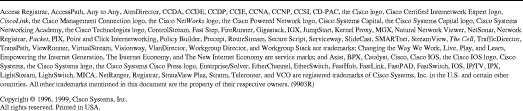
![]()
![]()
![]()
![]()
![]()
![]()
![]()
![]()
Posted: Wed Jun 30 07:12:41 PDT 1999
Copyright 1989-1999©Cisco Systems Inc.