|
|

Table Of Contents
Release Notes for Cisco ONS 15540 ESP
for Cisco IOS Release 12.1(19)E1Determining the Software Version
New Features in Release 12.1(19)E1
New Features in Release 12.1(19)E
New Features in Release 12.1(13)E1
New Features in Release 12.1(12c)E3
New Features in Release 12.1(12c)E1
New Features in Release 12.1(12c)E
New Features in Release 12.1(11b)E1
New Features in Release 12.1(11b)E
New Features in Release 12.1(7a)EY3
New Features in Release 12.1(7a)EY2
Obtaining Technical Assistance
Obtaining Additional Publications and Information
Release Notes for Cisco ONS 15540 ESP
for Cisco IOS Release 12.1(19)E1
This document describes caveats for Cisco IOS Release 12.1(19)E1 for the Cisco ONS 15540 ESP (Extended Services Platform).
Date: June 18, 2004
Text Part Number: OL-3461-03
Contents
This document includes the following information:
•
Caveats
•
Limitations and Restrictions
•
Obtaining Technical Assistance
•
Obtaining Additional Publications and Information
Introduction
The Cisco ONS 15540 ESP is an optical transport platform that employs DWDM (dense wavelength division multiplexing) technology. With the Cisco ONS 15540 ESP, users can take advantage of the availability of dark fiber to build a common infrastructure that supports data, SAN (storage area networking), and TDM (time-division multiplexing) traffic. For more information about DWDM technology and applications, refer to the Introduction to DWDM Technology publication and the
Cisco ONS 15540 ESP Planning and Design Guide.System Requirements
This section describes the system requirements for Cisco IOS Release 12.1(19)E, and it includes the following sections:
•
Determining the Software Version
Memory Requirements
The DRAM memory configuration is 128 MB, which is the default for the Cisco ONS 15540 ESP.
Hardware Supported
Table 1 lists the hardware components supported on the Cisco ONS 15540 ESP and the minimum software version required. See the "Determining the Software Version" section for information on determining your software version.
Determining the Software Version
Note
We strongly recommend that you use the latest available software release for all Cisco ONS 15540 ESP hardware.
To determine the version of Cisco IOS software currently running on a Cisco ONS 15540 ESP system, log in to the system and enter the show version EXEC command. The following sample output is from the show version command. The software version number is shown on the second line of the sample output.
Switch# show versionCisco Internetwork Operating System SoftwareIOS (tm) ONS-15540 Software (ONS15540-I-M), Version 12.1(19)E1
<Information deleted>Upgrading the System Image
To ensure proper system functioning, follow the system image upgrading procedure described in the Cisco ONS 15540 ESP Configuration Guide and Command Reference.
Note
Always set the configuration register to 0x2102 when upgrading the system image using the config-reg 0x2102 command in configuration mode.
CautionImproper system image upgrades can affect system functioning and redundancy. Always follow the recommended upgrade procedures.
Feature Set Table
The Cisco IOS Release software is packaged in feature sets (also called software images) depending on the platform. Each feature set contains a specific set of Cisco IOS features. Table 2 and Table 3 list the Cisco IOS software feature sets available for the Cisco ONS 15540 ESP.
Table 2 Feature Sets Supported by the Cisco ONS 15540 ESP Release 12.1 (19)E1, 12.1(19)E and 12.1(13)E1
Gigabit Ethernet
X
X
X
Fast Ethernet
X
X
X
Ethernet
X
X
X
ATM OC-3/STM-1, OC-12/STM-4, and OC-48/STM-16
X
X
X
X
X
X
POS3
X
X
X
Coupling link
X
X
X
Fibre Channel (1 Gbps)
X
X
X
Fibre Channel (2 Gbps)
X
X
X
FDDI4
X
X
X
ESCON5 SM (200 Mbps)
X
X
X
FICON6 (800 Mbps)
X
X
X
Token Ring
X
X
X
SNMP
X
X
X
CiscoView
X
X
X
Cisco Transport Manager
X
X
X
IP packets
X
X
X
OSCP7
X
X
X
APS8 protocol packets
X
X
X
Point-to-point
X
X
X
Hubbed ring
X
X
X
Meshed ring
X
X
X
Sysplex
X
X
X
GDPS9
X
X
X
1 SONET = Synchronous Optical Networking
2 SDH = Synchronous Digital Hierarchy
3 POS = Packet over SONET
4 FDDI = Fiber Distributed Data Interface
5 ESCON = Enterprise Systems Connection
6 FICON = Fiber Connection
7 OSCP = Optical Supervisory Channel Protocol
8 APS = Automatic Protection Switching
9 GDPS = Geographically Dispersed Parallel Sysplex
Table 3 Feature Sets Supported by the Cisco ONS 15540 ESP Release 12.1(12c)E3 and Prior
Gigabit Ethernet
X
X
X
X
X
X
X
Fast Ethernet
X
X
X
X
X
X
X
Ethernet
X
X
X
X
X
X
X
ATM OC-3/STM-1, OC-12/STM-4, and OC-48/STM-16
X
X
X
X
X
X
X
X
X
X
X
X
X
X
POS3
X
X
X
X
X
X
X
Coupling link
X
X
X
X
X
X
X
Fibre Channel (1 Gbps)
X
X
X
X
X
X
X
Fibre Channel (2 Gbps)
X
X
X
X
X
X
X
FDDI4
X
X
X
X
X
X
X
ESCON5 SM (200 Mbps)
X
X
X
X
X
X
X
FICON6 (800 Mbps)
X
X
X
X
X
X
X
Token Ring
X
X
X
X
X
X
X
SNMP
X
X
X
X
X
X
X
CiscoView
X
X
X
X
X
X
X
Cisco Transport Manager
X
X
X
X
X
X
X
IP packets
X
X
X
X
X
X
X
OSCP7
X
X
X
X
X
X
X
APS8 protocol packets
X
X
X
X
X
X
X
Point-to-point
X
X
X
X
X
X
X
Hubbed ring
X
X
X
X
X
X
X
Meshed ring
X
X
X
X
X
X
X
Sysplex
X
X
X
X
X
X
X
GDPS9
X
X
X
X
X
X
X
1 SONET = Synchronous Optical Networking
2 SDH = Synchronous Digital Hierarchy
3 POS = Packet over SONET
4 FDDI = Fiber Distributed Data Interface
5 ESCON = Enterprise Systems Connection
6 FICON = Fiber Connection
7 OSCP = Optical Supervisory Channel Protocol
8 APS = Automatic Protection Switching
9 GDPS = Geographically Dispersed Parallel Sysplex
New and Changed Information
This section lists new features that appear in this and previous releases of Cisco IOS Release 12.1. The new features are sorted by release number.
New Features in Release 12.1(19)E1
No new features are available for the Cisco ONS 15540 ESP in Cisco IOS Release 12.1(19)E1.
New Features in Release 12.1(19)E
No new features are available for the Cisco ONS 15540 ESP in Cisco IOS Release 12.1(19)E.
New Features in Release 12.1(13)E1
No new features are available for the Cisco ONS 15540 ESP in Cisco IOS Release 12.1(13)E1.
New Features in Release 12.1(12c)E3
No new features are available for the Cisco ONS 15540 ESP in Cisco IOS Release 12.1(12c)E3.
New Features in Release 12.1(12c)E1
No new features are available for the Cisco ONS 15540 ESP in Cisco IOS Release 12.1(12c)E1.
New Features in Release 12.1(12c)E
No new features are available for the Cisco ONS 15540 ESP in Cisco IOS Release 12.1(12c)E.
New Features in Release 12.1(11b)E1
No new features are available for the Cisco ONS 15540 ESP in Cisco IOS Release 12.1(11b)E1.
New Features in Release 12.1(11b)E
The following new features are available for the Cisco ONS 15540 ESP in Cisco IOS Release 12.1(11b)E:
•
Extended range transponder modules supporting the following transceivers:
–
ESCON and SONET OC-3 MM (1310 nm)
–
Gigabit Ethernet and Fibre Channel (1 Gbps) MM (850 nm)
–
Gigabit Ethernet and Fibre Channel (1 Gbps) SM (1310 nm)
–
Fibre Channel (2 Gbps) MM (850 nm)
–
Fibre Channel (2 Gbps) SM (1310 nm)
–
SONET OC-12 SM (1310 nm)
–
SONET OC-48 SM (1310 nm)
New Features in Release 12.1(7a)EY3
The following new software features are available for the Cisco ONS 15540 ESP in Cisco IOS Release 12.1(7a)EY3:
•
Cisco IOS software on the processor.
•
Autoconfiguration at startup.
•
Autodiscovery of network neighbors.
•
Online diagnostics.
•
Processor redundancy provided by arbitrations of processor status and switchover in case of failure without loss of connections.
•
Autosynchronization of startup and running configurations.
•
Support for in-service software upgrades.
•
Support for per-channel APS (Automatic Protection Switching) in point-to-point and ring topologies using redundant subsystems that monitor link integrity and signal quality.
•
Unidirectional and bidirectional 1+1 path switching.
•
System configuration and management through the CLI (command-line interface), accessible through an Ethernet connection or console terminal.
•
Optical power monitoring on the transport side, digital monitoring on both client and transport side, and per-channel transponder in-service and out-of-service loopback (client and transport sides).
•
Optional out-of-band management of other Cisco ONS 15540 ESP systems on the network through the OSC (optical supervisory channel).
•
Support for network management systems that use SNMP. Its capabilities include configuration management, fault isolation, topology discovery, and path trace.
New Features in Release 12.1(7a)EY2
The following new features are available for the Cisco ONS 15540 ESP in Cisco IOS Release 12.1(7a)EY2:
•
Cisco IOS software on the processor.
•
Autoconfiguration at startup.
•
Autodiscovery of network neighbors.
•
Online diagnostics.
•
Processor redundancy provided by arbitrations of processor status and switchover in case of failure without loss of connections.
•
Autosynchronization of startup and running configurations.
•
Support for in-service software upgrades.
•
Support for per-channel APS (Automatic Protection Switching) in point-to-point and ring topologies using redundant subsystems that monitor link integrity and signal quality.
•
Unidirectional and bidirectional 1+1 path switching.
•
System configuration and management through the CLI (command-line interface), accessible through an Ethernet connection or console terminal.
•
Optical power monitoring on the transport side, digital monitoring on both client and transport side, and per-channel transponder in-service and out-of-service loopback (client and transport sides).
•
Optional out-of-band management of other Cisco ONS 15540 ESP systems on the network through the OSC (optical supervisory channel).
•
Support for network management systems that use SNMP. Its capabilities include configuration management, fault isolation, topology discovery, and path trace.
Caveats
This section lists the caveats and corrected caveats for each release. Use Table 4 and Table 5 to determine the status of a particular caveat. In the tables, "C" indicates a corrected caveat, and "O" indicates an open caveat.
This section describes the caveats in the Cisco ONS 15540 ESP.
A Cisco device running IOS and enabled for the Border Gateway Protocol (BGP) is vulnerable to a Denial of Service (DOS) attack from a malformed BGP packet. The BGP protocol is not enabled by default, and must be configured in order to accept traffic from an explicitly defined peer. Unless the malicious traffic appears to be sourced from a configured, trusted peer, it would be difficult to inject a malformed packet. BGP MD5 is a valid workaround for this problem.
Cisco has made free software available to address this problem. For more details, please refer to this advisory, available at http://www.cisco.com/warp/public/707/cisco-sa-20040616-bgp.shtml.
Symptom: If you attempt to change or edit a threshold in the threshold list that is already associated with an interface, the threshold is applied to that interface even when no changes are made to it. Usually the change in error counts are more important than the error counters themselves.
Workaround: Issue the clear counters command.
Symptom: If CiscoView files are extracted on a Flash disk (disk0: or disk1:), the package does not work.
Workaround: Install CiscoView on a Flash PC Card (slot0: or slot1:).
Symptom: When there is a constant stream of loss of sync alarms, a port fail notification is not generated.
Although both signal failure and signal degrade thresholds are applied, only signal degrade is observed. The signal failure threshold is monitored by hardware registers. When the signal failure threshold is exceeded, the hardware normally generates a port fail notification. Because the loss of sync alarms are constant, the threshold exceeded cannot generate a port fail notification. The signal degrade is reported because it is monitored by software and does not need any notifications from hardware.
Workaround: Disable and reenable monitoring once with the no monitor/monitor enable command sequence to generate the port fail notification.
Symptom: Upon switchover, the active processor card can become nonresponsive. The processor card's Active LED remains on, even though it is no longer actively controlling the system.
Workaround: None
Remove and reinsert the processor card to correct the fault.
Symptom: The ROMMON might continuously loop in an attempt to autoboot a missing system image.
Continuous looping happens when autoboot is configured in the configuration register (0x2102), but the system image corresponding to the system boot filename command in the startup configuration is missing and no alternate system boot filename command is configured for an existing system image.
During normal system functioning, the system first checks for system image file names in the startup configuration system boot filename commands. If there are none, or the images are not valid, the system checks the Flash device in slot0: and then bootflash for loadable images before stopping its attempts to autoboot.
Workaround: Configure at least one system boot filename command for an existing system image on both processor cards before reloading either processor card.
If autoboot looping occurs, issue a console send break command during the first few seconds of a reload attempt to stop autobooting. Then manually boot the system using a valid system image in Flash memory or on the network.
Upgrade the processor card ROMMON image to release 12.1(11r)E3 or later.
Symptom: If during a netboot attempt the processor card fails to netboot or the peer processor card changes its active/standby state, any further changes to the peer processor card active/standby state are ignored until a reset command is issued at the processor card ROMMON prompt.
Workaround: Issue a reset command at the ROMMON prompt after failing to netboot.
Upgrade the processor card ROMMON image to release 12.1(11r)E3 or later.
Symptom: An error can occur with management protocol processing. See the following URL for more information:
http://www.cisco.com/cgi-bin/bugtool/onebug.pl?bugid=CSCdw65903Workaround: None
Symptom: Following an IOS crash, a second ROMMON exception might cause the original stack trace to be lost. This happens if a pending PCI (peripheral component interconnect) bus interrupt was in progress but was not handled before the IOS crash.
Workaround: Upgrade the processor card ROMMON image to release 12.1(11r)E3 or later.
Symptom: The following errors might occur:
–
The 100 Mbps LED for the NME (Network Management Ethernet) port might be on even if the port is connected to a 10 Mbps source. This LED should be on only when connected to a 100 Mbps source.
–
The full duplex LED might not stay on even when the port is connected to a full duplex source.
–
Auto negotiation of speed and duplex mode might not work when switched from a 10 Mbps source to a 100 Mbps source.
–
Auto negotiation of speed and duplex mode might not work when switched from a 100 Mbps source to a 10 Mbps source.
Workaround: None.
Symptom: The system power cycles and the standby processor card startup configuration is not synchronized with the active processor card startup configuration. If this occurs, then the previous standby processor card might become the active processor card and a different set of connections might be set up.
The standby processor card startup configuration can become outdated when it is in maintenance mode.
Workaround: Remove the standby processor card from the shelf when it is not in use.
Upgrade the processor card ROMMON image to release 12.1(11r)E3 or later.
Symptom: Loopback cannot be configured on the wave interface of an extended range transponder module if no transceiver is present. The loopback command is accepted but the loopback is not configured.
Workaround: Insert a transceiver before configuring the loopback on the wave interface.
Symptom: When laser safety control is enabled on the OSC wave 0 interface or wave 1 interface, the OSC trunk laser does not shut down when a fiber cut occurs.
Workaround: None
Symptom: Loss of signal may be encountered before SD (signal degrade) and SF (signal failure) thresholds are exceeded and traffic may still continue to pass transparently.
The loss of signal detection is taken from the OE conversion subsystem which is different from the source of the SD and SF counters. The OE conversion is not gated by its loss of light indication so the data and clock extraction continues and the signal is regenerated transparently. The loss of light sensitivity is a characteristic of the OE conversion unit and it may vary from unit to unit but is always < -30 dBm.
Workaround: None.
Symptom: The alarm LED is not raised or cleared by SD/SF indications.
Workaround: None.
Symptom: Diagnostic statistics are not shown for the standby processor card when logged into the active processor card.
Workaround: None.
Symptom: If the configuration register autoboot field is set to either 0x1 or 0x2 and the first file in bootflash memory is not a loadable system image, then the system continues to try to reboot.
Workaround: Use the send break command on the console CLI to stop the autoboot cycling, and then manually boot a loadable system image. Make sure the first image in bootflash memory is a valid system image.
Upgrade the processor card ROMMON image to release 12.1(11r)E3 or later.
Symptom: With APS y-cable, the SD condition on the working channel does not clear the lower priority manual-switch condition on the protection channel. This causes the manual-switch condition to persist after the SD condition is removed and APS to switch back to the working channel.
Workaround: None.
Symptom: Customer installed mismatching wavelength transponders and did not receive a wavelength mismatch alarm. The Cisco ONS 15540 does not report this condition.
Workaround: None.
Symptom: When the Rx port fiber is removed, ingress alarms are reported and cleared repeatedly. The alarm should not clear and the alarm should be reported only once.
Workaround: None
Symptom: Processor card gets into a nonresponsive state when the hardware version is below 6.5.
Workaround: Ensure that the processor card hardware version is 6.5 or above.
Symptom: No alarm is raised when the transponder channel does not match the channels supported by the mux/demux module.
Workaround: None.
Symptom: CTM is flooded with traps every second when hardware port flap alarms occur.
Workaround: None.
Symptom: The show interfaces command output for a wave interface displays an UP state, but the signal quality shows loss of sync.
Workaround: None.
Symptom: The encapsulation fastethernet command fails on multimode transponders. The clock rate 100000 command succeeds but then pings over the signal fail intermittently.
Workaround: None.
Symptom: The OSC intermittently drops IP packets because of an erroneous calculation of the FCS-16 (frame check sequence 16).
Workaround: None.
Symptom: The system image on the standby processor card cannot be upgraded to a new system image because the format of the redundancy messages from the active processor card are not recognized on the standby processor card. The standby processor card fails to boot and returns to ROMMON mode.
Workaround: None.
Symptom: Multiple %METOPT-2-PORTFAIL messages are seen when using the y-cable APS configuration with single auto-failover. However, this does not affect the functionality.
Workaround: None.
Symptom: Topology neighbor configuration is lost on mux/demux motherboard online removal and reinsertion.
Workaround: The topology neighbor is viewable after reconfiguring the wdm interface.
Symptom: Interface reports up/up even when there is no light source connected.
Workaround: Perform a shutdown/no shutdown command sequence on the interface.
Symptom: The transparent interface of an extended range transponder module continues to report good signal quality even after the transceiver is removed and reinserted without being connected to the traffic source.
Workaround: Perform a shutdown/no shutdown command sequence on the transparent interface.
Symptom: ifMIB cannot see fa-sby0 on an OIR insertion of standby processor card and ifMIB does not delete fa-sby0 on an OIR removal of the standby processor card.
Workaround: Reboot the system.
Symptom: A transparent interface carrying Gigabit Ethernet traffic and configured with gigabit Fibre Channel encapsulation shows good quality signal on the show interfaces transparent command output and does not assert any ingress alarms. The wave interface assert loss of lock and loss of sync alarms.
Workaround: Remove and reinsert the transponder module to bring it to the correct state.
Symptom: LoF (loss of frame) alarms are not reasserted after a shutdown/no shutdown command sequence on both the transparent and wave interfaces on the transponder module.
Workaround: Disable and reenable monitoring on the transparent interface to reassert the alarms.
Symptom: A line laser failure alarm is asserted but not cleared when an extended range transponder module is removed and reinserted. The show facility-alarm status command output shows a message similar to the following:
Source: TranspdrSC 2/3 Severity: MAJOR Description: 2 Line laser failure detectedWorkaround: None.
Symptom: The SF (signal failure) alarms are not cleared from the show facility-alarm status command output after monitoring is disabled.
Workaround: None.
Symptom: An ingress LOF alarm on a transparent interface is not asserted when an SEFs (severely errored frames) alarm is present due to the alarm priority handling error in the driver.
Workaround: A shutdown/no shutdown command sequence on the transparent interface reasserts the ingress LOF alarm.
Symptom: Use of MGD_TIMER_DEBUG crashes the box.
Workaround: None
Symptom: The processor card gets stuck in a nonresponsive state waiting for the console UART TxReady to get set. Normally a watchdog timeout forces recovery, but in some instances the standby processor card does not recover on its own.
Workaround: Remove and replace the standby processor card.
Symptom: Under some situations the erratas of the system controller used on the processor card (GT64120A) can cause:
— A software forced crash due to memory ECC errors
— A bus error exception
— Corruption of data
Workaround: None.
Symptom: Information appears in show hardware command output for processor cards that have been removed.
Workaround: None.
Symptoms:
The value of the Rx optical power reading in the show interfaces wave command output is not accurate.
Workaround: None.
Symptom: Under some circumstances single bit ECC errors occur and are corrected by the system controller, but are not recorded. Therefore, the user is unaware of these occurrences.
Workaround: None.
Symptom: If a module is inserted during a processor card switchover, then the module and its interfaces might not come up properly.
Workaround: Remove and reinsert module after switchover is complete.
Symptom: Following a processor card crash and switchover, if a show redundancy command is issued on the new active processor card, it currently shows "Reported Switchover Reason" as "Not known". If a show version command is issued on the standby processor card that crashed, it shows additional troubleshooting information.
Workaround: None.
Symptom: The active processor card becomes nonresponsive and cannot be enabled from the standby processor.
Workaround: Remove and reinsert the active processor card.
Symptom: Incorrect OPM alarm status information for the standby wavepatch interface displays in the show interfaces command output.
Workaround: None.
Symptom: When EIGRP is configured, FastEthernet0 automatically becomes a passive-interface and routing updates and management access are lost.
Workaround: Connect to the console port and remove passive-interface config in EIGRP configuration.
Symptom: After removing an extended range transponder, the show facility status command does not report the line laser failure.
Workaround: None.
Symptom: Some interfaces are not available to the NMS station because the agent does not create them when a module is removed and reinserted.
Workaround: Reload the system after removal and reinsertion of a module.
Symptom: APS message channel configured for UDP/IP does not work over two IP hops. The UDP/IP packets are dropped at the end of the second hop.
Workaround: None.
Symptom: Both active and standby lasers in a bidirectional y-cable APS configuration on modules in subslot 0 turn on erroneously.
Workaround: None.
Symptom: The redundancy reload shelf command on the active processor card can cause a switchover if the peer processor card is in ROM monitor mode.
Workaround: Use the reload command to reload the active processor card, if the peer processor card is in ROM monitor mode.
Symptom: ciscoFlashDeviceChangeTrap is not generated when a removable Flash device is removed or inserted.
Workaround: None.
Symptom: IOS may crash while ROMMON is being reprogrammed. The occurrence of this crash is rare. If it happens a customer processor card becomes non-bootable.
Workaround: To prevent this crash from happening:
- ROMMON reprogram must be done one processor card at a time, while the other processor card is in ROMMON or physically removed from the chassis.
Note that this process impacts data flow and should be done during a maintenance window.
Symptom: The egress loss of signal alarm is not reasserted in the show facility-alarm status command output after using a hw-module subslot power command to turn the module power off or on.
Workaround: None.
Symptom: The wave interface remains down when the signal quality is GOOD after using a hw-module subslot power command to turn the module power off or on.
Workaround: None.
Symptom: The Rx power display in some cases is off by ±4 dBm in comparison with the real reading using a power meter.
Workaround: Use a calibrated transponder module.
Symptom: When a trunk fiber is cut, the wavepatch gets stuck in a down state after shutdown/no shutdown command sequence of the wave interface with splitter APS.
Workaround: None
Symptom: When a Flash PC Card or ATA card is inserted or removed in either Flash PC Card slots, IOS may crash and display the following message:
%ERR-1-GT64120: Fatal error, PCI Master abort GT=0xB4000000, cause=0x0100E483, mask=0x0EF01F00, real_cause=0x00000400 bus_err_high=0x00000000, bus_err_low=0x00000000, addr_decode_err=0x00000470.Workaround: None.
Symptom: After a fiber cut, the OSC interface remains up with signal quality good.
Workaround: Issue the shutdown/no shutdown command sequence.
Symptom: For the Sysplex protocol, forward laser control does not work after removing and reinserting the 2.5-Gbps transponder module and reprogramming the functional image.
Workaround: Using the no encapsulation and encapsulation sysplex etr commands on the transparent interface programs it correctly.
Symptom: In a preconfigured APS group (when the interfaces do not exist), if the group is configured for revertive mode, it cannot be enabled.
Workaround: Enable the group after the interfaces are defined in the APS group are created or remove the revertive configuration from the preconfigured APS group and then enable the group.
Symptom: Insertion of a Flash PC Card or PCMCIA ATA card causes the processor card to reset. This happens if this is the first insertion of card after an IOS boot.
Workaround: Boot IOS after the Flash PC Card is already inserted in a slot, either before power up, or when the processor card card is in ROMMON.
Symptom: A processor card crash occurs after midnight when optical performance is on if an interface capable of performance monitoring is un-shutdown.
Workaround:None.
Symptom: When an invalid channel number is detected by the OSCP client while it processes the client message received from the peer, OSCP does not free the message buffer. This results in buffer starvation over a period of time and connectivity through the Network Management interface and backplane Ethernet (IPC and OSCP) interface is lost.
Workaround: None.
Symptom: Loss of loss on a GOOD signal is reported after online removal and insertion of a transponder module configured with Sysplex ETR encapsulation.
Workaround: Issue a no encapsulation command and configure the encapsulation back to Sysplex ETR.
A Cisco device running IOS and enabled for the Border Gateway Protocol (BGP) is vulnerable to a Denial of Service (DOS) attack from a malformed BGP packet. The BGP protocol is not enabled by default, and must be configured in order to accept traffic from an explicitly defined peer. Unless the malicious traffic appears to be sourced from a configured, trusted peer, it would be difficult to inject a malformed packet. BGP MD5 is a valid workaround for this problem.
Cisco has made free software available to address this problem. For more details, please refer to this advisory, available at http://www.cisco.com/warp/public/707/cisco-sa-20040616-bgp.shtml.
Limitations and Restrictions
This section provides limitations and restrictions for Cisco ONS 15540 ESP hardware and software.
Transponder Modules
This section contains limitations and restrictions that apply to transponder modules.
•
When you insert the standby transponder module in a y-cable protected configuration, remove the cable from the transponder module before inserting the transponder module into the shelf. Failure to remove the cable might result in errors that can affect the performance of the active signal received by the client equipment.
•
CRC errors occur with 2-Gbps Fibre Channel on single-mode transponders when high input power levels are received from the client laser sources.
Data errors or link-down conditions for 2-Gbps Fibre Channel might occur on single-mode transponders when used with certain client laser sources. Transmitters in some client GBIC and SFP transceiver units might send large overshoots in optical power with signal bit transitions, causing momentary overload conditions on the transponder client side receiver. The average transmitted power level from the GBIC does not violate the overload specification of the transponder client side receiver, so a power meter does not detect the overload.
The workaround is to attenuate the signal from the client equipment to a recommended level of -12 dBm when transmitting 2-Gbps Fibre Channel services.
•
If both processor cards are removed, traffic through the system is affected as follows:
–
For Type 2 extended range transponder modules, traffic is shut down.
–
For 10-GE transponder modules, traffic is shut down.
–
Type 1 SM transponder modules and MM transponder modules do not operate reliably. The traffic might be affected.
–
In the shutdown state, the Status LED on the line card motherboard turns orange.
Note
Traffic on pass through optical channels (which passively pass through the mux/demux modules) are not affected by the removal of the processor cards.
Related Documentation
Refer to the following documents for more information about the Cisco ONS 15540 ESP:
•
Cisco ONS 15540 ESP Planning and Design Guide
•
Regulatory Compliance and Safety Information for the Cisco ONS 15500 Series
•
Cisco ONS 15540 ESP Hardware Installation Guide
•
Optical Transport Turn-Up and Test Guide
•
Cisco ONS 15540 ESP Configuration Guide and Command Reference
•
Cisco ONS 15540 ESP Troubleshooting Guide
•
Cisco ONS 15540 ESP MIB Quick Reference
•
Glossary of Optical Networking Terms
Obtaining Documentation
Cisco provides several ways to obtain documentation, technical assistance, and other technical resources. These sections explain how to obtain technical information from Cisco Systems.
Cisco.com
You can access the most current Cisco documentation on the World Wide Web at this URL:
http://www.cisco.com/univercd/home/home.htm
You can access the Cisco website at this URL:
International Cisco websites can be accessed from this URL:
http://www.cisco.com/public/countries_languages.shtml
Documentation CD-ROM
Cisco documentation and additional literature are available in a Cisco Documentation CD-ROM package, which may have shipped with your product. The Documentation CD-ROM is updated regularly and may be more current than printed documentation. The CD-ROM package is available as a single unit or through an annual or quarterly subscription.
Registered Cisco.com users can order a single Documentation CD-ROM (product number DOC-CONDOCCD=) through the Cisco Ordering tool:
http://www.cisco.com/en/US/partner/ordering/ordering_place_order_ordering_tool_launch.html
All users can order monthly or quarterly subscriptions through the online Subscription Store:
http://www.cisco.com/go/subscription
Ordering Documentation
You can find instructions for ordering documentation at this URL:
http://www.cisco.com/univercd/cc/td/doc/es_inpck/pdi.htm
You can order Cisco documentation in these ways:
•
Registered Cisco.com users (Cisco direct customers) can order Cisco product documentation from the Networking Products MarketPlace:
http://www.cisco.com/en/US/partner/ordering/index.shtml
•
Nonregistered Cisco.com users can order documentation through a local account representative by calling Cisco Systems Corporate Headquarters (California, U.S.A.) at 408 526-7208 or, elsewhere in North America, by calling 800 553-NETS (6387).
Documentation Feedback
You can submit comments electronically on Cisco.com. On the Cisco Documentation home page, click Feedback at the top of the page.
You can e-mail your comments to bug-doc@cisco.com.
You can submit comments by using the response card (if present) behind the front cover of your document or by writing to the following address:
Cisco Systems
Attn: Customer Document Ordering
170 West Tasman Drive
San Jose, CA 95134-9883We appreciate your comments.
Obtaining Technical Assistance
Cisco provides Cisco.com, which includes the Cisco Technical Assistance Center (TAC) website, as a starting point for all technical assistance. Customers and partners can obtain online documentation, troubleshooting tips, and sample configurations from the Cisco TAC website. Cisco.com registered users have complete access to the technical support resources on the Cisco TAC website, including TAC tools and utilities.
Cisco.com
Cisco.com offers a suite of interactive, networked services that let you access Cisco information, networking solutions, services, programs, and resources at any time, from anywhere in the world.
Cisco.com provides a broad range of features and services to help you with these tasks:
•
Streamline business processes and improve productivity
•
Resolve technical issues with online support
•
Download and test software packages
•
Order Cisco learning materials and merchandise
•
Register for online skill assessment, training, and certification programs
To obtain customized information and service, you can self-register on Cisco.com at this URL:
http://tools.cisco.com/RPF/register/register.do
Technical Assistance Center
The Cisco TAC is available to all customers who need technical assistance with a Cisco product, technology, or solution. Two types of support are available: the Cisco TAC website and the Cisco TAC Escalation Center. The type of support that you choose depends on the priority of the problem and the conditions stated in service contracts, when applicable.
We categorize Cisco TAC inquiries according to urgency:
•
Priority level 4 (P4)—You need information or assistance concerning Cisco product capabilities, product installation, or basic product configuration. There is little or no impact to your business operations.
•
Priority level 3 (P3)—Operational performance of the network is impaired, but most business operations remain functional. You and Cisco are willing to commit resources during normal business hours to restore service to satisfactory levels.
•
Priority level 2 (P2)—Operation of an existing network is severely degraded, or significant aspects of your business operations are negatively impacted by inadequate performance of Cisco products. You and Cisco will commit full-time resources during normal business hours to resolve the situation.
•
Priority level 1 (P1)—An existing network is "down," or there is a critical impact to your business operations. You and Cisco will commit all necessary resources around the clock to resolve the situation.
Cisco TAC Website
The Cisco TAC website provides online documents and tools to help troubleshoot and resolve technical issues with Cisco products and technologies. To access the Cisco TAC website, go to this URL:
All customers, partners, and resellers who have a valid Cisco service contract have complete access to the technical support resources on the Cisco TAC website. Some services on the Cisco TAC website require a Cisco.com login ID and password. If you have a valid service contract but do not have a login ID or password, go to this URL to register:
http://tools.cisco.com/RPF/register/register.do
If you are a Cisco.com registered user, and you cannot resolve your technical issues by using the Cisco TAC website, you can open a case online at this URL:
http://www.cisco.com/tac/caseopen
If you have Internet access, we recommend that you open P3 and P4 cases online so that you can fully describe the situation and attach any necessary files.
Cisco TAC Escalation Center
The Cisco TAC Escalation Center addresses priority level 1 or priority level 2 issues. These classifications are assigned when severe network degradation significantly impacts business operations. When you contact the TAC Escalation Center with a P1 or P2 problem, a Cisco TAC engineer automatically opens a case.
To obtain a directory of toll-free Cisco TAC telephone numbers for your country, go to this URL:
http://www.cisco.com/warp/public/687/Directory/DirTAC.shtml
Before calling, please check with your network operations center to determine the Cisco support services to which your company is entitled: for example, SMARTnet, SMARTnet Onsite, or Network Supported Accounts (NSA). When you call the center, please have available your service agreement number and your product serial number.
Obtaining Additional Publications and Information
Information about Cisco products, technologies, and network solutions is available from various online and printed sources.
•
The Cisco Product Catalog describes the networking products offered by Cisco Systems, as well as ordering and customer support services. Access the Cisco Product Catalog at this URL:
http://www.cisco.com/en/US/products/products_catalog_links_launch.html
•
Cisco Press publishes a wide range of networking publications. Cisco suggests these titles for new and experienced users: Internetworking Terms and Acronyms Dictionary, Internetworking Technology Handbook, Internetworking Troubleshooting Guide, and the Internetworking Design Guide. For current Cisco Press titles and other information, go to Cisco Press online at this URL:
•
Packet magazine is the Cisco quarterly publication that provides the latest networking trends, technology breakthroughs, and Cisco products and solutions to help industry professionals get the most from their networking investment. Included are networking deployment and troubleshooting tips, configuration examples, customer case studies, tutorials and training, certification information, and links to numerous in-depth online resources. You can access Packet magazine at this URL:
http://www.cisco.com/go/packet
•
iQ Magazine is the Cisco bimonthly publication that delivers the latest information about Internet business strategies for executives. You can access iQ Magazine at this URL:
http://www.cisco.com/go/iqmagazine
•
Internet Protocol Journal is a quarterly journal published by Cisco Systems for engineering professionals involved in designing, developing, and operating public and private internets and intranets. You can access the Internet Protocol Journal at this URL:
http://www.cisco.com/en/US/about/ac123/ac147/about_cisco_the_internet_protocol_journal.html
•
Training—Cisco offers world-class networking training. Current offerings in network training are listed at this URL:
http://www.cisco.com/en/US/learning/le31/learning_recommended_training_list.html
.
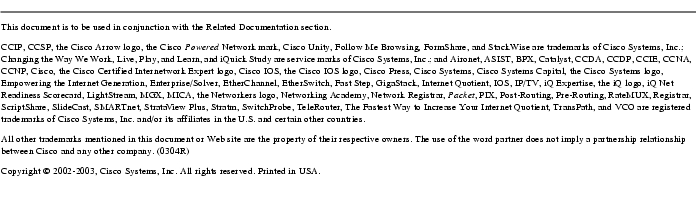
Posted: Sun Jun 27 15:24:19 PDT 2004
All contents are Copyright © 1992--2004 Cisco Systems, Inc. All rights reserved.
Important Notices and Privacy Statement.