Network Management Processor (NMP) Flashcode Software Release 4.x
Data Movement Processor (DMP) Flashcode Software Release 4.x
Boot Firmware Version 1.1
This release note describes the features and modifications of the Catalyst 1200 series switch for software release 4.x and also contains applicable caveats and workarounds. Refer to the Catalyst Series Workgroup Switch User Guide for detailed information about the Catalyst Series Workgroup Switch.
The Catalyst Series Workgroup Switch is an Ethernet-to-Copper Distributed Data Interface/Fiber Distributed Data Interface (CDDI/FDDI) switch that provides high-speed transparent bridging between Ethernets, and high-speed translational bridging between the Ethernet and CDDI/FDDI. The switch has eight 10-megabit-per-second (Mbps) Ethernet ports and two 100-Mbps CDDI or FDDI ports. Refer to the "Product Overview" chapter in the Catalyst 1200 Series Switch User Guide for details of product features and functions.
Table 1: Download Errors
| Error
| Possible Cause
| Possible Solution
|
|---|
File not found.
tftp_req_file failed, val=-1
| The command syntax is incorrect or the file cannot be found on the TFTP1 server.
| Enter download help for syntax information and retype the command. Make sure the filename is correct and that the file is located on the TFTP server.
|
No more processes.
tftp_reqfile failed, val=-1
| The Catalyst 1200 series switch has no processes available
(maximum = 16).
| Terminate unnecessary tasks, such as Telnet sessions or pings. Then retry the download.
|
TFTP session in progress. Try again later.
| There is already a download in progress.
| Retry the download when the current download process is complete.
|
<LCP> not enough memory, use fragmented buffers.
<LCP> use fragmented buffers for download.
| The Catalyst 1200 series switch did not find an unfragmented memory chunk, as required for the download process. The Catalyst 1200 series switch allocates the fragmented buffers to a chained list and continues.
| None required.
|
<LCP> RMON task killed.2
| If after allocating the fragmented buffer to a chained list, the Catalyst 1200 series switch still does not have enough memory, it terminates the RMON3 task.
| None required.
|
<LCP> Router RIP killed.2
<LCP> SNMPDM killed.2
<LCP> THREAD killed.2
| If after allocating the fragmented buffer to a chained list and terminating the RMON task, the Catalyst 1200 series switch still does not have enough memory, it terminates the RIP, SNMPDM, and THREAD tasks.
| None required.
|
No Response from host.
tftp_req_file_failed, val=-1
| The Catalyst 1200 series switch attempted to connect to the TFTP server, but the connection failed.
| Check the physical connectivity to the server. Then check that the IP address or alias for the TFTP server is correct and retry the download.
|
Can't allocate process state buffer.
| The Catalyst 1200 series switch does not have enough memory to start the TFTP process.
| Other applications might be using too much memory. Retry the download when there is less traffic or terminate the unnecessary Telnet sessions or pings.
|
TFTP failed. Too many retries.
| The Catalyst 1200 series switch was disconnected from the TFTP server while downloading the image file.
| Check that the network is operational, then retry the download.
|
Downloaded NMP code length is bad.
tftp_req_file failed, val=-1
| The image was corrupted because of a TFTP problem.
| Retry the download.
|
Downloaded NMP code checksum failed.
tftp_req_file failed, val=-1
| The image was corrupted because of a TFTP problem.
| Retry the download.
|
The NMP flash was damaged, must first download a valid image.
| You entered Ctrl-C while the Catalyst 1200 series switch was clearing or erasing Flash memory.
| Retry the download of the same Flash image. If this error occurs again, contact Cisco's Technical Assistance Center.
|
RMON domains can be archived so that if the Catalyst 1200 series switch reboots, the RMON domains can be retrieved. To save the installed RMON domains, follow these steps:
Step 1 After installing the RMON domains from a NetScout Manager on a server, change to the bin directory under the directory where NetScout Manager is installed. For example, if the NetScout Manager is installed in/usr/nsman, then change to the /usr/nsman/bin directory.
Note If the agent-list file in the /usr/nshome/usr directory already exists, remove this file before proceeding.
Step 2 Save the list of installed domains of an agent into a new file (agent-list) in the directory where the startup file is saved, for example, in /user/nshome/usr. To save the domains on a UNIX server, type the following:
dvlist agent > ../usr/agent-list
Step 3 Change to the /usr/nshome/usr directory.
Step 4 Copy the startup file (startup) into a new file (agent-startup).
Step 5 Open the new file (agent-startup). Replace the dvinst.cfg parameter in both places with the name of the new agent list file (agent-list) created in Step 2. Save and exit this file.
Step 6 Enter the NetScout Manager application. In the Start Up File field for the agent that needs to be saved, enter the name of the new agent startup file (agent-startup).
For each agent that uses this protocol and these groups in their domains, enter the name of the new agent startup file in the corresponding Start Up File field.
Step 7 Repeat Steps 4 through 6 for each agent that has different protocols and groups in its domain.
This section describes issues resolved in the Catalyst 1200 series switch Network Management Processor (NMP) and Data Movement Processor (DMP) software release NMP 4.30 and 4.32.
The following issues have been resolved in Catalyst 1200 series switch NMP software releases 4.30 and 4.32:
If you Telnet to the switch on TCP port 7161 and enter a carriage return, the Network Management Processor hangs. The workaround is to power cycle or manually reset the switch. This problem is fixed in software release 4.30 and 4.32. (CSCdj71684)
There are no new caveats and workarounds for software release 4.30 and 4.32.
This section describes issues resolved in the Catalyst 1200 series switch Network Management Processor (NMP) and Data Movement Processor (DMP) software release NMP 4.29.
The following issues have been resolved in the Catalyst 1200 series switch NMP software release 4.29:
- Under certain conditions, the Catalyst 1200 series switch experiences an exception when processing Simple Network Management Protocol (SNMP) requests. This problem is fixed in software release 4.29. (CSCdj41590)
- Software release 4.29 is Y2000 compliant.
- When the Catalyst 1200 series switch receives an IP packet with a destination address of 237.7.7.0, the switch experiences an exception. This problem is fixed in software release 4.29. (CSCdj02239)
This section describes possible unexpected behavior in software release 4.29. The caveats listed here describe only serious problems.
If you Telnet to the switch on TCP port 7161 and enter a carriage return, the Network Management Processor hangs. The workaround is to power cycle or manually reset the switch. (CSCdj71684)
This section describes issues resolved in the Catalyst 1200 series switch NMP and DMP software release NMP 4.26.
The following issues have been resolved in the Catalyst 1200 series switch NMP software release 4.26:
- After upgrading system software, the Catalyst 1200 series switch may not send cold-start traps. This problem has been fixed in software release 4.26. (CSCdi90437)
- In some cases, when a nonconnected port on the Catalyst 1200 series switch is disabled and then re-enabled, the port is shown as forwarding in the spanning-tree configuration. This problem has been fixed in software release 4.26. (CSCdi53579)
- In rare cases, the Catalyst 1200 series switch experiences an exception due to stack overflow by the SNMP daemon. This problem has been fixed in software release 4.26. (CSCdi77588)
- In previous NMP software releases, on startup, IP multicast traffic is forwarded onto the NMP even when Internet Group Management Protocol (IGMP) support is disabled. Under extreme IP multicast traffic conditions, the NMP would experience an exception. This problem has been fixed in software release 4.26. (CSCdi76503)
- In previous NMP software releases, the content-addressable memory (CAM) aging time is set to zero seconds when the user queries the CLI command with a "?." This problem has been fixed in software release 4.26. (CSCdi74099)
- In previous NMP software releases, the Catalyst 1200 series switch used a trap source of the SUM port (sc0). When the sc0 address is not configured, the Catalyst 1200 series switch returns zero on an SNMP trap. This problem has been fixed in software release 4.26. (CSCdi73127)
- In previous NMP software releases, when an FDDI port is in 802.10 trunking mode, the Catalyst 1200 series switch did not support configuring the same Media Access Control (MAC) address on different VLANs to support the inter-VLAN bridging required for some applications. This problem has been fixed in software release 4.26. (CSCdi76789)
Note You must configure the same MAC address destined to an Ethernet port in a different VLAN to receive packets from the trunking FDDI port.
The following issues have been resolved in the Catalyst 1200 series switch DMP software release 4.26:
- In some cases when a Catalyst 1200 series switch is connected to a Catalyst 5000 series switch and trunking is on, Dynamic Host Configuration Protocol (DHCP) may fail. This problem has been fixed in software release 4.26. (CSCdi78275)
- In some cases, the Catalyst 1200 series switch intermittently sends ping echo requests with the wrong MAC address. This problem has been fixed in software release 4.26. (CSCdi71385)
- In some cases, the Catalyst 1200 series switch forwards DHCP reply packets with incorrect User Datagram Protocol (UDP) checksums. This problem has been fixed in software release 4.26. (CSCdi57400)
- In some cases, a Systems Network Architecture (SNA) packet that is translated from Ethernet to FDDI and back to Ethernet becomes corrupted. This problem has been fixed in software release 4.26. (CSCdi81058)
- In previous DMP software releases, the FDDI port would stop receiving frames under heavy traffic conditions. These heavy traffic conditions include:
- IP packets on FDDI, with IP packet length less than 1500 bytes, padded to be greater than the Ethernet maximum physical length of 1500 bytes, mixed with normal IP packets
- Lots of broadcast and multicast packets on the FDDI ring
- Overloading the output buffers on the Ethernet ports
- This problem has been fixed in software release 4.26. (CSCdi71550)
- In previous DMP software releases, the Catalyst 1200 series switch learns the frame types for Appletalk Subnetwork Access Protocol (SNAP) frames on the FDDI side, causing Internetwork Packet Exchange (IPX) frames (using the same MAC address) to be translated incorrectly onto FDDI. This problem has been fixed in software release 4.26. (There is no tracking number associated with this problem report.)
This section describes possible, unexpected behavior by software release 4.26. The caveats listed here describe only serious problems.
- If you Telnet to the switch on TCP port 7161 and enter a carriage return, the Network Management Processor hangs. The workaround is to power cycle or manually reset the switch. (CSCdj71684)
- In some cases when the SDPD daemon transmits a packet to 239.7.7.0, the Catalyst 1200 series switch experiences an exception. (CSCdj02239)
- Workaround:
- This problem shows up if the Catalyst 1200 series switch receives an IGMP packet with an unknown IGMP_TYPE (or one that Catalyst 1200 series switch does not handle). Currently, the following IGMP_TYPEs are handled:
IGMP_PIM
IGMP_HOST_MEMBERSHIP_QUERY/IGMP_HOST_MEMBERSHIP_QUERY_VER2
IGMP_HOST_MEMBERSHIP_REPORT/IGMP_HOST_MEMBERSHIP_REPORT_VER2
IGMP_DVMRP
- Inter-VLAN bridging for AppleTalk does not work with Catalyst 1200 series switch software release 4.21 or later. (CSCdj00810)
- Workaround:
- Use Catalyst 1200 series switch software release 4.1, which supports inter-VLAN bridging for AppleTalk.
- In some cases, changing the PathCost value of a port on the Catalyst 1200 series switch does not affect the Spanning-Tree port selection. (CSCdj19082)
- Workaround:
- Use default pathcost for Ethernet interfaces.
- Entering the download serial command when the administration port is connected to a terminal server or a serial console causes the Catalyst 1200 series switch to reload. (CSCdi75517)
- Workaround:
- Use the download serial command with the Kermit application, as mentioned in the Catalyst 1200 Series Switch User Guide.
- The Catalyst 1200 series switch resets when the CAM table is full and when the CAM table ages out. (CSCdj19686)
- Workaround:
- Set the CAM aging time value for all VLANs to zero. Clear the CAM table to learn new entries.
- The Catalyst 1200 series switch does not respond to the SNMP application if you reset the switch while SNMP is running.
- Workaround:
- Exit from the SNMP application before resetting the Catalyst 1200 series switch.
This section describes issues resolved in the Catalyst 1200 series switch NMP and DMP software release NMP 4.21.
The following issues have been resolved in the Catalyst 1200 series switch NMP software release 4.21:
- In software release 4.1, BOOTP and RARP were not functioning correctly after a BOOTP/RARP request was sent from the Catalyst 1200 series switch. Software release 4.21 resolves this issue by allowing the Catalyst 1200 series switch to set its IP address from the BOOTP/RARP response received from the respective BOOTP/RARP server. (CSCdi40967)
- In software release 4.1, the Catalyst 1200 series switch was not downloading previously saved configuration files with a hexadecimal filename equivalent to the IP address assigned by the RARP response when using TFTP requests. Software release 4.21 resolves this issue by downloading a previously saved configuration file immediately after receiving the RARP response from the RARP/TFTP server.
- In software release 4.1, UDP broadcast packets were forwarded to the NMP whether or not the IP helper was set. This condition affected the performance of the NMP. Software release 4.21 corrects this issue so that UDP packets are sent to the NMP only when the IP helper is set.
- In software release 4.1, the Catalyst 1200 series switch dropped approximately 10 percent of the pings sent from a Cisco router through an FDDI link. Software release 4.21 corrects this issue so that the switch does not drop any ping packets. (CSCdi58228)
- The default route in software release 4.1 could not be deleted or added after the current interface IP address had been changed before clearing the defined route on that subnet. In software release 4.21, the defined route must be cleared before the IP address can be changed. (CSCdi59185)
- In software release 4.1, the Copy bit on every FDDI frame was incorrectly set in FDDI local traffic. This happened because the FDDI MAC address did not get updated in the FDDI CAM table. Software release 4.21 corrects this issue by updating the CAM table and setting the Copy bit for all FDDI frames consistent with v3.27 of the NMP software.
- In software release 4.1, the Catalyst 1200 series switch did not save the SNMP TRAP settings to NVRAM, and the syntax for some of the options was not functioning properly. Software release 4.21 corrects this problem so that the Catalyst 1200 series switch processes all options for SNMP/TRAP syntax and all SNMP TRAP settings saved to NVRAM are also saved to a configuration file. (CSCdi55348)
- The RMON agent in software release 4.1 was not reporting received packet statistics correctly. Software release 4.21 corrects this issue so that the RMON agent reports packet statistics it receives accurately.
Note The Catalyst 1200 series switch's main function is to bridge and route packets. RMON support is provided so that the switch reports traffic trends in a given interval. Additional processes, such as CLI and Telnet, running in conjunction with the RMON agent, might change the priority of tasks run by the NMP. If this happens, the RMON application reports drops in its Agent-Segment statistics. However, the RMON agent still reports data capture statistics accurately.
- The Catalyst 1200 series switch fragments IP packets with a physical length greater than or equal to 1525 bytes received on FDDI ports. The Catalyst 1200 series switch was discarding fragmented packets when the IP length of the packet was less than 1500 bytes. Software release 4.21 corrects this issue so that the Catalyst 1200 series switch now forwards these packets. (CSCdi58053)
The following issues have been resolved in the Catalyst 1200 series switch DMP software release 4.21:
- The Catalyst 1200 series switch did not correctly process DHCP responses that contained odd numbers of bytes. Software release 4.21 corrects this issue so that the Catalyst 1200 series switch correctly processes all DHCP responses. (CSCdi57400)
- In software release 4.1, IP options were not preserved or repeated when a large FDDI IP frame was fragmented into two or three fragments. This happened even when the option was required to be repeated by a flag in the IP header, violating IP standards. Software release 4.21 corrects this by letting the Catalyst 1200 series switch preserve data when fragmenting an IP packet with a header length of up to 60 bytes. (CSCdi63466)
DMP software release 4.1 is an upgrade to the previously released DMP 3.27.
NMP software release 4.1 is an upgrade to the previously released NMP 3.27.
The following features have been added:
- IEEE 802.10 Trunk Encapsulation
- IP Helper support for Bootstrap Protocol (BOOTP), DHCP, and Yellow Pages
- Promiscuous port monitoring using the Switched Port Analyzer (SPAN)
- VLAN support for bridging
- RMON with SNMP Emanate Agent
This section describes possible, unexpected behavior by software release 4.1. The caveats listed here describe only serious problems.
- The Catalyst 1200 series switch reboots when you enable the modem using the set modem enable command and dial into the switch. When this happens, all sessions to the Catalyst 1200 series switch are disconnected. An exception is not reported in the log.
- Workaround:
- Disable the modem using the set modem disable command.
- When Catalyst 1200 series switches are connected in a looped configuration, you must define IP VLANs and bridged VLANs identically on each Catalyst 1200 series switch. If these are not set correctly, the switches might not route properly.
- Refer to Figure 1 and the following example:
- Catalyst 1200 series switch A has ports 1 and 4 in bridge VLAN 1 and ports 5 and 6 in bridge VLAN 2. This same switch has ports 1 and 4 in IP VLAN 10 and ports 5 and 6 in IP VLAN 20. This switch is connected in a looped configuration to Catalyst 1200 series switch B.
- Catalyst 1200 series switch B has ports 1 and 5 in bridge VLAN 1 and ports 7 and 8 in bridge VLAN 2. This same switch has ports 1 and 5 in IP VLAN 30 and ports 7 and 8 in IP VLAN 40.
Figure 1: Example of Catalyst 1200 Series Switches in a Looped Configuration
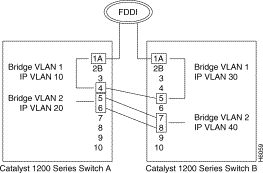
- When RMON default groups are enabled, traffic local to active ports is not switched. Instead, they are sent to the NMP. These packets are not counted as discarded packets. When you enter the show mac command, the value in the InDiscard column reflects only discarded packets, not RMON packets sent to the NMP.
- The Catalyst 1200 series switch will switch broadcast and multicast frames in duplicate to the mirroring port when SPAN is enabled.
- RMON with default_groups enabled affects the spanning-tree process when there is excessive SNMP traffic. The console screen might freeze, but the Catalyst 1200 series switch will still switch packets as long as there are no loops in the topology. (CSCdi34837)
- Slow response from the console may occur with RMON default_routegroup enabled and multiple SNMPWALK sessions running on the Catalyst 1200 series switch. Stability of spanning tree might be affected when the Catalyst 1200 series switch is learning a large number of new MAC addresses, as well as learning new IP routes via RIP.
Note This condition does not affect the switching capabilities of the Catalyst 1200 series switch.
- Workaround:
- For IP connectivity, configure a default route on the Catalyst 1200 series switch instead of allowing it to learn Routing Information Protocols (RIPs).
- After a spanning-tree topology change, end stations might not be able to reach the Catalyst 1200 series switch on a port that was previously blocked.
- Workaround:
- Clear the Address Resolution Protocol (ARP) entry for the Catalyst 1200 series switch's IP address from the originating IP station's ARP table, or clear the ARP table on the Catalyst 1200 series switch you are trying to reach.
- Aborting a serial download will cause an NMP exception error when you enter the show interface command at the admin port.
- Workaround:
- Do not abort a serial download. Let the serial download complete. If you do abort a serial download, reset the switch and reinitiate the serial download.
- Adding route groups through the Workgroup Director requires the correct entry of all IP information, otherwise an error message will be displayed. When you use Workgroup Director software release 4.1 to add new route groups, you must correctly enter all IP information. Otherwise Workgroup Director might display error messages about bad values.
- Workaround:
- When you enter new route groups using the Brouter Table menu form in Workgroup Director, make sure to correctly enter all the IP information, including the IP address, subnet mask, and broadcast address. Click the SET button to add the new route group configuration.
- The Catalyst 1200 series switch with RIP enabled can learn up to 1400 IP routes (approximately) without any loss of resources. Because of the resource limitation if the Catalyst 1200 series switch is installed in an IP network where more than 1400 routes are being advertised, the Catalyst 1200 series switch might run out of input resources. This situation can temporarily impact the overall bridging and routing of traffic.
- Workaround:
- Set up default routes in the switch's routing table and limit the broadcast frames that the switch receives by using the set filter broadcast command throttling mechanism.
- Aborting serial download will cause an NMP exception error when you enter the show interface command at the admin port.
- Workaround:
- Do not abort a serial download. Let the serial download complete. If you do abort a serial download, reset the switch and reinitiate the serial download.
- The switch does not automatically delete the default route if the routing group configuration is changed using the set routegroup command. For example:
- A default route is set to 199.133.219.42, which is part of route group 199.133.219.161.
- You delete or reconfigure route group 199.133.219.161 to be part of 194.133.216.219.
- The default route is still set as 199.133.219.42 and is not deleted.
- The switch will not allow a new default route to be configured until you manually delete the default route group 199.133.219.42.
- Workaround:
- If you remove an IP network from your routing group, delete the corresponding default route using the clear route default command.
- When the CAM table is full (when it has 4096 entries), the Catalyst 1200 series switch cannot dynamically learn any additional addresses. The following message is displayed on the console:
CAT5> (enable)
Automatic logout...
Enter password: no more free CAM entries, mac_addr = 0 0 d477
no more free CAM entries, mac_addr = 0 0 d4f7
no more free CAM entries, mac_addr = 0 0 d40f
- However, entries can still be added manually. The Catalyst 1200 series switch discards the oldest dynamic entry and adds the new entry.
The following caveats were experienced in previous Catalyst 1200 series switch releases and have been corrected in software release 4.1.
- The Catalyst 1200 series switch advertised its routing interface address and its learned routes on an interface that had been disconnected, disabled, or set to DOWN using the set interface port down command.
- A fix has been provided so that the switch automatically detects whether an interface is UP or DOWN. It advertises only interface routes that are UP. The switch does not advertise interface routes that are DOWN, disabled, or disconnected.
- In the earlier NMP software releases, the Catalyst 1200 series switch would replace the previously defined static route or a default route, if it had learned those addresses dynamically, either with a lower hop count or with a hop count of 16. A fix has been provided so that static routes take precedence over dynamic routes.
- The Catalyst 1200 series switch does not learn routes on the interfaces that had been set to DOWN using the set interface port down command. It also does not learn routes on the interfaces that are disabled.
- The Catalyst 1200 series switch flooded all ports with the multicast traffic for a group when the multicast CAM table entry was deleted. This continued until the multicast group table entry either timed out or a CAM table entry was relearned. A fix has been provided so that the flooding does not occur.
- Previously, the Catalyst 1200 series switch had RIP limitations. The switch can learn and advertise up to 1400 IP routes without a loss of resources. If the switch was learning more than 500 routes via RIP, and if spanning-tree was enabled with the hello timer set to one second, the switch temporarily ran out of input resources. This temporarily affected the stability of the spanning-tree configuration.
- Also, this situation might have caused the nonroot bridge to send duplicate ping responses on a blocked spanning-tree port. The switch could not respond to pings on a blocked spanning-tree port.
- The situations described above no longer occur.
- The console became locked if the SUM port on the Catalyst 1200 series switch was connected to an active Ethernet segment and if the user set either a duplicate IP address or a zero address (0.0.0.0).
- The console no longer gets locked.
- The SUM port (sc0) IP address scheme changed with Catalyst 1200 Switch Software Release 3.1. Prior to Release 3.1, the IP address assigned to the SUM port was assigned to route group 1. Route group 1 included all ports, including the FDDI port. The SUM port (sc0) was set to IP address 0.0.0.0. The SUM port was not in default route group 1 and was not able to communicate with the switch. Since Release 3.1, the IP address scheme has been modified so that the SUM port can be assigned an IP address independent of route group 1.
- Terminal sessions would freeze if the Catalyst 1200 series switch received fragmented internet control message protocol (ICMP) packets destined to itself on the FDDI ring. The switch still responded to any ping and telnet requests destined for it, and it bridged or routed any packets.
- Reassembly of large packets has been disabled; therefore, the Catalyst 1200 series switch now drops any large packets.
- The show bridge command displays an FDDI port to be forwarding although it is disconnected physically or disabled using the set port disable command. The erroneous status is displayed because the bridge still considers the FDDI port to be in the forwarding state.
- The Catalyst 1200 series switch automatically detects the correct status of the port.
The following caveats to the NetScout RMON have been identified and workarounds are provided:
- The Resource Manager, Remote Login, and Token Ring Main screen icons are not supported by the NetScout Manager software and should not be used.
- If the screen appears frozen or unresponsive, you may have caused this unintentionally. For example, if the Main screen is opened, and at the same time the Add Agent submenu screen is opened, and you click on an inappropriate button, the Main screen will move to the front, obscuring the Add Agent submenu. However, the Add Agent submenu screen will remain active in the background, making the Main screen inaccessible.
- All submenu actions items must be completed before other Main menu items may be activated.
- Workaround:
- Reduce the frozen screen(s) to icons to find the active submenu screen hidden behind. The active submenu screen must be closed to allow another Main menu selection.
- From the Main screen menu, all other submenus require only one mouse click to activate. If you click two times on a selection, two instances of the same selection will be activated, causing multiple instances of the same function with overlapping screens. Multiple instances of the same submenu are a drain on the Client and Agent resources, and should be closed when not in use.
Note The submenus of the Main Screen are independent and can be activated from the Main menu screen with a single click of their button.
- The Client may run out of resources because you have too many processes opened at the same time for the amount of RAM and swap space configured in the Client workstation. The agent may also run out of resources due to limited memory availability.
- The Catalyst 1200 series switch will attempt to install all possible resources using the available memory. If the switch is not successful installing all of the enabled groups for the chosen domain, it will install as many as possible and display the following error messages:
no resources...
could not install
- If the system appears slow to respond to a command, the possible causes for delayed responses are:
- The network may be very busy, causing the Client to retransmit the messages to the agent for proper responses.
- The screens that generate graphic displays, pie charts, and bar graphs, for example, may be compiling data needed to generate the graphic display. Initial screen updates may take up to a minute or longer while the system command is sent to the probe, and an initial period of 15 seconds is required for the agent to wait for updated information before returning a screen update.
- If you use the Config option from the Main screen to configure RMON, the system does not respond back to you when the configuration has been completed.
Note RMON configuration may take up to two minutes to complete.
- Workaround:
- Use the Domain Management menu to confirm completion of the RMON configuration or use the Domain Manager submenu from the Main menu screen to install logical agents.
- While communicating with an agent, an error message similar to the following may appear:
-- Error accessing agent < agent name >
While retrieving Domains
Error: cannot communicate with agent
- This error message does not indicate the Catalyst 1200 series switch is down. This error message may be caused by one or more of the following conditions:
- Busy network
- Two clients are accessing the same agent at the same time
- Not enough socket resources in the Transmission Control Protocol/Internet Protocol (TCP/IP) stack
- Workaround:
- To verify the Catalyst 1200 series switch state, ping the switch or refer to the console window to determine the problem.
- The sample configuration files, with the file extension .cfg, stored in the usr/nohome/samples directory, should not be modified. These files should be copied to your working directory and modified to create "user specific" configuration files.

| Caution If the sample configuration files become corrupted, you must completely reinstall RMON to create new sample configuration files.
|
- The two terms segment and domain have different meanings in the context of NetScout Manager:
- Domain means an aggregate of protocol filters supported by the NetScout Manager.
- Segment means the network itself or the subnet that is fully connected.
Note For a subnet of nodes to form a segment, the nodes do not have to be separated by bridges, routers, or gateways.
- To specify segments, make a drawing of all nodes including bridges, routers, and gateways.
- When creating logical agents using the Edit Window, any of the following entries will generate an SNMP error code 3:
- Incorrect interface number
- Incorrect Read community name
- Incorrect Write community name
- Workaround:
- Correct the mistakes by editing the configuration file associated with that agent and then reinstalling the file.
Cisco documentation and additional literature are available in a CD-ROM package, which ships with your product. The Documentation CD-ROM, a member of the Cisco Connection Family, is updated monthly. Therefore, it might be more current than printed documentation. To order additional copies of the Documentation CD-ROM, contact your local sales representative or call customer service. The CD-ROM package is available as a single package or as an annual subscription. You can also access Cisco documentation on the World Wide Web at http://www.cisco.com, http://www-china.cisco.com, or http://www-europe.cisco.com.
If you are reading Cisco product documentation on the World Wide Web, you can submit comments electronically. Click Feedback in the toolbar and select Documentation. After you complete the form, click Submit to send it to Cisco. We appreciate your comments.
Cisco Connection Online (CCO) is Cisco Systems' primary, real-time support channel. Maintenance customers and partners can self-register on CCO to obtain additional information and services.
Available 24 hours a day, 7 days a week, CCO provides a wealth of standard and value-added services to Cisco's customers and business partners. CCO services include product information, product documentation, software updates, release notes, technical tips, the Bug Navigator, configuration notes, brochures, descriptions of service offerings, and download access to public and authorized files.
CCO serves a wide variety of users through two interfaces that are updated and enhanced simultaneously: a character-based version and a multimedia version that resides on the World Wide Web (WWW). The character-based CCO supports Zmodem, Kermit, Xmodem, FTP, and Internet e-mail, and it is excellent for quick access to information over lower bandwidths. The WWW version of CCO provides richly formatted documents with photographs, figures, graphics, and video, as well as hyperlinks to related information.
For a copy of CCO's Frequently Asked Questions (FAQ), contact cco-help@cisco.com. For additional information, contact cco-team@cisco.com.

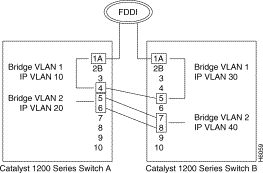
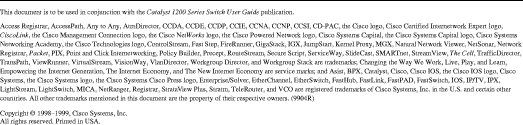
![]()
![]()
![]()
![]()
![]()
![]()
![]()
![]()