|
|

Product Numbers:
Supervisor Engine I (SMF): WS-X5005
Supervisor Engine I (MMF): WS-X5006
Supervisor Engine I (RJ-45 and MII) WS-X5009
Supervisor Engine II (SMF): WS-X5505
Supervisor Engine II (MMF): WS-X5506
Supervisor Engine II (RJ-45 and MII): WS-X5509
Note This document refers to all models of Supervisor Engine I and Supervisor Engine II as the supervisor engine unless otherwise noted.
This document contains procedures for installing and verifying the operation of the Catalyst 5000 series supervisor engine. Procedures apply to all supervisor engine media types, multimode fiber (MMF) and single-mode fiber (SMF) for 100BaseFX applications and Category 5 UTP for 100BaseTX applications. For additional, more detailed installation and configuration information, refer to the following:
Cisco documentation and additional literature are available in a CD-ROM package which ships with your product. The Documentation CD-ROM, a member of the Cisco Connection Family, is updated monthly. Therefore, it might be more current than printed documentation.
This document contains the following sections:
The Catalyst 5000 series consists of three modular LAN switches:
All switches share the same set of line cards and software features—providing scalability while maintaining interoperability across all platforms.
All switches accept Ethernet and Fast Ethernet, Copper Distributed Data Interface (CDDI), Fiber Distributed Data Interface (FDDI), Asynchronous Transfer Mode (ATM), and route switch module (RSM) modules. The Catalyst 5500 switch accepts an additional redundant supervisor engine module and LightStream 1010 ATM modules.
All switches can use Category 5 unshielded twisted-pair (UTP) cabling and multimode and single-mode fiber-optic cable.
The Catalyst 5002 switch chassis has two slots (see Figure 1). Slot 1 is for the supervisor engine module, which provides switching, local and remote management, and dual Fast Ethernet interfaces. Slot 2 is available for interface modules.
The Catalyst 5002 has a 1.2-Gbps media-independent switching fabric that provides the connections between power supplies, the supervisor engine module, and the interface module. This switching fabric supports wire-speed switching for the supported line modules.
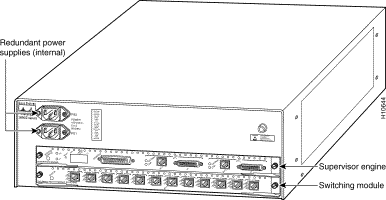
The Catalyst 5000 chassis has five slots (see Figure 2). Slot 1 is for the supervisor engine module, which provides switching, local and remote management, and dual Fast Ethernet interfaces. Slots 2 through 5 are available for interface modules.
The Catalyst 5000 has a 1.2-Gbps media-independent switching fabric that provides the connections between power supplies, the supervisor engine module, and the interface modules. This switching fabric supports wire-speed switching for the supported line modules.
The Catalyst 5500 switch chassis has 13 slots (see Figure 3). Slot 1 is for the Supervisor Engine II module, which provides switching, local and remote management, and dual Fast Ethernet interfaces. Slot 2 contains an additional redundant Supervisor Engine II in case the first module fails. A failure of the active Supervisor Engine II is detected by the standby module, which takes control of the Supervisor Engine II switching functions. If a redundant Supervisor Engine II is not required, slot 2 is available for any interface module.
The remaining slots are available for any combination of interface modules.
The Catalyst 5500 accepts LightStream 1010 ATM modules in chassis slots 9 through 13. Slot 13 is a dedicated slot, which accepts only the ATM Switch Processor (ASP) module.
The Catalyst 5500 has a 3.6-Gbps media-independent switch fabric and a 5-Gbps cell-switch fabric. The backplane provides the connection between power supplies, Supervisor Engine II, interface modules, and backbone module. The 3.6-Gbps media-independent fabric supports Ethernet, Fast Ethernet, FDDI/CDDI, ATM LAN Emulation, and RSM modules. The 5-Gbps cell-based fabric supports an ATM switch processor (ASP) module and ATM port adapter modules (PAMs).
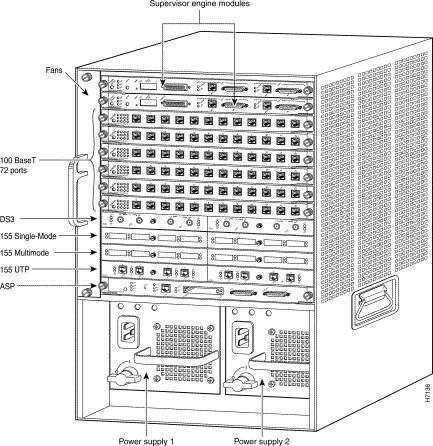
The Catalyst 5000 series has two types of supervisor engines, Supervisor Engine I and Supervisor Engine II. The Catalyst 5000 and Catalyst 5002 accept both supervisors to support 1.2-Gbps backplane operation. The Catalyst 5500 accepts only the Supervisor Engine II to support 3.6-Gbps backplane operation. Additionally, the Catalyst 5500 can have two Supervisor Engine IIs, providing redundancy in the event of a failure of one of the supervisor engines.
Note Catalyst 5002 and Catalyst 5000 accept Supervisor Engine II modules, but do not support supervisor engine redundancy.
For a detailed description of Supervisor Engine II operation in a redundant configuration, refer to "Supervisor Engine II Redundant Operation,".
Much of the functionality of the Catalyst 5000 series switches can be summarized as features of the supervisor engine modules. The following sections describe features common to both Supervisor Engine I and Supervisor Engine II and those specific to Supervisor Engine II.
Onboard memory consists of dynamic random-access memory (DRAM) for the default system software, Flash memory for downloading the system software, and NVRAM for the configuration file.
DRAM-16-MB (Supervisor Engine II)
DRAM-20-MB (Supervisor Engine I)
DRAM-20-MB (Supervisor Engine I)
Two Supervisor Engine II modules can be installed to provide a backup capability in the event of a failure in one of the supervisor engines. Refer to "Supervisor Engine II Redundant Operation,".
All modules (including the Supervisor Engine II if you have redundant supervisors), fans, and dual power supplies, support hot swapping. (Hot-swappable modules allow you to add, replace, or remove modules without interrupting the system power or causing other software or interfaces to shut down.) The supervisor engine enables switching and controls data across the switch backplane, so it must be present for the system to operate, or if redundant, one must be active for the system to operate.
When you remove or insert a switching module, the supervisor engine does the following:
1. Scans the backplane for configuration changes.
2. Initializes all newly inserted switching modules, notes any removed interfaces, and places them in the administratively shutdown state.
3. Places any previously configured interfaces on the switching module back to the state they were in when they were removed. Any newly inserted interfaces are put in the administratively shutdown state, as if they were present (but unconfigured) at boot time. If a similar switching-module type has been reinserted into a slot, then its ports are configured and brought online up to the port count of the original switching module.
The supervisor engine runs diagnostic tests on any new interfaces. If the test passes, the system is operating normally. If the new switching module is faulty, the system resumes normal operation but leaves the new interfaces disabled. If the diagnostic test fails and the system fails, remove the new switching module.
Environmental monitoring functions constantly monitor the internal temperature of the chassis. Each power supply monitors its own voltage and temperature and shuts itself down if it detects a critical condition. The reporting functions enable you to retrieve and display the present values of measured parameters, and the reporting functions display alarms on the console if any of the monitored parameters exceed defined thresholds.
The processor monitors the temperature inside the module compartment, and the power supplies use the normal and critical levels to monitor power supply voltages. If the temperature exceeds a defined threshold within a power supply, the power supply turns off. The switches also shut down if they contain only one power supply. However, if a switch contains redundant power supplies, the switch shuts down only if both power supplies shut off.
The environmental monitoring functions use three levels of status conditions to monitor the system:
The processor uses two levels of status conditions (normal and alarm) to monitor the air temperature in the module compartment. Sensors on the supervisor engine monitor the temperature of the cooling air that flows through the module compartment. If the air temperature exceeds a defined threshold, the system processor indicates an alarm condition using the supervisor engine status LED, SNMP traps, and command line interface (CLI) displays. The processor stores the present alarm configuration for both temperature and DC voltage in NVRAM. Information about these alarms can be retrieved later as a report of the last shutdown parameters.
The embedded Flash memory allows you to load and store system software images remotely. You can download a new software image over the network or from a local Trivial File Transfer Protocol (TFTP) server and add the new image to Flash memory or replace an existing file.
An electronically erasable programmable read-only memory (EEPROM) component on the supervisor engine stores module-specific information, such as the module serial number, part number, controller type, hardware revision, configuration information, and other details unique to each module. The supervisor engine EEPROM also contains an address allocator, which is a bank of 1024 hardware or MAC-level addresses, one for each possible VLAN in the system.
This section describes the front panel features of the supervisor engine modules. These features are common to both Supervisor Engines I and II.
The LEDs on the supervisor engine front panel indicate the status of the system, which includes the supervisor engine, the power supplies, and the fan assembly. Figure 4 shows the location of the LEDs and Table 1 describes their operation.
| LED | Description |
|---|---|
The switch performs a series of self-tests and diagnostic tests. |
|
Indicates whether or not the fan is operational. |
|
Catalyst 5000 and Catalyst 5500:
If the power supply in the left bay is operational, the LED is green.
If the power supply associated with the bottom AC receptacle is operational, the LED is green. |
|
Catalyst 5000 and Catalyst 5500:
If the power supply in the right bay is operational, the LED is green.
If the power supply associated with the upper AC receptacle is operational, the LED is green. |
|
If the switch is operational, switch load provides a visual indication (as an approximate percentage) of the current traffic load over the backplane (see Figure 5). |
|
If the supervisor engine is operational and active, the LED is green. |
|
If the port is operational, the LED is green. |
Supervisor Engine Module LED Descriptions
The reset button (see Figure 4) is used to restart the switch.
The switch load display (see Figure 5) provides a visual approximation of the current traffic load across the backplane.
The console port (see Figure 4) is a DCE DB-25 receptacle, which supports a DCE EIA/TIA-232 interface. The console port enables you to perform the following functions:
Note EIA/TIA-232 and EIA/TIA-449 were known as recommended standards RS-232 and RS-449 before their acceptance as standards by the Electronic Industries Association (EIA) and Telecommunications Industry Association (TIA).
For detailed information on using the console port, refer to "Connecting a Terminal to the Console Port,".
The supervisor engine Fast Ethernet ports operate in full- or half-duplex mode. These ports support the following connectivity:
For information on connecting to these ports, refer to "Connecting to the Supervisor Engine Interface Ports,".
Note Catalyst 5500 only: The Supervisor Engine II supports hot swapping. When two Supervisor Engine II modules are installed, hot swapping allows you to remove and replace one of the Supervisor Engine II modules without turning off the system power.
The ejector levers on the supervisor engine and switching modules align and seat the module connectors in the backplane (see Figure 9). Failure to use the ejector levers to insert the module can disrupt the order in which the pins make contact with the backplane.
When removing a module, use the ejector levers to ensure that the module connector pins disconnect from the backplane properly. Any supervisor engine or switching module that is only partially connected to the backplane can disrupt the system.
Use a flat-blade screwdriver to remove any filler (blank) modules and to tighten the captive installation screws that secure the modules in their slots. When you handle modules, use a wrist strap or other grounding device to prevent electrostatic discharge (ESD) damage. Refer to the Catalyst 5000 Series Installation Guide for ESD details including the locations of the ESD connectors on the Catalyst 5000 series switches.
Before you remove a supervisor engine, you should first upload the current configuration to a server. This saves time when bringing the module back online. You can recover the configuration by downloading it from the server to the nonvolatile memory of the supervisor engine.
Note When you install a new supervisor engine, the system is set to the factory default configuration and you might need to reconfigure the system to your requirements. You can do this manually, or if you previously uploaded the original configuration to a server, you can download it to the new supervisor engine. To download the current configuration, use the download command. For additional information, refer to the Catalyst 5000 Series Advanced Software Configuration Guide.
To remove a supervisor engine, perform the following steps:
Step 2 Use a screwdriver to loosen the captive installation screws at the left and right sides of the module.
Step 3 Grasp the left and right ejector levers and simultaneously pull the left lever to the left and the right lever to the right to release the module from the backplane connector.
Step 4 Grasp the handle of the module with one hand and place your other hand under the carrier to support and guide the module out of the slot. Avoid touching the module itself.
Step 5 Carefully pull the module straight out of the slot, keeping your other hand under the carrier to guide it. Keep the module at a 90-degree orientation to the backplane.
Step 6 Place the removed module on an antistatic mat or antistatic foam.
Step 7 If the slot is to remain empty, install a module filler plate to keep dust out of the chassis and to maintain proper airflow through the module compartment.
Note When you remove and replace the supervisor engine, the system provides status messages on the console screen. The messages are for information only. Use the show system and show module commands to view specific information. For additional information, refer to the Catalyst 5000 Series Advanced Software Configuration Guide and the Catalyst 5000 Series Command Reference publications.
To replace the supervisor engine, follow Steps 1 through 7 in the "Removing the Supervisor Engine" section in reverse order. Note that the supervisor engine must go in a specific slot:
When preparing your site for network connections to the switch, you need to consider a few factors related to each type of interface:
Refer to the Catalyst 5000 Series Installation Guide for detailed cable and interface requirements.
Use the console port to connect a data terminal to your system. The port is located on the supervisor engine front panel and is labeled CONSOLE, as shown in Figure 10.
The supervisor engine console port is a DCE DB-25 receptacle, which supports a DCE EIA/TIA-232 interface. EIA/TIA-232 supports unbalanced circuits at signal speeds up to 64 kbps.
Use a null-modem cable to connect the switch to a remote DCE device, such as a modem or DSU. Use a straight-through cable to connect the switch to a DTE device, such as a terminal or PC. Figure 11 illustrates DCE and DTE cable connectors.
Note The console port is an asynchronous serial port; any devices connected to this port must be capable of asynchronous transmission.
Before connecting the console port, check the terminal documentation to determine the baud rate. The baud rate of the terminal must match the default baud rate (9600 baud) of the terminal you will be using. Set up the terminal as follows:
This section describes port connectors for the supervisor engine interface ports:
Interface cables and equipment, such as Ethernet transceivers, should already be in place. If necessary, refer to the Catalyst 5000 Series Installation Guide for detailed cable and interface requirements.
The 100BaseTX RJ-45 port cable connector is shown in Figure 12. The 100BaseTX MII cable connector is shown in Figure 13.

Use SC fiber-optic connectors (see Figure 14) to connect to the 100BaseFX ports. Always keep caps and plugs on the fiber-optic connectors on the cable and the switch when they are not in use.
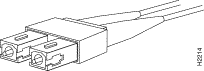
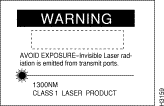
If you replaced the supervisor engine with the system powered on, start this verification procedure with Step 6.
If you replaced the supervisor engine with the system powered off, start this verification procedure with Step 1.
(a). The power supply switches should be OFF. Do not connect the Catalyst 5002 power supply cords at this point.
(b). Each module is inserted all the way into its slot and all the captive installation screws are tightened.
(c). All interface cable connections are secured.
(d). Each power supply is inserted all the way into its bay, and the captive installation screw(s) are tightened (does not apply to Catalyst 5002).
(e). All power supply cords are securely connected to each power supply. Do not connect the Catalyst 5002 power supply cords at this point.
(f). At the power-source end of the power cord, make sure the connector is securely installed in a grounded outlet and that the source power is within the range labeled on the back of the switch. When two power supplies are present, make sure that the second cord is connected to a separate line from the first, if possible.
Note Catalyst 5500 only: Each AC-input power supply operating at 120VAC requires a dedicated 20A service and 20A plug and receptacle. It is not acceptable to power the Catalyst 5500 from a 15A line cord because of the safety ratings under which the Catalyst 5500 has been certified.
Step 2 Check the console terminal and make sure it is ON.
Step 3 Turn the power supplies ON (connect the power cords to the Catalyst 5002).
Step 4 Verify the LEDs on the power supplies are green (does not apply to Catalyst 5002). Verify that the appropriate PS1 and PS2 LEDs on the supervisor engine front panel are green.
Step 5 Listen for the system fans and check the fan LED on the supervisor engine module. You should immediately hear the fans begin to operate.
Step 6 While the system initializes, the status LED on the supervisor engine is orange until the boot is complete.
Some interface LEDs might go on or blink for a short time. Some LEDs, such as the link LED, stay on during the entire boot process. If an interface is already configured, the LEDs might be on steadily as they detect traffic on the line. Wait until the system boot is complete before attempting to verify the switching module LED indications.
Note Catalyst 5500 only: If you have a redundant Supervisor Engine II, refer to "Supervisor Engine II Redundant Operation," for a detailed description of Supervisor Engine II operation in a redundant configuration. By default the Supervisor Engine II module in slot 1 is the active supervisor; the second supervisor in slot 2 is the standby supervisor.
Note Many of the switching module LEDs are not ON until you configure the interfaces.
Step 7 When the system boot is complete (it takes a few seconds), the supervisor engine begins to initialize the switching modules.
During this initialization, the LEDs on each switching module behave differently (most flash on and off). The status LED on each switching module goes on when initialization is complete, and the console screen displays a script and system banner.
Note When switching module LEDs are on, this does not necessarily mean that the interface ports are functional or enabled. Although the LEDs for many interface types go on at the initial system startup, they do not indicate an accurate status until the interface is configured. For detailed module-specific LED descriptions, refer to the Catalyst 5000 Series Module Installation Guide.
Note Catalyst 5500 only: The ATM system processor (ASP), ATM port adapter module carrier, and ATM adapter module LEDs are described in the LightStream 1010 ATM Switch Hardware Installation Guide. This publication is available on the Cisco Connection Documentation, Enterprise Series CD, and in print.
Note If the system does not complete this verification process, refer to the Catalyst 5000 Series Installation Guide for troubleshooting procedures.
Step 8 Your installation is now complete. Refer to the Catalyst 5000 Series Advanced Software Configuration Guide and the Catalyst 5000 Series Command Reference publications for complete software configuration instructions.
Note There are two types of supervisor engine modules available on Catalyst 5000 series switches, designated Supervisor Engine I and Supervisor Engine II. The Catalyst 5000 and Catalyst 5002 accept both Supervisor Engines I and II. The Catalyst 5500 accepts Supervisor Engine II only.
The Supervisor Engine II has separate hardware that supports switching and network management, allowing the hardware-based switching ASIC to forward packets across the switching bus even if the network management processor fails. The Supervisor Engine II contains fault-detection logic that communicates with a second Supervisor Engine II over a dedicated serial channel.
When two Supervisor Engine IIs are installed, the first supervisor module to initialize becomes the active module (by default, the Supervisor Engine II in slot 1) and the second supervisor module enters standby mode. After switch-over to the redundant supervisor, the system continues to operate with the same configuration, and the console port on the standby supervisor module is inactive. All network management functions, such as SNMP, Command-line Interface (CLI), Telnet, Spanning-Tree Protocol, Cisco Discovery Protocol (CDP), and Virtual Trunk Protocol (VTP), take place on the active supervisor module.
Note The Catalyst 5500 Supervisor Engine IIs must be installed in slots number 1 or 2. If only one Supervisor Engine II is installed, it can be installed in slot number 1 or 2. However, slot 1 is a dedicated slot; therefore, if only one Supervisor Engine II is present and in slot 2, slot 1 remains empty.
When both Supervisor Engine IIs are active at power-up:
To view the diagnostic test results for both the standby and active Supervisor Engine II, use the show test command:
To switch from the active Supervisor Engine II to the standby Supervisor Engine II, use the reset mod_num command from the command line. For example, reset 1 gives control to Supervisor Engine II. The module in slot 1 then becomes active, while the module in slot 2 enters standby mode:
To determine which Supervisor Engine II is active, use the show module command. The following example shows the display for the second supervisor module when you enter the show module command:
To determine which Supervisor Engine II ports are active, use the show port command. The following example shows the display for the second supervisor module when you enter the show port command. The ports on the standby supervisor indicate a status of standby.
Note If the active Supervisor Engine II is either reset with the reset command or the standby Supervisor Engine II detects a failure, the line cards are reset.
![]()
![]()
![]()
![]()
![]()
![]()
![]()
![]()
Posted: Mon Jan 20 19:53:16 PST 2003
All contents are Copyright © 1992--2002 Cisco Systems, Inc. All rights reserved.
Important Notices and Privacy Statement.