|
|

The Catalyst 3920 is shipped with a default configuration that allows you to use the switch without modification in many small networks. One aspect of this default configuration is that the switch is configured as a single VLAN. However, for more complex networks, you can subdivide the Catalyst 3920 into multiple virtual rings, called Token Ring Concentrator Relay Functions (TrCRFs), that can be connected by one or more internal bridges, called Token Ring Bridge Relay Functions (TrBRFs). Initially, all ports are assigned to the default ring (trcrf-default) and the default ring is associated with the default bridge (trbrf-default).
To assist you in understanding how to subdivide your switch, this section provides an example of configuring two additional VLANs for a Catalyst 3920.
In this tutorial, a company is growing. Last year, there were only 10 employees between the human resources and payroll departments. Now there are 34 employees. When there were only 10 employees, they could share a single server that contained a database of records. Now each department needs a dedicated server.
Figure 6-1 illustrates the initial VLAN configuration of the Catalyst 3920. You want to add a new ring that includes ports 1 and 2 to for employees in the human resources department and another ring that includes ports 3 and 4 for the employees in the payroll department.
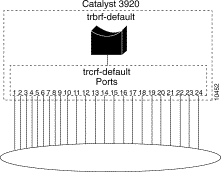
Only the default ring can be assigned to the default bridge. You cannot assign new rings to the default bridge. Therefore, you must first define a new bridge, then you can define our rings and assign ports to them.
You have met with the IS department and have decided to create two new rings, with ring numbers 11 and 12, and connect them with a bridge, which will have the bridge number of 1. Because the network contains a large number of Cisco devices, you will use VTP to distribute information about the VLANs in the network. Assign a the VLAN IDs as follows:
| Ring number | VLAN ID | VLAN Name |
|---|---|---|
11 | 11 | CRF11 |
12 | 12 | CRF12 |
The bridge should be assigned a VLAN ID of 100 and a VLAN Name of BRF100.
Microsegmenting the ring involves creating multiple rings, which means you are creating multiple VLANs. You are going to put the users and their servers in separate TrCRFs and join them using a TrBRF.
You have physically separated the servers from the users. You attached the rings and the servers to separate ports on the Catalyst 3920 switches.
On both switches, do the following:
The ports will autosense the speed and mode of the connection.
Next, you must define the VLANs. You will need two TrCRFs; one for the Human Resources users and their server and one for the Payroll users and their server.
To define a bridge (TrBRF), complete the following steps:
Step 1 On the Catalyst 3920 Main Menu, select Configuration.
Step 2 On the Configuration panel, select VLAN and VTP Configuration.
Step 3 On the VLAN and VTP Configuration panel, select VTP VLAN Configuration.
Step 4 On the VTP VLAN Configuration panel, select Add.
Step 5 At the prompt, specify a VLAN ID of 100 .
Step 6 At the prompt, select TrBRF. The VLAN Parameter Configuration for TrBRF panel is displayed.
Step 7 On the VLAN Parameter Configuration for TrBRF panel, specify the following information:
See Figure 6-2.
Step 8 Select Return to save your changes.
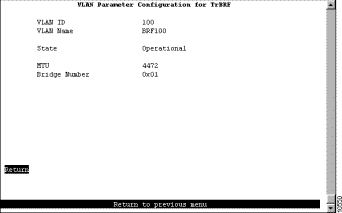
Figure 6-3 illustrates the VLAN configuration of the Catalyst 3920 after the additional bridge has been configured. Notice that no rings are assigned to it yet.
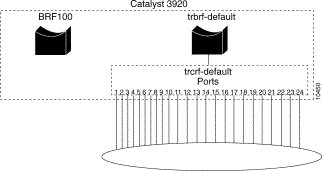
To define the ring (TrCRF) for the Human Resources users, complete the following steps:
Step 1 On the VTP VLAN Configuration panel, select Add.
Step 2 At the prompt, specify a VLAN ID of 11.
Step 3 At the prompt, select TrCRF. The VLAN Parameter Configuration for TrCRF panel is displayed.
Step 4 On the VLAN Parameter Configuration for TrCRF panel, specify the following information:
See Figure 6-4.
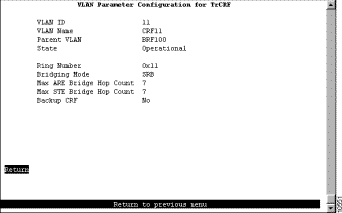
Step 5 Select Return to save your changes.
To define the ring (TrCRF) for the Payroll users, repeat the steps and use the following values:
Figure 6-5 illustrates the VLAN configuration of the Catalyst 3920 after the additional rings have been configured. Notice that the rings are configured and associated with the bridge, but no ports are assigned to the rings yet.
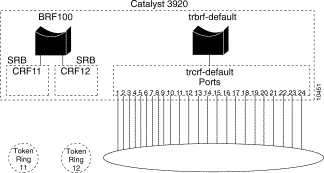
Next, you must assign the ports to the appropriate rings (TrCRFs). On the Catalyst 3920, complete the following steps:
Step 1 On the VLAN and VTP Configuration panel, select Local VLAN Port Configuration. The Local VLAN Port Configuration panel is displayed.
Step 2 On the Local VLAN Port Configuration panel, select Change.
Step 3 At the prompt enter port number 1.
Step 4 Select CRF11 from the list of possible TrCRFs. To select the TrCRF, use your cursor movement keys to highlight the desired TrCRF, press the space bar to select it, and press Enter to implement your change. See Figure 6-6.
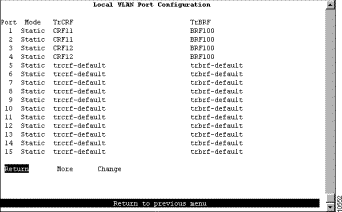
Step 5 Repeat Step 2 through Step 4 for port 2.
Step 6 Again, on the Local VLAN Port Configuration panel, select Change.
Step 7 At the prompt enter port number 3.
Step 8 Select CRF12 from the list of possible TrCRFs.
Step 9 Repeat Step 6 through Step 8 for port 4.
Step 10 Select Return to save your changes.
You now have a network that will have improved performance because the number of users per ring has been reduced and the servers have dedicated bandwidth as shown in Figure 6-7.
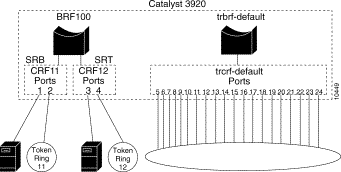
If you install an external bridge to create a backup path between rings 11 and 12, you introduce possible loops into our network. You can use the Spanning-Tree Protocols to prevent these loops. By default, no Spanning-Tree Protocol is run at the bridge (TrBRF) or the ring (TrCRF) level, therefore, you must configure the Spanning-Tree Protocol.
To configure the Spanning-Tree Protocol for the bridge (TrBRF), complete the following steps:
Step 1 On the Catalyst 3920 Main Menu, select Configuration.
Step 2 On the Configuration panel, select Spanning Tree and select BRF100.
Step 3 On the Spanning Tree for TrBRF panel, set the STP Participation to Base on Bridging Mode. If the bridging mode is SRB, the IBM Spanning-Tree Protocol is used. If the bridging mode is SRT, the IEEE Spanning-Tree Protocol is used.
To configure the Spanning-Tree Protocol for the ring (TrCRF), complete the following steps:
Step 1 While still on the Spanning Tree for TrBRF panel, select TrCRF & Port Spanning Tree Parameters and select CRF11. This is our SRB ring.
Step 2 On the Spanning Tree for TrCRF panel, set the STP Participation to IEEE.
Step 3 Select Return.
Step 4 Repeat Steps 1-3 for CRF12.
Step 5 Select Return again.
To aid in network management and network identification, we recommend that you do the following:
To further improve performance, if you have 16 Mbps connections and the server's network interface card (NIC) supports full-duplex, you can configure the ports connected to the servers to operate in FDX mode. To configure FDX, complete the following steps:
Step 1 Select Port Configuration on the Configuration panel.
Step 2 Specify the port to which the server is attached. In our scenario, that would be either port 2 or 4.
Step 3 On the Port Configuration panel, move to the Operation Mode and select a mode of FDX port.
Step 4 Select Return.
![]()
![]()
![]()
![]()
![]()
![]()
![]()
![]()
Posted: Wed Oct 2 03:11:23 PDT 2002
All contents are Copyright © 1992--2002 Cisco Systems, Inc. All rights reserved.
Important Notices and Privacy Statement.