|
|

The 2-port Token Ring Fiber Universal Feature Card (UFC) provides two additional Token Ring connections for the base Catalyst 2600 Token Ring Switch. The ports of this UFC support two pairs of multimode fiber connections via ST-type Optical Transmitter and Receiver ports. The ports can be connected to:
Table 1 lists the operational parameters.
| Temperature | 10° to 40°C (50° to 104° F) |
| Relative Humidity | 8% to 80% |
| Maximum Wet-Bulb Temperature | 27°C (81°F) |
| Calorific Value | 7 kcal/hr (27 Btu/hr) |
| Electrical Power | 8 watts |
Table 2 lists the physical dimensions.
| Width | 170 mm (6.7 in) |
| Depth | 214 mm (8.4 in) |
| Height | 25 mm (1 in) |
| Weight | 0.3 kg (.6 lb) |
Table 3 lists the optical power transmit and receive parameters.
| Optical Power | Minimum | Typical | Maximum | Units |
|---|---|---|---|---|
| Transmit | -16.0 | -14.5 | -12.0 | dbm |
25.1 | 35.5 | 63.1 | m | |
| Receive | -31.0 |
| -11.0 | dbm |
0.8 |
| 79.4 | m |
The 2-port Token Ring Fiber UFC contains two light-emitting diodes (LEDs). The UFC is classified as a Class 1 LED product and is certified to conform to the requirements of EN60825-1:1994 and IEC825-1:1993.
Class 1 laser products are not considered to be hazardous. The 2-port Token Ring Fiber UFC has two embedded Class 3a LED assemblies operating at a nominal wavelength of 850 nanometers and a maximum potential output power of 1.25 milliwatts. The design of the 2-port Token Ring Fiber UFC incorporates engineering features including current limiting, which ensures that there is no human access to LED radiation greater than Class 1 under any set of operating, maintenance, or service conditions, including a single fault.
There are fewer than 0.442 milliwatts propagating in the link, or in any portion of the UFC. Therefore, according to IEC825-2:1993, Hazard Level 1 prevails in all parts of the system.
The LEDs are located on the front face of the UFC.
The faceplate of the UFC has nine indicators. There are three indicators for each of the two ports and three indicators for the UFC itself.

Table 4 lists the indicators for the ports (located on the right side of the UFC) and their meanings.
| Indicator | Location | State | Meaning |
|---|---|---|---|
Connect | Top | On | Connected. |
| Off | Disabled or faulty port (if the UFC Fault indicator is on). | ||
| Blinking | Attempting to connect. | ||
FDX | Middle | On | The port has been set to full-duplex mode. |
| Off | The port has been set to half-duplex mode. | ||
| Tx/Rx | Bottom | On | Data is being transmitted or received by the port. |
Table 5 lists the indicators for the UFC (located on the left side of the UFC) and their meanings.
| Indicator | Location | State | Meaning |
|---|---|---|---|
RIRO | Top | On | Connected. |
| Off | Disabled or faulty port (if the UFC Fault indicator is on). | ||
| Blinking | Attempting to connect. | ||
OK | Middle | On | The UFC is working correctly. |
| Off | The UFC is not working correctly. | ||
| Blinking | Diagnostics are in progress. | ||
Fault (Unlabeled) | Bottom | On | A UFC failure has occurred. |
| Off | The UFC is working correctly. | ||
| Blinking | Diagnostics are in progress. |

This UFC contains static-sensitive devices. Please follow proper ESD handling procedures (wristband with ground strap, ESD mat, etc.) when installing this UFC into your Token Ring Switch chassis.
To install the UFC, perform these steps:
Step 1 Power off the Catalyst 2600 by unplugging it.
Step 2 Remove the Universal Feature Slot faceplate by unscrewing the thumbscrews.
Step 3 Slide the UFC into the slot, being careful to align the sides of the UFC with the guide rails. Continue sliding the UFC into the slot until it is seated into the connector at the back of the slot. When the card is fully seated, the back of the UFC faceplate will be in contact with the front of the Catalyst 2600.
Step 4 Secure the card using the two thumbscrews attached to it.
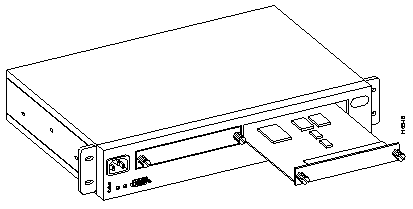
This section provides instructions for connecting devices such as hubs, servers, PCs, and workstations to the UFC. When making a connection, remember the following:
To connect the cables, perform these steps:
Step 1 Using the Cabling Chart provided by your network administrator as a guide, connect the cables between the UFC and the other devices.
Step 2 Label each end of the cable so that it will be easy to find the device if you have to troubleshoot a network problem. Suggested information for this label includes:
After you have installed the UFC, perform the following steps to verify the installation:
Step 1 Power on the Catalyst 2600 so that diagnostics start.
With the Catalyst 2600, the Fault and OK indicators blink in unison during diagnostics. About a minute after power on, the UFC Fault (unlabeled) and OK indicators will also blink in unison.
Step 2 Verify that the Catalyst 2600 diagnostics have been completed successfully. With the Catalyst 2600, this is indicated when the Fault and OK indicators stop blinking and the OK indicator remains on. Diagnostics can take up to four minutes to complete.
Step 3 Verify that the Fault indicator on the UFC is off.
If the UFC Fault indicator is on, power off the Catalyst 2600, verify that the UFC has been seated correctly in the slot, and power on the Catalyst 2600.
If the UFC Fault indicator remains on, contact the Cisco Technical Assistance Center (TAC).
The UFC ports are configured just like the other Token Ring ports. They appear as additional ports on any configuration panel where ports are listed.The numbers reflect the slot location of the UFC. For example, if the Catalyst 2600 has eight ports, the UFC ports are displayed after port eight on the various port configuration panels and are designated as ports 1-1 and 1-2. For more information about configuring ports on the Catalyst 2600, refer to the Catalyst 2600Token Ring Switch User Guide.
This section provides suggestions for resolving problems with the UFC as represented by the indicators and problems with the individual ports.
If you are installing the UFC and the indicators do not come on when the Catalyst 2600 is powered on, verify that the UFC is seated correctly.
During diagnostics, the UFC OK and Fault (unlabeled) indicators blink in unison. If the UFC Fault indicator is on at any other time, it indicates that the UFC is defective and needs to be serviced.
If you have been unable to get the UFC Connect indicator to come on after installing a cable between a UFC port and another device, make sure that you are using the correct type of cable.
With regard to troubleshooting, the UFC ports are like any other Token Ring port on the Catalyst 2600. You should follow the instructions contained in the Catalyst 2600 documentation to troubleshoot problems with individual ports on the UFC.
|
|