|
|

This chapter provides the following topics that describe the Catalyst 3500 series XL switches:
The Catalyst 3500 series XL switches---also referred to as Catalyst 3500 XL switches---are stackable 10/100 Ethernet switches to which you can connect workstations and Cisco IP Phones and other network devices such as servers, routers, and other switches. These switches also can be deployed as backbone switches, aggregating 10/100 and Gigabit Ethernet traffic from other network devices. A feature specific to the Catalyst 3524-PWR XL switch is its ability to provide inline power to Cisco IP Phones. (Phone adapters are not required when connecting to the Catalyst 3524-PWR XL 10/100 switch ports.)
Figure 1-1 shows the switch models in the series, and Table 1-1 and Table 1-2 list their features.
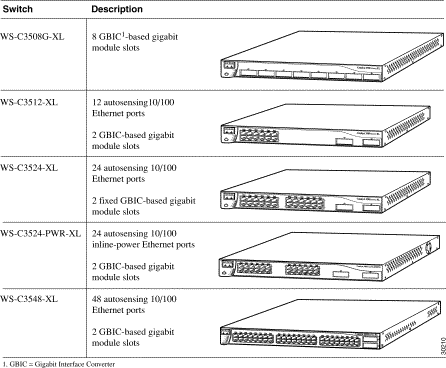
| Feature | Description |
|---|---|
Performance and Configuration |
|
Management |
|
Power Redundancy |
|
Inline Power (Catalyst 3524-PWR XL switch only) |
|
The front panel of the Catalyst 3508G XL switch (Figure 1-2) has eight 1000BaseX GBIC module slots but no 10/100 ports. The front panel of the Catalyst 3512, 3524, 3524-PWR and 3548 XL switches (Figure 1-3, Figure 1-4, Figure 1-5, and Figure 1-6) have 10/100 RJ-45 ports and two 1000BaseX GBIC module slots. All Catalyst 3500 XL switches have a set of LEDs and a Mode button. (The Catalyst 3548 XL switch has a Mode label that you press.) These front-panel components are described in this section.
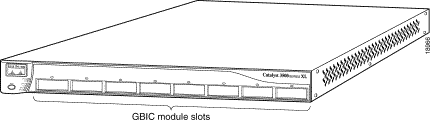
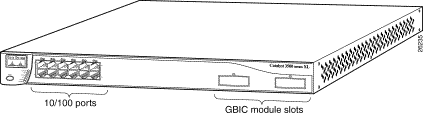
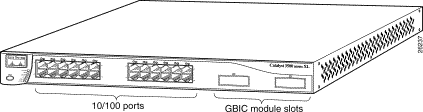
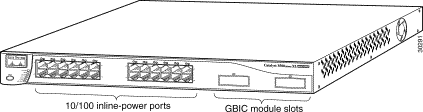
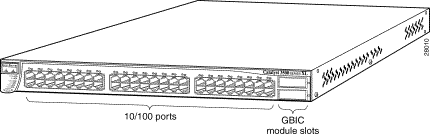
The 10/100 ports on the Catalyst 3512, 3524, 3524-PWR, and 3548 XL switches are grouped in pairs. For example, in Figure 1-3, Figure 1-4, Figure 1-5, and Figure 1-6, ports 1 and 2 are the left-most pair. The first member of the pair (port 1) is above the second member (port 2). Port 3 is above port 4, and so on.
The 10/100 switch ports can connect, up to a distance of 100 meters, to any compatible network device:
 |
Note Category 5 cable is required for 100BaseTX traffic. Ports operating at 10 Mbps can use Category 3 and 4 cables, but these cables do not work for ports operating at 100 Mbps. When connecting the switch to workstations, servers, routers, and Cisco IP Phones, be sure that the cable is a straight-through, twisted-pair cable. When connecting the switch to switches or hubs, use a crossover cable. Pinouts for the cables are described in "Connector and Cable Specifications." |
The 10/100 switch ports can be explicitly set to operate in any combination of half duplex, full duplex, 10 Mbps, or 100 Mbps. These ports also can be set for speed and duplex autonegotiation, compliant with IEEE 802.3u. When set for autonegotiation, the port can sense the speed and duplex settings of the attached device and advertises its own capabilities. If the connected device also supports autonegotiation, the switch port negotiates the best connection (that is, the fastest line speed that both devices support and full-duplex transmission, if the attached device supports it) and configures itself accordingly.
The 10/100 ports on the Catalyst 3512, 3524, 3524-PWR, and 3548 XL switches provide protocol support for Cisco IP Phones. The Catalyst 3548 and 3524-PWR XL switches also support per-port priority override. Refer to the Cisco IOS Desktop Switching Software Configuration Guide for more information about these features.
Cisco IP Phones---connected to the 10/100 ports on the Catalyst 3512, 3524, and 3548 XL switches---must be connected to an AC power source. However, the Catalyst 3524-PWR XL 10/100 ports can:
On a per-port basis, you can control whether or not a Catalyst 3524-PWR XL 10/100 port automatically provides power when a Cisco IP Phone is connected. CMS and the CLI provide two inline power settings for each 10/100 port: Auto and Never. When you select the Auto setting for inline power on a port, the port only provides power if a Cisco IP Phone is connected to it. The Auto setting is the default. However, when you select the Never setting for inline power on a port, the port does not provide power even if a Cisco IP Phone is connected to it.
You also can connect the Cisco IP Phone to a Catalyst 3524-PWR XL 10/100 port and to an AC power source for redundant power. The power source to which the Cisco IP Phone is first connected becomes its primary power source, and the second power source is its backup. If the primary source fails, the second power source becomes the primary power source to the Cisco IP Phone. During the power transfer, the phone might reboot or reestablish link with the switch.
For information about Cisco IP Phones, refer to the documentation that came with your Cisco IP Phone.
You can install up to two GBICs in the Catalyst 3512, 3524, 3524-PWR and 3548 XL switches and up to eight GBICs in the Catalyst 3508G XL switch.
 |
Note GBIC modules are not factory-installed on these switches, but you can order GBIC modules separately. |
Figure 1-7 and Figure 1-8 show how a GBIC module is inserted into a GBIC module slot on the switch. Refer to the documentation that came with your GBIC module for complete GBIC module information.
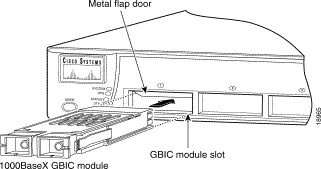
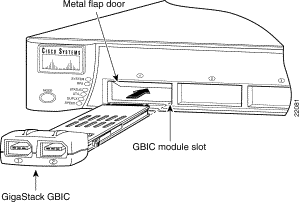
You can use the switch LEDs described in this section to monitor switch activity and its performance. Figure 1-9, Figure 1-10, Figure 1-11, and Figure 1-12 show the location of the LEDs and the Mode button that you use to select one of the port modes.
All of the LEDs described in this section except the utilization meter (UTL) are visible on the VSM home page and Cluster Manager page. The Cisco IOS Desktop Switching Software Configuration Guide describes how to use the Cluster Management Suite to monitor individual switches and how to use cluster management software to monitor all the switches in a cluster.
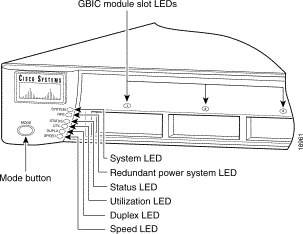
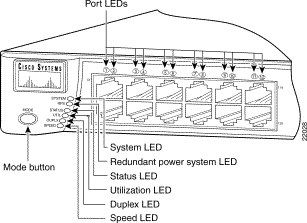
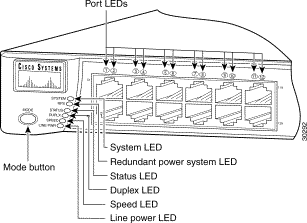
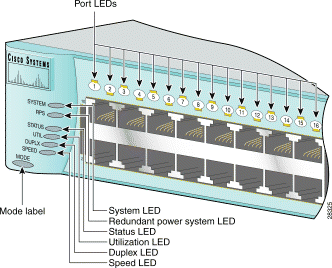
The System LED shows whether the system is receiving power and is functioning properly. Table 1-3 lists the LED colors and their meanings.
| Color | System Status |
|---|---|
Off | System is not powered on. |
Green | System is operating normally. |
Amber | System is receiving power but is not functioning properly. |
For information on the System LED colors during POST, see the "Powering On the Switch and Running POST" section.
The Redundant Power System (RPS) LED shows the RPS status. Table 1-4 and Table 1-5 list the LED colors and their meanings.
 |
Note The Cisco RPS 600 (model PWR600-AC-RPS) supports the Catalyst 3512, 3524, 3548, and 3508 XL switches. |
| Color | RPS Status | ||
|---|---|---|---|
Off | RPS is off or is not installed. | ||
Solid green | RPS is operational. | ||
Blinking green | RPS and the switch AC power supply are both powered on. If the switch power supply fails, the switch powers down and restarts after 15 seconds, using power from the RPS. The switch goes through its normal boot sequence when it restarts.
| ||
Amber | RPS is connected but not functioning properly. One of the power supplies in the RPS could be powered down, or a fan on the RPS could have failed.
|
 |
Note The Cisco RPS 300 (model PWR300-AC-RPS) supports the Catalyst 3524-PWR XL switch. |
| Color | RPS Status |
|---|---|
Off | RPS is off or is not installed. |
Solid green | RPS is connected and operational. |
Blinking green | RPS is backing up another switch in the stack. |
Solid amber | RPS is connected but not functioning properly. One of the power supplies in the RPS could be powered down, or a fan on the RPS could have failed. |
Blinking amber | Internal power supply of the switch is down, and redundancy is lost. The switch is operating on the RPS. |
For more information about the failure conditions on the Cisco RPS 300, refer to the Cisco Redundant Power System 300 Hardware Installation Guide.
Each 10/100 port and module slot has a port LED. These port LEDs, as a group or individually, display information about the switch and about the individual ports. The port modes (Table 1-6) determine the type of information displayed through the port LEDs.
To select or change a mode, press the Mode button until the desired mode is highlighted. When you change port modes, the meaning of the port LED colors also changes. Table 1-7 and Table 1-8 explain how to interpret the port LED colors after you change the port mode.
 |
Note To change the port mode in the Catalyst 3548 XL switch, press the Mode label. |
| Mode LED | Port Mode | Description |
|---|---|---|
Port status | The port status. This is the default mode. | |
Switch utilization | ||
Port duplex mode | ||
Port speed | The port operating speed: 10, 100, or 1000 Mbps. | |
Port inline power | The inline power status: on or off. |
| Port Mode | LED Color | Meaning | |
|---|---|---|---|
STATUS | Off | No link. | |
Solid green | Link present. | ||
Flashing green | Activity. Port is transmitting or receiving data. | ||
Alternating green-amber | Link fault. Error frames can affect connectivity, and errors such as excessive collisions, CRC errors, and alignment and jabber errors are monitored for a link-fault indication. | ||
Solid amber | Port is not forwarding. Port was disabled by management or an address violation or was blocked by Spanning Tree Protocol (STP).
| ||
UTL | Green | The LEDs display backplane utilization on a logarithmic scale. If all port LEDs are green, the switch is using 50 percent or more of its total bandwidth capacity. If the right-most LED is amber, the switch is using less than 50 percent of its total bandwidth. If the LED to the left of the right-most LED is amber, the switch is using less than 25 percent of its total capacity, and so on. See Figure 1-13, Figure 1-15, and Figure 1-16 for details. | |
Port is operating in half duplex. | |||
Green | Port is operating in full duplex. | ||
SPEED | 10/100 ports | ||
Off | Port is operating at 10 Mbps. | ||
Green | Port is operating at 100 Mbps. | ||
| 1000BaseX ports | |||
Off | Port is not operating. | ||
Green | Port is operating at 1000 Mbps. | ||
| Port Mode | LED Color | Meaning | |
|---|---|---|---|
STATUS | Off | No link. | |
Solid green | Link present. | ||
Flashing green | Activity. Port is transmitting or receiving data. | ||
Alternating green-amber | Link fault. Error frames can affect connectivity, and errors such as excessive collisions, CRC errors, and alignment and jabber errors are monitored for a link-fault indication. | ||
Solid amber | Port is not forwarding. Port was disabled by management or an address violation or was blocked by Spanning Tree Protocol (STP).
| ||
Port is operating in half duplex. | |||
Green | Port is operating in full duplex. | ||
SPEED | 10/100 ports | ||
Off | Port is operating at 10 Mbps. | ||
Green | Port is operating at 100 Mbps. | ||
| 1000BaseX ports | |||
Off | Port is not operating. | ||
Green | Port is operating at 1000 Mbps. | ||
LINE PWR | Off | Inline power is off. | |
Green | Inline power is on. If the Cisco IP Phone is receiving power from an AC power source, the port LED is off even if the IP phone is connected to the switch port. The LED turns green only when the switch port is providing power. | ||
Figure 1-13, Figure 1-14, Figure 1-15, and Figure 1-16 show the bandwidth utilization percentages displayed by the right-most LEDs.
 |
Note The port LEDs on the Catalyst 3524-PWR XL switch do not show bandwidth utilization. To find out the switch bandwidth usage, use the Device Bandwidth Graph on VSM. |
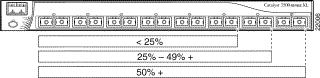
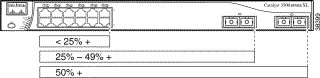
If all port LEDs on the Catalyst 3548 XL switch are green, the switch is using 50 percent or more of its total bandwidth capacity. If all 10/100 port LEDs are green and the lower GBIC LED is amber, the switch is using between 25 and 50 percent of its total bandwidth. If all 10/100 port LEDs are green and if both the GBIC LEDs are amber, the switch is using less than 25 percent of its total capacity, and so on.
Switch rear panels have an AC power connector, an RPS connector, and an RJ-45 console port (see Figure 1-17, Figure 1-19, Figure 1-18, and Figure 1-20), which are described in this section.
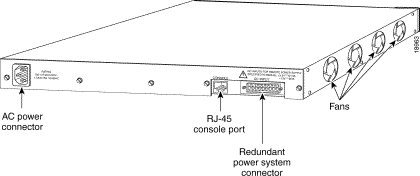
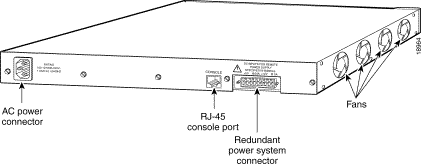
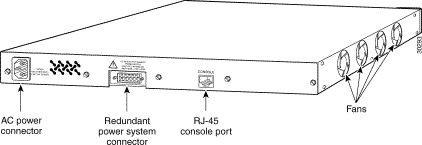
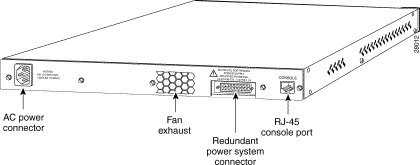
You can provide power to the switch either through the internal power supply or through the Cisco RPS.
The internal power supply is an autoranging unit that supports input voltages between 100 and 240 VAC. If you plan to use the internal power supply, use the supplied AC power cord to connect the AC power connector to an AC power outlet.
Specific Cisco RPS models support specific Catalyst 3500 XL switches:
The Cisco RPS 600 (model PWR600-AC-RPS) provides a quasi-redundant power source for four external devices that use up to 150W DC each. Use a one-to-one cable (one connector at each cable end) to connect four external devices to the four DC output power modules. The power source is quasi-redundant because there are two AC input power modules for the Cisco RPS and one DC output power module for each external device. The AC input to the Cisco RPS is fully redundant, but the DC output to the external devices is not.
 |
Warning Attach only the Cisco RPS (model PWR600-AC-RPS) to the RPS receptacle. |
 |
Note Do not connect the switch power cord to an AC outlet if the switch is also connected to a powered-on RPS. The switches do not support the fully-redundant configuration described in the RPS documentation. The redundant-with-reboot configuration is not recommended. For more information on the Cisco RPS 600, refer to the Cisco Redundant Power System Hardware Installation Guide. |
The Cisco RPS 300 (model PWR300-AC-RPS) has two output levels: -48V and 12V with a total output power of 300W. It provides a fully-redundant power source for up to six switches. It automatically senses when one of the switches has experienced power failure and automatically sends power to the affected switch. Although it supports up to six switches, it can power only one switch at a time. If more than one switch fails at the same time, the subsequent switches will not be powered.
 |
Warning Attach only the Cisco RPS (model PWR300-AC-RPS) to the RPS receptacle. |
For more information on the Cisco RPS 300, refer to the Cisco Redundant Power System 300 Hardware Installation Guide.
You can connect a Catalyst 3500 XL switch to a PC by means of the console port and the supplied rollover cable and DB-9 adapter. You need to provide a RJ-45-to-DB-25 female DTE adapter if you want to connect the switch console port to a terminal. You can order a kit (part number ACS-DSBUASYN=) containing that adapter from Cisco. For console port and adapter pinout information, see the "Cable and Adapter Specifications" section.
Catalyst 3500 XL switches offer several management options:
This section provides network configuration concepts and includes examples of using the switch to create dedicated network segments and interconnecting the segments through Fast Ethernet and Gigabit Ethernet connections.
As your network users compete for network bandwidth, it takes longer to send and receive data. When you configure your network, consider the bandwidth required by your network users and the relative priority of the network applications they use. Table 1-9 describes what can cause network performance to degrade and describes how you can configure your network to increase the bandwidth available to your network users.
| Network Demands | Suggested Design Methods |
|---|---|
|
|
|
|
|
|
You can connect the switch to other devices and create backup paths by using Fast Ethernet or gigabit links or Fast EtherChannel or Gigabit EtherChannel links. Using the Hot Standby Redundancy Protocol (HSRP), you can create backup paths between Catalyst 4908G-L3 switches. Figure 1-21 illustrates three configuration examples for using the Catalyst 3500 XL switches to create the following:
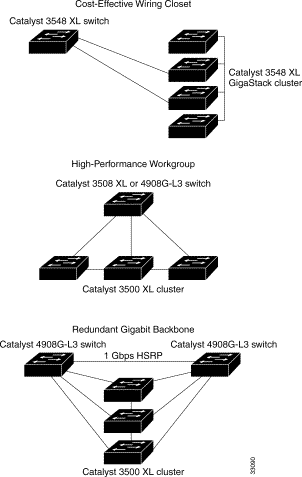
Figure 1-22 illustrates a configuration for a network that has up to 250 users. Users in this network require e-mail, file-sharing, database, and Internet access.
You optimize network performance by placing workstations on the same logical segment as the servers they access most often. This divides the network into smaller segments (or workgroups) and reduces the amount of traffic that travels over a network backbone, thereby increasing the bandwidth available to each user and improving server response time.
A network backbone is a high-bandwidth connection (such as Fast Ethernet or Gigabit Ethernet) that interconnects segments and network resources. It is required if numerous segments require access to the servers. The Catalyst 3500 XL switches in this network are connected through a GigaStack GBIC on each switch to form a 1-Gbps network backbone. This GigaStack also can be configured as a switch cluster, with primary and secondary command switches for redundant cluster management.
Workstations are connected directly to the 10/100 switch ports for their own 10- or 100-Mbps access to network resources (such as web and mail servers). When a workstation is configured for full-duplex operation, it receives up to 200 Mbps of dedicated bandwidth from the switch.
Servers are connected to the gigabit GBIC module ports on the switches, allowing 1-Gbps throughput to users when needed. When the switch and server ports are configured for full-duplex operation, the links provide 2 Gbps of bandwidth. For networks that do not require gigabit performance from a server, connect the server to a Fast Ethernet or Fast EtherChannel switch port.
Connecting a router to a Fast Ethernet switch port provides multiple, simultaneous access to the Internet through one line.
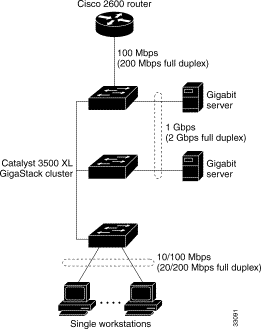
Figure 1-23 illustrates a configuration for a network of approximately 500 employees. This network uses a collapsed backbone and switch clusters. A collapsed backbone has high-bandwidth uplinks from all segments and subnetworks to a single device, such as a gigabit switch, which serves as a single point for monitoring and controlling the network. You can use a Catalyst 4908G-L3 switch, as illustrated, or a Catalyst 3508G XL switch to create a gigabit backbone. A Catalyst 4908G-L3 backbone switch provides the benefits of inter-VLAN routing and allows the router to focus on WAN access.
The workgroups are created by clustering the Catalyst switches except the Catalyst 4908G-L3 switch. Using the Cisco Cluster Management Suite, you can group the switches into multiple clusters, as illustrated, or into a single cluster. You can manage a cluster through the IP address of its primary and secondary command switches, regardless of the geographic location of the cluster members.
This network also includes voice and data subnetworks, where Cisco IP Phones are connected---using standard straight-through, twisted-pair cable with RJ-45 connectors---to the 10/100 inline-power ports on the Catalyst 3524-PWR XL switches and to the 10/100 ports on the Catalyst 3500 and 2900 XL switches. These multiservice switch ports automatically detect if an IP phone is connected. You also configure each port for 802.1p/Q QoS to give forwarding priority to voice traffic over data traffic. Cisco CallManager controls call processing, routing, and IP phone features and configuration. Users with workstations running Cisco SoftPhone software can place, receive, and control calls from their PCs. Using Cisco IP Phones, Cisco CallManager software, and Cisco SoftPhone software integrates telephony and IP networks, where the IP network supports both voice and data.
Each 10/100 inline-power port on the Catalyst 3524-PWR XL switches provides -48V DC power to the Cisco IP Phone. The IP phone can receive redundant power when it also is connected to an AC power source. IP phones connected to switches other than the Catalyst 3524-PWR XL switches receive power from an AC power source.
Grouping servers in a centralized location provides benefits such as security and easier maintenance. The gigabit connections to a server farm provide the workgroups full access to the network resources (such as a call-processing server running Cisco CallManager software, a Dynamic Host Configuration Protocol (DHCP)/Bootstrap Protocol (BOOTP) server, or an IPTV multicast server).
The connection between the Catalyst 3524-PWR XL switch and the router is configured for Fast EtherChannel, increasing the bandwidth to 200 Mbps (400 Mbps in full duplex).
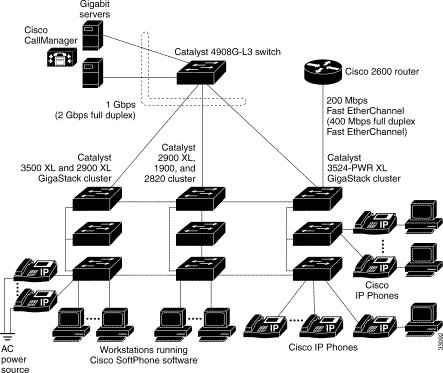
Figure 1-24 illustrates a configuration for a network of more than 1000 users. Because it can aggregate up to 130 gigabit connections, a Catalyst 6500 multilayer switch is used as the backbone switch.
You can use the earlier workgroup configurations to create workgroups with gigabit uplinks to the Catalyst 6500 switch. For example, you can use switch clusters that have a mix of Catalyst 3500 and 2900 XL switches.
The Catalyst 6500 switch provides the workgroups with gigabit access to core resources:
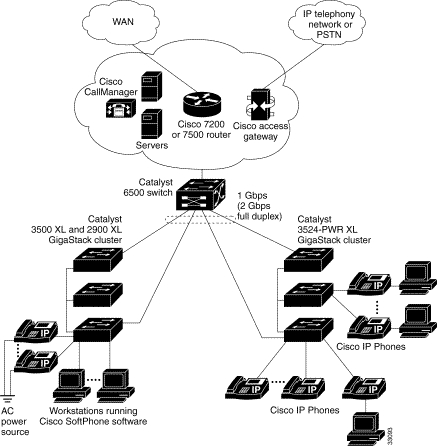
![]()
![]()
![]()
![]()
![]()
![]()
![]()
![]()
Posted: Thu May 18 16:17:49 PDT 2000
Copyright 1989 - 2000©Cisco Systems Inc.