|
|

The Catalyst 3500 series XL switches are workgroup Ethernet switches that supply Gigabit Ethernet and autosensing 10BaseT or 100BaseTX connections in individual switches and in clustered configurations. These switches---also referred to as 3500 XL switches---can be deployed as backbone switches aggregating 10/100 and Gigabit Ethernet traffic from other switches and hubs or in mixed configurations connecting hubs, switches, servers, and desktop computers or servers.
This chapter is a functional overview of the 3500 XL switches. The following topics briefly describe the components and features that are shared by the switches in the series:
The Catalyst 3500 XL switches are members of an extended network system of stackable, modular LAN and WAN products that increase LAN performance, connect remote offices and users, and provide secure access.
Figure 1-1 shows the four models of the switches, and Table 1-1 and Table 1-2 list their key features. Switches running standard edition software are designated by the letter A, and switches running Enterprise Edition Software are designated by the letters EN.
| Feature | Description |
Performance and Configuration | · 8 GBIC-based 1000BaseX Gigabit Ethernet slots · Support for up to 250 port-based virtual LANs (VLANs) · IEEE 802.1p capable · High-speed EtherChannel connections between switches and servers · 8192 MAC addresses · Cisco IOS Release 12.0(5)XP support · Cisco Group Management Protocol (CGMP) to limit the flooding of IP multicast traffic · Broadcast storm control to prevent performance degradation from broadcast storms · Support for Cisco GBIC modules
· Switched Port Analyzer (SPAN) port monitoring on any port |
Management | · Cisco IOS command-line interface (CLI) through the console port or Telnet · CiscoView device-management application · Cluster management, a web-based tool for managing switch clusters through a single IP address · Cisco Visual Switch Manager (CVSM) and Cisco Switch Network View, web-based tools for managing individual switches and viewing the network |
Redundancy | · Connection for optional Cisco 600W Redundant Power System (RPS) that operates on AC input and supplies DC output to the switch |
| Feature | Description |
|---|---|
Performance and Configuration
| · Autonegotiation of speed and duplex operation on 10/100 Ethernet ports · 12, 24, or 48 10/100 Ethernet ports and 2 GBIC-based Gigabit Ethernet slots · Support for up to 250 port-based VLANs · ISL and IEEE 802.1Q trunking support on all ports (Enterprise Edition software only) · High-speed EtherChannel connections between switches and servers · 8192 MAC addresses · Cisco IOS Release 12.0(5)XP support · IEEE 802.1p capable · CGMP to limit the flooding of IP multicast traffic · Broadcast storm control to prevent performance degradation from broadcast storms · Support for Cisco GBIC modules
· SPAN port monitoring on any port |
Management | · Cisco IOS CLI through the console port or Telnet · CiscoView device-management application · Cluster management, a web-based tool for managing switch clusters through a single IP address · CVSM and Cisco Switch Network View, web-based tools for managing individual switches and viewing the network · SNMP |
Redundancy | · Connection for optional Cisco 600W RPS that operates on AC input and supplies DC output to the switch |
The switch front panel contains the ports and the LEDs. This section describes these features.
Figure 1-2 shows the 10/100 Ethernet ports on the switches. The switch 10/100 Ethernet ports are internally switched to all other switch ports and use RJ-45 connectors and Category 5 cabling. They operate at either 10 or 100 Mbps in full or half duplex. For autonegotiation with other devices, the ports are IEEE 802.3u-compliant.
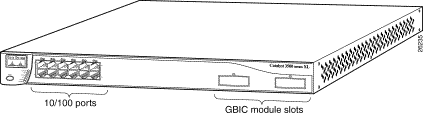
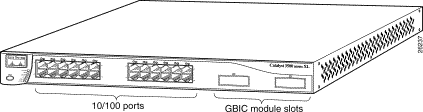
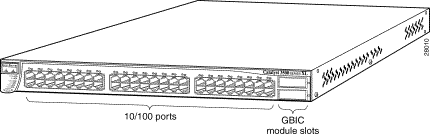
The Catalyst 3508G XL switch has eight 1000BaseX Gigabit Ethernet slots, and the Catalyst 3512, 3524, and 3548 XL switches have two1000BaseX Gigabit Ethernet slots. Figure 1-2 and Figure 1-3 show the GBIC slots for the switches.
These switches have no factory installed GBIC modules. GBIC modules can be ordered separately.
The 3500 XL switches support the following Cisco GBIC modules:
Refer to the documentation that came with your GBIC module for more information on GBIC installation.
Figure 1-4 shows a GBIC module installation.
The GigaStack GBIC supports one full-duplex link (in a point-to-point configuration) or up to nine half-duplex links (in a stack configuration) to other Gigabit Ethernet devices. Using the required Cisco proprietary signaling and cabling, it operates within distances of less than 1 meter. The GigaStack GBICs can be installed in any of the GBIC slots on the
3500 XL switches. For additional instructions on installing and cabling a GigaStack GBIC, refer to the Catalyst GigaStack Gigabit Interface Converter Installation Guide.
Figure 1-5 shows a GigaStack GBIC module installation.
You can use the switch LEDs described in this section to monitor switch activity and its performance. Figure 1-6, Figure 1-7, and Figure 1-8 show the location of the LEDs and the Mode button that you use to select one of the port modes. Changing a port mode changes the information provided by each port status LED.
All of the LEDs described in this section except the utilization meter (UTL) are visible on the CVSM home page and Cluster Manager page. The Cisco IOS Desktop Switching Software Configuration Guide describes how to use CVSM to monitor individual switches and how to use cluster management software to monitor all the switches in a cluster.
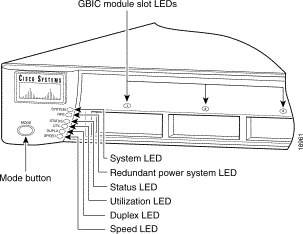
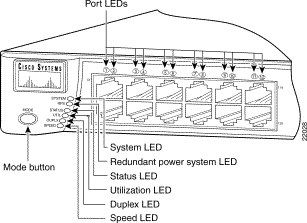
The 10/100 ports on the Catalyst 3512, 3524, and 3548 XL switches are grouped in pairs. For example, in Figure 1-7 and Figure 1-8, pair 1 and 2 is the left-most pair. The first member of the pair (port 1) is above the second member (port 2). Port 3 is above port 4, and so on.
The system LED shows whether the system is receiving power and is functioning properly. Table 1-3 lists the LED colors and their meanings.
| Color | System Status |
|---|---|
Off | System is not powered up. |
Green | System is operating normally. |
Amber | System is receiving power but is not functioning properly. |
The Redundant Power System (RPS) LED shows the RPS status. Table 1-4 lists the LED colors and their meanings.
| Color | RPS Status |
|---|---|
Off | RPS is off or is not installed. |
Green | RPS is operational. |
Blinking green | The RPS and the switch AC power supply are both powered up. If the switch power supply fails, the switch powers down and after 15 seconds restarts, using power from the RPS. The switch goes through its normal boot sequence when it restarts. Note This is not a recommended configuration. |
Amber | RPS is connected but not functioning properly. One of the power supplies in the RPS could be powered down, or a fan on the RPS could have failed. Note If you are using an RPS with a revision level lower than Z3 with a Catalyst 3508G or a Catalyst 3548 XL switch, the switch RPS LED might display amber (normally indicating an RPS malfunction) even when the RPS is functioning properly. The LEDs display correctly for RPS revision level Z3 or later. The label on the bottom of the RPS shows the revision level. |
Catalyst 3500 XL switches have four LED modes, each providing different information about a particular port or about the switch itself. The Mode button (shown in Figure 1-6 and Figure 1-7) and the Mode label (shown in Figure 1-8) highlights each mode in sequence.
LED modes provide the following information:
STATUS | The port status. This is the default mode. |
The port operating speed: 10, 100, or 1000 Mbps. |
See Table 1-5 for a description of the LED colors and their meanings for the different modes.
To change the port mode, press the Mode button (see Figure 1-9) to highlight in sequence each of the possibilities. Release the button to enable the highlighted function.

When you change port modes, the meaning of LED colors also changes. Table 1-5 explains how to interpret the LED colors after you change the mode.
| Port Mode | LED Color | Meaning |
|---|---|---|
STATUS (port status) | Off | No link. |
| Solid green | Link present. |
| Flashing green | Activity; port is transmitting or receiving data. |
| Alternating green-amber | Link fault. Error frames can affect connectivity, and errors such as excessive collisions, CRC errors, and alignment and jabber errors are monitored for a link-fault indication. |
| Solid amber | Port is not forwarding. Port was disabled by management or an address violation or was blocked by Spanning-Tree Protocol (STP). Note After a port is reconfigured, the port status LED can remain amber for up to 30 seconds as STP checks the switch for possible loops. |
UTL (utilization) | Green | The LEDs display backplane utilization on a logarithmic scale. If all port status LEDs are green, the switch is using 50% or more of its total bandwidth capacity. If the right-most LED is amber, the switch is using less than 50% of its total bandwidth. If the LED to the left of the right-most LED is amber, the switch is using less than 25% of its total capacity, and so on. See Figure 1-10, Figure 1-11, and Figure 1-12 for details. |
Port is operating in half-duplex. | ||
| Green | Port is operating in full-duplex. |
SPEED (speed)
| 10/100 ports |
|
Off | Port is operating at 10 Mbps. | |
Green | Port is operating at 100 Mbps. | |
1000BaseX ports |
| |
| Off | Port is not operating. |
| Green | Port is operating at 1000 Mbps. |
Figure 1-10, Figure 1-11, and Figure 1-12 show the bandwidth utilization percentages displayed by the right-most LEDs.
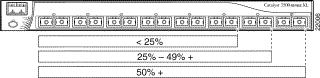
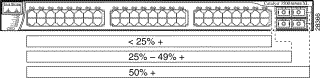
If all port status LEDs on the Catalyst 3548 XL are green, the switch is using 50% or more of its total bandwidth capacity. If all 10/100 port status LEDs are green and the lower GBIC LED is amber, the switch is using between 25% and 50% of its total bandwidth. If all 10/100 port status LEDs are green and if both the GBIC LEDs are amber, the switch is using less than 25% of its total capacity, and so on.
Switch rear panels have an AC power connector, an RPS connector, and an RJ-45 console port (see Figure 1-13, Figure 1-14, and Figure 1-15). These components are described in this section.
You can provide power to the switch either by using the internal power supply or by connecting the Cisco RPS to the switch RPS connector. The internal power supply is an autoranging unit that supports input voltages between 100 and 240 VAC. If you plan to use the internal power supply, use the supplied AC power cord to connect the AC power connector to an AC power outlet.
 | Warning Attach only the Cisco RPS (model PWR600-AC-RPS) to the RPS connector. |
The Cisco RPS provides a quasi-redundant power source for four external devices that use up to 150W DC each. Use a one-to-one cable (one connector at each cable end) to connect four external devices to the four DC output power modules. The power source is quasi-redundant because there are two AC input power modules for the Cisco RPS and one DC output power module for each external device. The AC input to the Cisco RPS is fully redundant, but the DC output to the external devices is not.
For more information on the Cisco RPS, refer to the Cisco RPS documentation.
You can connect a 3500 XL switch to a PC or terminal by means of the console port and the supplied rollover cable. For the data characteristics of the console port, see the "Connecting a Terminal or PC to the Console Port" section.
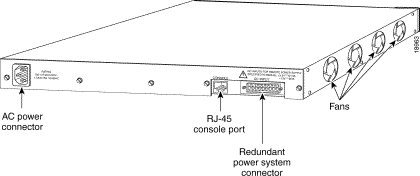
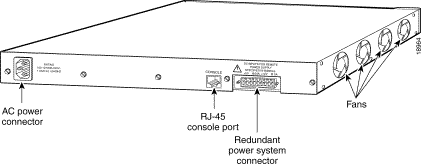
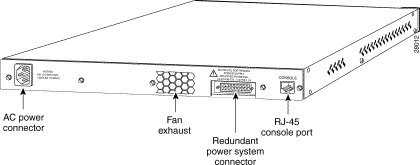
Catalyst 3500 XL switches offer several management options:
This section provides examples of how you could deploy the 3500 XL switches in your network.
Figure 1-16 shows a Catalyst 3508G XL switch with GigaStack GBIC connections aggregating full-duplex traffic from two Catalyst 2900 XL or 3500 XL switch stacks to an enterprise switch (such as the Catalyst 8500). The two Catalyst 2900 XL or 3500 XL switches are daisy-chained together using GigaStack GBICs in half-duplex mode, creating an 1-Gbps independent stacking backplane. In this deployment, the uplink from the Catalyst 3508G XL is either a Gigabit EtherChannel or a 1000BaseX connection.
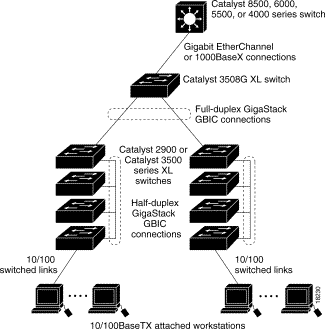
Figure 1-17 shows a Catalyst 3508G XL aggregating traffic from two 2900 XL or 3500 XL switches to an enterprise switch (such as a Catalyst 8500). In this deployment, the full-duplex connection is either a GigaStack GBIC or a 1000BaseX connection, and the uplink is either a 1000BaseX or a Gigabit EtherChannel connection.
![]()
![]()
![]()
![]()
![]()
![]()
![]()
![]()
Posted: Thu Apr 13 18:10:01 PDT 2000
Copyright 1989 - 2000©Cisco Systems Inc.