|
|

January 17, 1997
These release notes describe the new features and firmware modifications for the EtherSwitch 1420 Series and EtherSwitch 1220 Series Version 5.33 firmware.
The product documentation for the EtherSwitch 1420 Series and EtherSwitch 1220 Series is as follows:
NetBeyond EtherSwitch 1420 and EtherSwitch 1220 Series Installation and Configuration Guide
EtherSwitch 1420 Modules Installation Guide
EtherSwitch 1420 and EtherSwitch 1220 MIB Reference Manual
This release adds support for the Cisco Discovery Protocol (CDP), the Cisco Group Management Protocol (CGMP), and Remote Monitoring (RMON).
CDP allows network managers to obtain an accurate picture of the network at any time. By gathering information about the types of devices in the network, the links between those devices, and the number of interfaces within each device, CDP enables network management applications to display a graphical topology map of the network. Detailed information about the connections between devices is also available.
Use this menu, shown in Figure 1, to enable CDP on some or all of the switch ports. You can also use this menu to set the timing for transmission and use of CDP messages.
To display this menu, enter C on the Network Management menu.

[H] Hold Time. Select this option to set the number of seconds that a neighboring device retains the CDP neighbor information received from this switch. If a neighboring device does not receive a CDP message before this hold time expires, the neighboring device drops this switch as a neighbor. Enter a number between 5 and 255 and press Return.
[T] Transmission Interval. Select this option to set the number of seconds between transmission of CDP messages. Enter a number between 5 and 900 and press Return.
[E] Enable CDP on Port(s). Select this option to enable CDP on one or more ports. You can separate the port numbers with a hyphen to create a range or use commas or spaces between port numbers. Enter the high-speed ports or expansion slots as A or 26 (left) or B or 27 (right). The word ALL creates a list of ports with all the switch ports. Enter port numbers according to these conventions and press Return.
[D] Disable CDP on Port(s). Select this option to disable CDP on one or more ports. Enter the port numbers according to the conventions described in the previous paragraph and press Return.
[S] Show Neighbor. Select this option to display the information available about neighboring devices. The first two lines in the display define the abbreviations used.

CGMP reduces the unnecessary flooding of IP multicast packets. The switch receives data via the CGMP from a Cisco router that identifies clients that should receive certain IP multicast packets. With this information, the switch limits the transmission of the IP multicast packets to those clients identified by the router.
A router supporting IP multicasting can use CGMP to distribute membership of each IP multicast group to switches. As a result, CGMP-capable switches can automatically restrict the forwarding of IP multicast packets to only those ports belonging to a specific group. Multicast addresses learned through CGMP are not saved in non-volatile storage: the switch acquires the IP multicast information every time it starts up.
The IP multicast router also notifies switches to delete an IP multicast group when there are no nodes requesting the traffic of the group.

All ports on the switch must belong to the same VLAN for CGMP to work properly. Also, any overlapping VLANs must be disabled.
Display this menu, shown in Figure 3, by entering G on the Network Management menu.

[H] Router Hold Time (secs). CGMP-capable routers send periodic keep alive messages. When the last CGMP-capable router goes down, the switch discards the multicast-group information from the router. Select this option to enter the number of seconds the switch is to wait for keep alive messages before deleting CGMP-learned multicast groups. Enter a number between 5 and 900 and press Return.
[C] CGMP. Select this option to enable or disable CGMP. Enter an E (enable) or a D (disable) at the prompt and press Return.
The EtherSwitch 1420 and the EtherSwitch 1220 support four RMON groups as defined by RFC 1757. As recommended by the RFC, default statistics and history rows are created automatically when you start the system. You can obtain information about these four groups using any SNMP management application. The four supported RMON groups are described in Table 1.
| Group Name | Description | |
| Statistics | Collects statistics for a specific interface. For example, you could use this group to determine how many error packets have been seen on a given port. By default, two rows of statistics are established, one for each high-speed port. | |
| History | Collects statistics within a given interval for a specific interface. By default, two rows of history statistics are established for each high-speed port. One row is for a long-term interval of 30 minutes; the other row is for a short-term interval of 30 seconds. | |
| Alarm | Generates an alarm according to user-defined thresholds. You could, for example, set an alarm for those times when CRC errors exceeded a predefined limit. | |
| Event | Generates traps and log entries based on the configuration of alarm entries. | |
The following modifications are included in Version 5.33:
For service and support for a product purchased from a reseller, contact the reseller. Resellers offer a wide variety of Cisco service and support programs, which are described in the section "Service and Support" in the information packet that shipped with your product.
For service and support for a product purchased directly from Cisco, use CCO.
CCO is Cisco Systems' primary, real-time support channel. SMARTnet customers and partners can self-register on CCO to obtain additional information and services.
Available 24 hours a day, 7 days a week, CCO provides a wealth of standard and value-added services to Cisco's customers and business partners. CCO services include product information, product documentation, software updates, release notes, technical tips, the Bug Navigator, configuration notes, brochures, descriptions of service offerings, and download access to public and authorized files.
CCO serves a wide variety of users through two interfaces that are updated and enhanced simultaneously: a character-based version and a multimedia version that resides on the World Wide Web (WWW). The character-based CCO supports Zmodem, Kermit, Xmodem, FTP, and Internet e-mail, and it is excellent for quick access to information over lower bandwidths. The WWW version of CCO provides richly formatted documents with photographs, figures, graphics, and video, as well as hyperlinks to related information.
You can access CCO in the following ways:
For a copy of CCO's Frequently Asked Questions (FAQ), contact cco-help@cisco.com. For additional information, contact cco-team@cisco.com.
Please use CCO to obtain general information about Cisco Systems, Cisco products, or upgrades. If CCO is not accessible, contact 800 553-6387, 408 526-7208, or cs-rep@cisco.com.
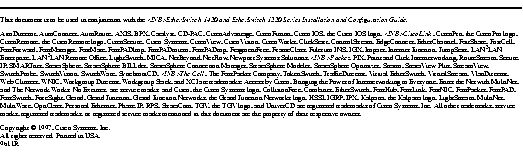
|
|