|
|

October, 1997
This document describes changes to features and commands that are different or not described in the Cisco LocalDirector Installation and Configuration Guide (Document Number 78-3456-04).
The following sections are included:
Cisco LocalDirector version 1.6 includes the following changes:
The following sections describe changes to LocalDirector features.
Failover now works in a switched environment, and configuration replication between the LocalDirector primary and standby unit is automatic. The LocalDirector will now auto-recover if a failover failure is due to link up/down on an interface.
In the third example of show failover output in the Cisco LocalDirector Installation and Configuration Guide, the IP addresses in the display were incorrect. The following example is correct:
The following example shows that a failure has been detected. Note that interface 1 on the primary unit is the source of the failure. The units are back in waiting mode because of the failure. The failed unit has removed itself from the network (interfaces are down) and it is no longer sending hello packets on the network. The active unit will remain in the waiting state until the failed unit is replaced and failover communications start again.
ld-prim(config)# show failover
Failover On
Cable status: Normal
This host: Primary - Standby (Failed)
Active time: 7140 (sec)
Interface 0 (192.168.89.2): Normal (Waiting)
Interface 1 (192.168.89.2): Failed (Waiting)
Other host: Secondary - Active
Active time: 30 (sec)
Interface 0 (192.168.89.1): Normal (Waiting)
Interface 1 (192.168.89.1): Normal (Waiting)
A FDDI interface option is available with version 1.6.3 of LocalDirector. Each FDDI card is a dual-attach with two SC connectors.
Gratuitous ARPs are supported in version 1.6.
The slowstart feature is optional on a per virtual server basis, and the predictor command has changed in 1.6 to support slowstart.
In version 1.5, when the LocalDirector would transmit a packet, it would copy its MAC address as the source MAC address of the packet when it forwarded the packet to a real machine. In version 1.6, the LocalDirector functions more as a transparent bridge in that all transmitted packets keep the source MAC address of the sending host.
Thus, in version 1.6 the only packets that will have the LocalDirector as the source MAC address are the following:
The following sections describe new or changed commands in this release:
The data command limits the number of connections to real servers running the HTTP daemon, but are not sending data because the daemon is down. Some webservers (especially those running Microsoft Windows NT 4.0) will continue to establish connections to a real server even though the daemon or application running on that port is dead. The LocalDirector does not recognize this as a real machine failure, but the data command can be used to limit the number of connections sent to a server that is not sending data for established connections.
| real_id | The IP address or name of a real server. |
number of connections
| The number of connections to allow to a real server where data has been requested, but no data has been sent by the server. The feature is disabled by default with an initial value of 0. |
The failover command enables access to the optional failover feature. The failover command without an argument indicates that you have connected the optional failover cable from your primary LocalDirector to a secondary LocalDirector. The default is no failover; however, if the failover cable is present at boot-up, it will be detected and failover will be enabled automatically. Use the show failover command to verify the status of the connection and to determine which unit is active.
Failover works by passing control to the secondary unit should the primary unit fail. The switch between units occurs within 30 seconds of the failure event. The markings on the failover cable let you choose which unit is primary and which is secondary. Refer to Installing the Failover Connector Assembly and Cable (Document Number 78-3749-02) supplied with the failover cable option for more information about upgrading an existing LocalDirector unit to accept the failover cable.
[active]
| Make a LocalDirector the active unit. Use this command to make a primary unit active after it has been out of service, or to make a secondary unit active so the primary unit can be taken offline for maintenance. Either enter no failover active on the secondary unit to switch service back to the primary, or enter failover active on the primary unit. |
| ip address | This IP address will be used by the standby unit to communicate with the active unit. Use this IP address with the ping command to check the status of the standby unit. This address must be on the same network as the system IP address. For example, if the system IP address is 192.168.123.1, set the failover IP address to 192.168.123.2. |
| reset | Forces both units back to an unfailed state. Use this command instead of rebooting the LocalDirector. This will not cause a switch to occur, and if the LocalDirector still has problems, it will be failed again. |
The val variable for the mtu command has changed to bytes in version 1.6.3.
| unit | The interface (0 or 1) for which the MTU is being specified. |
| bytes | The MTU for the interface. Specify a number between 64 and 65,535. |
The name command now has a no option that will remove a name associated with a real or virtual server.
The ping command no longer requires that you specify an interface number.
| ip | The IP address of a host on the network. |
The predictor command now lets you select either roundrobin or none as slowstart options for use with the leastconns or weighted arguments. The LocalDirector will rotate through the servers until the number of connections reaches a pre-determined level when slowstart is enabled. This avoids overloading a server with too many requests when it is brought in-service. The slowstart option is enabled by default.
| virtual_id | The IP address or name of the virtual server. |
| fastest | Assigns new connections to the physical server with the fastest predicted response time. |
| roundrobin | Rotates through the list of physical servers bound to virtual, assigning connections to the next server. |
| leastconns | Assigns new connections to the physical server that has the least number of current connections. This is the default. |
| weighted | Assigns new connections based on values set with the weight command. The default weight for each server is one. |
| none | Disables slowstart for the virtual server. Use the roundrobin option to enable slowstart. |
The show real command output now includes the DataIn counter, which counts the number of clients requesting but not receiving data.
For example:
LocalDirector(config)# show real
Real Machines:
No Answer TCP Reset DataIn
Machine Port Connect State Thresh Reassigns Reassigns Conns
server1 default 0 IS 8 0 0 0
server2 default 0 IS 8 0 0 0
LocalDirector(config)#
The show virtual command output now displays the predictor and slowstart predictor options. An asterisk (*) is shown next to the active predictor. This indicates whether the virtual server is using the selected predictor value, or is in slowstart mode.
For example:
LocalDirector(config)# show virtual
Virtual Machines:
Machine Port State Connect Sticky Predictor Slowstart
192.168.0.99 default OOS 0 0 leastconns* roundrobin
The ip_address variable for the snmp-server host command has changed to ipaddr. Also, the snmp commands now accept a no option.
| contact | Indicates that you are supplying your name or that of the LocalDirector system administrator. |
| location | Indicates that you are specifying your LocalDirector location. |
| host | Indicates that you are specifying an IP address of a host to which SNMP traps should be sent. You can specify a maximum of five host IP addresses, one per command. |
| text | When used with contact, specify your name or that of the LocalDirector system administrator. When used with location, specify your LocalDirector location. |
| ipaddr | When used with host, the IP address of a host to which SNMP traps should be sent. You can specify a maximum of five host IP addresses. |
The minutes variable for the timeout command has changed to idle_minutes in version 1.6.3.
| real_id | Real server IP address or name. |
| idle_minutes | The number of minutes the server maintains a connection before dropping it. The default is 120 minutes, and the minimum is 5 minutes. |
The weight command now has a no option that will remove a weight value associated with a real server.
Cisco Connection Online (CCO) is Cisco Systems' primary, real-time support channel. Maintenance customers and partners can self-register on CCO to obtain additional information and services.
Available 24 hours a day, 7 days a week, CCO provides a wealth of standard and value-added services to Cisco's customers and business partners. CCO services include product information, product documentation, software updates, release notes, technical tips, the Bug Navigator, configuration notes, brochures, descriptions of service offerings, and download access to public and authorized files.
CCO serves a wide variety of users through two interfaces that are updated and enhanced simultaneously: a character-based version and a multimedia version that resides on the World Wide Web (WWW). The character-based CCO supports Zmodem, Kermit, Xmodem, FTP, and Internet e-mail, and it is excellent for quick access to information over lower bandwidths. The WWW version of CCO provides richly formatted documents with photographs, figures, graphics, and video, as well as hyperlinks to related information.
You can access CCO in the following ways:
For a copy of CCO's Frequently Asked Questions (FAQ), contact ccohelp@cisco.com. For additional information, contact ccoteam@cisco.com.
If you are a network administrator and need personal technical assistance with a Cisco product that is under warranty or covered by a maintenance contract, contact Cisco's Technical Assistance Center (TAC) at 800 553-2447, 408 526-7209, or tac@cisco.com. To obtain general information about Cisco Systems, Cisco products, or upgrades, contact 800 553-6387, 408 526-7208, or csrep@cisco.com.
Cisco documentation and additional literature are available in a CD-ROM package, which ships with your product. The Documentation CD-ROM, a member of the Cisco Connection Family, is updated monthly. Therefore, it might be more up to date than printed documentation. To order additional copies of the Documentation CD-ROM, contact your local sales representative or call customer service. The CD-ROM package is available as a single package or as an annual subscription. You can also access Cisco documentation on the World Wide Web at http://www.cisco.com, http://www-china.cisco.com, or http://www-europe.cisco.com.
If you are reading Cisco product documentation on the World Wide Web, you can submit comments electronically. Click Feedback on the title bar, and then select Documentation. After you complete the form, click Submit to send it to Cisco. We appreciate your comments.
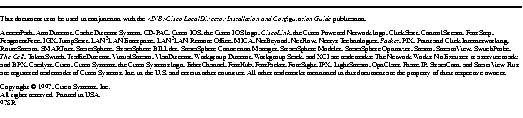
|
|