|
|

The instructions in this document describe how to remove the Cisco LocalDirector access panel and install an upgrade or spare interface. For configuration information, refer to the Cisco LocalDirector Installation and Configuration Guide supplied in the accessory kit with your unit.
This guide contains the following topics:

Warning Means danger. You are in a situation that could cause bodily injury. Before you work on any equipment, you must be aware of the hazards involved with electrical circuitry and familiar with standard practices for preventing accidents. To see translations of the warnings that appear in this document, refer to the Regulatory Compliance and Safety Information document that accompanied this device.
Waarschuwing Dit waarschuwingssymbool betekent gevaar. U verkeert in een situatie die lichamelijk letsel kan veroorzaken. Voordat u aan enige apparatuur gaat werken, dient u zich bewust te zijn van de bij elektrische schakelingen betrokken risico's en dient u op de hoogte te zijn van standaard maatregelen om ongelukken te voorkomen. Voor vertalingen van de waarschuwingen die in deze publicatie verschijnen, kunt u het document Regulatory Compliance and Safety Information (Informatie over naleving van veiligheids- en andere voorschriften) raadplegen dat bij dit toestel is ingesloten.
Varoitus Tämä varoitusmerkki merkitsee vaaraa. Olet tilanteessa, joka voi johtaa ruumiinvammaan. Ennen kuin työskentelet minkään laitteiston parissa, ota selvää sähkökytkentöihin liittyvistä vaaroista ja tavanomaisista onnettomuuksien ehkäisykeinoista. Tässä julkaisussa esiintyvien varoitusten käännökset löydät laitteen mukana olevasta Regulatory Compliance and Safety Information -kirjasesta (määräysten noudattaminen ja tietoa turvallisuudesta).
Attention Ce symbole d'avertissement indique un danger. Vous vous trouvez dans une situation pouvant causer des blessures ou des dommages corporels. Avant de travailler sur un équipement, soyez conscient des dangers posés par les circuits électriques et familiarisez-vous avec les procédures couramment utilisées pour éviter les accidents. Pour prendre connaissance des traductions d'avertissements figurant dans cette publication, consultez le document Regulatory Compliance and Safety Information (Conformité aux règlements et consignes de sécurité) qui accompagne cet appareil.
Warnung Dieses Warnsymbol bedeutet Gefahr. Sie befinden sich in einer Situation, die zu einer Körperverletzung führen könnte. Bevor Sie mit der Arbeit an irgendeinem Gerät beginnen, seien Sie sich der mit elektrischen Stromkreisen verbundenen Gefahren und der Standardpraktiken zur Vermeidung von Unfällen bewußt. Übersetzungen der in dieser Veröffentlichung enthaltenen Warnhinweise finden Sie im Dokument Regulatory Compliance and Safety Information (Informationen zu behördlichen Vorschriften und Sicherheit), das zusammen mit diesem Gerät geliefert wurde.
Avvertenza Questo simbolo di avvertenza indica un pericolo. La situazione potrebbe causare infortuni alle persone. Prima di lavorare su qualsiasi apparecchiatura, occorre conoscere i pericoli relativi ai circuiti elettrici ed essere al corrente delle pratiche standard per la prevenzione di incidenti. La traduzione delle avvertenze riportate in questa pubblicazione si trova nel documento Regulatory Compliance and Safety Information (Conformità alle norme e informazioni sulla sicurezza) che accompagna questo dispositivo.
Advarsel Dette varselsymbolet betyr fare. Du befinner deg i en situasjon som kan føre til personskade. Før du utfører arbeid på utstyr, må du vare oppmerksom på de faremomentene som elektriske kretser innebærer, samt gjøre deg kjent med vanlig praksis når det gjelder å unngå ulykker. Hvis du vil se oversettelser av de advarslene som finnes i denne publikasjonen, kan du se i dokumentet Regulatory Compliance and Safety Information (Overholdelse av forskrifter og sikkerhetsinformasjon) som ble levert med denne enheten.
Aviso Este símbolo de aviso indica perigo. Encontra-se numa situação que lhe poderá causar danos físicos. Antes de começar a trabalhar com qualquer equipamento, familiarize-se com os perigos relacionados com circuitos eléctricos, e com quaisquer práticas comuns que possam prevenir possíveis acidentes. Para ver as traduções dos avisos que constam desta publicação, consulte o documento Regulatory Compliance and Safety Information (Informação de Segurança e Disposições Reguladoras) que acompanha este dispositivo.
¡Advertencia! Este símbolo de aviso significa peligro. Existe riesgo para su integridad física. Antes de manipular cualquier equipo, considerar los riesgos que entraña la corriente eléctrica y familiarizarse con los procedimientos estándar de prevención de accidentes. Para ver una traducción de las advertencias que aparecen en esta publicación, consultar el documento titulado Regulatory Compliance and Safety Information (Información sobre seguridad y conformidad con las disposiciones reglamentarias) que se acompaña con este dispositivo.
Varning! Denna varningssymbol signalerar fara. Du befinner dig i en situation som kan leda till personskada. Innan du utför arbete på någon utrustning måste du vara medveten om farorna med elkretsar och känna till vanligt förfarande för att förebygga skador. Se förklaringar av de varningar som förkommer i denna publikation i dokumentet Regulatory Compliance and Safety Information (Efterrättelse av föreskrifter och säkerhetsinformation), vilket medföljer denna anordning.
Warning 
Before working on a system that has an on/off switch, turn OFF the power and unplug the power cord.
Warning 
Do not work on the system or connect or disconnect cables during periods of lightning activity.
Warning 
Do not touch the power supply when the power cord is connected. For systems with a power switch, line voltages are present within the power supply even when the power switch is off and the power cord is connected. For systems without a power switch, line voltages are present within the power supply when the power cord is connected.
Warning 
Before working on equipment that is connected to power lines, remove jewelry (including rings, necklaces, and watches). Metal objects will heat up when connected to power and ground and can cause serious burns or weld the metal object to the terminals.
Table 1 shows the interfaces that are supported on the LocalDirector platforms:
| 4-Port Ethernet | 10/100 Ethernet | FDDI | |
|---|---|---|---|
| LocalDirector 420 | 1 supported in version 1.6.5, up to 4 in version 2.x | not supported | 2 supported |
| LocalDirector 415 (original platform, CA-LDIR) | 1 supported in version 2.x | 2 supported in version 1.6.5, | 2 supported |
| LocalDirector 410 | not supported | 2 supported in version 1.6.5, | not supported |
The LocalDirector interface numbering scheme will change with the introduction of 4-port Ethernet cards. The 4-port interfaces on the LocalDirector 420 are numbered left to right, top to bottom, and the three 10/100 interfaces on the LocalDirector 410 are read left to right.
Interfaces on the LocalDirector 415 are numbered right to left, bottom to top. Interface numbering on existing LocalDirector 415 units will remain the same in version 1.6.x, but will change to left to right, top to bottom in version 2.x.
FDDI interface boards for the LocalDirector have dual-attached SC connectors. When installed in the LocalDirector, port A is on the bottom of the interface, and port B is on the top as shown in Figure 1:

4-port Ethernet cards are supported on the LocalDirector 420, and the LocalDirector 415 will support 4-port Ethernet in version 2.x. The LocalDirector 410 does not support 4-port Ethernet cards.
Each interface port has two LEDs, one amber and one green. Table 2 explains the states of the LEDs on the 4-Port interface cards.
| LED | LED State | Indication |
|---|---|---|
Green | off | No data transmission. |
on | Steady data transmission. | |
flashing | Intermittent data transmission. | |
Amber | off | Disabled or unused. If the interface was configured with the 10baset, 100basetx, or 100full options, the link is not up yet. |
on | The connection is active. | |
flashing | Autosensing. If the interface was configured with the auto option, the link is not up yet. |
The 4-port card in the LocalDirector does not autonegotiate. When a 4-port interface is
configured using the int eth 1 auto command, it will perform autosense. The main difference between autosense and autonegotiation is that autosense can not be used to establish full-duplex links. Use the int eth 1 100full command to set full-duplex mode.
To remove and replace an interface board in a LocalDirector:
Take the following steps to remove and replace interface boards in a LocalDirector 415:
Step 1 Read the Regulatory Compliance and Safety Information for the Cisco LocalDirector for important safety information.
Step 2 Save the existing configuration to flash memory.
Step 3 Open the front access panel and power-off the unit as shown in Figure 2:

Step 4 At the back of the LocalDirector unit, remove the power cord. If you are replacing a board, remove any cabling related to it.
Step 5 Remove the unit from the equipment rack and place on a stable work surface.
Step 6 Detach the top access panel by using a Phillips-head screwdriver to remove the 16 screws securing the top panel (12 on top and 4 on the back cover flange) as shown in Figure 3:
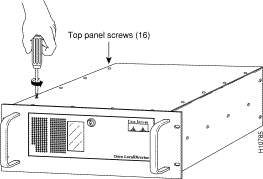
Step 7 Remove the top access panel.
Step 8 If you are replacing an existing circuit board, remove the screw that secures the board to the back of the chassis for each board you are replacing as shown in Figure 4:

Step 9 If you are replacing an existing board, remove each board and set it aside.
Step 10 Remove the new circuit board from its package.
Step 11 Insert each new board in the appropriate slot so that the mounting bracket faces the back of the unit as shown in Figure 5:

Step 12 Attach the screw to the mounting bracket, and replace the top access panel.
Step 13 Put the unit back on the equipment rack and plug in the cables and the power cord.
Step 14 Power-on the unit from the front access panel.
Take the following steps to remove and replace interface boards in a LocalDirector 420/410:
Step 1 Read the Regulatory Compliance and Safety Information for the Cisco LocalDirector for important safety information.
Step 2 Save the existing configuration to flash memory.
Step 3 Power-off the unit from the back panel.
Step 4 Remove the three screws from the top panel at the front of the unit, as shown in Figure 6:

Step 5 Slide the lid toward the back of the cabinet, and then lift the lid straight up, as shown in Figure 7:

Step 6 If you are replacing an existing circuit board, remove the screw that secures the board to the back of the chassis for each board you are replacing as shown in Figure 8:

Step 7 If you are replacing an existing board, remove each board and set it aside.
Step 8 Remove the new circuit board from its package.
Step 9 Insert each new board in the appropriate slot so that the mounting bracket faces the back of the unit as shown in Figure 9:

Step 10 Attach the screw to the mounting bracket, and replace the top access panel.
Step 11 Put the unit back on the equipment rack and plug in the cables and the power cord.
Step 12 Power-on the unit from the switch at the back of the unit.
Cisco Connection Online (CCO) is Cisco Systems' primary, real-time support channel. Maintenance customers and partners can self-register on CCO to obtain additional content and services.
Available 24 hours a day, 7 days a week, CCO provides a wealth of standard and value-added services to Cisco's customers and business partners. CCO services include product information, software updates, release notes, technical tips, the Bug Navigator, configuration notes, brochures, descriptions of service offerings, and download access to public and authorized files.
CCO serves a wide variety of users through two interfaces that are updated and enhanced simultaneously: a character-based version and a multimedia version that resides on the World Wide Web (WWW). The character-based CCO supports Zmodem, Kermit, Xmodem, FTP, and Internet e-mail, and is excellent for quick access to information over lower bandwidths. The WWW version of CCO provides richly formatted documents with photographs, figures, graphics, and video, as well as hyperlinks to related information.
You can access CCO in the following ways:
For a copy of CCO's Frequently Asked Questions (FAQ), contact cco-help@cisco.com. For additional information, contact cco-team@cisco.com.

![]()
![]()
![]()
![]()
![]()
![]()
![]()
![]()
Posted: Fri Jan 7 15:46:04 PST 2000
Copyright 2000©Cisco Systems Inc.