|
|

April 21, 1997
These release notes describe the features and caveats for the IPeXchange Internet Gateway 1000 series software and router hardware for Release 11.0 NA, up to and including Release 11.0(14)NA. The software connects Novell NetWare users to the Internet or other TCP/IP-based network services. IPeXchange allows NetWare client workstations to use TCP/IP-based applications such as Telnet, FTP, and Netscape Navigator without requiring a TCP/IP protocol stack on each workstation.
These release notes discuss the following topics:
This version of the IPeXchange Internet Gateway server software runs on the following router platforms:
The IPeXchange Internet Gateway software is documented in the IPeXchange Internet Gateway User Guide for 1000 Series software and router hardware.
The Cisco 1003 and Cisco 1004 routers are documented in the Cisco 1003 and Cisco 1004 User Guide, and the Cisco 1005 router is documented in the Cisco 1005 User Guide.
Electronic documentation is available on the Cisco Connection Documentation CD-ROM.
You can also access Cisco technical documentation on the World Wide Web URL http://www.cisco.com.
To install the IPeXchange Internet Gateway, follow these steps:
Step 1 Install the router hardware. This router is the one that will act as the IPeXchange server. To install the router, follow the hardware installation procedure in the appropriate Cisco 1000 series user guide.
Step 2 Install the IPeXchange server software. This software is the Cisco Internetwork Operating System (Cisco IOSTM) software. To install the server software, follow the procedure in the IPeXchange Internet Gateway User Guide. Do not use the software installation procedure in the Cisco 1000 series user guide.
Step 3 Install the IPeXchange client software. To do this, follow the procedure in the IPeXchange Internet Gateway User Guide.
The IPeXchange Internet Gateway server software is available in different feature sets depending on the number of user licenses you have purchased. lists the software features for the Cisco 1003 and Cisco 1004 ISDN routers, and for the Cisco 1005 router.
| Cisco 1003 and Cisco 1004 ISDN Routers Software Features | Cisco 1005 Routers Software Features | |||
|---|---|---|---|---|
| Feature | 20 User License | 50 User License | 20 User License | 50 User License |
| AutoInstall | Yes | Yes | Yes | Yes |
| ClickStart | Yes | Yes | Yes | Yes |
| Frame Relay (RFC 1490) | -- | -- | Yes | Yes |
| HDLC | Yes | Yes | Yes | Yes |
| IP | Yes | Yes | Yes | Yes |
| IPX | Yes | Yes | Yes | Yes |
| IPXWAN 2.0 | Yes | Yes | Yes | Yes |
| ISDN | Yes | Yes | -- | -- |
| PPP | Yes | Yes | Yes | Yes |
| Router Monitoring | Yes | Yes | Yes | Yes |
| SNMP | -- | Yes | -- | Yes |
| Telnet | Yes | Yes | Yes | Yes |
Table 2 lists the IPeXchange memory requirements for each router platform.
| System | 20 User License | 50 User License |
|---|---|---|
| Cisco 1003 or Cisco 1004 router | 4 MB RAM | 8 MB RAM |
| Cisco 1005 | 4 MB RAM | 8 MB RAM |
Boot ROM versions and system images are independent of each other. Table 3 lists the default boot ROM levels that ship with Cisco platforms. These levels contain the latest features and support all current hardware and software features.
| Platform | Boot ROM Level |
|---|---|
| Cisco 1003 and Cisco 1004 | 10.3(7) |
| Cisco 1005 | 10.3(7) |
The IPeXchange software includes a remote shell daemon (RSHD) application, which you can use to upgrade the IPeXchange server software. You install the RSHD application on a NetWare client PC, and you use it to retrieve IPeXchange software upgrades from a server located at Cisco Systems.
To install the WinSock RSHD application on a client PC, follow these steps:
Step 1 Insert the floppy disk containing the RSHD application into your floppy disk drive.
Step 2 From the File menu, choose Run and type a:setup.
A program group called WinSock RSHD is created.
If necessary, you can upgrade the IPeXchange software if you have a support contract and are a registered Cisco Connection Online (CCO) user. Once you register, you will receive an access code that will allow you to retrieve software upgrades.
To upgrade the IPeXchange software that is running on the Cisco 1000 series routers, follow these steps:
Step 1 To retrieve the upgrade software, connect via ftp to cco.cisco.com. (To download files from CCO, you must be running a passive mode capable FTP client.)
Step 2 From the PC on which you installed the WinSock RSHD application, connect to the Cisco 1000 series router. You can do this by connecting the PC to the router's console port or by establishing a Telnet session from the PC to the router. Connecting via the console port is the preferred method so that when you reload the router in Step 9, you will not lose your connection to the router.
Step 3 On the PC, start the WinSock RSHD application by double-clicking on the icon. Verify that the Cisco IPeXchange Window has the IPeXchange router as the gateway.
Step 4 At router prompt, enter the following command to copy the IPeXchange software image from the PC to the router:
copy rcp flash
Step 5 When prompted, enter the IP address or name of the router.
Step 6 When prompted, enter the full path name of the server software to be copied to the router. As an example, you might enter c:\cisco\image.mz.
Step 7 Press Return to confirm that you want to copy the file.
Step 8 Enter yes if you want to erase the old copy of the server software that is in Flash memory.
Step 9 Reload the router:
reload
There are no caveats at this time.
The following caveats apply to Release 11.0(12)NA but were fixed in Release 11.0(14)NA:
The following caveats apply to Release 11.0(10)NA but were fixed in Release 11.0(12)NA:
The following caveats apply to Release 11.0(6)NA but were fixed in Release 11.0(10)NA:
Cisco Connection Online (CCO) is Cisco Systems' primary, real-time support channel. Maintenance customers and partners can self-register on CCO to obtain additional information and services.
Available 24 hours a day, 7 days a week, CCO provides a wealth of standard and value-added services to Cisco's customers and business partners. CCO services include product information, product documentation, software updates, release notes, technical tips, the Bug Navigator, configuration notes, brochures, descriptions of service offerings, and download access to public and authorized files.
CCO serves a wide variety of users through two interfaces that are updated and enhanced simultaneously: a character-based version and a multimedia version that resides on the World Wide Web (WWW). The character-based CCO supports Zmodem, Kermit, Xmodem, FTP, and Internet e-mail, and it is excellent for quick access to information over lower bandwidths. The WWW version of CCO provides richly formatted documents with photographs, figures, graphics, and video, as well as hyperlinks to related information.
You can access CCO in the following ways:
For a copy of CCO's Frequently Asked Questions (FAQ), contact cco-help@cisco.com. For additional information, contact cco-team@cisco.com.
Cisco documentation and additional literature are available in a CD-ROM package, which ships with your product. The Documentation CD-ROM, a member of the Cisco Connection Family, is updated monthly. Therefore, it might be more up to date than printed documentation. To order additional copies of the Documentation CD-ROM, contact your sales representative or call customer service. The CD-ROM package is available as a single package or as an annual subscription. You can also access Cisco documentation on the World Wide Web at http:/www.cisco.com, http://www-china.cisco.com, or http://www-europe.cisco.com.
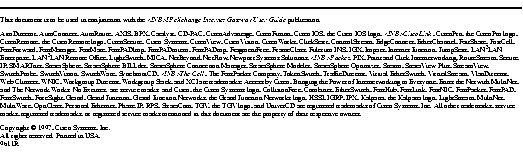
|
|