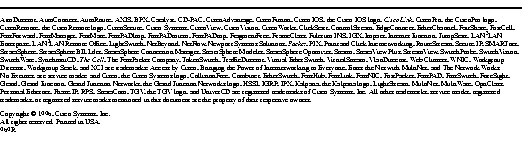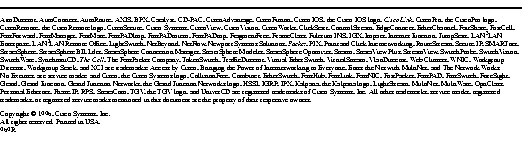October 1996
These release notes contain important information about the Cisco DNS/DHCP Manager (CDDM) V1.0 and Cisco Server Suite 1000 (CSS1000) V1.0 products.
These release notes are for use with the following manuals and contain information not included in the manuals:
- Cisco DNS/DHCP Manager Administrator's Guide
- Cisco Server Suite Installation and Basic Configuration Guide
This section contains important information about using the Cisco DNS/DHCP Manager and Cisco Server Suite 1000 products. The following topics are discussed:
This section provides additional details on supported platforms and installation.
- The AIX version of the CDDM or Cisco Server Suite 1000 runs only on an IBM PowerPC running AIX 4.1.3 or later.
- The Solaris version of the CDDM or Cisco Server Suite 1000 runs only on SPARC-based computers running Solaris 2.4 or later.
- The disk space requirements listed in the Cisco Server Suite Installation and Basic Configuration Guide have increased. Installing the CDDM or Cisco Server Suite 1000 software and online documentation requires approximately 30 Mb of disk space, and installing the DNM Browser and documentation requires 20 Mb. The online documentation alone takes up about 5 Mb. After installing, you can remove any unneeded documentation (HTML, PDF, or PostScript) from the MultiNet/doc subdirectory in the installation directory.
- If you reinstall the CDDM or CSS1000 into the same location in which you previously installed the product, the installation asks you if you wish to reconfigure. If you do not reconfigure the software during installation, your existing configuration is preserved.
- If you choose to configure the product during installation, any changes you have made to the configuration files will be overwritten.
Note If you install on a system has only the DNM Browser installed, the existing DNM Browser directories will be replaced.
If your HP-UX system supports Rockridge filesystems, you must mount the Cisco Server Suite CD-ROM with a command that supports the Rockridge extensions (for example, pfs_mount) before installing CDDM or CSS1000.
If your HP-UX system does not support Rockridge filesystems, or if you are not sure if it does, use the following installation procedure instead of the procedure in the section titled "Installing the Software" in the Cisco Server Suite Installation and Basic Configuration Guide.
Step 1 Log in as root.
Step 2 Mount the Cisco Server Suite CD-ROM.
Step 3 Select or create a temporary holding directory, and run the following command:
mount_point/UNIX/HPUX/HPINST.\;1 target_directory
where target_directory is the temporary holding area.
Step 4 If desired, set your DISPLAY environment variable to take advantage of the X-based configuration utility. If you do not set the DISPLAY variable, a command-line configuration utility will start instead.
Step 5 Make sure the directory in which you are installing the software already exists.
Step 6 Run the installation program as follows:
target_directory/hpux/install
Step 7 When prompted, select the product you want to install:
- If you select Cisco DNS/DHCP Manager, all features are installed (NetControl, Service Configuration Manager, all services, and the DNM Browser).
- If you select Cisco Server Suite 1000, all features except the DNM service are installed (NetControl, Service Configuration Manager, NTP service, TFTP service, Syslog service, DHCP/BootP service, DNS server, and the DNM Browser).
- If you select Cisco DNM Browser, only the DNM Browser is installed.
For descriptions of these products, see the Cisco DNS/DHCP Manager Concepts and Planning Guide.
Step 8 When prompted, enter the directory where the installation files can be found. Specify the directory as:
target_directory/hpux
Step 9 When prompted, enter the directory on your hard disk where you want to install the software. The directory must already exist.
Step 10 The installation program unpacks and copies the software to the specified directory.
Step 11 When prompted, enter the license number for the product you installed. The license is included with the Cisco Server Suite CD-ROM.
Step 12 To configure services, enter y at the prompt and continue to the next step.
If you do not want to configure services at this time, enter n. In that case, the installation is complete, but you will not be able to run any of the services. See the note at the end of this procedure for information about configuring services at a later time.
Step 13 If the DISPLAY environment variable is defined, the X-based configuration window appears on your X display.
Select the servers you want to start automatically, and click on Continue.
Step 14 If you are using the command-line configuration, you are prompted to specify which services you want to start automatically.
Answer Yes to each service you want to start automatically, No to those you do not want to start automatically.
Step 15 If you installed the CDDM, but do not choose to configure DNM service at this time, you are done with the configuration.
Step 16 If you choose to configure the DNM service:
(a) When prompted, enter the initial username and initial password for the DNM service.
(b) When prompted, answer whether you would like to load zone information from an existing zone file.
(c) If you chose not to load existing zone information, the configuration of the DNM service is finished.
(d) If you chose to load existing zone information, you are asked to supply the zone file name and domain name. When prompted, enter the file name and domain name of the zone files you want to load.
(e) When prompted to start NetControl, answer Yes. The installation is now complete.
Note If you answered
n to the prompt about configuring services in Step 12, you will not be able to run any services. To complete the installation by configuring services, run the X-based configuration utility,
installation_dir/MultiNet/bin/ddm_xconfig, or the command-line utility,
installation_dir/MultiNet/bin/ddm_config. Follow the directions in Steps 12 through 16 of the preceding installation procedure.
Step 17 Remove the target_directory/doc and target_directory/hpux directories created in Step 3.
This section provides additional cautions and information about NetControl. The section titled "Starting Applications" provides additional information about starting NetControl from a command line.
- If you delete any of the log files in the MultiNet/log directory while NetControl is running, no messages will be logged until you restart NetControl. To delete log files, stop NetControl, delete the files, and restart NetControl.
- Running NetControl from system startup scripts
- You may encounter difficulties when attempting to run NetControl from a system startup script (such as an rc script). Please call Technical Support if you encounter difficulties in starting NetControl from a system startup script.
This section provides additional information about starting SCM, the DNM Browser, and NetControl.
- Cisco recommends putting the path to the MultiNet/bin directory in your search path for starting CDDM and Cisco Server Suite applications. This directory is located under your installation directory.
- Applications automatically run in the background
- Do not start the SCM, DNM Browser, and NetControl automatically run in the background on HP-UX systems; attempting to put these applications into the background may prevent them from running properly.
This section provides additional information about using the DHCP/BootP server.
- The SCM displays green circles in the Available Services list next to icons of services that are running. When a service is stopped, the SCM displays a red circle. When the service is disabled, the SCM displays no circle.
- The SCM may fail if required fonts are not available on your system. For help, contact Cisco Technical Support.
- The SCM does not provide scroll bars for text fields in the configuration editors. If you are unable to see the complete text in a field, widen the SCM window or drag the X pointer across the text.
This section provides additional information about using the DHCP/BootP server.
- The DHCP/BootP Server does not work on hosts with more than one IP address.
- The DHCP protocol requires the following:
- On AIX, you should set the interface's broadcast address to 255.255.255.255. The DHCP/BootP server will add a route to the broadcast address.
- On HP-UX, you should set the interface's broadcast address to 255.255.255.255. Do not add a route to the broadcast address.
- Order of entries when using the tc option tag
- When using the tc option tag in DHCP to inherit tags from an existing entry, make sure that the entry from which you are inheriting is listed before the entry that is inheriting the tags.
- The default SOA-refresh value (in the Parameters tab in the DHCP/BootP configuration editor's Startup tab) is below the minimum refresh interval required by BIND. If you use the Cisco DHCP service to update a DNM server, make sure the SOA-refresh parameter is at least 900 seconds.
This section provides additional information about using the Syslog service.
- The Cisco Syslog server included in the Cisco Server Suite is provided primarily for troubleshooting services of the CDDM.
- The Cisco Syslog server does not implement the /dev/log interface provided by many operating systems' native Syslog servers. Native services can not log messages via the Cisco Syslog server.
- If you use entries from your operating system's /etc/syslog.conf file to create entries in the Cisco Syslog configuration editor, you must change the destinations of entries that have username destinations. Entries that have the .none designator may be modified to use the $DISCARD-IF-LOGGED$ designator.
- If your Syslog service configuration includes an incorrect or unsupported entry, the Cisco Syslog server will only read entries listed before that entry.
This section provides additional information about using the DNM Browser and DNM server.
- Use caution when locking a DNM server. If you lock a server (by selecting Lock Server from the DNM Browser's Options menu), all other Browsers that attempt to connect to the DNM server (including both currently open Browsers and Browsers started after you locked the server) will freeze. Once you unlock the DNM server, the locked-out Browsers will resume functioning normally.
- The DNM Browser provides a Server Lock Timeout parameter which lets you limit the amount of time an inactive DNM Browser can keep a DNM server locked.
- For more information about locking DNM servers, see the section called "Coordinating Changes with Other DNM Browsers" in Chapter 3 of the Cisco DNS/DHCP Manager Administrator's Guide.
- In the DNM Browser's Options menu, there is an item called "Show pointer information in tree," which is not documented correctly. If this option is enabled, pointer records are displayed in the main Browser window with an arrow followed by an IP address or node name.
- Entering Well Known Service records
- The Protocol and Services fields of Well Known Service records only allow entries in lowercase characters. For example, "tcp" and "udp" are allowed in the Protocol field, but "TCP" and "UDP" are not.
- Entering responsible person records
- The TXT portion of the Responsible Person record in a domain's resource records should consist of a single word (specifying a TXT record entry) without a trailing dot (.). If this record has a trailing dot, the DNS server will be unable to read the zone correctly and will reject the zone.
- Stopping the DNM and DNS (DomainName) services
- You can only stop the DNM and DNS services by stopping NetControl. Stopping NetControl cleans up any open connections. In the next release of the CDDM, you should be able to stop these services individually by using the SCM.
- The DNM Browser interprets all time values in seconds regardless of the Default Time Interval value in the Options tab of the Settings window (Options menu).
- When you import zone files, the DNM Browser does not use the name you enter in the Domain field.
- Normally, the DNM Browser lists domains in alphabetical order. If you add a new domain that includes dashes or numbers, it will not appear in alphabetical order initially. To restore alphabetical ordering of the domain list, select the parent domain, then choose Reload from the DNM Browser's Edit menu.
The TFTP service can translate filenames, but not directory names. For example, /mydir cannot be translated to /home/doc/mydir.
The NTP Set-threshold parameter does not work. Instead of slewing your system clock to the correct time when it drifts beyond the threshold, the NTP server always changes the system clock directly.
This section describes changes and errata in the Cisco Server Suite documentation.
- In the chapter titled "Managing Zones with the DNM Browser" in the Cisco DNS/DHCP Manager Administrator's Guide, the option called "Show pointer in tree" is mistakenly listed in the DNM Browser's preferences screens. This item is in the Options menu.
- To preserve hard disk space, the PostScript version of the online documentation is not installed on your hard disk automatically. You can view or print the PostScript files in mount_point/unix/doc/ps, where mount_point is the CD-ROM mount point.
Cisco Connection Online (CCO), formerly Cisco Information Online (CIO), is Cisco Systems' primary, real-time support channel. Maintenance customers and partners can self-register on CCO to obtain additional content and services.
Available 24 hours a day, 7 days a week, CCO provides a wealth of standard and value-added services to Cisco's customers and business partners. CCO services include product information, software updates, release notes, technical tips, the Bug Navigator, configuration notes, brochures, descriptions of service offerings, and download access to public and authorized files.
CCO serves a wide variety of users through two interfaces that are updated and enhanced simultaneously--a character-based version and a multimedia version that resides on the World Wide Web (WWW). The character-based CCO supports Zmodem, Kermit, Xmodem, FTP, and Internet e-mail, and is excellent for quick access to information over lower bandwidths. The WWW version of CCO provides richly formatted documents with photographs, figures, graphics, and video, as well as hyperlinks to related information.
You can access CCO in the following ways:
- WWW: http://www.cisco.com.
- WWW: http://www-europe.cisco.com.
- WWW: http://www-china.cisco.com.
- Telnet: cco.cisco.com.
- Modem: From North America, 408 526-8070; from Europe, 33 1 64 46 40 82. Use the following terminal settings: VT100 emulation; databits: 8; parity: none; stop bits: 1; and baud rates up to 14.4 kbps.
For a copy of CCO's Frequently Asked Questions (FAQ), contact cco-help@cisco.com. For additional information, contact cco-team@cisco.com.
Note If you are a network administrator and need personal technical assistance with a Cisco product that is under warranty or covered by a maintenance contract, contact Cisco's Technical Assistance Center (TAC) at 800 553-2447, 408 526-7209, or tac@cisco.com. To obtain general information about Cisco Systems, Cisco products, or upgrades, contact 800 553-6387, 408 526-7208, or cs-rep@cisco.com.