|
|

This chapter describes tasks you must perform to allow your CDDM or Cisco Server Suite 1000 system to configure remote hosts via DHCP (Dynamic Host Configuration Protocol) or BootP (Boot Protocol).
 | Caution The DHCP/BootP service works only on hosts that have a single IP address. |
This chapter assumes:
This chapter describes the following tasks:
The DHCP/BootP service lets your CDDM or Cisco Server Suite 1000 system help clients such as PCs, diskless workstations, and other hosts establish network connectivity.
When a remote host broadcasts a DHCP request over the network with its hardware (MAC) address, the DHCP/BootP server looks up the host's address in the DHCP database.
The DHCP/BootP server sends configuration data to hosts that broadcast DHCP requests. In addition to static configuration, the DHCP/BootP server can "lease" information to remote hosts for a finite time. DHCP lets you manage configuration data for a "pool" of remote hosts, which makes DHCP useful for mobile computers that connect to multiple networks.
When a remote host broadcasts a BootP request over the network with its hardware address, the DHCP/BootP server looks up the host's address in the BootP or DHCP database and responds with configuration data it finds, typically the remote host's IP address, subnet mask, and gateway address.
Because some BootP clients require more data to boot than can fit in a BootP response, the DHCP/BootP server provides a means for specifying the location of a boot file that the client can load using TFTP (Trivial File Transfer Protocol). Usually, the data in the boot file (such as an X server for an X terminal) is specific to the vendor of the BootP client software. For details on creating downloadable configuration files for a specific type of workstation, refer to the vendor's documentation.
For details on BootP see RFC-951, "Bootstrap Protocol," and RFC-1533, "BootP Vendor Information Extensions." For details on DHCP, see RFC-1531 and RFC-1534.
This section describes how to use the SCM to start and stop the DHCP/BootP service.
To configure the DHCP/BootP server to start automatically whenever a request is received on the server's port number or to control access to the DHCP/BootP server, see the Cisco Server Suite Installation and Basic Configuration Guide.
To start the DHCP/BootP service:
Step 1 Start the SCM.
Step 2 Choose DHCP/BootP from the Available Services box.
Step 3 Click on Start.
To stop the DHCP/BootP service:
Step 1 Start the SCM.
Step 2 Choose DHCP/BootP from the Available Services box.
Step 3 Click on Stop.
The following parameters control DHCP/BootP service files. Note that parameter names are not case-sensitive, but file names are.
You can specify different files for any of the files in the preceding table. You must specify filenames as absolute pathnames.
To configure filename parameters:
Step 1 Start the SCM.
Step 2 Choose DHCP/BootP from the Available Services box.
Step 3 Click on the StartUp tab.
Step 4 Click on the Parameters tab. The BootP and DHCP parameters appear.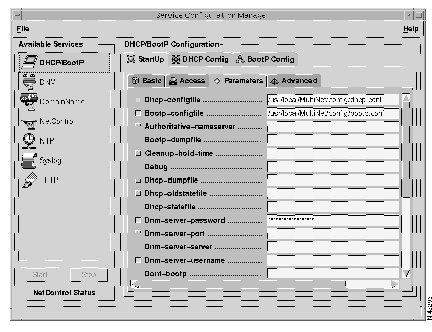
Step 5 To change a parameter, make sure the corresponding checkbox is enabled, then enter the desired configuration file's absolute pathname in the corresponding field.
Step 6 Choose Save Configuration from the File menu.
Changes take effect the next time you stop and restart NetControl.
The SCM lets you modify the DHCP/BootP service's general behavior using parameters in the Startup Parameters tab.
DHCP and BootP database records are named entities called "entries." Each entry contains data fields called "option tags." Most DHCP and BootP option tags serve well-known purposes, such as defining a host's IP address, or the location of a file on a TFTP server that provides additional data. Other option tags are "generic," providing a mechanism for distributing data for which there is no dedicated option tag. Some tags are Cisco proprietary extensions.
Although the BootP and DHCP clients use many identical option tags, the SCM keeps separate databases for DHCP and BootP clients. For convenience, the SCM provides a mechanism to import the entire BootP database into the DHCP database.
The SCM lets you:
Step 1 Start the SCM.
Step 2 Choose DHCP/BootP from the Available Services box.
Step 3 To add an entry to the BootP database, click on the BootP Config tab:
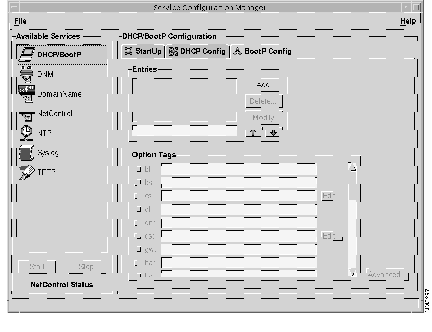
Step 4 To add an entry to the DHCP database, click on the DHCP Config tab: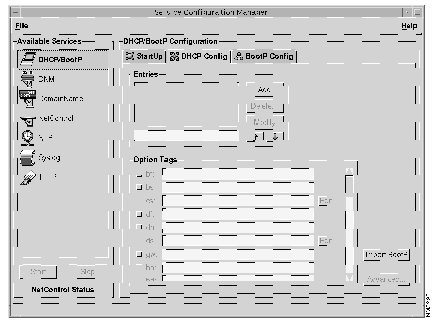
Step 5 Enter the name of the new entry in the lower Entries field.
Step 6 Click on Add.
The new entry appears in the Entries list and an empty list of option tags appears in the Option Tags group. To modify the new entry's option tags, see "Changing an Entry's Option Tags" on page 5-12.
Step 7 Choose Save Configuration from the File menu. The new entry becomes available the next time you stop and restart the DHCP/BootP service.
Step 1 Start the SCM.
Step 2 Choose DHCP/BootP from the Available Services box.
Step 3 Click on the BootP Config or DHCP Config tab.
Step 4 Select one or more entries in the Entries list.
Step 5 Click on Delete. When prompted, confirm the delete operation by clicking on Yes to delete selected entries one at a time or on Yes to All to delete all selected entries at once.
Step 6 Choose Save Configuration from the File menu.
The deleted entry ceases to be available the next time you stop and restart the DHCP/BootP service.
To modify an existing entry's name:
Step 1 Start the SCM.
Step 2 Choose DHCP/BootP from the Available Services box.
Step 3 Click on the BootP Config or DHCP Config tab.
Step 4 Select the desired entry in the Entries list.
Step 5 Enter the new entry name in the lower entry field.
Step 6 Click on Modify.
Step 7 Choose Save Configuration from the File menu.
The new entry becomes available the next time you stop and restart the DHCP/BootP service.
To change an entry's option tags:
Step 1 Start the SCM.
Step 2 Choose DHCP/BootP from the Available Services box.
Step 3 To modify an option tag in the BootP database, click on the BootP Config tab. To modify an option tag in the DHCP database, click on the DHCP Config tab.
Step 4 Choose the desired entry in the Entries list. The SCM updates the option tag area to reflect the chosen entry's data.
Step 5 For descriptions of the available DHCP option tags, see Table 5-3. For descriptions of the available BootP option tags, see Table 5-4.
Step 6 Enable the desired tag option's checkbox. If you disable an option tag's checkbox, its corresponding value is lost.
Step 7 Enter the desired value for the option tag in the value field. The DHCP/BootP Configuration Editor provides an Edit button for option tags that accept multiple values. Clicking on Edit invokes the Edit Tag window: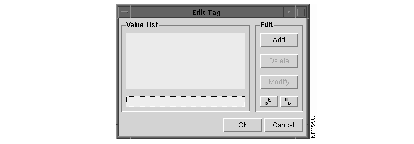
Step 8 Choose Save Configuration from the File menu.
The new values become available the next time you stop and restart the DHCP/BootP service.
| DHCP Option Tag | Description | Example |
|---|---|---|
| bf | Boot file downloaded by TFTP to the client at boot time. This file is supplied by the device vendor. The file must exist and be world-readable. If the file is not found, a null file specification is returned. DHCP checks for this file only if the sa tag is set to the server's IP address. | "bootfile.img" |
| bs | Boot file size. If the value is the string "auto" or no value is given, the server automatically determines the size. Otherwise, the specified value is passed verbatim. The size is expressed in 512-byte blocks. | auto
or 24 |
| ci | Client ID. Used to match a DHCP client to a particular configuration, much like using a hardware address in BOOTP. This can be either an opaque binary string or an alphanumeric string (enclosed in quotes) the system manager gets from the vendor of the client's DHCP system. When a DHCP request arrives with the client identifier set, the server first searches the database for a match with the client identifier. If no match for the client identifier exists, the server searches for a match with the hardware address. If neither search results in a match, an address is allocated from the appropriate address pool. | 01080020010203
or "johns-pc" |
| cs | Cookie server. Space-separated list of "quote of the day" server IP addresses. The cookie (as in "fortune cookie") server is described in RFC-865. | 192.41.228.92 |
| df | Dump file. Name of the file to use when the client writes a dumpfile. | "/usr/local/upload/file.dmp" |
| dn | Domain name. | "yoyodyne.com" |
| ds | DNS server. Space-separated list of domain name server IP addresses. | 192.41.228.65 |
| gw | Gateway. IP address of the default router. | 128.2.13.1 |
| ha | Hardware address of the client. The format of the hardware address depends on the hardware type (ht). Specify the hardware type (ht) before the hardware address (ha). | 00DD00C88900 |
| hd | Home directory for the boot files | "/usr/local" |
| hn | Boolean tag requesting the host name to be sent to the client. When an entry contains this tag, the contents of the name field (the initial string of characters on each record up to, but not including, the first colon) are sent to the client. If the name field is greater than 298 characters, only the host field (up to the first period) is sent. If the host field by itself does not fit, no value is sent.
If the DHCP server Lookup-hostname parameter is set, the DHCP server assigns an IP address and then queries DNS to resolve the corresponding host name. Otherwise, the entry's name (the first field) is used as the host name. | (check box enabled) |
| ht | Hardware (MAC) address type. The hardware type must be interpreted before the hardware address (ha). Valid values are the hardware type, expressed as a decimal number as defined by the RFCs or a text string that maps to the hardware type number: See Table 5-5 for the values you can assign to this tag. | ethernet
or 1 |
| im | Space-separated list of Imagen-type "Impress" server IP addresses. | 192.41.228.92 191.41.228.93 |
| in | Flag indicating this entry is to be used as the prototypical entry for DHCP Inform messages on this subnet. The value specifies the name of a message type. If the entry is the only entry for this subnet, the flag must be of the form dotted_decimal_address. This is the only way DHCP can determine the subnet about which to be informative. | 192.44.231.1 |
| ip | Space-separated list of IP addresses or address ranges. If an entry contains an ip tag but no ha tag, the DHCP server treats the IP addresses specified in the ip tag as an IP address pool. Any IP address octet can be specified as a range with a hyphen (for example, 192.41.228.11-20). For details on establishing an IP address pool, see "Creating IP Address Pools" on page 5-26. | 192.41.228.11-20 |
| ld | Default lease time (in seconds). The length of the lease the server will grant to the client if no specific lease length is requested by the client. The default is 86400 seconds (24 hours). | 7200 |
| lg | Space-separated list of MIT-LCS UDP log server IP addresses. | 192.41.228.42 |
| lh | The upper bound (in seconds) on the time for which the server will grant leases to the client. The default is an infinite lease (signified by a lease time of all ones in binary). | 36000 |
| ll | The lower bound (in seconds) on the time for which the server will grant leases to the client. The default is 60 seconds. | 3600 |
| lp | Space-separated list of LPR server IP addresses. | 192.41.228.37 |
| ns | Space-separated list of IEN-116 name server IP addresses. For most clients, you should use the ds tag instead of the ns tag. | 192.41.228.77 |
| nt | Space-separated list of IP addresses of NTP time servers. | 192.41.228.92 192.41.228.93 |
| rl | Space-separated list of RLP (Resource Location Protocol) server IP addresses. | 192.41.228.19 |
| rp | Root path. | "/export/john/root" |
| sa | IP address of a boot server. | 192.41.228.222 |
| sc | A previously defined entry on the same physical subnet. Used for mapping logical IP subnets into a single conceptual subnet. See "Creating Address Pools Over Multiple Logical Network Segments" on page 5-28 for more information. This tag is a Cisco extension. | subnet100 |
| sm | Subnetwork mask. | 255.255.255.192 |
| sw | IP address of a swap server. | 192.41.228.92 |
| tc | Template host label. Used to include information from another entry in the configuration file, for example to create a common entry for a group of similar clients. Information in the current entry overrides information included by the tc tag. A tc entry may include another entry with a tc tag of its own. | global.xterm |
| t1 | Percentage of the lease time that must expire before the client enters the lease renewal state. Default: 50 percent. | 50 |
| t2 | Percentage of the lease time that must expire before the client can enter the lease renewal. t2 must be greater than t1. Default: 87 percent. | 88 |
| td | TFTP directory. Used to reference part of a directory that may be hidden from the client via the TFTP server. | "/tftp" |
| to | Time offset (in seconds) west of Greenwich Mean Time (GMT) for the client. Table 5-6 on page 5-22 lists values associated with common time zones. DHCP uses positive numbers west of GMT and negative numbers east of GMT. | 25200 |
| ts | Time servers. Space-separated list of Network Time Protocol (NTP) server IP addresses. | 192.41.228.77 |
| ub | Boolean Domain Name Manager (DNM) client flag. When included in an entry, the DHCP/BootP server uses the entry's option tags to update a DNM server. Entries without this tag are used as normal static entries and are not used to update a DNM server. This tag is a Cisco extension.
For information on configuring the DHCP/BootP server as a DNM client, see "Automatically Updating DNS with the DHCP/BootP Server" on page 5-33. | (checkbox enabled) |
| vm | "Vendor magic" is always rfc1084. | "rfc1084" |
| yd | Sun NIS "Yellow Pages" domain name. | "accounting" |
| ys | Space-separated list of IP addresses for Sun NIS "Yellow Pages" servers. | 192.41.228.3 |
| BootP Option Tag | Description | Example |
|---|---|---|
| bf | Boot file downloaded by TFTP to the client at boot time. This file is supplied by the device vendor. The file must exist and be world-readable. If the file is not found, a null file specification is returned. DHCP checks for this file only if the sa tag is set to the server's IP address. | "bootfile.img" |
| bs | Boot file size. If the value is the string "auto" or no value is given, the server automatically determines the size. Otherwise, the specified value is passed verbatim. The size is expressed in 512-byte blocks. | auto
or 24 |
| cs | Cookie server. Space-separated list of "quote of the day" server IP addresses. The cookie (as in "fortune cookie") server is described in RFC-865. | 192.41.228.92 |
| df | Dump file. Name of the file to use when the client writes a dumpfile. | "/usr/local/upload/file.dmp" |
| dn | Domain name. | "yoyodyne.com" |
| ds | DNS server. Space-separated list of domain name server IP addresses. | 192.41.228.65 |
| gw | Gateway. IP address of the default router. | 128.2.13.1 |
| ha | Hardware address of the client. The format of the hardware address depends on the hardware type (ht). Specify the hardware type (ht) before the hardware address (ha). | 00DD00C88900 |
| hd | Home directory for the boot files. | "/usr/local" |
| hn | Boolean tag requesting the host name to be sent to the client. When an entry contains this tag, the contents of the name field (the initial string of characters on each record up to, but not including, the first colon) are sent to the client. If the name field is greater than 298 characters, only the host field (up to the first period) is sent. If the host field by itself does not fit, no value is sent. | (checkbox enabled) |
| ht | Hardware address type. The hardware type must be interpreted before the hardware address (ha). Valid values are the hardware type, expressed as a decimal number as defined by the RFCs or a text string that maps to the hardware type number. See Table 5-5 for the values you can use for this tag. | ethernet
or 1 |
| im | Space-separated list of Imagen-type "Impress" server IP addresses. | 192.41.228.92 191.41.228.93 |
| ip | IP addresses of the client. | 192.41.228.11 |
| lg | Space-separated list of MIT-LCS UDP log server IP addresses. | 192.41.228.42 |
| lp | Space-separated list of LPD (line printer protocol) server IP addresses. | 192.41.228.37 |
| ns | Space-separated list of IEN-116 name server IP addresses. | 192.41.228.77 |
| rl | Space-separated list of RLP (Resource Location Protocol) server IP addresses. | 192.41.228.19 |
| rp | Root path. | "/export/john/root" |
| sa | IP address of a boot server. | 192.41.228.222 |
| sm | Subnetwork mask. | 255.255.255.192 |
| sw | IP address of a swap server. | 192.41.228.92 |
| tc | Template host label. Used to include information from another entry in the configuration file, for example to create a common entry for a group of similar clients. Information in the current entry overrides information included by the tc tag. A tc entry may include another entry with a tc tag of its own. | global.xterm |
| td | TFTP directory. Used to reference part of a directory that may be hidden from the client via the TFTP server. | "/tftp" |
| to | Time offset (in seconds) west of GMT for the client. Table 5-6 on page 5-22 lists values associated with common time zones. Unlike the compiled-in timezone values, BOOTP uses positive numbers west of GMT and negative numbers east of GMT. | 25200 |
| ts | Time servers. Space-separated list of NTP server IP addresses. | 192.41.228.77 |
| vm | "Vendor magic" is always rfc1084. | "rfc1084" |
| yd | Sun NIS "Yellow Pages" domain name. | "accounting" |
| ys | Space-separated list of IP addresses for Sun NIS "Yellow Pages" servers. | 192.41.228.3 |
| Hardware Type Name | Hardware Type Number |
|---|---|
| ethernet | 1 |
| ethernet3 | 2 |
| ether | 1 |
| ether3 | 2 |
| ieee803 | 6 |
| tr | 6 |
| token-ring | 6 |
| pronet | 4 |
| chaos | 5 |
| arcnet | 7 |
| ax.25 | 3 |
| Timezone Name | Area or Country Name | Time Offset (seconds) | Time Offset for DST (seconds) |
|---|---|---|---|
| AST/ADT | Canadian Atlantic | 14400 | 10800 |
| BST | Britain | 0 | -3600 |
| CET/CET-DST | Central Europe | -7200 | -3600 |
| CST/CDT | Central United States | 21600 | 18000 |
| EET/EET-DST | Eastern Europe | -10800 | -14400 |
| EST/EDT | Eastern United States | 18000 | 14400 |
| GMT/UTC | Greenwich Mean Time/ Universal Coordinated Time | 0 | none |
| HST | Hawaii | 36000 | none |
| JST | Japan | -32400 | none |
| MET/MET-DST | Middle Europe | -7200 | -3600 |
| MST/MDT | Mountain United States | 25200 | 21600 |
| NST/NDT | Canadian Newfoundland | 12600 | 9000 |
| NZST | New Zealand | -86400 | -90000 |
| PST/PDT | Pacific United States | 28800 | 25200 |
| SST | Singapore | -28800 | none |
| WET/WET-DST | Western Europe | -3600 | -7200 |
| YST/YDT | Canadian Yukon | 32400 |
The DHCP/BootP service lets you create entries that inherit option tags from other entries. For example, you can create a common entry for a group of workstations, such as a specific vendor's X terminals and then inherit the option tags in an entry that includes option tags specific to each X terminal model.
To inherit another entry's option tags:
Step 1 Start the SCM.
Step 2 Choose DHCP/BootP from the Available Services box.
Step 3 To modify an option tag in the BootP database, click on the BootP Config tab. To modify an option tag in the DHCP database, click on the DHCP Config tab.
Step 4 Choose the desired entry in the Entries list. The SCM updates the option tag area to reflect the chosen entry's data.
Step 5 Enable the tc option tag and enter the name of the entry whose option tags you want to inherit.
Step 6 To override inherited option tags, add new tag values.
Step 7 Choose Save Configuration from the File menu.
The new values become available the next time you stop and restart the DHCP/BootP service.
The DHCP/BootP Configuration Editor lets you import BootP entries into the DHCP database. If the DHCP and BootP databases contain entries with the same name, the entries' option tags are merged, unless both entries have different values for the same option tags, in which case BootP option tags replace DHCP option tags.
To import DHCP entries from the BootP database:
Step 1 Start the SCM.
Step 2 Choose DHCP/BootP from the Available Services box.
Step 3 Click on the DHCP Config tab.
Step 4 Click on Import BootP.
Step 5 When prompted, confirm the import operation by clicking on OK. The SCM displays the number of entries added or merged.
Step 6 Choose Save Configuration from the File menu.
The new values become available the next time you stop and restart the DHCP/BootP service.
Most DHCP and BootP options tags serve well-known purposes, such as defining a host's IP address, or the location of a file on a TFTP server that provides additional configuration data. Other option tags are "generic," which means that they provide a mechanism for distributing data for which there is no dedicated option tag.
Each generic option tag has an assigned number and a value in ASCII text enclosed in quotes or in binary data expressed as hexadecimal digits.
When expressing binary data that represents short or long values, be sure to check the byte order to compensate for the difference between the native operating system's byte order and network byte order. For values with known tags, the server can convert between the two. For values in generic tags, however, the server cannot tell the difference between a four-byte binary string and an unsigned long value.
To add a generic option tag:
Step 1 Start the SCM.
Step 2 Choose DHCP/BootP in the Available Services box.
Step 3 To modify an option tag in the BootP database, click on the BootP Config tab. To modify an option tag in the DHCP database, click on the DHCP Config tab.
Step 4 Choose the desired entry in the Entries list. The SCM updates the option tag area to reflect the chosen entry's data.
Step 5 Click on Advanced... The Generic Option Tags window appears.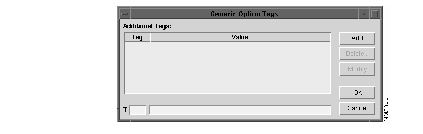
Step 6 Enter the generic tag's number and value in the appropriate fields, then click on Add. The new tag appears in the Additional Tags list. Alphanumeric values must be enclosed in quotes.
For example, you must enter WINS Server entries in hexadecimal format using the T44 generic tag. Thus, you would enter T44 for the tag number and A12C8409 for the WINS Server with IP address 161.44.132.9.
Step 7 Choose Save Configuration from the File menu.
The new values become available via the DHCP/BootP server the next time you stop and restart the DHCP/BootP service.
There are three ways to configure DHCP to assign IP addresses to remote hosts from a pool of addresses:
You can create an IP address pool by configuring a set of DHCP configuration file entries that specify IP addresses and host names (using the ip and hn tags, respectively), but without specifying hardware addresses with ha tags. This method requires coordination with your DNS configuration to make sure the host names and corresponding IP addresses resolve correctly.
When the hn tag is present, the host name is included in the DHCP response. The host name is determined by one of these methods:
If you do not use the Lookup-hostname parameter, you must have one IP address per entry; otherwise, the same host name is assigned to multiple IP addresses.
For example, to configure a pool of eight IP addresses on a subnet:
Create an entry named "subnet20" that defines a set of configuration parameters common to all hosts on the subnet20 subnet. Use the following option tags:
| Option Tag | Value |
|---|---|
| hn | enabled |
| gw | 172.16.20.1 |
| ds | 172.16.20.100 172.16.20.200 |
| sm | 255.255.255.0 |
Create entries for each host named "dhcp-host1" through "dhcp-host8" that define the names and IP addresses for the eight hosts. For example, the dhcp-host1 entry might contain the following option tags:
| Option Tag | Value |
|---|---|
| ip | 172.16.20.103 |
| tc | subnet20 |
The host name lookup is performed at the time of actual address assignment.
You can create an IP address pool by configuring a single entry with a single host name, a list of IP addresses or address ranges, and no hardware address. Although this method produces concise configuration file entries, it requires configuring the DHCP server with the Lookup-hostname parameter and configuring the hosts in DNS before starting the DHCP server. If you use the ub tag, however, you need not create host names (see "Automatically Updating DNS with the DHCP/BootP Server" on page 5-33).
For example, to configure a pool of eight IP addresses on a subnet without defining any host names:
Create an entry named "subnet20" that defines a set of tags common to all hosts on the subnet20 subnet. Use the following option tags:
| Option Tag | Value |
|---|---|
| hn | enabled |
| gw | 172.16.20.1 |
| ds | 172.16.20.100 172.16.20.200 |
| sm | 255.255.255.0 |
Create a single entry with an arbitrary name such as "dhcp-hostx" that defines the range of IP addresses for the eight hosts. Use the following option tags:
| Option Tag | Value |
|---|---|
| ip | 172.16.20.201-208 |
| tc | subnet20 |
The host name lookup is performed at the time of actual address assignment.
The DHCP protocol does not provide specific guidelines for pooling addresses from multiple logical subnets that reside in a single physical network segment. While the method described in this section works well with Cisco routers configured with BootP forwarders, there is no guarantee that other BootP forwarders will behave in the same way.
The DHCP/BootP server lets you create a pool of IP addresses that spans multiple logical subnets, using the sc (segment continuation) option tag. This is useful when you need to pool addresses from different networks, such as two class C networks or a Class B and a Class C network.
For example, suppose you need to offer a pool of 400 addresses and your network is composed of two class C networks. The sc option tag lets you combine the two subnets and put all 400 addresses in the pool.
This new option tag is necessary because of the following general problem with the DHCP protocol in a network configuration with multiple logical subnets on a single physical network. BOOTP forwarders put the IP address of the interface that heard the DHCP or BOOTP broadcast packet into the GIADDR field of the request packet forwarded to the DHCP server. The DHCP server uses this field to determine the IP subnet where the packet originated. The address placed in the GIADDR field is called the primary and can be any one of the addresses on the interface. The DHCP server can only assign addresses from pools associated with the primary subnet, not from other pools on the network segment.
To map the logical subnets into one conceptual subnet, you define an entry for each logical subnet and tie these entries together with sc tags. The first logical subnet entry in the list of entries contains no sc tag; this will be entry to which the other entries point. The other subnet entries contain the sc option pointing to the first entry and must follow the first entry in the list of entries. Each entry for a logical subnet specifies an IP address or a pool of addresses on the same network segment. All addresses in the subnet entries are available for all DHCP requests from that network segment. DHCP automatically determines that the packet came from one of those subnets.
You must also add sc option tags to entries for "static" hosts (that is, entries for hosts with specific hardware addresses) on subnets that are part of the conceptual subnet. Static host entries require sc option tags to indicate to the DHCP server that the static IP address is actually on the network segment indicated by the GIADDR field.
In the following example, logical IP subnets 248, 249, and 250 share the same network segment. Three hosts with known hardware MAC (media access) addresses reside on the 251 and 252 subnets.
Create an entry named "yoyodyne-subnet" that contains common data for all hosts.
| Option Tag | Value |
|---|---|
| ds | 172.16.192.52 172.16.72.2 |
| hn | enabled |
| ld | 300 |
| lh | 3000 |
| dn | ns1.yoyodyne.com |
Create an entry for one of the logical subnets. For example the "subnet248" entry might contain the following option tags:
| Option Tag | Value |
|---|---|
| gw | 172.16.248.2 |
| ip | 172.16.248.50-99 |
| tc | yoyodyne-subnet |
Create an entry for the 249 subnet with the following option tags:
| Option Tag | Value |
|---|---|
| gw | 172.16.249.2 |
| ip | 172.16.249.3-100 |
| sc | subnet248 |
| tc | yoyodyne-subnet |
Create an entry for the 250 subnet with the following option tags:
| Option Tag | Value |
|---|---|
| gw | 172.16.250.2 |
| ip | 172.16.250.30-55 |
| sc | subnet248 |
| tc | yoyodyne-subnet |
The entry pointed to by the sc option can be any of the three subnets; in this case, it is subnet 248. The entries for the other two subnets follow the entry for subnet 248 and contain sc option tags pointing to the subnet 248 entry.
Step 5 Create entries for the three hosts with known hardware addresses.
| Option Tag | Value |
|---|---|
| gw | 172.16.251.2 |
| ip | 172.16.251.10 |
| ha | 080020a0b3c9 |
| sc | subnet248 |
| tc | yoyodyne-subnet |
| Option Tag | Value |
|---|---|
| gw | 172.16.251.2 |
| ip | 172.16.251.11 |
| ha | 080020809c3d |
| sc | subnet248 |
| tc | yoyodyne-subnet |
| Option Tag | Value |
|---|---|
| gw | 172.16.251.2 |
| ip | 172.16.252.201 |
| ha | 080020f3c2be |
| sc | subnet248 |
| tc | yoyodyne-subnet |
Updating DNS to accommodate dynamic hosts requires knowing which hosts have obtained configuration data from the DHCP/BootP server. For every host that obtains its network address from the DHCP/BootP service, there must be an entry in the corresponding DNS zones, including one in the in-addr.arpa zone. When a DHCP client's lease expires, DNS must be updated again to remove entries. Performing these tasks manually is a complicated task.
The Cisco DHCP/BootP service eliminates the need to manually coordinate your DNS and DHCP/BootP databases by automatically updating DNS via a DNM server. When properly configured, the DHCP/BootP service behaves as a DNM client, updating the DNM server whenever a host obtains configuration data from DHCP/BootP server.
Each entry to be used for updating DNS includes the ub option tag. When this tag is included in an entry, the DHCP/BootP server uses the entry's option tags to update a DNM server.
To manage DNS via your DHCP/BootP server:
Step 1 Create a "dynamic" domain dedicated exclusively for hosts that obtain their configuration data from the DHCP/BootP server and define the dynamic domain's Start of Authority (SOA) data on the DHCP/BootP server. For details, see "Creating a Dynamic Domain on the DHCP Server" on page 5-34.
Step 2 Configure your DNM and DNS servers for the "dynamic" domain. For details, see "Configuring Your DNM and DNS Servers for DHCP" on page 5-35.
Step 3 Configure the DHCP/BootP server to manage the DNM server. For details, see "Configuring the DHCP Server to Update the DNM Server" on page 5-35.
Step 4 Add entries to the DHCP or BootP databases for hosts in the dynamic domain. Be sure to include the ub tag in each entry. This tag causes the DHCP/BootP server to use this entry to update a DNM server.
For details on creating entries in DHCP or BootP databases, see "Managing the DHCP and BootP Databases" on page 5-8.
To configure the DHCP/BootP server to connect and manage a DNM server when hosts obtain DHCP or BootP configuration data, specify the following parameters in the Parameters tab of the SCM Startup tab for the DHCP/BootP service.
Before you can coordinate your DHCP or BootP databases with DNS:
If you need the Cisco DHCP/BootP server to automatically update DNS, you must configure the DHCP/BootP server to connect to the DNM server that will store the zone data and transfer it to DNS servers.
To configure the DHCP/BootP server to connect to a DNM server, specify the four parameters listed in the following table in the Parameters tab of the Startup tab for the DHCP/BootP service in the SCM. The parameter settings take effect after you stop and restart NetControl.
The DHCP server generates hostnames dynamically according to the following scheme:
For example, if the entry is called "dhcp-host" and the dynamic domain name is "dyn.yoyodyne.com," the first hostname generated is dhcp-host.dyn.yoyodyne.com. The second hostname generated is dhcp-host1.dyn.yoyodyne.com.
You can view these dynamically generated host names and their corresponding IP addresses in the DNM Browser. For information about using the DNM Browser, see the chapter titled "Managing Zones with the DNM Browser".
|
|