|
|

These release notes contain important information about the Cisco DNS/DHCP Manager (CDDM) V1.1(2).
These release notes are for use with the following manuals and contain information not included in Cisco DNS/DHCP Manager Administrator's Guide and Getting Started With Cisco DNS/DHCP Manager. These release notes describe:
This section describes new features in CDDM 1.1(2). The following topics are discussed:
The CDDM 1.1(2) distribution includes CDDM and CSS1000 software for the following platforms:
This section describes the hardware and software required to run CDDM 1.1(2) or CSS1000 1.1(2).
| CPU | 90 MHz Pentium (133 MHz recommended) |
| Operating System | Windows NT Workstation (Intel) 3.51 with Service Pack 5 or greater Windows NT Server (Intel) 3.51 with Service Pack 5 or greater Windows NT Workstation (Intel) 4.0 or greater Windows NT Server (Intel) 4.0 or greater |
| RAM | 32 MB of RAM (64 recommended) |
| Disk Space | 50 MB of free hard disk space (100 recommended) |
| Monitor | A monitor with 800 x 600 resolution, supporting 256 colors |
| CPU | 90 MHz Pentium (133 MHz recommended) |
| Operating System | Windows 95 |
| RAM | 32 MB of RAM |
| Disk Space | 50 MB of free hard disk space (100 recommended) |
| Monitor | A monitor with 800 x 600 resolution, supporting 256 colors |
| CPU | Sparc 5 (minimum), UltraSparc 1 (recommended) |
| Operating System | SunOS version 5.4 (Solaris 2.4) or higher |
| RAM | 32 MB of RAM (64 recommended) |
| Disk Space | 50 MB of free hard disk space (100 recommended) |
| Monitor | A monitor with 800 x 600 resolution, supporting 256 colors (for X clients) |
| CPU | Any system shipped with HP/UX version 10.01 or higher |
| Operating System | HP/UX version 10.01 or higher |
| RAM | 32 MB of RAM (64 recommended) |
| Disk Space | 50 MB of free hard disk space (100 recommended) |
| Monitor | A monitor with 800 x 600 resolution, supporting 256 colors |
| CPU | Power2 or PowerPC CPU |
| Operating System | IBM AIX version 4.1 or higher |
| RAM | 32 MB of RAM (64 recommended) |
| Disk Space | 50 MB of free hard disk space (100 recommended) |
| Monitor | A monitor with 800 x 600 resolution, supporting 256 colors |
The Cisco Server Suite distribution has been renamed Cisco DNS/DHCP Manager.
The service configuration utility called Service Configuration Manager (SCM) in CDDM 1.0 is now called the Cisco Service Manager (CSM). The name change avoids confusion with the Windows NT Service Control Manager (SCM).
The DHCP/BootP server offers two ways to specify names for dynamic hosts:
| Method 1 | Create a fixed set of host names based on a "base" name for each IP address pool and propagate those names to the DNM server when a client accepts a lease. |
| Method 2 | Let the DHCP client request a host name, and add a new domain name to the DNM server when the client accepts the DHCP server's offer. The DHCP/BootP server only adds a name to the dynamic domain when a client accepts a lease. Similarly, the DHCP/BootP server only deletes a name from the dynamic domain when the corresponding lease expires or when the client releases it. |
For more information, see the exercises in Getting Started with Cisco DNS/DHCP Manager and the DHCP/BootP configuration chapter in the Cisco DNS/DHCP Manager Administrator's Guide.
CDDM includes command-line utilities called dhcpstat (on Solaris, HP-UX, and AIX) and dhcpst32 (on Windows) that let you monitor outstanding leases of a DHCP server running locally or on a remote host. For details on usage, see the Cisco DNS/DHCP Manager Administrator's Guide.
The DHCP server now supports more parameters (option tags), such as those used by Microsoft WINS clients. For descriptions of the new parameters, see the DHCP/BootP chapter in the Cisco DNS/DHCP Manager Administrator's Guide.
The entry-ttl parameter has been replaced by the entry-ttl-percentage and entry-maximum-ttl parameters.
The DHCP configuration editor in the Cisco Service Manager features a new user interface which organizes DHCP parameters (option tags) into logical groups and makes it easier to create DHCP and BootP entries that inherit parameters from other entries.
The BootP import function is no longer supported.
CDDM now includes a DNM client called dnm_import (on Solaris, HP-UX, and AIX) and dnmimp32 (on Windows NT) that lets you import multiple zone files from a command line. dnm_import also lets you import multiple zone files by specifying a standard BIND named.boot file.
The NetControl server is now called the Master Server in the CSM.
This section contains important information about using the Cisco DNS/DHCP Manager and Cisco Server Suite 1000 products. The following topics are discussed:
This section provides additional details on supported platforms and installation.
Before removing CDDM from Solaris, HP-UX, and AIX systems with the CDDM remove script, make sure your current working directory is not under the installation directory. If you are under the CDDM installation directory, the remove operation will not delete all of the CDDM directories.
CDDM does not work on Netra systems unless you first install additional libraries. The extra libraries required to get the Cisco Server Suite running on a Netra box are included on the Netra 3.1 RECOVERY CD which is supplied with all Netra's.
To install the files using the Netra browser interface:
Step 1 From the Netra Home page, select "Software Management" in System Administration section.
Step 2 On the next page displayed check that the current installation medium is set to CDROM (Netra 3.1 RECOVERY CD in drive). If not use "Select new installation medium" to change.
Step 3 Select "Packages" from Install section of page. This should jump to a page showing all the packages available for install on the CD. The following packages need to be selected for install:
Step 4 Once all the packages have been selected go to the bottom of the page & click "OK", Netra will install the three packages.
Step 5 Shutdown and restart the server and when it comes back up the LIBUCB library should be in place and the Cisco Master Server should start.
The DNS server configuration files have been moved from the servers/bind directory to the config/bind directory.
DNS logs errors to the info.log file (even at debug level 0) each time DNS attempts to load a DNS entry with an underscore (_) in its name. According to the DNS RFC, underscores are not valid in DNS names. While BIND 4.9.5 tolerates underscores, future versions of BIND will not. The Cisco DNS server generates warning messages if your names include underscores.
This section provides additional information about starting CSM, the DNM Browser, and the Master Server.
This section provides additional information about using the Cisco Service Manager (CSM).
pkginfo | grep SUNWx
pkgadd SUNxwcf SUNwoft
This section describes known limitations, errors, and inconsistencies in the Cisco Service Manager (CSM).
-colormap new command line option.
This section provides additional information about using the DHCP/BootP server.
This section provides additional information about using the Syslog service.
This section provides additional information about using the DNM Browser and DNM server.
-colormap new command line option.
Step 1 Open the Start menu with the right mouse button. Then select the Open All Users menu item.
Step 2 When the Start Menu window appears, double-click on the Programs icon.
Step 3 When the Programs window appears, double-click on the Cisco Server Suite icon.
Step 4 When the Cisco Server Suite window appears, select the DNM Browser icon.
Step 5 Select the Properties menu item from the File menu.
Step 6 When the Domain Name Manager Browser Properties window appears, select the Shortcut tab.
Step 7 Append /n to the DNMBWR32.EXE in the Target field. For example:
C:\MULTINET\DNMBWR32.EXE /n
Step 8 Click on OK in the Domain Name Manager Browser Properties window.
The TFTP service's Translation Rules entries in the CSM require special syntax to translate directory names. For example, to translate /mydir to /home/doc/mydir, enter /mydir/* in the Match Spec field and enter /home/doc/mydir/ in the Translate Spec field.
The CDDM NTP service on Windows NT does not support using the local clock as a reference.
If you change your Windows NT system's host name after installing CDDM or CSS1000, you must also configure CDDM for the new name by manually updating the file C:\WINNT\MULTINET.INI. For example, if you use the Network control panel to change the Computer Name field to myhost, open C:\WINNT\MULTINET.INI, locate the HostName line in the [MULTINET] section, and edit it to read as follows:
Host Name = myhost
Save the your changes to MULTINET.INI and restart the Master Server.
Although CDDM supports Microsoft's Internet Explorer for viewing the HTML documentation files it only supports Internet Explorer version 3.0 or higher. The latest version of Internet Explorer is available at no cost from the Microsoft web site.
This section describes known errors and inconsistencies in the EFT documentation.
This section describes error messages you may encounter while using CDDM or CSS1000.
Error Message Get Interface Config: 22 won't bind to individual interfacesExplanation This message does not indicate any functional error. It appears because Windows NT does not allow services to bind to individual interfaces, which prevents DNS from getting an interface list. The message merely indicates that there will be no binding on every individual port 53, only on the generic port, 0.0.0.0.
Recommended Action None.
Error Message DHCP: DoBootP: MAC address not foundExplanation This message appears when a BootP client on the network is looking for a server, but no server has an entry for its hardware address.
Recommended Action If this message appears frequently you can change the DHCP server's debug parameter to 1 with the CSM (in the Parameters tab, under the StartUp tab). To eliminate the problem that causes the message, you must either configure the BootP client to not use BootP or configure a BootP server with an entry for the client's hardware address.
Error Message DHCP; Static_BootP: bad hardware address lengthExplanation This message may appear if there is a Microsoft RAS server on your network. The message does not imply a CDDM malfunction.
Recommended Action None.
Cisco Connection Online (CCO), formerly Cisco Information Online (CIO), is Cisco Systems' primary, real-time support channel. Maintenance customers and partners can self-register on CCO to obtain additional content and services.
Available 24 hours a day, 7 days a week, CCO provides a wealth of standard and value-added services to Cisco's customers and business partners. CCO services include product information, software updates, release notes, technical tips, the Bug Navigator, configuration notes, brochures, descriptions of service offerings, and download access to public and authorized files.
CCO serves a wide variety of users through two interfaces that are updated and enhanced simultaneously--a character-based version and a multimedia version that resides on the World Wide Web (WWW). The character-based CCO supports Zmodem, Kermit, Xmodem, FTP, and Internet e-mail, and is excellent for quick access to information over lower bandwidths. The WWW version of CCO provides richly formatted documents with photographs, figures, graphics, and video, as well as hyperlinks to related information.
You can access CCO in the following ways:
For a copy of CCO's Frequently Asked Questions (FAQ), contact cco-help@cisco.com. For additional information, contact cco-team@cisco.com.
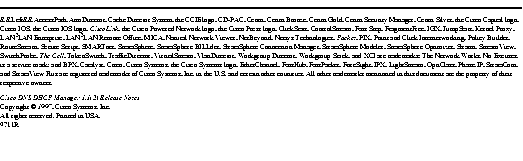
|
|