|
|

September 27, 1999
These release notes discuss features, resolved bugs, and unresolved bugs for the ViewRunner for HP OpenView Release 2.4.0.
For more detailed information about the features in these release notes, refer to the "Related Documentation" section. Information about electronic documentation can be found in the "Cisco Connection Online" section, and in the "Documentation CD-ROM" section.
These release notes describe the following topics:
ViewRunner for HP OpenView Release 2.4.0 is the element management system (EMS) for the Cisco 6100 Series system Release 2.4.0 (SF-6100-2.4.0). It is built on the industry-leading Hewlett-Packard OpenView SNMP management system, and uses an Oracle Relational Database Management System as an underlying data store.
ViewRunner for HP OpenView is composed of two sets of applications: ViewRunner Server Applications and ViewRunner Client Applications. A single workstation can support both server and client applications, and multiple workstations can be configured as clients to a single server.
Table 1 summarizes the compatibility among Cisco 6100 Series system and ViewRunner management software releases.
 | Caution ViewRunner for HP OpenView release 2.4.0 does not manage a 2.3.x node. |
| Cisco 6100 Series System Release | ||||||||
|---|---|---|---|---|---|---|---|---|
| 2.4.0 | 2.3.1 | 2.3.0 | 2.2.1/ 2.2.5 | 2.2.0 | 2.1.3 | 2.1.2 | ||
| Cisco 61301 | Cisco 61002 | |||||||
| ViewRunner for HP OpenView Releases |
|
|
|
|
|
|
|
|
2.4.0 | Yes | Yes | Yes | Yes | Yes | Yes | Yes | Yes |
2.3.5 | No | No | Yes | Yes | Yes | Yes | Yes | Yes |
2.3.0 | No | No | Yes3 | Yes3 | Yes4 | Yes | Yes | Yes |
2.2.0 | No | No | Yes5 | Yes5 | Yes5 | Yes | Yes | Yes |
The following are the new features for ViewRunner for HP OpenView Release 2.4.0.
Table 5 describes ViewRunner for HP OpenView new feature support for CAP ATU-C and DMT-2 ATU-C modules.
| Module Type | New Feature Supported | Description |
|---|---|---|
CAP ATU-C, DMT-2 ATU-C | Circuit ID Field Activation | Provides more line and location detail for a particular subscriber. You can configure and display circuit ID for each subscriber. The circuit field accepts up to 20 characters. Valid characters include |
DMT-2 ATU-C | ViewRunner for HP OpenView Support | Transmission rates:
|
CAP ATU-C DMT-2 ATU-C | Per-Subscriber Power Setting Transmittal | You can refine signal attenuation by setting power transmittal in DBm/Hz per-subscriber. Configure transmit power attribute using the Subscriber Properties dialog box in the PSD Transmit Power field. Default values are
|
DMT-2 ATU-C | Interleaved Path Support1 | Default value is set to 16000 and the unit is microsecond. Although you can configure interleaved values on the DMT-2 Subscriber Properties dialog box, the Interleaved latency option is the read-only default per subscriber on the Service Provisioning dialog box. The Interleaved setting cannot be changed. Delay options include: 0, 500, 1000, 2000, 4000, 8000, 16000, 32000, 64000. Delay settings 16000 to 64000 result in a maximum setting. |
DMT-2 ATU-C | Training Mode | The read-only default is set to Standard Train. |
CAP ATU-C DMT-2 ATU-C | Priority Queue Support | You can configure the priority queue for each subscriber PVC through the Service Provisioning dialog box. The default Priority Queue setting is 3. You can also configure the priority queue for each transit subscriber PVC through the Transit Subscriber dialog box. A new header field labeled Priority displays priority in a list-box. Values 1 through 3 represent queues. Queue usage follows these rules:
|
DMT-2 ATU-C | Performance Monitoring: Parameter and value | You can access the Parameter field in the DMT-2 Port Status dialog box to view performance counters such as HecVioll and FarCvflfe. Performance counters measure the DMT-2 port performance according to the following factors:
The Value field contains the value of the performance counter. |
DMT-2 ATU-C | Forward Error Correction (FEC) | You can configure the number of redundancy bytes in both upstream and downstream. The default value is 16. The unit is bytes. Redundancy byte amount options range in multiples of two from 2 to 16. |
DMT-2 ATU-C | Overhead Framing Structure | The default overhead framing structure value is 3. You can configure overhead framing according to the structure definitions and values below.
|
CAP ATU_C DMT-2 ATU-C | Network Interface Module Information | You can determine the physical layer and the number of ports from the NI Module Port Configuration dialog box. |
DMT-2 ATU-C | ATM virtual circuit support | Support for the ATM PVC is similar to the existing CAP ATU-C module. Subscriber provisioning is similar to the CAP ATU-C module, except for training rates. |
| 1Follow this path to open the DMT-2 Subscriber Properties dialog box: Subscriber Properties > More Parameters > DMT-2 Subscriber Properties dialog box |
Table 3 describes enhancements in the ViewRunner for HP OpenView Release 2.4.0.
| Enhanced Feature | Description |
|---|---|
Module and port tab icons | Module and port tab icon support is provided on the following modules:
|
Persistent System Name/System Location | The 6100 Properties dialog box provides two new fields where you can enter the name and location of the system you are using. Rules: 1. When the system is set up for the first time, the System Name and System Location fields are empty strings. 2. Field length for both fields is 255 characters. 3. To save the system name and system location variables, click Apply. 4. The system name and system location variables are restored each time you select the 6100 Properties dialog box. |
6130 Chassis Fan Tray Present toggle | The 6100 Properties dialog box now allows you to indicate whether or not a chassis fan tray is present on a 6130 chassis by clicking a toggle. Rules: 1. If you check the chassis Fan Tray Present toggle, the operational status of the fan tray will display on the 6130 Event History View as an event such as, "Fan tray detected." 2. Keywords in the FCM governing fan tray support and chassis revision are: CHASSISREV and FANTRAY. |
Fan Tray Alarms | Two critical severity fan tray alarms now display. MC Fan Failure—When you have checked the Fan Tray Present toggle on the 6100 Properties dialog box but a fan tray is not present, a critial alarm will display on the Current Alarms View dialog box. MC Fan Required—When you have configured a module requiring a fan tray, such as the DMT-2 ATU-C module, and no fan tray can be detected, a critical alarm will display on the Current Alarms View dialog box. Note In ViewRunner for HP OpenView Release 2.4.0, DMT-2 ATU-C modules require a fan tray to configure accurately. If a fan tray is not present, DMT-2 ATU-C modules will detrain with a corresponding critical alarm. In the 2.4.1 release, ViewRunner will issue a critical alarm but will not detrain the modules. |
Chassis operational state indicator | The operational state of the chassis is displayed in the upper right corner of the chassis in the Chassis View. The color used to indicate the chassis state conforms to the standard ViewRunner use of color. |
Administrative state icons on 6100 Chassis View | The Cisco 6100 Chassis View supports administrative state icons that indicate module lock/unlock and port lock/unlock. The three different type icons are a lock shown in locked position, a lock shown unlocked, and a key. The module ejector tab color now indicates operation and preprovision status as follows:
|
Scoped Subtend Hierarchy Enhancements | Out of the three subtend modes of operation: local, wire center, and subtend group, the subtend group is now called scoped subtend. The scoped subtend provides a new subtend view from the current node selection and down. |
Save summary dialog to file | The summary dialogs boxes, View All Subscribers and View All Subscriber PVCs can be saved to a file. |
Configuration restore enhancements | This feature allows separation of configuration restore and image restore and supports configuration-only restore. A wizard screen has two new check boxes and a new save as default button. One check box is for configuration restore and the other is for image restore to allow you to restore either or both. The check box option is configurable with the vrconstant file. |
ViewRunner for HP OpenView Release 2.4.0 supports additional versions of its primary third party software. Table 4 summarizes the operating system versions, HP OpenView versions, and Oracle versions that are supported with this release.
| Solaris 2.5.1 | Solaris 2.6 |
|---|---|---|
| HPOV 4.11 | HPOV 5.x |
Oracle 7.3.2 | yes | no |
Oracle 7.3.3 | yes | no |
Oracle 7.3.4 | yes | yes |
The following are the release caveats for ViewRunner for HP OpenView Release 2.4.0.
There is an issue with the XRT Motif SpinButton widget when ViewRunner is linked with Release 11 of the XRT libraries. The widget works fine on Solaris 2.5.1 but not on Solaris 2.6. If ViewRunner is linked with Release 12 of the XRT libraries, the widget works fine on Solaris 2.6, but not on 2.5.1. Therefore, you will have two separate executables for client programs viewLoopRunner and viewMap. The installation process will install the proper programs based on the version of Solaris currently running on your machine.
When running HP OpenView Network Node Manager version 5.01 with the latest consolidated patch PSOV_02243 and the ViewRunner viewMap client process, HP OpenView's ovw process core dumps. This does not happen when you are running the earlier PSOV_02091 patch. Unfortunately, the earlier PSOV_02091 patch is not available from HP any longer. Therefore, until HP can fix this problem with the new patch, PSOV_02091 will be available as part of the ViewRunner software distribution.
Alarms are seen in trapd.conf, but not in the HP OpenView Event browser. However, then the Event Browser is invoked from the command line, the events are displayed. This condition is an HP OpenView site configuration issue. The Resource settings for the xnmevents application (the HP Event Browser) can keep ViewRunner event from being displayed in the event browser. For the event browser to show all events when invoked from the command line, the user must modify $APP_DEFS/XNmevents file. The user must also un-comment the "*.filterByMap: False" line in this file to show all events.
The following are issues that are relevant to the software download features of Release 2.4.0.
In this release, a fan tray alarm causes all the DMT-2 modules to detrain. In the next release, a fan tray alarm will not cause the modules to detrain, but a critical alarm will still be asserted.
If you convert from a DOH configuration to a Direct Connect configuration in release 2.4.0, you should make sure that your CPE timer settings (Session and Idle) are set properly. You may need to upgrade older CPE to a later version for CO and CPE timers to be compatible.
The bugs listed in Table 5 are resolved as of Release 2.4.0.
| Bug Number | Description |
|---|---|
CSCne02427 | The process seems to hang when an executable file is used instead of a valid NSS file. Status displayed as pending. No error displayed in Netmon log. Netmon executable was used. Impact: Servers may exit if a binary executable file is used as the NSS file instead of a valid NSS file. Workaround: Only use valid NSS files for Cisco 6100 configuration restore. |
The bugs listed in Table 6 are open as of Release 2.4.0.
| Bug Number | Description |
|---|---|
CSCdm53158 | Errors in Restore are not always reported in wizard. Impact: Under extremely rare circumstances, the software download may encounter unexpected SNMP errors, even though the software download wizard may report a successful software download. The SNMP errors are reported in the vrNetMon.log file found in the $VRS_HOME/log directory. Workaround: If errors are suspected, examine the vrNetMon.log files for more detail. |
CSCdm47116 | ViewRunner package removal didn't remove all files from OpenView Impact: Not all of the ViewRunner OpenView files and entries are removed when the ViewRunner for OpenView packages are removed under Solaris 2.6. The following list contains the files and entries which may be left behind. 1. /var/opt/OV/share/snmp_mibs/Vendor/NetSpeed/looprunr.mib 2. The entry below is still in /etc/opt/OV/share/conf/oid_to_sym 3. /opt/OV/share/symbols/C/vr_symbols Workaround: Manually remove the remaining files and entries. |
CSCdm46175 | Core file created in $VRS_HOME/log when vrStop is used. Impact: Under rare circumstances, a core file may be generated when using vrStop to stop the ViewRunner for HP OpenView servers. Workaround: None. The behavior has no negative impact on the system configuration or performance. |
CSCdm45510 | CSCOvrovs installed on multi-homed box causes environment error. Impact: The installation of CSCOvrovs on a workstation with multiple network interface cards will by default assign the first IP address to the TFTP_IP_ADDRESS and cause the generated vrs.cshrc and vrs.ksh files to have an invalid file format. Workaround: Change option A in the installation menu to the single IP address for the environment variable. |
CSCdm31092 | Locked inband management PVC prevents reuse of the PVC. Impact: If an inband management PVC is locked, the same PVC cannot be used for subscribers. Currently there is no way to delete an inband management PVC. ViewRunner for HP OpenView allows the same PVC to be reused for subscribers. Therefore, if ViewRunner for HP OpenView assigns the inband PVC to a subscriber, ViewRunner for HP OpenView still shows the PVC as being used by both inband management and the subscriber. Workaround: None. |
CSCdm24448 | Significant number of "Reconnecting to server" messages seen. For example, "CM_019 Reconnected to ViewRunner Server." displays every three minutes. When using the distributed client/server configuration, heavy network traffic can cause this message to be displayed. Impact: This message interrupts the work of the operator and disrupts a healthy network connection between the client and server workstations. It should not be displayed. If a significant number of these events occur, the source of the network delays or errors warrents investigation. Workaround: This condition (heavy network traffic between client and server) can be detected by examining the log files for constant user re-logins. Increase the CLIENT_HEARTBEAT_CHECK_TIMEOUT in the vrconstants.conf file to 360 seconds or larger if necessary. |
CSCdm14374 | Installing the ViewRunner Database package CSCOvrdb for the first time on a machine with an existing Oracle database will incorrectly install ViewRunner Oracle database. The init.ora file of the original database is removed when running a pkgrm to remove the ViewRunner package. Impact: If the tablespace exists with the same name it will add the ViewRunner tables to that tablespace, otherwise it will create new tablespaces for the ViewRunner tables. The install package will then run the Oracle Catalog scripts (catalog.sql, catproc.sql, catblock.sql, catexp.sql, plustrce.sql, and pupbld.sql). This could invalidate any existing PL/SQL procedures and cause a recompile. Workaround: Create a separate Oracle instance and database for ViewRunner. |
CSCdm08635 | If HP OpenView 5.01 consolidated patch PSOV_02243 is installed, ovw exits when opening a ViewRunner Map. Impact: ViewRunner cannot start. Workaround: Uninstall HP OpenView patch PSOV_02243. We recommend you install HP OpenView patch PSOV_02091, if it is not already installed. This patch is no longer available on the HP Web site. HP permitted us to distribute the patch PSOV_02091 on the ViewRunner CD-ROM. |
CSCdk72349 | Save/Restore/Download wizard will not queue any jobs after failure Impact: If the first node in a series fails, the user will have to press the wizard cancel button and attempt to perform the operation on those nodes again. The user can verify that this condition occurred by looking at the status, the first node will say failed, all other nodes will say pending. The unsuccessful count will be 1. Workaround: Cancel operation and try again, leaving out the failed node (or resolving the condition which caused the first node to fail). |
CSCdk71267 | Validate (SWD/Rest) not abort when inband detected Impact: Since HP OpenView can rediscover an interface at any time, software download should not be performed on a machine which has both ethernet and inband active at the same time. Workaround: To perform a download or restore to a node which has both interfaces active, disable the inband channel by locking (this will cause the node to go into Loss of Communications with ViewRunner). Next switch the communications channel indicated on the Cisco 6100 configuration panel to the Ethernet interface (this will restore communications to the node). Then proceed with Software Download or Restore. |
CSCdk71198 | Ports total incorrect on Port Service Configuration window Impact: Total may be incorrect if module deleted while viewing Port Service Configuration window. Workaround: Close and re-open window. |
CSCdk68697 | SWD aborts when SC succeeds and other images fail Impact: If this condition occurs, and SC is reset, the current node configuration will be lost. Workaround: If this condition occurs, do not reset SC manually, determine reason for TFTP failure, resolve condition, and download software again. |
CSCdk65379 | ViewAllSubscribers displays blank window in subtend view. Impact: Local subscribers not displayed under this rare circumstance Workaround: Change scope to local. |
CSCdk65378 | Subtend group not deleted when head node in holding area deleted. Impact: User must manually delete the subtend group icon. Workaround: None |
CSCdk65277 | Deleting multiple Cisco 6100s from a subtend group does not work. Impact: Subtend map is out of sync if multiple Cisco 6100s are deleted from it in one operation. Workaround: Manually synchronize map by selecting head node and Synchronize this subtend group from the ViewMap Configuration menu. |
CSCdk64818 | Add User dialog doesn't update when wire center/location deleted. Impact: User may attempt to make available a wire center which no longer exists. Workaround: Close Add User dialog and re-open. |
CSCdk64405 | Subscriber PVC Window: Sorting on port is not correct. Impact: Chassis, slot, port sorting would be more useful Workaround: None |
CSCdk45259 | New Subtend groups are identified by the IP address of the head node as opposed to the CLLI code of the head node. Impact: All subtend groups will be identified by the IP address of the head node Cisco 6100. Workaround: None |
CSCdk43961 | Subtend connections fail to be created when the IP address of the head node is greater than the IP address of the leaf node. Impact: If an attempt is made to make a subtend connection with nodes whose IP addresses fail this test, the subtend group will need to be deleted. It may also be necessary to delete and rediscover the Cisco 6100s in the subtend group that was being created. The user should also check the MIB on the two Cisco 6100s to ensure that the lrSpId and the sysContact fields have been reset to " ". Workaround: Until this is fixed, the workaround is to ensure that the head node of a new subtend group always has the lowest IP address in the subtend group. The second tier Cisco 6100s must have lower IP addresses than their leaf nodes as well. |
CSCdk42961 | AlarmFormatter does not work through in-band. AlarmFormatter communicates with the node during trap receipt and alarm sync. However it does not know to use the in-band IP address since the Trap PDUs from in-band use the Ethernet IP address, and not the current specified comm address. Impact: This means that traps received through in-band when ethernet is not active will not be processed. Workaround: Keep ethernet active. |
CSCdk42799 | When changing a users password, the old password is not rejected as an invalid password. Impact: If, when changing a users password the old password is correctly entered, and the old password is also entered into the new password and new password confirmation field, the password is accepted. Workaround: None |
CSCdk42798 | HP OpenView NNM 4.11 does not support setting variables defined as Read-Create using its graphical MIB Browser. Impact: Since the Cisco 6100 MIB uses SNMP V2 Read-Create syntax extensively, the NNM 4.11 MIB Browser can only be used to view Cisco 6100 configurations. Workaround: If setting MIB variables using a Browser is desirable, use a MIB Browser other than HP's NNM browser. |
CSCdk42678 | ViewLoopRunner occasionally dumps core while opening 6100 Properties window. Impact: 6100 Chassis view must be restarted. Workaround: Right click on the Cisco 6100 map symbol and select View Cisco 6100 Chassis to restart |
CSCdk42366 | Improper Pool dialog operation after configuration sync if the pool window is kept open during sync. a) Incorrect ports displayed for the current pool. b) Ports cannot be unassigned. c) Assign port works, but the port does not get displayed in the current logical pool panel. Impact: User workaround to re-enable capability. Workaround: Either close/reopen the Pool window or tab to the next pool and back to re-enable capability to assign/unassign ports. |
CSCdk42107 | Deleting a subtending Cisco 6100 (a Cisco 6100 whose STM ports are connected to NI's of other Cisco 6100's) without deleting the subtend connection objects first results in a difficult to remove inconsistent subtend relationship. Impact: After deleting the node, this node will not be able to participate in any subtend network maps until this inconsistency is cleared. (Note: this in no way affects the operation of Cisco 6100 subtending). Workaround: Refrain from deleting node without first deleting any subtend connections to the node. If this condition arises the following will clear the condition: a) using HP OpenView's MIB browser, set the SpID's of the STM Ports to " " (a single space character). b) delete the node from the OpenView Maps. c) exit OpenView, restart OpenView and re-add the equipment. |
CSCdk42081 | Software Download (SWD) failures related to lost communication after SC Reset are not reported as errors in SWD Wizard. Impact: If communication to the SC is not restored after an SC Reset (e.g. - Ethernet connectivity is lost), the failure is not presented in SWD Wizard after the 15 minute SC Reset Timeout expires. Workaround: NetMon log files may be viewed to see these detailed error messages. |
CSCdk41837 | ViewMap shows wrong message: Subtending LoopRunner X to LoopRunner X. Impact: ViewMap Log message may be confusing. Workaround: None. |
CSCdk41773 | During Software Download or Restore, if TFTP fails because the image file is not found, the Wizard warns the user that the file is not found. Then if the user chooses to continue, a generic "TFTP Failed" error message is displayed both in the wizard and in the Event Browser instead of a more descriptive "File not found" error. Impact: The Event Browser displays a vague error message. Workaround: none |
CSCdk40704 | Configuration changes allowed if permission are changed after the configuration dialog is opened. Impact: Configuration completes with the current changes Workaround: None |
CSCdk40690 | Configuring subscriber does not update sorting of View All Subscriber window. Impact: None Workaround: Manually sort the window. |
CSCdk40676 | Edit button enabled when no transit subscriber selected regardless of user privilege level. Impact: None Workaround: None |
CSCdk39777 | A Subscriber with a NULL ID may be configured regardless of user privilege level. Impact: Subscriber is added. Workaround: N/A |
CSCne02435 | Invalid NSS file not deleted when Save Configuration fails. Impact: Each time a Save is done, the oldest file is deleted. If Save configuration fails, eventually the only files remaining will be invalid (# of saved files is configurable) Workaround: if Save Config fails delete the bad file manually. |
CSCne02425 | Restore system with pre-provisioned LCC fails in some cases Impact: If restoring an NSS file that contains an LCC and there is already a PRE-PROVISIONED LCC in the target Cisco 6100 with the same ID, then the LCC (modules, subscribers, and service provisioning) will not be restored. This is also a problem for SWD. Workaround: For restore, run Restore 2 times with the same NSS file. No workaround for SWD. |
CSCne02315 | After getting wrong password msg., dialog for change password does not clear out wrong password. Impact: None. Workaround: Delete incorrect *** password manually. |
CSCne02230 | Guest Privilege 'Delete->From All Submaps' displays error "Permission Denied" but does not redisplay map symbols properly. Impact: A Guest user can delete a map symbol from his map, although the symbol is not deleted from the database. Note that no other User Maps are affected. Workaround: Guest user should use 'Delete->From This Submap', which works properly. Exiting the map and re-open it will bring the symbol back into the Guest's map. |
CSCne02138 | Starting View LoopRunner in True Color mode takes 30M of memory on X server. Current chassis bitmaps use a significant amount of X server resources when viewed in true color mode. Impact: True Color X Servers with limited memory may respond slowly due to operating system virtual memory swapping. Workaround: Increase available memory in X Servers or run X Server in 256 color mode. |
CSCne01802 | Subscriber Admin Status is displayed as Locked when in Loss of Communication (LOC) to the Cisco 6100. Impact: ViewRunner displays the incorrect Admin Status when in LOC. Workaround: Admin status displays correctly once communication is restored to the Cisco 6100. |
CSCne01801 | If a trapSequenceNumber is written to the database but the corresponding NetMon service fails or does not get completed, Intelligent Config Sync will not properly sync the alarm. Impact: Menu driven synchronizations would not be able to synchronize the database with the Cisco 6100 alarm. This problem would correct itself if an out-of-sequence trap was received. Workaround: Use vrPerformConfigSync to force a full config sync. |
CSCne01735 | The LoopRunner Chassis View occasionally gets blacked out areas when it is opened with a window on top of it. Impact: Chassis view does not fully display Workaround: Close and Reopen the View Cisco 6100 window. |
CSCne01597 | Adding location symbol into World or Location submaps sometimes results in IP Map warning message. Impact: None - warning is due to a ViewMap operation and does not apply IP Map. Workaround: Dismiss warning dialog and continue. |
CSCne00984 | ViewRunner log files grow without bound on Trace Level 4, irrespective of the maximumTraceFileSize setting. Impact: NetMon process executing Trace level 4 grows rapidly, consuming 100+ KB every minute. Trace level 4 should only be run for short periods of time or else it will consume all available disk space and crash ViewRunner. Workaround: Trace level 1 should be the normal operational setting unless a problem is being diagnosed. |
The following sections list the CO and customer premises equipment (CPE) publications that relate to the Cisco DSL product family.
A complete list of all released Cisco 6100 Series system with NI-1 related documentation is available on the World Wide Web at http://www.cisco.com/univercd/cc/td/doc/product/dsl_prod/c6100/index.htm.
The following ViewRunner management software is used to provision and manage the Cisco 6100 Series system with NI-1. A complete list of all released ViewRunner documentation is available on the Word Wide Web.
The Cisco CPE, also known as the Cisco 600 Series, is part of the Cisco end-to-end DSL product family. CPE comprises modems and routers at the customer site primarily used by home office and corporate LAN personnel. Most CPE uses the Cisco Broadband Operating System (CBOS) as its operating system. CBOS provides a comprehensive command set and web interface that allow you to configure your Cisco CPE modem or router.
A complete list of all released Cisco 600 Series documentation is available on the World Wide Web at http://www.cisco.com/univercd/cc/td/doc/product/dsl_prod/c600s/index.htm.
Cisco Connection Online (CCO) is Cisco Systems' primary, real-time support channel. Maintenance customers and partners can self-register on CCO to obtain additional information and services.
Available 24 hours a day, 7 days a week, CCO provides a wealth of standard and value-added services to Cisco's customers and business partners. CCO services include product information, product documentation, software updates, release notes, technical tips, the Bug Navigator, configuration notes, brochures, descriptions of service offerings, and download access to public and authorized files.
CCO serves a wide variety of users through two interfaces that are updated and enhanced simultaneously: a character-based version and a multimedia version that resides on the World Wide Web (WWW). The character-based CCO supports Zmodem, Kermit, Xmodem, FTP, and Internet e-mail, and it is excellent for quick access to information over lower bandwidths. The WWW version of CCO provides richly formatted documents with photographs, figures, graphics, and video, as well as hyperlinks to related information.
You can access CCO in the following ways:
For a copy of CCO's Frequently Asked Questions (FAQ), contact cco-help@cisco.com. For additional information, contact cco-team@cisco.com.
For the latest information on caveats and known bugs, follow these steps to consult CCO:
Step 1 Connect to CCO as directed in the section above.
Step 2 On the CCO home page, click LOGIN, which appears in green in the menu bar at the top of the page, and log into CCO. (If you are not a registered CCO user, follow the instructions to register so that you can log in.)
Step 3 After you log in, click Software & Support on the CCO home page.
Step 4 On the Software & Support page, click Technical Tools.
Step 5 On the Technical Tools page, click Bug Toolkit II. (Bug Toolkit II is not visible on the Technical Tools page unless you log in to CCO as directed in Step 2.)
Step 6 Use one of the tools to get up-to-date bug information. For example, click Search for Bug by ID Number, then enter a bug ID, such as CSCdk09616, when prompted. For instructions on using the bug tools, go to the bottom of the Bug Toolkit II page and click Help—How to Use the Bug Toolkit.
Cisco documentation and additional literature are available in a CD-ROM package, which ships with your product. The Documentation CD-ROM, a member of the Cisco Connection Family, is updated monthly. Therefore, it might be more current than printed documentation. To order additional copies of the Documentation CD-ROM, contact your local sales representative or call customer service. The CD-ROM package is available as a single package or as an annual subscription. You can also access Cisco documentation on the World Wide Web at http://www.cisco.com, http://www-china.cisco.com, or http://www-europe.cisco.com.
If you are reading Cisco product documentation on the World Wide Web, you can submit comments electronically. Click Feedback in the toolbar and select Documentation. After you complete the form, click Submit to send it to Cisco. We appreciate your comments.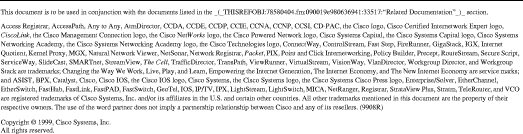
![]()
![]()
![]()
![]()
![]()
![]()
![]()
![]()
Posted: Sun Sep 29 00:34:57 PDT 2002
All contents are Copyright © 1992--2002 Cisco Systems, Inc. All rights reserved.
Important Notices and Privacy Statement.