|
|

This release note describes the Cisco 6200 Manager application Release 2.0.1. The Cisco 6200 Manager is a Java-based element management application. The software is Y2K compliant. An element is a device on the network, such as a Cisco 6200 digital subscriber line access multiplexer (DSLAM).There are two components to the Cisco 6200 Manager—a manager server process application and a graphical user interface (GUI) client application. The Cisco 6200 Manager provides configuration, monitoring, and management support for the Cisco 6200 DSLAM.
The Cisco 6200 DSLAM is a central office (CO)-grade multiplexer that supports up to
80 asymmetric digital subscriber line (ADSL) ports. The Cisco 6200 sends and receives subscriber data over subscribers' existing copper telephone lines, concentrating all traffic onto a single 155-Mbps OC-3c trunk for transport to the Internet or the enterprise intranet.
The Cisco 6200 DSLAM is part of the Cisco 6200 family—an integrated set of digital subscriber line (DSL) products that provide end-to-end service, carrying data between the subscriber's home or office, the telephone CO, and the networks beyond.
This document contains the following information:
The Cisco 6200 Manager application can be downloaded from the Web and is also available on the application's CD-ROM.
The User Guide for the Cisco 6200 Manager provides task-based information for installing and using the Cisco 6200 Manager application. The manual is available in hard copy and on the Web.
You can access Cisco technical documentation on the Web at http://www.cisco.com. For more information, refer to the "Cisco Connection Online" section later in this document.
The Cisco 6200 Manager runs on any IBM PC compatible machine that has Windows NT, Version 4.0, Service Pack 4 or later. You must have Administrator privileges to install the software under the Windows NT operating system.
Release 2.0.1 of the Cisco 6200 Manager is designed to work with Cisco 6200 DSLAMs that are running Cisco IOS Release 11.3(1)DA6.
To ensure a successful installation of the Cisco 6200 Manager application, see that your workstation meets the requirements listed in Table 1.
Table 1 lists the Cisco 6200 Manager PC requirements for running the Cisco 6200 server and the Cisco 6200 client application. It also lists the recommended configuration if you decide to run the Cisco 6200 server and one Cisco 6200 client on the same machine.
Table 1 Cisco 6200 Manager PC Requirements
The Cisco 6200 Manager software is available on CD-ROM. This section provides instructions for installing the Cisco 6200 Manager client and server software. It covers the two types of setup available for installing the software, typical and custom. The typical setup installs the server and client and lets you run these components on the same machine. The custom setup lets you install individual components, such as the client software or the server software.
To load both the Cisco 6200 Manager GUI client and server process software from your CD-ROM drive, perform the following steps:
Step 1 Turn on your system and monitor.
Step 2 Put the CD-ROM disc into the CD-ROM drive.
To start the Cisco 6200 Manager installation program, perform the following steps:
Step 2 Double click the icon for the CD-ROM drive.
Step 3 Double click setup.exe.
Step 4 Follow the instructions on your screen.
Step 5 When you get to the Setup Type window, select Typical and click Next.
The typical setup installs the server and client and allows them to run on the same machine.
Step 6 Click Finish to complete the setup.
Use these instructions if you want to install either the GUI client software or the server process software on your computer. You should also use this procedure to recover the default user password. To start the Cisco 6200 Manager program, perform the following steps:
Step 2 Double click the icon for the CD-ROM drive.
Step 3 Double click setup.exe.
Step 4 Follow the instructions on your screen.
Step 5 When you get to the Setup Type window, select Custom and click Next.
Step 6 Select the component(s) you want to install.
Custom setup allows you to selectively install individual components. Click C6200 Client for client only install, C6200 Server for server only install, and click User Admin to recover the default user password.
Note Reinstall User Admin if you lost your password or if you want to restore a deleted server. This approach leaves intact any manager servers or Cisco 6200 DSLAMs you added to the Cisco 6200 client.
Step 7 Click Next to complete setup.
After you have installed the Cisco 6200 Manager application, start the program by following these steps:
Step 2 After the Server Log window displays, click Start and choose Programs. Click C6200 Client.
The Cisco 6200 Manager login window is displayed (see Figure 1).
Note A local or remote server application must be running in order for you to complete the login procedure.
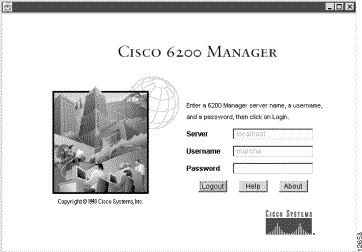
Step 3 Verify that the Server field contains the name or IP address of a PC that is running the Cisco 6200 Manager server process application:
Step 4 Enter c6200 in both the Username and Password fields.
Note If you have used this installation before, enter your user name and password rather than c6200.
The Create New Account window (see Figure 2) displays.
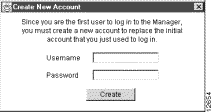
Step 6 Enter a user name and password. The user name and password are case sensitive.
Step 7 Click Create. The Server Polling Status window appears (see Figure 3).
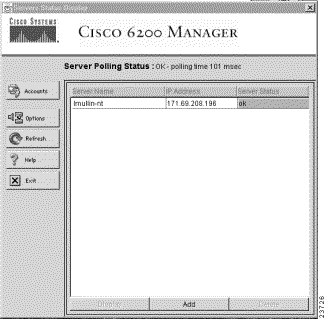
If you want to remove the Cisco 6200 Manager software, use the Add/Remove program found in the control panel. Click Start and then point to Settings. Double click the Add/Remove program icon. The Add/Remove program removes shortcuts and registry entries and deletes the Cisco 6200 data and executable files.
This section describes unexpected behavior and lists the problems resolved in Release 2.0.1 of the Manager software.
This section describes possible unexpected behavior by the Cisco 6200 Manager.
[CSCdm05338] The Cisco 6200 Manager does not provide accurate time stamps if you disable the Windows feature that automatically adjusts the clock for daylight savings changes. This problem is due to a bug in Java. Recommendation: Do not uncheck "Automatically adjust clock for daylight savings changes" in the Time Zones tab of the Date/Time application in the Windows NT Control Panel.
[CSCdm64664] The statistics table displays entries with wrong timestamps every 498th day of continuous operation by a DSLAM.
This section describes problems resolved in Release 2.0.1 of the software.
Cisco Connection Online (CCO) is Cisco Systems' primary, real-time support channel. Maintenance customers and partners can self-register on CCO to obtain additional information and services.
Available 24 hours a day, 7 days a week, CCO provides a wealth of standard and value-added services to Cisco's customers and business partners. CCO services include product information, product documentation, software updates, release notes, technical tips, the Bug Navigator, configuration notes, brochures, descriptions of service offerings, and download access to public and authorized files.
CCO serves a wide variety of users through two interfaces that are updated and enhanced simultaneously: a character-based version and a multimedia version that resides on the World Wide Web (WWW). The character-based CCO supports Zmodem, Kermit, Xmodem, FTP, and Internet e-mail, and it is excellent for quick access to information over lower bandwidths. The WWW version of CCO provides richly formatted documents with photographs, figures, graphics, and video, as well as hyperlinks to related information.
You can access CCO in the following ways:
For a copy of CCO's Frequently Asked Questions (FAQ), contact cco-help@cisco.com. For additional information, contact cco-team@cisco.com.
Note If you are a network administrator and need personal technical assistance with a Cisco product that is under warranty or covered by a maintenance contract, contact Cisco's Technical Assistance Center (TAC) at 800 553-2447, 408 526-7209, or tac@cisco.com. To obtain general information about Cisco Systems, Cisco products, or upgrades, contact 800 553-6387, 408 526-7208, or cs-rep@cisco.com.
Cisco documentation and additional literature are available in a CD-ROM package, which ships with your product. The Documentation CD-ROM, a member of the Cisco Connection Family, is updated monthly. Therefore, it might be more up to date than printed documentation. To order additional copies of the Documentation CD-ROM, contact your local sales representative or call customer service. The CD-ROM package is available as a single package or through an annual subscription. You can also access Cisco documentation on the World Wide Web at http://www.cisco.com, http://www-china.cisco.com, or http://www-europe.cisco.com.

![]()
![]()
![]()
![]()
![]()
![]()
![]()
![]()
Posted: Thu Mar 20 15:35:33 PST 2003
All contents are Copyright © 1992--2002 Cisco Systems, Inc. All rights reserved.
Important Notices and Privacy Statement.