|
|

This chapter has the following sections:
Before you install the Cisco 6200 Manager, make sure that you have the correct version of platform software and basic information about the devices in your network. For more information refer to the Cisco 6200 User Guide.
The Cisco 6200 Manager consists of two applications: a client application that allows you to configure and monitor the Cisco 6200 DSLAMs and a server process application that communicates data between the client application and the DSLAM. You should install one server process application for every 20 Cisco 6200 DSLAMs. The server process application and the client application can be installed on the same PC or on different PCs.
The Cisco 6200 Manager runs on any IBM PC compatible machine that has Windows NT, Version 4.0, Service Pack 4 or later. You must have Administrator privileges to install the software under the Windows NT operating system.
You need to have the following information for each device in your network that you want to manage:
For the Cisco 6200 Manager to access and write to the configuration file of a Cisco 6200 DSLAM, that DSLAM must have a read/write SNMP community string. You can create the string by using the IOS CLI. For more information, refer to the Cisco 6200 User Guide.
There are two components to the Cisco 6200 Manager—a manager server process application and a graphical user interface (GUI) client application. Each server application can be accessed by up to three client applications.
Table 2-1 lists the Cisco 6200 Manager PC requirements for running the Cisco 6200 server and client applications.
Table 2-1 Cisco 6200 Manager PC Requirements
The Cisco 6200 Manager software is available on CD-ROM. This section provides instructions for installing the Cisco 6200 Manager client and server software. It covers the two types of setup available for installing the software, typical and custom. The typical setup installs the server and client and lets you run these components on the same machine. The custom setup lets you install individual components, such as the client software or the server software.
To load both the Cisco 6200 Manager GUI client and server process software from your CD-ROM drive, perform the following steps:
Step 1 Turn on your system and monitor.
Step 2 Put the CD-ROM disc into the CD-ROM drive.
To start the Cisco 6200 Manager installation program, perform the following steps:
Step 2 Double click the icon for the CD-ROM drive.
Step 3 Double click setup.exe.
Step 4 Follow the instructions on your screen.
Step 5 When you get to the Setup Type window, select Typical and click Next.
The typical setup installs the server and client and allows them to run on the same machine.
Step 6 Click Finish to complete the setup.
Use these instructions if you want to install either the GUI client software or the server process software on your computer. You should also use this procedure to recover the default user password. To start the Cisco 6200 Manager program, perform the following steps:
Step 2 Double click the icon for the CD-ROM drive.
Step 3 Double click setup.exe.
Step 4 Follow the instructions on your screen.
Step 5 When you get to the Setup Type window, select Custom and click Next.
Step 6 Select the component(s) you want to install.
Custom setup allows you to selectively install individual components. Click C6200 Client for client only install; C6200 Server for server only install; and click User Admin to recover the default user password.
Note Reinstall User Admin if you lost your password or if you want to restore a deleted server. This approach leaves intact any manager servers or Cisco 6200 DSLAMs you added to the Cisco 6200 client.
Step 7 Click Next to complete setup.
After you have installed the Cisco 6200 Manager application, start the program by following these steps:
Step 2 After the Server Log window displays, click Start and choose Programs. Click C6200 Client.
The Cisco 6200 Manager login window is displayed (see Figure 2-1).
Note A local or remote server application must be running in order for you to complete the login procedure.
Step 3 Verify that the Server field contains the name or IP address of a PC that is running the Cisco 6200 Manager server process application:
Step 4 Enter c6200 in both the Username and Password fields.
Note If you have used this installation before, enter your user name and password, and click on the Login button.
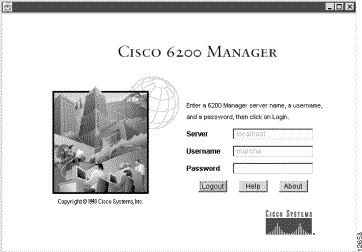
The Create New Account window (see Figure 2-2) displays.
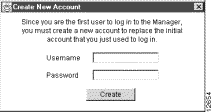
Step 6 Enter a user name and password. The user name and password are case sensitive.
Step 7 Click Create. The Server Polling Status window appears (see Figure 2-3).
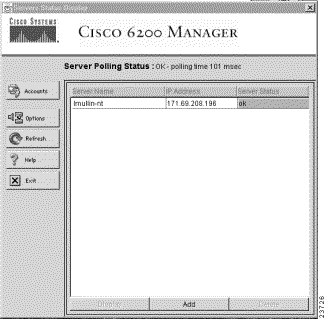
If you want to remove the Cisco 6200 Manager software
Step 2 From the Settings menu, choose Control Panel.
Step 3 Double click the Add/Remove Program icon.
Step 4 Select the Cisco 6200 application and click the Add/Remove button.
The Cisco 6200 application is removed from your computer.
![]()
![]()
![]()
![]()
![]()
![]()
![]()
![]()
Posted: Thu Feb 6 21:47:13 PST 2003
All contents are Copyright © 1992--2002 Cisco Systems, Inc. All rights reserved.
Important Notices and Privacy Statement.