|
|

Product Number for 4xflexis with Seven-Notched Edge Connector Keys: ATUC-4-FLX-2=
Product Number for 4xflexis with Six-Notched Edge Connector Keys: ATUC-4-FLX-1=
This document provides an overview of and installation and replacement procedures for the quad-port flexi asymmetric digital subscriber line (ADSL) transmission unit—central office (ATU-C) line card. The quad-port flexi ATU-C line card (4xflexi) is a field-replaceable unit (FRU) for the following chassis:
 |
Warning Only trained and qualified personnel should be allowed to install, replace, or service this equipment. |
This document includes the following sections:
The 4xflexi is designed for use in one of the following system configurations:
The 4xflexi
If provisioned, the 4xflexi rate adapts to the maximum bit rate negotiable on the line. The maximum bit rate settings are provisioned in the management software.
The edge connector key, located on the rear of the 4xflexi, connects the 4xflexi to the backplane of the chassis. Two edge connector keys are available for the 4xflexi: one has six notches and one has seven notches. You can install either version in the Cisco 6100/6130. However, you can only install the edge connector key with seven notches in the Cisco 6015, Cisco 6160, and Cisco 6260.
Table 1 details the total available ADSL modem connections for each chassis.
| Chassis | Number of Available 4xflexi Slots | Chassis Slot Numbers for 4xflexis | Total ADSL Modem Connections |
|---|---|---|---|
Cisco 6015 | 6 | 1 through 6 | 24 |
Cisco 6100/6130 | 32 | 1 through 8, 13 through 28, and 31 through 38 | 128 |
Cisco 6160 | 32 | 1 through 9 and 12 through 34 | 128 |
Cisco 6260 | 30 | 1 through 9 and 12 through 32 | 120 |
 |
Note The 4xflexi cannot be used in an outside-plant environment. For line card intermixing information, refer to the appropriate hardware installation guide for your chassis. |
Figure 1 shows a close-up of the 4xflexi faceplate.
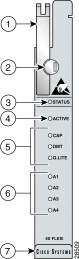
| 1 | Ejector lever | 5 | Line card mode LEDs |
| 2 | Locking tab | 6 | Modem port status LEDs |
| 3 | STATUS LED | 7 | Extraction tab |
| 4 | ACTIVE LED |
|
Table 2 describes the LEDs on the 4xflexi.
| LED | State | Function |
|---|---|---|
STATUS | Green slow blinking | No errors, but no connection established. |
Green fast blinking | The image download is in progress. | |
Green solid | NI-2 communication established. | |
Red | The self-test or line card has failed. | |
Off | The ATU-C line card has a power failure. | |
ACTIVE | Green solid | The line card is activated. |
Off | The line card is not in service. | |
CAP | Green solid | The line card is in CAP mode. |
Off | The line card is not in CAP mode. | |
DMT | Green solid | The line card is in DMT mode. |
Off | The line card is not in DMT mode. | |
G.LITE | Green solid | The line card is in G.lite mode. |
Off | The line card is not in G.lite mode. | |
A1 | Green solid | Modem 1 is trained. |
Green blinking | Training is in progress for modem 1. | |
Off | Modem 1 is idle. | |
A2 | Green solid | Modem 2 is trained. |
Green blinking | Training is in progress for modem 2. | |
Off | Modem 2 is idle. | |
A3 | Green solid | Modem 3 is trained. |
Green blinking | Training is in progress for modem 3. | |
Off | Modem 3 is idle. | |
A4 | Green solid | Modem 4 is trained. |
Green blinking | Training is in progress for modem 4. | |
Off | Modem 4 is idle. |
Table 3 lists the specifications for the 4xflexi.
| Specification | Description | ||
|---|---|---|---|
External interfaces | 4 (no connectors on card) | ||
Internal hardware |
| ||
Dimensions | Height: 6.07 in. (15.42 cm) Depth: 8.50 in. (21.59 cm) Width: 0.88 in. (2.24 cm) | ||
Weight | 0.875 lb (0.4 kg) | ||
| DMT Mode | CAP Mode | G.lite Mode |
Standards supported |
|
|
|
Power consumption | 17.5W | 13.5W | 13W |
Maximum data rates (per port)
| 8.032 Mbps 864 kbps | 7.168 Mbps 1.088 Mbps | 1.536 Mbps 512 kbps |
| 1RADSL = rate-adaptive digital subscriber line |
Table 4 lists the minimum Cisco IOS software and network management requirements for provisioning and managing the 4xflexi.
.
| Software | Required Minimum Cisco Release |
|---|---|
| Cisco 6015 | |
Cisco IOS | Release 12.1(4) DA |
CDM1 | Release 3.2 |
| Cisco 6100 with NI-1 | |
Cisco 6100 node software | Release 3.0.0 |
ViewRunner for HP OpenView | Release 3.0.0 |
ViewRunner for Windows | Release 3.0.0 |
CDM (CAP only) | Release 3.0 |
| Cisco 6100 with NI-2 | |
Cisco IOS | Release 12.1(2) DA |
CDM | Release 3.2 |
| Cisco 6130 with NI-1 | |
Cisco 6100 or Cisco 6130 node software | Release 3.0.0 |
ViewRunner for HP OpenView | Release 3.0.0 |
ViewRunner for Windows | Release 3.0.0 |
CDM | Release 3.3 |
| Cisco 6130 with NI-2 | |
Cisco IOS | Release 12.1(1) DA |
CDM | Release 3.2 |
| Cisco 6160 | |
Cisco IOS | Release 12.1(1) DA |
CDM | Release 3.0 |
| Cisco 6260 (DMT mode only) | |
Cisco IOS | Release 12.1(5) DA |
CDM | Release 3.2 |
| 1CDM = Cisco DSL Manager |
Table 5 lists the tools and equipment that you need to install and remove a 4xflexi.
| Check | Tools and Equipment |
|---|---|
| 4xflexi. |
| Equipment necessary for ESD protection—You need this equipment whenever you handle Cisco chassis, modules, and cards. |
| Flat-head screwdriver |
| Cisco IOS or CDM Note See Table 3 for minimum software and network management release requirements. |
 |
Note The system has no internal user-serviceable parts. However, you can add or remove a 4xflexi without removing power from the system (hot swapping). See the "Hot Swapping Line Cards" section on page 11 for more information. |
This section describes the following areas:
Before working on the equipment, be aware of standard safety practices and the hazards involved in working with electrical circuitry to prevent accidents. Adhere to the following cautions and warnings for safe and hazard-free installation.
 |
Note To see translations of the warnings that appear in this publication, refer to the appropriate Regulatory Compliance and Safety Information document for your system. |
 |
Caution Before you start the installation procedures, read the entire document for important information and safety warnings. |
 |
Caution Proper ESD protection is required whenever you handle Cisco equipment. Installation and maintenance personnel should be properly grounded by means of grounding straps to eliminate the risk of ESD damage to the equipment. Equipment is subject to ESD damage whenever it is removed from the chassis. |
 |
Caution If the power connections are improperly connected and power is applied while the cards are installed, the cards and chassis could be damaged. |
 |
Caution Service is interrupted only for the subscribers assigned to the line card that is being removed. |
 |
Caution It is important that the chassis cooling fans run continuously while the system is powered. |
 |
Caution Any card that is only partially connected to the backplane can disrupt system operation. |
 |
Caution Installing the line cards in the chassis with the power leads reversed can damage the line cards. |
| |||
Waarschuwing | Dit waarschuwingssymbool betekent gevaar. U verkeert in een situatie die lichamelijk letsel kan veroorzaken. Voordat u aan enige apparatuur gaat werken, dient u zich bewust te zijn van de bij elektrische schakelingen betrokken risico's en dient u op de hoogte te zijn van standaard maatregelen om ongelukken te voorkomen. Voor vertalingen van de waarschuwingen die in deze publicatie verschijnen, kunt u het document Regulatory Compliance and Safety Information (Informatie over naleving van veiligheids- en andere voorschriften) raadplegen dat bij dit toestel is ingesloten. | ||
Varoitus | Tämä varoitusmerkki merkitsee vaaraa. Olet tilanteessa, joka voi johtaa ruumiinvammaan. Ennen kuin työskentelet minkään laitteiston parissa, ota selvää sähkökytkentöihin liittyvistä vaaroista ja tavanomaisista onnettomuuksien ehkäisykeinoista. Tässä julkaisussa esiintyvien varoitusten käännökset löydät laitteen mukana olevasta Regulatory Compliance and Safety Information -kirjasesta (määräysten noudattaminen ja tietoa turvallisuudesta). | ||
Attention | Ce symbole d'avertissement indique un danger. Vous vous trouvez dans une situation pouvant causer des blessures ou des dommages corporels. Avant de travailler sur un équipement, soyez conscient des dangers posés par les circuits électriques et familiarisez-vous avec les procédures couramment utilisées pour éviter les accidents. Pour prendre connaissance des traductions d'avertissements figurant dans cette publication, consultez le document Regulatory Compliance and Safety Information (Conformité aux règlements et consignes de sécurité) qui accompagne cet appareil. | ||
Warnung | Dieses Warnsymbol bedeutet Gefahr. Sie befinden sich in einer Situation, die zu einer Körperverletzung führen könnte. Bevor Sie mit der Arbeit an irgendeinem Gerät beginnen, seien Sie sich der mit elektrischen Stromkreisen verbundenen Gefahren und der Standardpraktiken zur Vermeidung von Unfällen bewußt. Übersetzungen der in dieser Veröffentlichung enthaltenen Warnhinweise finden Sie im Dokument Regulatory Compliance and Safety Information (Informationen zu behördlichen Vorschriften und Sicherheit), das zusammen mit diesem Gerät geliefert wurde. | ||
Avvertenza | Questo simbolo di avvertenza indica un pericolo. La situazione potrebbe causare infortuni alle persone. Prima di lavorare su qualsiasi apparecchiatura, occorre conoscere i pericoli relativi ai circuiti elettrici ed essere al corrente delle pratiche standard per la prevenzione di incidenti. La traduzione delle avvertenze riportate in questa pubblicazione si trova nel documento Regulatory Compliance and Safety Information (Conformità alle norme e informazioni sulla sicurezza) che accompagna questo dispositivo. | ||
Advarsel | Dette varselsymbolet betyr fare. Du befinner deg i en situasjon som kan føre til personskade. Før du utfører arbeid på utstyr, må du vare oppmerksom på de faremomentene som elektriske kretser innebærer, samt gjøre deg kjent med vanlig praksis når det gjelder å unngå ulykker. Hvis du vil se oversettelser av de advarslene som finnes i denne publikasjonen, kan du se i dokumentet Regulatory Compliance and Safety Information (Overholdelse av forskrifter og sikkerhetsinformasjon) som ble levert med denne enheten. | ||
Aviso | Este símbolo de aviso indica perigo. Encontra-se numa situação que lhe poderá causar danos físicos. Antes de começar a trabalhar com qualquer equipamento, familiarize-se com os perigos relacionados com circuitos eléctricos, e com quaisquer práticas comuns que possam prevenir possíveis acidentes. Para ver as traduções dos avisos que constam desta publicação, consulte o documento Regulatory Compliance and Safety Information (Informação de Segurança e Disposições Reguladoras) que acompanha este dispositivo. | ||
¡Advertencia! | Este símbolo de aviso significa peligro. Existe riesgo para su integridad física. Antes de manipular cualquier equipo, considerar los riesgos que entraña la corriente eléctrica y familiarizarse con los procedimientos estándar de prevención de accidentes. Para ver una traducción de las advertencias que aparecen en esta publicación, consultar el documento titulado Regulatory Compliance and Safety Information (Información sobre seguridad y conformidad con las disposiciones reglamentarias) que se acompaña con este dispositivo. | ||
Varning! | Denna varningssymbol signalerar fara. Du befinner dig i en situation som kan leda till personskada. Innan du utför arbete på någon utrustning måste du vara medveten om farorna med elkretsar och känna till vanligt förfarande för att förebygga skador. Se förklaringar av de varningar som förkommer i denna publikation i dokumentet Regulatory Compliance and Safety Information (Efterrättelse av föreskrifter och säkerhetsinformation), vilket medföljer denna anordning. | ||
 |
Warning Read the installation instructions before you connect the system to its power source. |
 |
Warning Use copper conductors only. |
 |
Warning Never install telephone wiring during an electrical storm. |
 |
Warning Do not reach into a vacant slot or chassis while you install or remove a module or a fan. Exposed circuitry could constitute an energy hazard. |
 |
Warning Blank faceplates and cover panels serve three important functions: they prevent exposure to hazardous voltages and currents inside the chassis; they contain electromagnetic interference (EMI) that might disrupt other equipment; and they direct the flow of cooling air through the chassis. Do not operate the system unless all cards, faceplates, front covers, and rear covers are in place. |
 |
Warning Do not work on the system or connect or disconnect cables during periods of lightning activity. |
 |
Warning Use caution when installing or modifying telephone lines. |
 |
Warning Ultimate disposal of this product should be handled according to all national laws and regulations. |
 |
Warning This unit is intended for installation in restricted access areas. A restricted access area is where access can only be gained by service personnel through the use of a special tool, lock and key, or other means of security, and is controlled by the authority responsible for the location. |
 |
Warning Connect the unit only to DC power source that complies with the Safety Extra-Low Voltage (SELV) requirements in IEC 60950 based safety standards. |
 |
Warning This product requires short-circuit (overcurrent) protection, to be provided as part of the building installation. Install only in accordance with national and local wiring regulations. |
 |
Warning Never install telephone jacks in wet locations unless the jack is specifically designed for wet locations. |
 |
Warning Avoid using a telephone (other than a cordless type) during an electrical storm. There may be a remote risk of electric shock from lightning. |
 |
Warning Do not use a telephone to report a gas leak in the vicinity of the leak. |
 |
Warning Never touch uninsulated telephone wires or terminals unless the telephone line has been disconnected at the network interface. |
 |
Warning Do not use this product near water; for example, near a bathtub, washbowl, kitchen sink or laundry tub, in a wet basement, or near a swimming pool. |
 |
Warning During this procedure, wear grounding wrist straps to avoid ESD damage to the card. Do not directly touch the backplane with your hand or any metal tool, or you could shock yourself. |
 |
Warning Before opening the chassis, disconnect the telephone-network cables to avoid contact with telephone-network voltages |
 |
Warning This equipment is to be installed and maintained by service personnel only as defined by AS/NZS 3260 Clause 1.2.14.3 Service Personnel. |
 |
Warning To reduce the risk of fire, use only No. 26 AWG or larger telecommunication line cord. |
This section covers the following topics:
The following examples list recommended installation and replacement practices for the 4xflexis.
 |
Caution Any line card that is only partially connected to the backplane can disrupt system operation. |
The 4xflexi can be hot swapped. Hot swapping allows you to remove, replace, and rearrange the line cards without disconnecting the system power. When the system detects that you have added or removed a 4xflexi, it automatically runs diagnostic and discovery routines and acknowledges the presence or absence of the line card.
If you remove and replace a 4xflexi with another 4xflexi, the newly installed line card receives the same provisioning as the original line card. The system resumes operation without any operator intervention.
 |
Note If you are using a Cisco 6100/6130 with NI-1 system and you remove a dual-port CAP ATU-C line card (2xCAP), a quad-port DMT ATU-C (4xDMT), or a quad-port STU-C line card (4xSDSL) and replace it with a 4xflexi, you must follow the upgrade procedure in either the Cisco 6130 with NI-1 Direct Connect Installation Guide or the Cisco 6100 with NI-1 Direct Connect Installation Guide. |
If an unprovisioned line card is installed for the first time, the system identifies it as present but unprovisioned. Instructions for provisioning the line card are found in the appropriate software guide for your chassis.
Follow these guidelines to prevent ESD damage:
 |
Caution Periodically check the resistance value of the antistatic strap. Ensure that the measurement is between 1 and 10 megohms. |
The following sections describe how to remove or install a 4xflexi.
 |
Caution Proper ESD protection is required whenever you handle Cisco equipment. Installation and maintenance personnel should be properly grounded by means of grounding straps to eliminate the risk of ESD damage to the equipment. Equipment is subject to ESD damage whenever it is removed from the chassis. |
 |
Note All cards must be fully seated in the chassis. Push on the faceplate of each card to be sure that the card is fully seated. |
Complete the following steps to remove a 4xflexi from the chassis:
Step 2 Use a flat-head screwdriver to move the locking tab from the locked to the unlocked position. Be sure to turn the locking tab so that it does not overlap the line card ejector lever as shown in Figure 2.

Step 3 Lift the ejector lever to disconnect the line card from the backplane.
Step 4 Carefully slide the line card out of the slot.
Either replace the line card that you remove, or insert a blank faceplate in the empty slot. See the "Installing a 4xflexi" section for 4xflexi installation instructions. See the "Installing a Blank Faceplate" section for blank faceplate installation instructions.
 |
Warning Blank faceplates and cover panels serve three important functions: they prevent exposure to hazardous voltages and currents inside the chassis; they contain electromagnetic interference (EMI) that might disrupt other equipment; and they direct the flow of cooling air through the chassis. Do not operate the system unless all cards, faceplates, front covers, and rear covers are in place. |
Complete the following steps to install a 4xflexi in the chassis:
Step 2 Hold the line card horizontally (Cisco 6015) or vertically (Cisco 6100, Cisco 6130, Cisco 6160, or Cisco 6260), with the faceplate toward you and the connectors facing the chassis slot.
Step 3 Align the line card edge with the guides at the left and right (Cisco 6015) or top and bottom (Cisco 6100, Cisco 6130, Cisco 6160, or Cisco 6260) of the slot in the chassis.
Step 4 Lift the ejector lever and gently apply pressure to the faceplate while pushing the line card into the slot.
Figure 3 shows an example of the 4xflexi installation. The installation procedures will be similar for the other chassis.
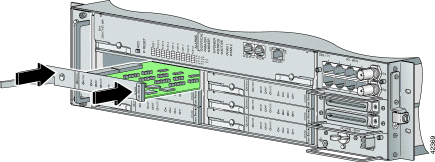
Step 5 Push on the faceplate of the line card to fully seat the card.
Step 6 Press down on the ejector lever to secure the line card and connect it to the backplane.
Step 7 Use a flat-head screwdriver to turn the locking tab so that it overlaps the line card ejector lever to prevent inadvertent dislodging. Figure 2 shows how to position the locking tabs.
 |
Note It is not necessary to lock the 4xflexis in the Cisco 6100 or Cisco 6130 chassis. |
Step 8 Verify that the STATUS LED is solid green after the brief self-test. If the STATUS LED is not green after the self-test, see the appropriate hardware guide for your chassis for troubleshooting procedures.
 |
Note If you are installing the line card for the first time, refer to the provisioning procedures in the appropriate software guide for your chassis. |
Complete the following steps to install a blank faceplate in the chassis:
 |
Note Blank faceplates should occupy any empty line card slots in the chassis. The blank faceplate installation is similar to the line card installation. |
Step 2 Align the blank faceplate edge with the slot guides in the chassis.
Step 3 Lift the ejector lever and gently apply pressure to the faceplate while pushing the blank faceplate into the slot.
Step 4 Push on the faceplate to fully seat the blank faceplate.
Step 5 Press down on the ejector lever to secure the faceplate.
Table 6 shows the downstream and upstream rates that the 4xflexi supports.
Downstream refers to data that is coming from the NI-1 card and NI-2 card to the subscriber lines. Upstream refers to data that is coming from the subscriber lines to the NI-1 card and NI-2 card.
 |
Note This section applies to the Cisco 6100 or Cisco 6130 with NI-1 system only. |
When the 4xflexi is reset, the system controller executes boot code that is stored in Flash memory. The boot code initializes the serial management bus (SMB). If the current image in the 4xflexi flash is not the latest image available, the system controller sends the correct image for the 4xflexi over the SMB. The image is loaded and run from Flash memory. The system controller also sends a new image if you place either a 4xflexi with a DMT image in a slot that is preprovisioned for CAP or a 4xflexi with a CAP image in a slot that is preprovisioned for DMT.
Table 7 lists 4xflexi standards and certifications.
| Category | Description |
|---|---|
International Telecommunication Union | G.992.2 (G.lite) |
ANSI | T1.413 Issue 2 |
NEBS Level 3 | Bellcore GR-63-CORE, GR-1089-CORE |
EMI | FCC Part 15, Class A |
Safety | UL 1950, 3rd Edition |
A complete list of all DSL product related documentation is available on the World Wide Web at http://www.cisco.com/univercd/cc/td/doc/product/dsl_prod/index.htm
The following sections explain how to obtain documentation from Cisco Systems.
You can access the most current Cisco documentation on the World Wide Web at the following URL:
Translated documentation is available at the following URL:
http://www.cisco.com/public/countries_languages.shtml
Cisco documentation and additional literature are available in a Cisco Documentation CD-ROM package, which is shipped with your product. The Documentation CD-ROM is updated monthly and may be more current than printed documentation. The CD-ROM package is available as a single unit or through an annual subscription. Registered Cisco.com users can order the Documentation CD-ROM through the online Subscription Store:
http://www.cisco.com/go/subscription
If you are reading Cisco product documentation on Cisco.com, you can submit technical comments electronically. Click Leave Feedback at the bottom of the Cisco Documentation home page. After you complete the form, print it out and fax it to Cisco at 408 527-0730.
You can e-mail your comments to bug-doc@cisco.com.
To submit your comments by mail, use the response card behind the front cover of your document, or write to the following address:
Cisco Systems
Attn: Document Resource Connection
170 West Tasman Drive
San Jose, CA 95134-9883
We appreciate your comments.
Cisco provides Cisco.com as a starting point for all technical assistance. Customers and partners can obtain documentation, troubleshooting tips, and sample configurations from online tools by using the Cisco Technical Assistance Center (TAC) Web Site. Cisco.com registered users have complete access to the technical support resources on the Cisco TAC Web Site.
Cisco.com is the foundation of a suite of interactive, networked services that provides immediate, open access to Cisco information, networking solutions, services, programs, and resources at any time, from anywhere in the world.
Cisco.com is a highly integrated Internet application and a powerful, easy-to-use tool that provides a broad range of features and services to help you to
You can self-register on Cisco.com to obtain customized information and service. To access Cisco.com, go to the following URL:
The Cisco TAC is available to all customers who need technical assistance with a Cisco product, technology, or solution. Two types of support are available through the Cisco TAC: the Cisco TAC Web Site and the Cisco TAC Escalation Center.
Inquiries to Cisco TAC are categorized according to the urgency of the issue:
Which Cisco TAC resource you choose is based on the priority of the problem and the conditions of service contracts, when applicable.
The Cisco TAC Web Site allows you to resolve P3 and P4 issues yourself, saving both cost and time. The site provides around-the-clock access to online tools, knowledge bases, and software. To access the Cisco TAC Web Site, go to the following URL:
All customers, partners, and resellers who have a valid Cisco services contract have complete access to the technical support resources on the Cisco TAC Web Site. The Cisco TAC Web Site requires a Cisco.com login ID and password. If you have a valid service contract but do not have a login ID or password, go to the following URL to register:
http://www.cisco.com/register/
If you cannot resolve your technical issues by using the Cisco TAC Web Site, and you are a Cisco.com registered user, you can open a case online by using the TAC Case Open tool at the following URL:
http://www.cisco.com/tac/caseopen
If you have Internet access, it is recommended that you open P3 and P4 cases through the Cisco TAC Web Site.
The Cisco TAC Escalation Center addresses issues that are classified as priority level 1 or priority level 2; these classifications are assigned when severe network degradation significantly impacts business operations. When you contact the TAC Escalation Center with a P1 or P2 problem, a Cisco TAC engineer will automatically open a case.
To obtain a directory of toll-free Cisco TAC telephone numbers for your country, go to the following URL:
http://www.cisco.com/warp/public/687/Directory/DirTAC.shtml
Before calling, please check with your network operations center to determine the level of Cisco support services to which your company is entitled; for example, SMARTnet, SMARTnet Onsite, or Network Supported Accounts (NSA). In addition, please have available your service agreement number and your product serial number.
This document is to be used in conjunction with the documents listed in the "Related Documentation" section.

Copyright © 2002, Cisco Systems, Inc.
All rights reserved.
![]()
![]()
![]()
![]()
![]()
![]()
![]()
![]()
Posted: Thu Jul 25 00:07:24 PDT 2002
All contents are Copyright © 1992--2002 Cisco Systems, Inc. All rights reserved.
Important Notices and Privacy Statement.