|
|

This document contains information about the Cisco 6100 Network Interface Module (NIM). It provides an overview of procedures for unpacking the NIM for the first time. During shipment, the DS3 and FPGA boards tend to come loose. You must ensure proper connection among all three boards before installation. Follow these procedures to ensure that all three boards are properly seated.
Each NIM is packaged in its own anti-static bag, which is housed in a foam insert and shipped in a box.
Step 1 Open the package and remove all packing material.
Step 2 Remove the NIM from its box and the anti-static bag.
To unpack the NIM before installing it in the 6100:
 | Caution Handle the module by faceplate only. |
Step 1 Remove the two foam wedges from under the faceplate assembly.
Step 2 To ensure proper connection between the FPGA board and the J1 and J2 connectors on the main board, press down on U12, U10, and U11.
Step 3 To ensure proper connection between the FPGA board and J3 on the main board, press down on U21 and U22.
Step 4 Insert two blunt probes (for example, the eraser end of a pencil) through the two holes on the faceplate. To ensure proper connection with the J4 connector on the main board, press down on the DS3 board.
The steps for unpacking the NIM are illustrated in the following figures.
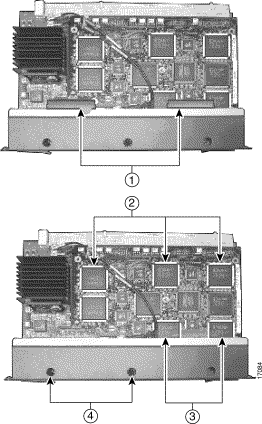
Verify that all equipment that was ordered is included. If any items are missing or you need additional information, contact the Cisco Technical Assistance Center (TAC) at 800 553-2447, 408 526-7209, or tac@cisco.com.
After ensuring that all equipment is included, inspect each part for any damage resulting from shipping. If shipment damage is present, contact your local freight carrier for procedures on damage claims.
If you observe any physical defects on the items you have received, obtain standard warranty service by delivering the defective part, accompanied by a copy of the dated proof-of-purchase, to the Cisco Systems Corporate Service Center or an Authorized Cisco Systems Service Center during the applicable warranty period. Contact Cisco TAC for the location of your nearest service center.
Refer to the front matter of the Cisco 6100 Setup and Installation Manual (Part Number 78-5481-02) for the Cisco Systems warranty policy for hardware and software products.
![]()
![]()
![]()
![]()
![]()
![]()
![]()
![]()
Posted: Mon Sep 16 16:43:42 PDT 2002
All contents are Copyright © 1992--2002 Cisco Systems, Inc. All rights reserved.
Important Notices and Privacy Statement.