|
|

August 20, 1999
These release notes discuss features, caveats, and open problem reports for the Cisco CPE Commander 1.2.0 release.
For more detailed information about the features in these release notes, refer to the "Related Documentation" section. Information about electronic documentation can be found in the "Cisco Connection Online" section and in the "Documentation CD-ROM" section.
These release notes discuss the following topics:
The Cisco customer premises equipment (CPE) Commander provides a graphical user interface (GUI) that allows you to monitor the ADSL connection, view performance parameters, and dial-up and get DOH (Digital Off Hook) operation information. The driver software for the Cisco CPE Commander 1.2.0 ships on the Cisco CPE Commander CD-ROM.
There are no primary fixes for Cisco CPE Commander 1.2.0.
The features in Cisco CPE Commander 1.2.0 are as follows:
The Settings tab that appeared in previous releases of the Cisco CPE Commander (PC version) has been removed. Information from the Settings tab has been absorbed into other tabs, such as the Link tab.
Release 1.2.0 supports a Device tab that can include the following information:
You can now view and edit the Point-to-Point Protocol (PPP) username and password and view and edit the exec-level password. See the following instructions for more information:
Step 1 Click on the the Device tab. Three action buttons appear at the bottom of the page.
Step 2 Click the Set PPP Password button. The PPP Information dialog box appears.
Step 3 Enter the information you want to change and click OK.
Step 1 Click on the the Device tab. Three action buttons appear at the bottom of the page.
Step 2 Click the Set Exec Password button. The Exec Password dialog box appears.
Step 3 Enter and re-enter your new password and click OK.
You can now view and change the Cisco CPE Commander's Digital Off-Hook (DOH) capability. DOH information is displayed on the Device tab. See the following instructions for information on enabling and disabling DOH mode:
At the DOH Mode field on the Device tab, click Enabled to enable the DOH or Disabled to diable DOH. Click Apply to apply changes.
At the Device tab, check the DOH Mode Enable checkbox to enable DOH or uncheck it to disable DOH.
The Internet Protocol Control Protocol (IPCP) state is now displayed on the Call tab. The states are those described in the Request for Comments (RFC) 1661, "The Point-to-Point Protocol".
The Call tab now lists the number of failed attempts at PPP authentication in the Auth. Failures field.
The Macintosh version of Cisco CPE Commander does not hide passwords typed into dialog boxes. For example, if a password is cisco, the Windows version of commander would show this in dialog as *****, whereas the Macintosh version displays this as cisco. (DDTS # CSCdm68002)
There are no resolved bug reports as of Cisco CPE Commander Release 1.2.0. Release 1.2.0 is a new feature release only.
There are no open bug reports as of Cisco CPE Commander Release 1.2.0.
Use these release notes in conjunction with the following user documentation:
Cisco Connection Online (CCO) is Cisco Systems' primary, real-time support channel. Maintenance customers and partners can self-register on CCO to obtain additional information and services.
Available 24 hours a day, 7 days a week, CCO provides a wealth of standard and value-added services to Cisco's customers and business partners. CCO services include product information, product documentation, software updates, release notes, technical tips, the Bug Navigator, configuration notes, brochures, descriptions of service offerings, and download access to public and authorized files.
CCO serves a wide variety of users through two interfaces that are updated and enhanced simultaneously: a character-based version and a multimedia version that resides on the World Wide Web (WWW). The character-based CCO supports Zmodem, Kermit, Xmodem, FTP, and Internet e-mail, and it is excellent for quick access to information over lower bandwidths. The WWW version of CCO provides richly formatted documents with photographs, figures, graphics, and video, as well as hyperlinks to related information.
You can access CCO in the following ways:
For a copy of CCO's Frequently Asked Questions (FAQ), contact cco-help@cisco.com. For additional information, contact cco-team@cisco.com.
Cisco documentation and additional literature are available in a CD-ROM package, which ships with your product. The Documentation CD-ROM, a member of the Cisco Connection Family, is updated monthly. Therefore, it might be more current than printed documentation. To order additional copies of the Documentation CD-ROM, contact your local sales representative or call customer service. The CD-ROM package is available as a single package or as an annual subscription. You can also access Cisco documentation on the World Wide Web at http://www.cisco.com, http://www-china.cisco.com, or http://www-europe.cisco.com.
If you are reading Cisco product documentation on the World Wide Web, you can submit comments electronically. Click Feedback in the toolbar and select Documentation. After you complete the form, click Submit to send it to Cisco. We appreciate your comments.
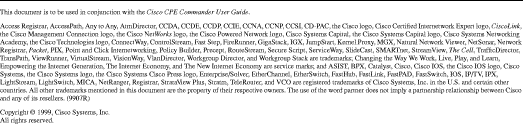
![]()
![]()
![]()
![]()
![]()
![]()
![]()
![]()
Posted: Thu Sep 2 15:11:32 PDT 1999
Copyright 1989-1999©Cisco Systems Inc.