|
|

These release notes describe new features and resolved and open issues for the Cisco CPE Commander Release 1.4.2.
For more detailed information about the information in these release notes, refer to the "Related Documentation" section. Information about electronic documentation can be found in the "Cisco.com" section.
These release notes provide the following information:
New Features in the Cisco CPE Commander
Resolved Issues in Cisco CPE Commander
Known Issues in Cisco CPE Commander
Obtaining Technical Assistance
The Cisco Customer Premises Equipment (CPE) Commander software is used to manage Cisco 67x settings. This software is bundled with the CPE products listed below and can also be downloaded from Cisco Connection Online.
The Cisco CPE Commander 1.4.2 has been tested with the following Cisco CPE products:
To upgrade your software from a previous version, see the installation instructions in the Cisco CPE Commander User Guide.
The items listed in this section are new features in Cisco CPE Commander.
The Errors counter is no longer reset to 0 (zero) when the CPE is retrained. However, the counter is still reset when the power is cycled off and on.
The Cisco CPE Commander now supports Discrete Multitone (DMT) with the Cisco 677 and 678 CPE. The features in this section apply only when DMT is used.
In DMT mode, a new counter, SNR Margin, replaces the Line Quality item on the Link tab. If you are connected to a 677 CPE device, the Link tab will display the following item:
The information shown for this counter is the same as is displayed for the command show int wan0 in the Status section:
Status
Local SNR Margin(db)
See the Cisco CPE Commander User Guide for more information.
The following items are displayed on the Link tab. (See Figure 1.)
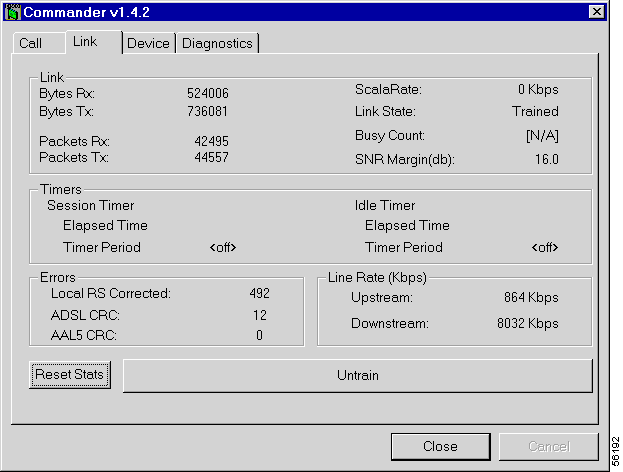
If you are connected to a 678 DMT CPE, the following error counters are displayed on the Link tab:
Under the Errors section, the Link tab will display these items:
See the Cisco CPE Commander User Guide for more information on these items.
The items in this section include modifications to the Device tab. (See Figure 2).

Trellis coding is displayed on the Device tab. It is shown as either enabled or disabled. This item is negotiated during CPE training. If the CPE is not trained or not in DMT mode, this item is not displayed.
The following information is displayed on the Device tab when in DMT mode, depending on the negotiated parameters:
These parameters can also be set using the following command:
set interface wanX standardThe ability for the user to modify some items has been removed. Users can no longer modify these settings:
This section lists resolved issues for Cisco CPE Commander 1.4.2.
There are no known open issues for Cisco CPE Commander 1.4.2.
Use these release notes in conjunction with these documents:
The following sections provide sources for obtaining documentation from Cisco Systems.
You can access the most current Cisco documentation on the World Wide Web at the following sites:
Cisco documentation and additional literature are available in a CD-ROM package, which ships with your product. The Documentation CD-ROM is updated monthly and may be more current than printed documentation. The CD-ROM package is available as a single unit or as an annual subscription.
Cisco documentation is available in the following ways:
If you are reading Cisco product documentation on the World Wide Web, you can submit technical comments electronically. Click Feedback in the toolbar and select Documentation. After you complete the form, click Submit to send it to Cisco.
You can e-mail your comments to bug-doc@cisco.com.
To submit your comments by mail, for your convenience many documents contain a response card behind the front cover. Otherwise, you can mail your comments to the following address:
Cisco Systems, Inc.
Document Resource Connection
170 West Tasman Drive
San Jose, CA 95134-9883
We appreciate your comments.
Cisco provides Cisco.com as a starting point for all technical assistance. Customers and partners can obtain documentation, troubleshooting tips, and sample configurations from online tools. For Cisco.com registered users, additional troubleshooting tools are available from the TAC website.
If you are reading Cisco product documentation on the World Wide Web, you can submit comments electronically. Click Feedback in the toolbar and select Documentation. After you complete the form, click Submit to send it to Cisco. We appreciate your comments.
Cisco.com is the foundation of a suite of interactive, networked services that provides immediate, open access to Cisco information and resources at anytime, from anywhere in the world. This highly integrated Internet application is a powerful, easy-to-use tool for doing business with Cisco.
Cisco.com provides a broad range of features and services to help customers and partners streamline business processes and improve productivity. Through Cisco.com, you can find information about Cisco and our networking solutions, services, and programs. In addition, you can resolve technical issues with online technical support, download and test software packages, and order Cisco learning materials and merchandise. Valuable online skill assessment, training, and certification programs are also available.
Customers and partners can self-register on Cisco.com to obtain additional personalized information and services. Registered users can order products, check on the status of an order, access technical support, and view benefits specific to their relationships with Cisco.
To access Cisco.com, go to the following website:
The Cisco TAC website is available to all customers who need technical assistance with a Cisco product or technology that is under warranty or covered by a maintenance contract.
If you have a priority level 3 (P3) or priority level 4 (P4) problem, contact TAC by going to the TAC website:
P3 and P4 level problems are defined as follows:
In each of the above cases, use the Cisco TAC website to quickly find answers to your questions.
To register for Cisco.com, go to the following website:
http://www.cisco.com/register/
If you cannot resolve your technical issue by using the TAC online resources, Cisco.com registered users can open a case online by using the TAC Case Open tool at the following website:
http://www.cisco.com/tac/caseopen
If you have a priority level 1(P1) or priority level 2 (P2) problem, contact TAC by telephone and immediately open a case. To obtain a directory of toll-free numbers for your country, go to the following website:
http://www.cisco.com/warp/public/687/Directory/DirTAC.shtml
P1 and P2 level problems are defined as follows:
This document is to be used in conjunction with the Cisco CPE Commander User Guide publication.
Access Registrar, AccessPath, Are You Ready, ATM Director, Browse with Me, CCDA, CCDE, CCDP, CCIE, CCNA, CCNP, CCSI, CD-PAC, CiscoLink, the Cisco NetWorks logo, Cisco Powered Network logo, Cisco Systems Networking Academy, Fast Step, FireRunner, Follow Me Browsing, FormShare, GigaStack, IGX, Intelligence in the Optical Core, Internet Quotient, IP/VC, iQ Breakthrough, iQ Expertise, iQ FastTrack, iQ Logo, iQ Readiness Scorecard, Kernel Proxy, MGX, Natural Network Viewer, Network Registrar, the Networkers logo, Packet, PIX, Point and Click Internetworking, Policy Builder, RateMUX, ReyMaster, ReyView, ScriptShare, Secure Script, Shop with Me, SlideCast, SMARTnet, SVX, TrafficDirector, TransPath, VlanDirector, Voice LAN, Wavelength Router, WebViewer, Workgroup Director, and Workgroup Stack are trademarks of Cisco Systems, Inc.; Changing the Way We Work, Live, Play, and Learn, Empowering the Internet Generation, are service marks of Cisco Systems, Inc.; and Aironet, ASIST, BPX, Catalyst, Cisco, the Cisco Certified Internetwork Expert Logo, Cisco IOS, the Cisco IOS logo, Cisco Press, Cisco Systems, Cisco Systems Capital, the Cisco Systems logo, Collision Free, Enterprise/Solver, EtherChannel, EtherSwitch, FastHub, FastLink, FastPAD, IOS, IP/TV, IPX, LightStream, LightSwitch, MICA, NetRanger, Post-Routing, Pre-Routing, Registrar, StrataView Plus, Stratm, SwitchProbe, TeleRouter, and VCO are registered trademarks of Cisco Systems, Inc. or its affiliates in the U.S. and certain other countries.
All other brands, names, or trademarks mentioned in this document or Web site are the property of their respective owners. The use of the word partner does not imply a partnership relationship between Cisco and any other company. (0010R)
Copyright © 2001, Cisco Systems, Inc.
All rights reserved.
![]()
![]()
![]()
![]()
![]()
![]()
![]()
![]()
Posted: Fri May 4 17:04:45 PDT 2001
All contents are Copyright © 1992--2001 Cisco Systems, Inc. All rights reserved.
Important Notices and Privacy Statement.