|
|

These release notes discuss features, caveats, and open issues for the Cisco 678 asymmetric digital subscriber line (ADSL) router as of Release 2.3.0 of the Cisco Broadband Operating System (CBOS). This is the first supported release of the Cisco 678 ADSL router.
For more detailed information about the features in these release notes, refer to the "Related Documentation" section. Information about electronic documentation can be found in the "Obtaining Documentation" section.
These release notes provide the following information:
CBOS is the common operating system for Cisco customer premises equipment (CPE). This operating system is bundled with the Cisco 678 ADSL router, and can also be downloaded from Cisco Connection Online.
The Cisco 678 makes use of new capabilities that must be configured at the service provider's location. The service provider ensures that your service user information and network connections are valid and accurate. When service orders are processed and completed, the service provider alerts customers when an upgrade is available and orders a Cisco 678 to be delivered to them.
The Cisco 678 allows you to choose transmission protocols to match your network configuration by changing the router's configuration file. You will use the Trivial File Transfer Protocol (TFTP) to transfer files to and from a Cisco 678 router. This section describes procedures to configure the Cisco 678 for Discrete Multi-Tone (DMT), Carrierless Amplitude and Phase Modulation (CAP), or G.Lite protocols.
 |
Note You will be notified by your DSL service provider when you need to use the following procedures to configure the Cisco 678 for a different transmission protocol. Changes to your Cisco 678 must be coordinated with your DSL service provider. |
Follow these steps:
Step 1 Verify the connection from the router to the location where the correct software image is stored. This location is provided by your service provider. Typically, you use the ping command for this step.
Step 2 Enable TFTP by entering:
cbos#set tftp enabled
TFTP is enabled
Step 3 Set the remote address for the TFTP host computer by entering:
cbos # set tftp remote ip address
This command tells the Cisco 678 to accept TFTP transfers from a specific IP address. An example remote IP address would be 192.168.35.4. This address is an example only; do not use it to configure the router.
 |
Note If you do not have the Cisco 678 address, consult your network administrator. For more information about TFTP, see Chapter 3, "Configuration Procedures," of the Cisco 678 ADSL Router Installation and Operation Guide. |
Step 4 To start the file transfer from a PC, start a DOS session and enter the following command:
C:>tftp -i Cisco 678 IP address put image_filename
To start the file transfer from a UNIX machine, enter the following commands:
root@staten-</678>tftp
tftp> mode binary
tftp> put Cisco 678 IP address:image_filename
Sent 922294 bytes in 54.9 seconds
Where necessary, implement the following values:
-i | Sets the transfer mode to binary mode |
get | Downloads a file to a specified IP address |
put | Uploads a file onto that IP address |
Substitute the filename for the software image update. Files use the naming format c678cap.x.x.x.x.bin, where x.x.x.x is the image version number.
 |
Caution Do not turn off the power to the router until after the file transfer is completed. |
Step 5 Be sure to reboot the Cisco 678 to activate the new image. When you log back in to the Cisco 678 after the reboot, use the show version command to verify the version of the firmware that is active. Note the CAP firmware version.
cbos#set tftp enabled
TFTP is enabled
cbos#tftp -i 10.9.1.20 get c678cap.2.3.0.55.bin
Starting download...
Downloading in progress...... done.
Saving image...........done.
Please reboot the CPE for the new downl
cbos#reboot
Hello!
C67x self-update code: Release 2.2.0
NOTE: Do not power off router until update is finished!
Decompressing router...
Erasing FLASH......
Programming...
Decompressing monitor...
Erasing FLASH.........
Programming...
Finished. Rebooting...
Hello!
Expanding CBOS image...
CBOS v2.3.0.025 - Release Software
User Access Verification
Password:
cbos>enable
Password:
cbos#show version
Cisco Broadband Operating System
CBOS (tm) 025 - Release Software
Copyright (c) 1986-1999 by cisco Systems, Inc.
Compiled Dec 21 1999 20:37:27
CAP firmware version C.19
NVRAM image at 0x10356930
Follow these steps:
Step 1 Verify the connection from the router to the location where the correct software image is stored. This location is provided by your service provider. Typically, you use the ping command for this step.
Step 2 Enable TFTP by entering:
cbos#set tftp enabled
TFTP is enabled
Step 3 Set the remote address for the TFTP host computer by entering:
cbos # tftp remote ip address
This command tells the Cisco 678 to accept TFTP transfers from a specific IP address. An example remote IP address would be 192.168.35.4. This address is an example only; do not use it to configure the router.
 |
Note If you do not have the Cisco 678 address, consult your network administrator. For more information about TFTP, see Chapter 3, "Configuration Procedures," of the Cisco 678 ADSL Router Installation and Operation Guide. |
Step 4 To start the file transfer from a PC, start a DOS session and enter the following command:
C:>tftp -i Cisco 678 IP address put image_filename
To start the file transfer from a UNIX machine, enter the following commands:
root@staten-</678>tftp
tftp> mode binary
tftp> put Cisco 678 IP address:image_filename
Sent 922294 bytes in 54.9 seconds
Where necessary, implement the following values:
-i | Sets the transfer mode to binary mode |
get | Downloads a file to a specified IP address |
put | Uploads a file onto that IP address |
Substitute the filename for the software image update. Files use the naming format c678dmt.x.x.x.x.bin where x.x.x.x is the image version number.
 |
Caution Do not turn off the power to the router until after the file transfer is completed. |
Step 5 Be sure to reboot the Cisco 678 to activate the new image. When you log back in to the Cisco 678 after the reboot, use the show version command to verify the version of the firmware that is active. Note the DMT firmware version.
cbos#set tftp enabled
TFTP is enabled
cbos#tftp -i 10.9.1.20 get c678dmt.2.3.0.55.bin
Starting download...
Downloading in progress...... done.
Saving image...........done.
Please reboot the CPE for the new downl
cbos#reboot
Hello!
C67x self-update code: Release 2.2.0
NOTE: Do not power off router until update is finished!
Decompressing router...
Erasing FLASH......
Programming...
Decompressing monitor...
Erasing FLASH.........
Programming...
Finished. Rebooting...
Hello!
Expanding CBOS image...
CBOS v2.3.0.025 - Release Software
User Access Verification
Password:
cbos>enable
Password:
cbos#show version
Cisco Broadband Operating System
CBOS (tm) 025 - Release Software
Copyright (c) 1986-1999 by cisco Systems, Inc.
Compiled Dec 21 1999 20:37:27
DMT firmware version 210
NVRAM image at 0x10356930
Before the Cisco 678 can be configured for G.Lite, it must first be configured for DMT. The service provider must correctly configure the central office hardware with an application such as ViewRunner to accept a G.Lite service user.
Follow these steps:
Step 1 Ensure the service configuration for a service user shows the G.Lite Mode is enabled. Within ViewRunner, open the Subscriber Profiles window and check the G.Lite Mode check box. (See Figure 1.)
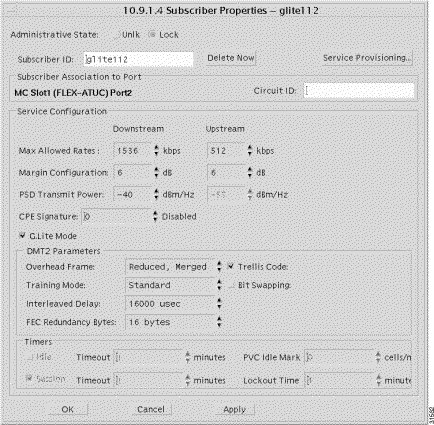
Step 2 Configure the Cisco 678 for DMT.
Step 3 Enter the following command:
cbos# set interface wan0 standard g.lite
Step 4 Be sure to retrain the Cisco 678 to activate the new line code. When the Cisco 678 is retrained, use the show interface wan0 command to verify the G.Lite standard is active. Note the FLEXI Standard is set to G.Lite.
 |
Note Changes made to the running configuration must be written NVRAM for changes to be seen on reboot. |
cbos#set interface wan0 standard
SET INTERFACE WANx STANDARD requires one of the following arguments
T1.413
G.lite (G992.2)
cbos#set interface wan0 standard g.lite
Note: Change will take effect on next retrain.
cbos#show interface wan0
wan0 ADSL Physical Port
Line Trained
Actual Configuration:
Overhead Framing: 3
Trellis Coding: Disabled
Standard Compliance: G.lite
Downstream Data Rate: 1536 Kbps
Upstream Data Rate: 512 Kbps
Interleave S Downstream: 4
Interleave D Downstream: 16
Interleave R Downstream: 4
Interleave S Upstream: 8
Interleave D Upstream: 8
Interleave R Upstream: 8
Modem Microcode: G96
DSP version: 0
Operating State: Showtime/Data Mode
Configured:
Echo Cancellation: Disabled
Overhead Framing: 3
Coding Gain: Auto
TX Power Attenuation: 0dB
Trellis Coding: Enabled
Bit Swapping: Disabled
Standard Compliance: G.lite
Remote Standard Compliance:T1.413
Tx Start Bin: 0x6
Tx End Bin: 0x1f
Data Interface: Utopia L1
Status:
Local SNR Margin: 28.0dB
Local Coding Gain: 1.5dB
Local Transmit Power: 12.3dB
Local Attenuation: 22.5dB
Remote Attenuation: 21.5dB
Local Counters:
Interleaved RS Corrected Bytes: 0
Interleaved Symbols with CRC Errors: 0
No Cell Delineation Interleaved: 0
Out of Cell Delineation Interleaved: 0
Header Error Check Counter Interleaved:0
Count of Severely Errored Frames: 0
Count of Loss of Signal Frames: 0
Remote Counters:
Interleaved RS Corrected Bytes: 0
Interleaved Symbols with CRC Errors: 0
No Cell Delineation Interleaved: 0
Header Error Check Counter Interleaved:0
Count of Severely Errored Frames: 0
Count of Loss of Signal Frames: 0
Before the Cisco 678 can be configured for DMT2, it must first be configured for DMT. The service provider must correctly configure the central office hardware with an application such as ViewRunner to accept a DMT2 service user.
Follow these steps:
Step 1 Ensure the service configuration for a service user shows the DMT2 Mode is enabled. (See Figure 2.)
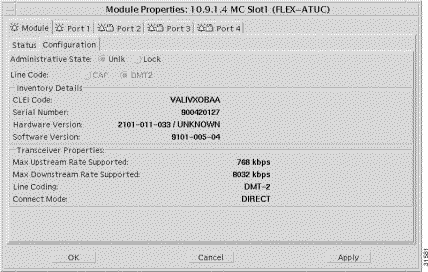
Step 2 Configure the Cisco 678 for DMT.
Step 3 Enter the following command:
cbos# set interface wan0 standard t1.413
Step 4 Be sure to retrain the Cisco 678 to activate the new line code. When the Cisco 678 is retrained, use the show interface wan0 command to verify the DMT2 standard is active. Note the FLEXI Standard is set to DMT2.
 |
Note Changes made to the running configuration must be written NVRAM for changes to be seen on reboot. |
cbos#set interface wan0 standard
SET INTERFACE WANx STANDARD requires one of the following arguments
T1.413
G.lite (G992.2)
cbos#set interface wan0 standard t1.413
Note: Change will take effect on next retrain.
cbos#show interface wan0
wan0 ADSL Physical Port
Line Trained
Actual Configuration:
Overhead Framing: 3
Trellis Coding: Disabled
Standard Compliance: T1.413
Downstream Data Rate: 8032 Kbps
Upstream Data Rate: 864 Kbps
Interleave S Downstream: 1
Interleave D Downstream: 64
Interleave R Downstream: 2
Interleave S Upstream: 4
Interleave D Upstream: 8
Interleave R Upstream: 16
Modem Microcode: G96
DSP version: 0
Operating State: Showtime/Data Mode
Configured:
Echo Cancellation: Disabled
Overhead Framing: 3
Coding Gain: Auto
TX Power Attenuation: 0dB
Trellis Coding: Enabled
Bit Swapping: Disabled
Standard Compliance: Multimode
Remote Standard Compliance:T1.413
Tx Start Bin: 0x6
Tx End Bin: 0x1f
Data Interface: Utopia L1
Status:
Local SNR Margin: 3.5dB
Local Coding Gain: 0.0dB
Local Transmit Power: 12.5dB
Local Attenuation: 28.5dB
Remote Attenuation: 18.5dB
Local Counters:
Interleaved RS Corrected Bytes: 0
Interleaved Symbols with CRC Errors: 2
No Cell Delineation Interleaved: 0
Out of Cell Delineation Interleaved: 0
Header Error Check Counter Interleaved:0
Count of Severely Errored Frames: 0
Count of Loss of Signal Frames: 0
Remote Counters:
Interleaved RS Corrected Bytes: 0
Interleaved Symbols with CRC Errors: 0
No Cell Delineation Interleaved: 0
Header Error Check Counter Interleaved:0
Count of Severely Errored Frames: 0
Count of Loss of Signal Frames: 0
Table 1 lists known issues for the Cisco 678 as of CBOS Release 2.3.0.
| Bug Number | Description |
|---|---|
CSCdp05750 | Symptoms: Cannot pass traffic in overhead framing modes 0, 1 and 2 Conditions: Overhead framing modes are configurable, however in modes 0, 1 and 2, traffic cannot be passed. Workaround: There is no workaround. This problem is due to a limitation with third-party hardware. There is currently no scheduled date from the vendor for resolution of the problem. |
CSCdp06125 | Symptoms: Throughput performance is low for Cisco 678 vs. ADI DMT line card. Conditions: This condition occurs when the Cisco 678 is trained against an ADI DMT line card. Workaround: There is no workaround. This problem is due to a limitation with third-party hardware. There is currently no scheduled date from the vendor for resolution of the problem. |
CSCdp06890 | Symptoms: Actual upstream rates for the Cisco 678 are much lower than that of the Cisco 677 vs. ADI DMT line card. Conditions: This condition occurs when training Cisco 678 vs. ADI DMT line card. Workaround: There is no workaround. This problem is due to a limitation with third-party hardware. There is currently no scheduled date from the vendor for resolution of the problem. |
CSCdp09999 | Symptoms: When the Cisco 678 is trained against an ADI DMT line card, longer loops cause CRC, HEC and RS Corrected bytes to climb. Conditions: This condition is seen when trained against an ADI DMT line card at loops ~13000' 26AWG or greater. Workaround: There is no workaround. This problem is due to a limitation with third-party hardware. There is currently no scheduled date from the vendor for resolution of the problem. |
CSCdp33321 | Symptoms: File transfer performance rates may not meet performance expectations at high trained rates. Conditions: Performance below expectations is most likely to manifest itself at high downstream trained rates, particularly above 4096 kbps. For example, at the maximum downstream trained rate, 7168, the file transfer rate for an FTP transfer will probably be no higher than 50-60% of the trained rate. Workaround: There are options to improve performance, but note that each option may have drawbacks and may not be useful in all situations. 1) Increase the TCP window size, particularly if using a Microsoft Windows 95/98 or NT client. Refer to Microsoft's web site at www.microsoft.com for information and caveats regarding modification of TCP window size. For Windows 95/98, search for "DefaultRcvWindow delay" (all words); for NT, search for "TcpWindowSize high delay" (all words). 2) If TCP window size is increased, this may cause the CPE to show excessive CRC errors. Note that clients with a large default TCP window size such as certain Linux or UNIX clients may also see these CRC errors. If this occurs, utilize traffic shaping on the terminating router. Refer to Cisco IOS documentation for the terminating router for information on implementation of traffic shaping. |
CSCdp44187 | Symptoms: G.Lite does not meet required train rate defined in ITU G.992 Conditions: When using ANSI 7 and 13, required train rates are not met. Workaround: There is no workaround. This problem is due to a limitation with third-party hardware. There is currently no scheduled date from the vendor for resolution of the problem. |
CSCdp67298 | Symptoms: Intermittently, certain trains result in RS Corrected Bytes, CRC and HEC counters to rise. Conditions: The problems arise in at lengths between 0-1800 feet and 5500-6000 feet with trellis off and when trained greater than 7680kbps down. Workaround: 1) Enabling trellis coding on the CO corrects this issue. The default setting for trellis is disabled in ViewRunner but is enabled on the Cisco 678. 2) Lowering the provisioned rate for the subscriber to 7680/864 kbps or lower. |
CSCdp70810 | Symptoms: On certain ANSI loops, the Cisco 678 takes a long time to train. The CPE will train, drop, and retrain a number of times till a solid train is achieved. Conditions: This occurs with ANSI loops 7 and 13 on either the Flexi 4port CAP or 2port CAP line cards with either Cisco 675 or Cisco 678 CAP CPEs. Workaround: There is no workaround. |
CSCdp87342 | Symptoms: When running T1.413 Standard loops, the required rates cannot be met on all loops Conditions: This occurs with Cisco 678 DMT vs. Flexi. Workaround: There is no workaround. This problem is being investigated. |
This section addresses errors in the Cisco 678 ADSL Router Installation and Operation Guide and information that was not available when the guide was printed.
cbos#show interface wan0
wan0 ADSL Physical Port
Line Trained
Actual Configuration:
Overhead Framing: 3
Trellis Coding: Disabled
Standard Compliance: T1.413
Downstream Data Rate: 8032 Kbps
Upstream Data Rate: 864 Kbps
Interleave S Downstream: 1
Interleave D Downstream: 64
Interleave R Downstream: 2
Interleave S Upstream: 4
Interleave D Upstream: 8
Interleave R Upstream: 16
Modem Microcode: G96
DSP version: 0
Operating State: Showtime/Data Mode
Configured:
Echo Cancellation: Disabled
Overhead Framing: 3
Coding Gain: Auto
TX Power Attenuation: 0dB
Trellis Coding: Enabled
Bit Swapping: Disabled
Standard Compliance: Multimode
Remote Standard Compliance:T1.413
Tx Start Bin: 0x6
Tx End Bin: 0x1f
Data Interface: Utopia L1
Status:
Local SNR Margin: 3.5dB
Local Coding Gain: 0.0dB
Local Transmit Power: 12.5dB
Local Attenuation: 28.5dB
Remote Attenuation: 18.5dB
Local Counters:
Interleaved RS Corrected Bytes: 0
Interleaved Symbols with CRC Errors: 2
No Cell Delineation Interleaved: 0
Out of Cell Delineation Interleaved: 0
Header Error Check Counter Interleaved:0
Count of Severely Errored Frames: 0
Count of Loss of Signal Frames: 0
Remote Counters:
Interleaved RS Corrected Bytes: 0
Interleaved Symbols with CRC Errors: 0
No Cell Delineation Interleaved: 0
Header Error Check Counter Interleaved:0
Count of Severely Errored Frames: 0
Count of Loss of Signal Frames: 0

Use these release notes in conjunction with the following documentation:
You can access the most current Cisco documentation on the World Wide Web at http://www.cisco.com, http://www-china.cisco.com, or http://www-europe.cisco.com.
Cisco documentation and additional literature are available in a CD-ROM package, which ships with your product. The Documentation CD-ROM is updated monthly. Therefore, it is probably more current than printed documentation. The CD-ROM package is available as a single unit or as an annual subscription.
Registered CCO users can order the Documentation CD-ROM and other Cisco Product documentation through our online Subscription Services at http://www.cisco.com/cgi-bin/subcat/kaojump.cgi.
Nonregistered CCO users can order documentation through a local account representative by calling Cisco's corporate headquarters (California, USA) at 408 526-4000 or, in North America, call 800 553-NETS (6387).
Cisco provides Cisco Connection Online (CCO) as a starting point for all technical assistance. Warranty or maintenance contract customers can use the Technical Assistance Center. All customers can submit technical feedback on Cisco documentation using the web, e-mail, a self-addressed stamped response card included in many printed docs, or by sending mail to Cisco.
Cisco continues to revolutionize how business is done on the Internet. Cisco Connection Online is the foundation of a suite of interactive, networked services that provides immediate, open access to Cisco information and resources at anytime, from anywhere in the world. This highly integrated Internet application is a powerful, easy-to-use tool for doing business with Cisco.
CCO's broad range of features and services helps customers and partners to streamline business processes and improve productivity. Through CCO, you will find information about Cisco and our networking solutions, services, and programs. In addition, you can resolve technical issues with online support services, download and test software packages, and order Cisco learning materials and merchandise. Valuable online skill assessment, training, and certification programs are also available.
Customers and partners can self-register on CCO to obtain additional personalized information and services. Registered users may order products, check on the status of an order and view benefits specific to their relationships with Cisco.
You can access CCO in the following ways:
You can e-mail questions about using CCO to cco-team@cisco.com.
The Cisco Technical Assistance Center (TAC) is available to warranty or maintenance contract customers who need technical assistance with a Cisco product that is under warranty or covered by a maintenance contract.
To display the TAC web site that includes links to technical support information and software upgrades and for requesting TAC support, use www.cisco.com/techsupport.
To contact by e-mail, use one of the following:
| Language | E-mail Address |
|---|---|
English | tac@cisco.com |
Hanzi (Chinese) | chinese-tac@cisco.com |
Kanji (Japanese) | japan-tac@cisco.com |
Hangul (Korean) | korea-tac@cisco.com |
Spanish | tac@cisco.com |
Thai | thai-tac@cisco.com |
In North America, TAC can be reached at 800 553-2447 or 408 526-7209. For other telephone numbers and TAC e-mail addresses worldwide, consult the following web site: http://www.cisco.com/warp/public/687/Directory/DirTAC.shtml.
If you are reading Cisco product documentation on the World Wide Web, you can submit technical comments electronically. Click Feedback in the toolbar and select Documentation. After you complete the form, click Submit to send it to Cisco.
You can e-mail your comments to bug-doc@cisco.com.
To submit your comments by mail, for your convenience many documents contain a response card behind the front cover. Otherwise, you can mail your comments to the following address:
Cisco Systems, Inc.
Document Resource Connection
170 West Tasman Drive
San Jose, CA 95134-9883
We appreciate and value your comments.
This document is to be used in conjunction with the documents listed in the "Related Documentation" section.
Access Registrar, AccessPath, Any to Any, AtmDirector, Browse with Me, CCDA, CCDE, CCDP, CCIE, CCNA, CCNP, CCSI, CD-PAC, the Cisco logo, Cisco Certified Internetwork Expert logo, CiscoLink, the Cisco Management Connection logo, the Cisco NetWorks logo, the Cisco Powered Network logo, Cisco Systems Capital, the Cisco Systems Capital logo, Cisco Systems Networking Academy, the Cisco Systems Networking Academy logo, the Cisco Technologies logo, ConnectWay, Fast Step, FireRunner, Follow Me Browsing, FormShare, GigaStack, IGX, Intelligence in the Optical Core, Internet Quotient, IP/VC, Kernel Proxy, MGX, MultiPath Data, MultiPath Voice, Natural Network Viewer, NetSonar, Network Registrar, the Networkers logo, Packet, PIX, Point and Click Internetworking, Policy Builder, Precept, ScriptShare, Secure Script, ServiceWay, Shop with Me, SlideCast, SMARTnet, SVX, The Cell, TrafficDirector, TransPath, ViewRunner, Virtual Loop Carrier System, Virtual Service Node, Virtual Voice Line, VisionWay, VlanDirector, Voice LAN, WaRP, Wavelength Router, Wavelength Router Protocol, WebViewer, Workgroup Director, and Workgroup Stack are trademarks; Changing the Way We Work, Live, Play, and Learn, Empowering the Internet Generation, The Internet Economy, and The New Internet Economy are service marks; and ASIST, BPX, Catalyst, Cisco, Cisco IOS, the Cisco IOS logo, Cisco Systems, the Cisco Systems logo, the Cisco Systems Cisco Press logo, Enterprise/Solver, EtherChannel, EtherSwitch, FastHub, FastLink, FastPAD, FastSwitch, GeoTel, IOS, IP/TV, IPX, LightStream, LightSwitch, MICA, NetRanger, Post-Routing, Pre-Routing, Registrar, StrataView Plus, Stratm, TeleRouter, and VCO are registered trademarks of Cisco Systems, Inc. or its affiliates in the U.S. and certain other countries. All other trademarks mentioned in this document are the property of their respective owners. The use of the word partner does not imply a partnership relationship between Cisco and any of its resellers. (9912R)
Copyright © 2000, Cisco Systems, Inc.
All rights reserved.
![]()
![]()
![]()
![]()
![]()
![]()
![]()
![]()
Posted: Sat Sep 28 00:30:40 PDT 2002
All contents are Copyright © 1992--2002 Cisco Systems, Inc. All rights reserved.
Important Notices and Privacy Statement.