|
|

This appendix details the electrical and mechanical characteristics of the EZ-DSL microfilter.
Use EZ-DSL microfilters to connect phones at the customer site to the premise phone wiring. The microfilters:
This section lists specifications for the two types of EZ-DSL microfilters:
The in-line microfilters contain a plastic enclosure that houses a PCB assembly and RJ-11 female connector at either end. The top-level assembly includes a 3-inch RJ-11 to RJ-11 pigtail for connection to the wall outlet.
Figure B-1 shows the in-line microfilter and cabling.
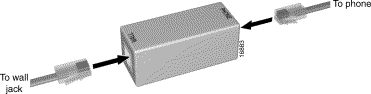
Table B-1 lists the pinouts used by the RJ-11 connector shown on the in-line microfilter.
| Pin | Signal |
|---|---|
3 | Ring |
4 | Tip |
 | Warning The in-line microfilters do not provide protection against transient noise for multi-line phones. |
To install the EZ-DSL in-line microfilter:
1. Identify all home telephones plugged in and in service. Install an EZ-DSL microfilter at each home telephone.
2. Unplug the telephone from the wall. Plug the telephone cord into the end of the EZ-DSL microfilter marked PHONE.
3. Using the 3-inch telephone cord provided, plug one end of the cord into the microfilter marked WALL. Plug the other end of the cord into the telephone wall receptacle.
4. After you have finished installation, verify that your telephone service works. If your telephone service does not work, disconnect the EZ-DSL microfilter and contact your local telephone company or Cisco Systems.
Figure B-2 shows the wall-mount in-line microfilter.
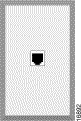
Table B-2 lists the pinouts used by the RJ-11 connector on the wall-mount microfilter.
| Pin | Signal |
|---|---|
3 | Ring |
4 | Tip |
To install the wall-mount version of the EZ-DSL in-line microfilter:
Step 1 Remove three inches from the outer jacket of telephone wire in the outlet box. Strip ¾ of an inch from each individual conductor.
Step 2 Loosen screws on all jack wires. Each wire is color-coded. Connect four wires to corresponding terminal screws using Table B-3.
| Jack Labeling | Wire Color Code 1 | Wire Color Code 2 |
|---|---|---|
Red | Red | White with Blue Stripes |
Green | Green | Blue with White Stripes |
Yellow | Yellow | White with Orange Stripes |
Black | Black | Orange with White Stripes |
Step 3 Check wiring.
Step 4 Remove the front panel from supplied wall jack and attach jack to the outlet box with the screws provided. Ensure the word "Top" faces upward.
Step 5 To connect the phone, align the plug on the telephone to the newly-installed wall jack. Line up the rivet holes on the jack with the rivet holes on the back of the telephone. Move the phone downward to lock it into place.
Step 6 Place telephone handset back onto phone.
![]()
![]()
![]()
![]()
![]()
![]()
![]()
![]()
Posted: Mon Mar 29 08:30:37 PST 1999
Copyright 1989-1999©Cisco Systems Inc.