|
|

Is Cisco documentation helpful? Click here to give us your feedback.
This document defines specifications for Gigabit Interface Converters (GBICs) on NRP-2SV modules with Gigabit Ethernet (GE) interfaces on Cisco 6400 carrier-class broadband aggregators. This document also describes procedures for installation and removal of GBICs from NRP-2SV modules on Cisco 6400 chassis.
GBICs might ship already installed in the NRP-2SV module, or they might arrive packaged separately. You can install and remove GBICs with power on to the system; however, Cisco recommends that you do not install or remove the GBIC with optical fiber cables attached to it. Disconnect all cables before removing or installing a GBIC.
 |
Caution To prevent system problems, do not use GBICs from third-party vendors. Use only GBICs supplied by Cisco Systems. These are designated by order numbers WS-G5484 and WS-G5486. |
This document contains the following sections:
The GBIC is an input/output device that plugs into a Gigabit Ethernet port on the NRP-2SV module, linking the port with a 1000BASE-SX fiber-optic network. Figure 1 shows a GBIC.
The GBIC has a receive port (RX) and a transmit port (TX) that make up one optical interface. Table 1 lists the available GBIC options and their product numbers.
Table 2 lists GBIC physical specifications.
| Specification | Description |
|---|---|
The 1000BASE-SX (short wavelength) GBIC operates on standard multimode fiber-optic link spans of up to 1804 feet (550 m).
The 1000BASE-LX/LH (long wavelength/long haul) GBIC interfaces fully comply with the IEEE 802.3z 1000BASE-LX standard. However, their higher optical quality allows them to reach 10 km over single-mode fiber (SMF) versus the 3.1 miles (5 km) specified in the standard.
The GBIC receptacle is a 1000 Mbps optical interface in the form of an SC-type duplex receptacle (Figure 1) that supports IEEE 802.3z interfaces compliant with the 1000BASE-X standard.
Table 3 provides cabling specifications for the GBICs that you install in Gigabit Ethernet devices. Note that all GBIC ports have SC-type connectors. Also, the minimum cable distance for the WS-G5484 and WS-G5486 (multimode fiber [MMF] and single-mode fiber [SMF]) is 6.5 feet (2 m).
Table 3 GBIC Port Cabling Specifications
| GBIC | Wavelength (nm) | Fiber Type | Core Size (micron) | Modal Bandwidth (MHz/km) | Maximum Cable Distance |
|---|---|---|---|---|---|
| 1Multimode fiber (MMF) only.
2A mode-conditioning patch cord (Product Number CAB-GELX-625= or equivalent) is required. |
A mode-conditioning patch cord (Cisco Product Number CAB-GELX-625=) can be used with the C6400-GBIC-LX/LH= to allow reliable laser transmission between the single-mode laser source on the GBIC and a multimode optical fiber cable.
When an unconditioned laser source designed for operation on single-mode optical fiber is directly coupled to a multimode optical fiber cable, an effect known as differential mode delay (DMD) might result in a degradation of the modal bandwidth of the optical fiber cable.
This degradation results in a decrease in the link span (the distance between a transmitter and a receiver) that can be supported reliably. The effect of DMD can be overcome by conditioning the launch characteristics of a laser source. A practical means of performing this conditioning is to use a device called a mode-conditioning patch cord.
A mode-conditioning patch cord is an optical fiber cable assembly that consists of a pair of optical fibers terminated with connector hardware. Specifically, the mode-conditioning patch cord is composed of a single-mode optical fiber permanently coupled off-center (see Offset in Figure 2) to a graded-index multimode optical fiber. Figure 2 shows a diagram of the mode-conditioning patch cord assembly.
The mode-conditioning patch cord assembly is composed of duplex optical fibers, including a single-mode-to-multimode offset launch fiber connected to the transmitter, and a second conventional graded-index multimode optical fiber connected to the receiver. The use of a plug-to-plug patch cord maximizes the power budget of multimode 1000BASE-LX and 1000BASE-LH links.
 |
Note The mode-conditioning patch cord (CAB-GELX-625= or equivalent) is required to comply with IEEE standards. The IEEE found that link distances could not be met with certain types of fiber-optic cable cores. The solution is to launch light from the laser at a precise offset from the center, which is accomplished by using the mode-conditioning patch cord. At the output of the patch cord, the C6400-GBIC-LX/LH is compliant with the IEEE 802.3z standard for 1000BASE-LX. |
This section describes safety and compliance guidelines you should observe before you install the GBIC in your Cisco 6400.
Before handling a GBIC, observe the following guidelines:
 |
Warning Class 1 laser product. To see translations of this warning, refer to the Regulatory Compliance and Safety Information document that accompanied your Cisco 6400 chassis. |
 |
Warning Because invisible laser radiation may be emitted from the aperture of the port when no fiber cable is connected, avoid exposure to laser radiation and do not stare into open apertures. To see translations of this warning, refer to the Regulatory Compliance and Safety Information document that accompanied your Cisco 6400 chassis. |
 |
Warning Invisible laser radiation present. To see translations of this warning, refer to the Regulatory Compliance and Safety Information document that accompanied this device. |
Figure 3 Example of a Protective Plug for a GBIC
Table 4 lists the regulatory compliance and safety information agency approvals. For more detailed regulatory compliance and safety information, and to see translated warnings, refer to the Regulatory Compliance and Safety Information for the Cisco 6400.
Table 4 Regulatory Approval Requirements
 |
Note For CISPR22 Class B: The Cisco 6400 is a Class B product. In a domestic environment, this product might cause radio interference, in which case you might be required to take adequate remedial measures. |
 |
Note If the Cisco 6400 is used in an environment where lightning-induced transients are likely to couple to the signal lines, use of shielded interconnection cables for the 100BASE-T ports is highly recommended. In addition, use of shielded interconnection cables for the 100BASE-T ports is required to meet Bellcore GR1089 CORE Section 4.5.9 and ETSI section 5.2.2.2 (intrabuilding lightning surge). |
To install a GBIC in a Cisco 6400 NRP-2SV module:
Step 2 Locate the alignment groove on the GBIC (enlargement in Figure 4.) Position the GBIC so that this groove is in the position shown in the enlargement, to ensure that the 20-pin plug on the GBIC is in the correct position.
Step 3 Squeeze the tabs on each side of the GBIC using your thumb and forefinger, and insert the GBIC into the slot on the front panel of the NRP-2SV module (Figure 4).
Step 4 Using moderate force, ensure that the GBIC is fully inserted into the 20-pin receptacle at the rear of the GBIC slot. The tabs on either side of the GBIC will snap into place when you have completely and properly inserted the GBIC.
Step 5 Reattach the SC-type fiber-optic cable to the GBIC.
 |
Warning Ultimate disposal of this product should be handled according to all national laws and regulations. To see translations of this warning, refer to the Regulatory Compliance and Safety Information document that accompanied your Cisco 6400 chassis. |
 |
Note You can install and remove GBICs with power on to the system; however, Cisco recommends that you do not install or remove the GBIC with optical fiber cables attached to it. Disconnect all cables before removing or installing a GBIC. |
Step 2 Release the GBIC from the slot by simultaneously squeezing the two plastic tabs (one on each side of the GBIC).
Step 3 Slide the GBIC out of the slot. A flap drops down to protect the GBIC connector.
After you install the GBIC in the NRP-2SV module on your Cisco 6400, you must attach the cables to the GBIC.
 |
Note Optical fiber cables are commercially available; they are not available from Cisco Systems. |
Attach the appropriate optical fiber cable directly to the SC-type receptacle on the GBIC. You can use either simplex or duplex connectors for most devices (Figure 5).
 |
Caution If you plan to use a C6400-GBIC-LX/LH at distances greater than 984.25 feet (300 meters) over 50/125-micron or 62.5/125-micron multimode fiber, to prevent data transmission problems you must use the mode-conditioning patch cord. (See the "Attaching the Mode-Conditioning Patch Cord" section.) |
To use the mode-conditioning patch cord:
Step 2 Attach the network ends of your patch cord to the appropriate 1000BASE-X equipment in your building cable plant.
 |
Note Ensure that you connect the TX and RX ports on one end of the patch cord to the RX and TX ports (respectively) on the other end. In other words, connect TX to RX and RX to TX. |
For more information about the Cisco 6400, refer to the following documents:
These documents and additional information are available on Cisco.com.
The Cisco IOS software running on your system incorporates extensive features and functionality, which can be greatly enhanced if you use information from the Cisco IOS documentation set. The Cisco IOS documentation set consists of Cisco IOS configuration guides, Cisco IOS command references, and several other supporting documents that are included in electronic form on the Documentation CD-ROM, which shipped with your product.
Each module in the Cisco IOS documentation set consists of two books: a configuration guide and a corresponding command reference. Chapters in a configuration guide describe protocols, configuration tasks, Cisco IOS software functionality, and contain comprehensive configuration examples. Chapters in a command reference provide complete command syntax information. Use each configuration guide with its corresponding command reference.
For information about obtaining Cisco IOS documentation, see the "Cisco 6400 Documentation" section.
The following sections explain how to obtain documentation from Cisco Systems.
You can access the most current Cisco documentation on the World Wide Web at the following URL:
Translated documentation is available at the following URL:
http://www.cisco.com/public/countries_languages.shtml
Cisco documentation and additional literature are available in a Cisco Documentation CD-ROM package, which is shipped with your product. The Documentation CD-ROM is updated monthly and may be more current than printed documentation. The CD-ROM package is available as a single unit or through an annual subscription.
Cisco documentation is available in the following ways:
http://www.cisco.com/cgi-bin/order/order_root.pl
http://www.cisco.com/go/subscription
If you are reading Cisco product documentation on Cisco.com, you can submit technical comments electronically. Click Leave Feedback at the bottom of the Cisco Documentation home page. After you complete the form, print it out and fax it to Cisco at 408 527-0730.
You can e-mail your comments to bug-doc@cisco.com.
To submit your comments by mail, use the response card behind the front cover of your document, or write to the following address:
Cisco Systems
Attn: Document Resource Connection
170 West Tasman Drive
San Jose, CA 95134-9883
Cisco provides Cisco.com as a starting point for all technical assistance. Customers and partners can obtain documentation, troubleshooting tips, and sample configurations from online tools by using the Cisco Technical Assistance Center (TAC) Web Site. Cisco.com registered users have complete access to the technical support resources on the Cisco TAC Web Site.
Cisco.com is the foundation of a suite of interactive, networked services that provides immediate, open access to Cisco information, networking solutions, services, programs, and resources at any time, from anywhere in the world.
Cisco.com is a highly integrated Internet application and a powerful, easy-to-use tool that provides a broad range of features and services to help you to
You can self-register on Cisco.com to obtain customized information and service. To access Cisco.com, go to the following URL:
The Cisco TAC is available to all customers who need technical assistance with a Cisco product, technology, or solution. Two types of support are available through the Cisco TAC: the Cisco TAC Web Site and the Cisco TAC Escalation Center.
Inquiries to Cisco TAC are categorized according to the urgency of the issue:
Which Cisco TAC resource you choose is based on the priority of the problem and the conditions of service contracts, when applicable.
The Cisco TAC Web Site allows you to resolve P3 and P4 issues yourself, saving both cost and time. The site provides around-the-clock access to online tools, knowledge bases, and software. To access the Cisco TAC Web Site, go to the following URL:
All customers, partners, and resellers who have a valid Cisco services contract have complete access to the technical support resources on the Cisco TAC Web Site. The Cisco TAC Web Site requires a Cisco.com login ID and password. If you have a valid service contract but do not have a login ID or password, go to the following URL to register:
http://www.cisco.com/register/
If you cannot resolve your technical issues by using the Cisco TAC Web Site, and you are a Cisco.com registered user, you can open a case online by using the TAC Case Open tool at the following URL:
http://www.cisco.com/tac/caseopen
If you have Internet access, it is recommended that you open P3 and P4 cases through the Cisco TAC Web Site.
The Cisco TAC Escalation Center addresses issues that are classified as priority level 1 or priority level 2; these classifications are assigned when severe network degradation significantly impacts business operations. When you contact the TAC Escalation Center with a P1 or P2 problem, a Cisco TAC engineer will automatically open a case.
To obtain a directory of toll-free Cisco TAC telephone numbers for your country, go to the following URL:
http://www.cisco.com/warp/public/687/Directory/DirTAC.shtml
Before calling, please check with your network operations center to determine the level of Cisco support services to which your company is entitled; for example, SMARTnet, SMARTnet Onsite, or Network Supported Accounts (NSA). In addition, please have available your service agreement number and your product serial number.
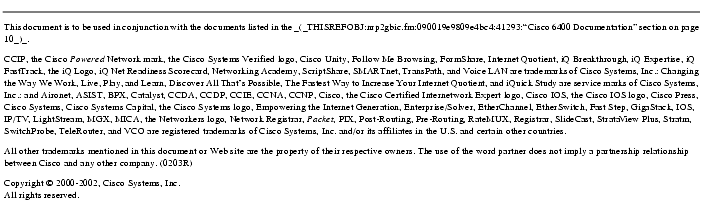
![]()
![]()
![]()
![]()
![]()
![]()
![]()
![]()
Posted: Wed Apr 2 09:38:27 PST 2003
All contents are Copyright © 1992--2002 Cisco Systems, Inc. All rights reserved.
Important Notices and Privacy Statement.