|
|

This document provides an overview of and installation and replacement procedures for the second-generation network interface (NI-2) card in the following chassis:
The NI-2 card is a field-replaceable unit (FRU).
This document includes the following sections:
The NI-2 card is a system processor module that includes the following features:
 |
Note Audible alerts are not supported on the DS3+T1/E1 IMA and ITEMP DS3+T1/E1 IMA NI-2 cards in the Cisco 6015 chassis. |
Table 1 shows each NI-2 card type, the physical name of the card as it appears on the NI-2 card faceplate, and the hardware configuration of each NI-2 card type.
| NI-2 Card Type | NI-2 Card Faceplate Label | Hardware Configuration | |
|---|---|---|---|
Identified in This Document | Printed on NI-2 Card Faceplate | Trunk/Uplink (Quantity) | Subtending Interface/ Downlink (Quantity) |
DS3+T1/E1 IMA | DS3+T1/E1 IMA |
|
|
ITEMP DS3+T1/E1 IMA | DS3+T1/E1 IMA ITEMP |
|
|
DS3/2DS3 | DS3/E3-DS3/E3 | DS3/E3 coaxial (1)1 | DS3/E3 coaxial (2)1 |
OC-3c/2DS3 SMF2 | OC3 SM/2XDS3 | OC-3c (1) | DS3 coaxial (2)1 |
OC-3c/2DS3 MMF3 | OC3 MM/2XDS3 | OC-3c (1) | DS3 coaxial (2)1 |
OC-3c/OC-3c SMF | 155SM-155SM | OC-3c (1) | OC-3c (1) |
OC-3c/OC-3c MMF | 155MM-155MM | OC-3c (1) | OC-3c (1) |
| 1All network trunk and subtend connectors for this card are located on the I/O module or I/O card. 2SMF = single-mode fiber. 3MMF = multimode fiber.
|
Table 2 lists the NI-2 cards and shows which DSLAMs each card is compatible with. The table also lists the product numbers for each NI-2 card.
DS3+T1/E1 IMA1 NI-2-DS3-T1E1= Yes2 No Yes3 Yes4 ITEMP5 DS3+T1/E1 IMA NI-2-DS3-T1E1-H= Yes6 No No No DS3/2DS3 NI-2-DS3-DS3= No Yes Yes OC-3c/2DS3 SMF NI-2-155SM-DS3= No No Yes No OC-3c/2DS3 MMF NI-2-155MM-DS3= No No Yes No OC-3c/OC-3c SMF NI-2-155SM-155SM= Yes2 Yes Yes Yes9 OC-3c/OC-3c MMF NI-2-155MM-155MM= Yes2 Yes Yes Yes9 OC-3c/OC-3c SMF NI-2-155SM-155SM2= Yes2 Yes Yes Yes9 OC-3c/OC-3c MMF NI-2-155MM-155MM2= Yes2 Yes Yes Yes9
Table 2: NI-2 Card and Chassis Compatibility
NI-2 Card
Product Number
Cisco 6015
Cisco 6100/6130
Cisco 6160
Cisco 6260
This section provides detailed information about the following NI-2 cards:
This section provides the following information about the DS3+T1/E1 IMA and ITEMP DS3+T1/E1 IMA NI-2 card:
In addition to the features described in the "Introduction" section, the DS3+T1/E1 IMA or ITEMP DS3+T1/E1 IMA NI-2 cards
 |
Note Trunk and subtend connectors for these NI-2 cards are located on the Input/Output (I/O) module (DS3+T1 or E1) on the Cisco 6015, the I/O card (DS3/2DS3+8xT1 IMA) on the Cisco 6160, or the E1 I/O module on the Cisco 6260. |
 |
Note The BITS interface is connected through a header located on the back of the Cisco 6015 chassis, through the I/O card located on the back of the Cisco 6160 chassis, or through the I/O module on the front of the Cisco 6260. |
 |
Note Redundancy is not supported on the Cisco 6015 chassis. |
 |
Note The ITEMP DS3+T1/E1 IMA NI-2 card motherboard and IOS daughter card are populated with industrial temperature components so that the NI-2 card can operate in an outside-plant environment. |
Figure 1 shows a close-up of the DS3+T1/E1 IMA NI-2 card faceplate.
 |
Note The only (visual) difference between the DS3+T1/E1 IMA NI-2 card and the ITEMP DS3+T1/E1 IMA NI-2 card is the word ITEMP silkscreened on the card faceplate. |
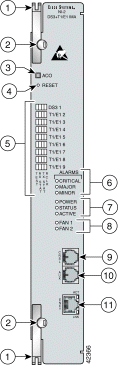
| 1 | Ejector lever. | 7 | Card status LED group. |
| 2 | Locking tab. | 8 | Fan alarm LED group. |
| 3 | ACO button. | 9 | CNSL—An RJ-45 receptacle that provides a serial connection to a system console. |
| 4 | Maintenance RESET port. | 10 | AUX—An RJ-45 receptacle that provides connection to an auxiliary device (such as a modem) used to remotely configure the system. |
| 5 | Interface status LED groups: DS3 1, T1/E1 2, T1/E1 3, T1/E1 4, T1/E1 5, T1/E1 6, T1/E1 7, T1/E1 8, and T1/E1 9. These groups show the status of the trunk and subtend connections on the I/O module or I/O card. | 11 | ENET—An RJ-45 10BaseT receptacle that complies with Ethernet standards and that provides connection to a system Ethernet. |
| 6 | System alarm LED group. |
|
Table 3 describes the LED group indicators and their functions.
| LED Group | LED | State | Function |
|---|---|---|---|
Interface status LED (5 in Figure 1) | TEST | Amber solid | Cisco IOS detects that an obtrusive test (loopback) is active on this interface. |
Off | Cisco IOS does not detect obtrusive test activity. | ||
RX1 STAT | Amber solid | The receiver detects a physical layer problem. | |
Off | The receiver does not detect a physical layer problem. | ||
TX2 STAT | Amber solid | The transmitter detects a physical layer problem. | |
Off | The transmitter does not detect a physical layer problem. | ||
RCLK3 | Green solid | Hardware detects an incoming clock signal. | |
Off | Hardware does not detect an incoming clock signal. | ||
System alarm (6 in Figure 1) | CRITICAL | Red | A critical alarm is active. |
MAJOR | Red | A major alarm is active. | |
MINOR | Amber | A minor alarm is active. | |
Card status (7 in Figure 1) | POWER | Green | The NI-2 card has power. |
STATUS | Green | The operational status of the NI-2 card:
| |
ACTIVE | Green | The NI-2 card is operating as the active NI-2 card in the chassis. | |
Fan alarm (8 in Figure 1) | FAN 1 | Red | The fan module or fan tray is not operational and is in alarm mode. |
FAN 2 | Red | The fan module or fan tray is not operational and is in alarm mode. Note The FAN 2 LED is active only on an NI-2 card installed in a Cisco 6260. | |
ENET interface LED (11 in Figure 1) | ACT | Green solid or blinking | The Ethernet interface is active. |
Off | The Ethernet interface is inactive. | ||
LNK | Green solid | The Ethernet link is connected and enabled. |
| 1RX = receive 2TX = transmit 3RCLK = receive clock |
Table 4 lists the physical and electrical specifications of the DS3+T1/E1 IMA and ITEMP DS3+T1/E1 IMA NI-2 card.
| Specification | Description |
Internal hardware |
|
Dimensions | Height: 12.38 in. (31.45 cm) Depth: 8.50 in. (21.59 cm) Width: 1.80 in. (4.57 cm) |
Weight | 3.0 lb (1.36 kg) |
External interfaces1 | One DS3 (44.736 Mbps) coaxial port Eight T1(1.544 Mbps)/E1 (2.048 Mbps) RJ-48 ports |
Connector types2 | DS3—BNC3 E1/T1—RJ-48 |
Impedance | DS3—75 ohms (nominal) T1—100 ohms (nominal) E1—120 ohms (nominal) |
Line encoding | DS3—B3ZS T1—AMI or B8ZS E1—AMI or HDB3 |
Framing | DS3—C-bit parity, optionally PLCP with M23, otherwise ADM4 T1—SF or ESF E1—PCM30 or CRC4 |
Transmission distance | DS3—Short haul: < 225 ft (68.58 m), long haul: 225 to 450 ft (68.58 to 137.16 m) T1/E1—Short haul: 0 to 655 ft (0 to 199.64 m), long haul: > 655 ft (199.64 m) no span power |
Power consumption | 32.5W |
This section provides the following information about DS3/2DS3 NI-2 cards:
In addition to the features described in the "Introduction" section, the DS3/2DS3 NI-2 card
 |
Note When the DS3/2DS3 NI-2 card and the E3 I/O module are installed in the Cisco 6260 chassis, the system adopts E3 functionality. |
 |
Note The BITS interface is connected through the I/O card located on the back of the Cisco 6100,
Cisco 6130, or Cisco 6160 chassis or through the I/O module on the front of the
Cisco 6260 chassis. Redundancy is not supported on the Cisco 6100 chassis. |
Figure 2 shows a close-up of the DS3/2DS3 NI-2 card faceplate.
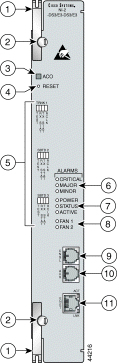
| 1 | Ejector lever. | 7 | Card status LED group. |
| 2 | Locking tab. | 8 | Fan alarm LED group. |
| 3 | ACO button. | 9 | CNSL—An RJ-45 receptacle that provides a serial connection to a system console. |
| 4 | Maintenance RESET port. | 10 | AUX—An RJ-45 receptacle that provides connection to an auxiliary device (such as a modem) used to remotely configure the system. |
| 5 | Interface status LED groups: Trunk 1 (TRNK 1), Subtend 2 (SBTD 2), and Subtend 3 (SBTD 3). These groups show the status of the trunk and subtend connections on the I/O card or I/O module. | 11 | ENET—An RJ-45 10BaseT receptacle that complies with Ethernet standards and that provides connection to a system Ethernet. |
| 6 | System alarm LED group. |
|
Table 5 describes the LED group indicators and their functions.
| LED Group | LED | State | Function |
|---|---|---|---|
Interface status LED (5 in Figure 2) | TEST | Amber solid | Cisco IOS detects that an obtrusive test (loopback) is active on this interface. |
Off | Cisco IOS does not detect obtrusive test activity. | ||
RX STAT | Amber solid | The receiver detects a physical layer problem. | |
Off | The receiver does not detect a physical layer problem. | ||
TX STAT | Amber solid | The transmitter detects a physical layer problem. | |
Off | The transmitter does not detect a physical layer problem. | ||
RCLK | Green solid | Hardware detects an incoming clock signal. | |
Off | Hardware does not detect an incoming clock signal. | ||
System alarm (6 in Figure 2) | CRITICAL | Red | A critical alarm is active. |
MAJOR | Red | A major alarm is active. | |
MINOR | Amber | A minor alarm is active. | |
Card status (7 in Figure 2) | POWER | Green | The NI-2 card has power. |
STATUS | Green | The operational status of the NI-2 card:
| |
ACTIVE | Green | The NI-2 card is operating as the active NI-2 card in the chassis. | |
Fan alarm (8 in Figure 2) | FAN 1 | Red | The fan module or fan tray is not operational and is in alarm mode. |
FAN 2 | Red | The fan module or fan tray is not operational and is in alarm mode. Note The FAN 2 LED is active only on an NI-2 card installed in a Cisco 6260. | |
ENET interface LED (11 in Figure 2) | ACT | Green solid or blinking | The Ethernet interface is active. |
Off | The Ethernet interface is inactive. | ||
LNK | Green solid | The Ethernet link is connected and enabled. |
Table 6 lists the physical and electrical specifications of the DS3/2DS3 NI-2 card.
| Specification | Description |
Internal hardware |
|
Dimensions | Height: 12.38 in. (31.45 cm) Depth: 8.50 in. (21.59 cm) Width: 1.80 in. (4.57 cm) |
Weight | 3.0 lb (1.36 kg) |
Layer 2 protocol | ATM |
External interfaces1 | Three DS3/E3 coaxial ports |
Connector type2 | BNC |
Impedance | 75 ohms (nominal) |
Line encoding | B3ZS |
Framing | C-bit parity, optionally PLCP with M23, otherwise ADM |
Transmission distance | DS3—Short haul: < 225 ft (68.58 m), long haul: 225 to 450 ft (68.58 to 137.16 m) |
Power consumption | 33.5W |
| 1All external interfaces for the DS3/2DS3 NI-2 card are located on the I/O card or I/O module. 2All trunk and subtend connectors for the DS3/2DS3 NI-2 card are located on the I/O card or I/O module. |
This section provides the following information about OC-3c/2DS3 NI-2 cards:
In addition to the features that are described in the "Introduction" section, the OC-3c/2DS3 NI-2 card
 |
Note The BITS interface is connected through the I/O card located on the back of the Cisco 6160 chassis. |
Figure 3 shows a close-up of the OC-3c/2DS3 NI-2 card faceplate.
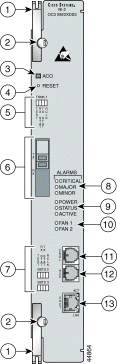
| 1 | Ejector lever. | 8 | System alarm LED group. |
| 2 | Locking tab. | 9 | Card status LED group. |
| 3 | ACO button. | 10 | Fan alarm LED group. |
| 4 | Maintenance RESET port. | 11 | CNSL—An RJ-45 receptacle that provides a serial connection to a system console. |
| 5 | Interface status LED group: Trunk 1 (TRNK 1). This group shows the status of the OC-3c network trunk connection. | 12 | AUX—An RJ-45 receptacle that provides connection to an auxiliary device (such as a modem) used to remotely configure the system. |
| 6 | An optical interface connector pair. This connector pair is for network trunk interface TX and RX data optical cables. | 13 | ENET—An RJ-45 10BaseT receptacle that complies with Ethernet standards and that provides connection to a system Ethernet. |
| 7 | Two interface status LED groups: Subtend 2 (SBTD 2) and Subtend 3 (SBTD 3). These LED groups monitor the DS3 subtend connections on the I/O card. |
|
Table 7 describes the LED group indicators and their functions.
| LED Group | LED | State | Function |
|---|---|---|---|
Interface status LED (5 and 7 in Figure 3) | TEST | Amber solid | Cisco IOS detects that an obtrusive test (loopback) is active on this interface. |
Off | Cisco IOS does not detect obtrusive test activity. | ||
RX STAT | Amber solid | The receiver detects a physical layer problem. | |
Off | The receiver does not detect a physical layer problem. | ||
TX STAT | Amber solid | The transmitter detects a physical layer problem. | |
Off | The transmitter does not detect a physical layer problem. | ||
RCLK | Green solid | Hardware detects an incoming clock signal. | |
Off | Hardware does not detect an incoming clock signal. | ||
System alarm (8 in Figure 3) | CRITICAL | Red | A critical alarm is active. |
MAJOR | Red | A major alarm is active. | |
MINOR | Amber | A minor alarm is active. | |
Card status (9 in Figure 3) | POWER | Green | The NI-2 card has power. |
STATUS | Green | The operational status of the NI-2 card:
| |
ACTIVE | Green | The NI-2 card is operating as the active NI-2 card in the chassis. | |
Fan alarm (10 in Figure 3) | FAN 1 | Red | The fan module or fan tray is not operational and is in alarm mode. |
FAN 2 | — | This LED on the NI-2 card is inactive and is always off. | |
ENET interface LED (13 in Figure 3) | ACT | Green solid or blinking | The Ethernet interface is active. |
Off | The Ethernet interface is inactive. | ||
LNK | Green solid | The Ethernet link is connected and enabled. |
Table 8 lists the physical and electrical specifications of the single-mode and multimode versions of the OC-3c/2DS3 NI-2 card.
| Specification | Description | |
Internal hardware |
| |
Dimensions | Height: 12.38 in. (31.45 cm) Depth: 8.50 in. (21.59 cm) Width: 1.80 in. (4.57 cm) | |
Weight | 3.0 lb (1.36 kg) | |
Power consumption | 33.5W | |
Layer 2 protocol | ATM | |
| DS3 Ports (Subtending) | (DS3 port specifications are the same for single-mode and multimode cards.) | |
External interfaces1 | Two DS3 (44.736 Mbps) coaxial ports | |
Connector type2 | BNC | |
Impedance | 75 ohms (nominal) | |
Line encoding | B3ZS | |
Framing | C-bit parity, optionally PLCP with M23, otherwise ADM | |
| OC-3c Port (Trunk) | Single-Mode Card | Multimode Card |
External interface | One OC-3c/STM-1 (155 Mbps) single-mode port | One OC-3c/STM-1 (155 Mbps) multimode port |
Connector type | SC-PC | SC-PC |
Fiber type | Intermediate reach single mode | Multimode |
Average transmitted power | -15 to -8 dBm | -20 to -14 dBm |
Average received power | -8 dBm | -11 dBm |
Transmission distance | Up to 12 miles (19.3 km) | Up to 1.2 miles (1.93 km) |
Wavelength | 1310 nm | 1300 nm |
| 1The DS3 subtending interfaces for the OC-3c/2DS3 NI-2 card are located on the I/O card. 2The BNC subtend connectors for the OC-3c/2DS3 NI-2 card are located on the I/O card. |
This section provides the following information about OC-3c/OC-3c NI-2 cards:
In addition to the features described in the "Introduction" section, the OC-3c/OC-3c NI-2 card
 |
Note The BITS interface is connected through a header located on the back of the Cisco 6015 chassis,
through the I/O card located on the back of the Cisco 6100, Cisco 6130, and Cisco 6160 chassis,
or through the I/O module on the front of the Cisco 6260. Redundancy is not supported on the Cisco 6015 and Cisco 6100 chassis. |
 |
Note The I/O module does not function when you use an OC-3c/OC-3c NI-2 card in the Cisco 6015; however,
an I/O module must be installed in the chassis for the system to operate correctly. The OC-3c/OC-3c
NI-2 card does not support the DS3, E1, or T1 interface found on the front of the Cisco 6015 I/O module.
Therefore, the trunk and subtending interfaces are provided on the front of the OC-3c/OC-3c NI-2 card. The OC-3c/OC-3c NI-2 card can be used only in a commercial environment and does not work in an outside-plant environment. Either Cisco 6015 I/O module can be installed in conjunction with the OC-3c/OC-3c NI-2 card. New versions of the OC-3c/OC-3c NI-2 card SMF and MMF (NI2-155SM-155SM2 and NI2-155MM-155MM2) support enhanced upstream bandwidth for use with the 8xG.SHDSL line card. For you to achieve maximum bandwidth rates for each 8xG.SHDSL, the updated boot image, ni2-dboot2-mz, must be running on the OC-3c/OC-3c NI-2 card. |
Figure 4 shows a close-up of the OC-3c/OC-3c NI-2 card faceplate.
 |
Note The only (visual) difference between the commercial OC-3c/OC-3c NI-2 card (NI-2-155SM-155SM and NI-2-155SM-155MM) and the version of the OC-3c/OC-3c NI-2 card with enhanced upstream bandwidth features (NI2-155SM-155SM2 and NI2-155MM-155MM2) is the part number silkscreened at the top of the card faceplate. |
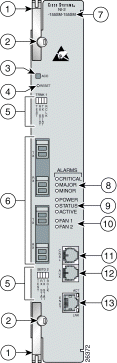
| 1 | Ejector lever. | 7 | Model number |
| 2 | Locking tab. | 8 | System alarm LED group. |
| 3 | ACO button. | 9 | Card status LED group. |
| 4 | Maintenance RESET port. | 10 | Fan alarm LED group. |
| 5 | Interface status LED groups: Trunk 1 (TRNK 1) and Subtend 2 (SBTD 2). These groups show the status of the trunk and subtend connections. | 11 | CNSL—An RJ-45 receptacle that provides a serial connection to a system console. |
| 6 | Two optical interface connector pairs: Trunk 1 (TRNK 1) and Subtend 2 (SBTD 2)
| 12 | AUX—An RJ-45 receptacle that provides connection to an auxiliary device (such as a modem) used to remotely configure the system.
|
| 13 | ENET—An RJ-45 10BaseT receptacle that complies with Ethernet standards and that provides connection to a system Ethernet. |
Table 9 describes the LED group indicators and their functions.
| LED Group | LED | State | Function |
|---|---|---|---|
Interface status LED (5 in Figure 4) | TEST | Amber solid | Cisco IOS detects that an obtrusive test (loopback) is active on this interface. |
Off | Cisco IOS does not detect obtrusive test activity. | ||
RX STAT | Amber solid | The receiver detects a physical layer problem. | |
Off | The receiver does not detect a physical layer problem. | ||
TX STAT | Amber solid | The transmitter detects a physical layer problem. | |
Off | The transmitter does not detect a physical layer problem. | ||
RCLK | Green solid | Hardware detects an incoming clock signal. | |
Off | Hardware does not detect an incoming clock signal. | ||
System alarm (7 in Figure 4) | CRITICAL | Red | A critical alarm is active. |
MAJOR | Red | A major alarm is active. | |
MINOR | Amber | A minor alarm is active. | |
Card status (8 in Figure 4) | POWER | Green | The NI-2 card has power. |
STATUS | Green | The operational status of the NI-2 card:
| |
ACTIVE | Green | The NI-2 card is operating as the active NI-2 card in the chassis. | |
Fan alarm (9 in Figure 4) | FAN 1 | Red | The fan module or fan tray is not operational and is in alarm mode. |
FAN 2 | Red | The fan module or fan tray is not operational and is in alarm mode. Note The FAN 2 LED is active only on an NI-2 card installed in a Cisco 6260. | |
ENET interface LED (12 in Figure 4) | ACT | Green solid or blinking | The Ethernet interface is active. |
Off | The Ethernet interface is inactive. | ||
LNK | Green solid | The Ethernet link is connected and enabled. |
Table 10 lists the physical and electrical specifications of the single-mode and multimode versions of the OC-3c/OC-3c NI-2 card.
| Specification | Description | |
Internal hardware |
| |
Dimensions | Height: 12.38 in. (31.45 cm) Depth: 8.50 in. (21.59 cm) Width: 1.80 in. (4.57 cm) | |
Weight | 3.0 lb (1.36 kg) | |
Layer 2 protocol | ATM | |
Power consumption | 33.5W | |
| Single-Mode Card | Multimode Card | |
External interfaces | Two OC-3c/STM-1 (155 Mbps) single-mode ports | Two OC-3c/STM-1 (155 Mbps) multimode ports |
Connector type | SC-PC | SC-PC |
Fiber type | Intermediate reach single mode | Multimode |
Average transmitted power | -15 to -8 dBm | -20 to -14 dBm |
Average received power | -8 dBm | -11 dBm |
Transmission distance | Up to 12 miles (19.3 km) | Up to 1.2 miles (1.93 km) |
Wavelength | 1310 nm | 1300 nm |
| 1The version of the OC-3c/OC-3c NI-2 card with enhanced upstream bandwidth features (NI2-155SM-155SM2 and NI2-155MM-155MM2) has a 2M x 32 bootflash (8 MB). |
The NI-2 card receives its network timing signal from any one of the following sources:
 |
Note For more information about network clocking with a subtended configuration or for more information about connecting the BITS clock, refer to the appropriate hardware installation guide. |
Redundancy is available for Cisco 6130, Cisco 6160, and Cisco 6260 systems. The following forms of redundancy are available:
 |
Note Line card redundancy is not supported. |
NI-2 card cold redundancy requires that two NI-2 cards be installed in the chassis. The primary card is installed in slot 10 of the chassis, and the secondary card is installed in slot 11. Either the primary or the secondary NI-2 card can serve as the active NI-2 card. The interface types must be the same for both the primary and secondary NI-2 cards. See Table 2 for a list of NI-2 cards that support cold redundancy and information about NI-2 card and chassis compatibility.
During steady-state operations, one NI-2 card functions as the active unit, and the other functions as the standby unit. The active NI-2 card displays a green ACTIVE LED. In an active state, the NI-2 card
The standby NI-2 card plays a minimal role during steady-state operations. In a standby state, the NI-2 card
For management purposes, the primary and secondary NI-2 cards appear as one element. The cards share one IP address.
 |
Note For information on NI-2 card cold redundancy switchover conditions, refer to the Upgrading DSLAMs
for NI-2 Card and APS Link Redundancy document. Due to the differences in bootflash between the commercial OC-3c/OC-3c NI-2 card (NI-2-155SM-155SM and NI-2-155SM-155MM) and the version of the OC-3c/OC-3c NI-2 card with enhanced upstream bandwidth features (NI2-155SM-155SM2 and NI2-155MM-155MM2), the NI2 redundancy feature of syncing the bootflash with the secondary sync bootflash command and the
auto-sync configuration bootflash command are not supported.
|
APS link redundancy provides recovery from a cut fiber or the failure of an OC-3c optical transmitter or receiver interface on an NI-2 card. APS link redundancy is available on OC-3c/2DS3 NI-2 card trunk interfaces and OC-3c/OC-3c NI-2 card trunk and subtend interfaces.
The working link is the fiber connection between the ATM switch and the primary NI-2 card installed in slot 10 of the chassis. The protection link is the fiber connection between the ATM switch and the secondary NI-2 card installed in slot 11 of the chassis. When the fiber or optical ports on the active NI-2 card fail, that card remains active, but uses the corresponding fiber or optical ports on the standby NI-2 card.
APS protocol information is carried over the protection link connected to the secondary NI-2 card in slot 11. The standby NI-2 card continually reports Synchronous Optical Network (SONET) state information to the active NI-2 card.
APS link redundancy is nonrevertive. For example, after a switchover from the working to the protection link occurs, the active NI-2 card switches back to the working fiber only if manually forced through a CLI command or if a failure condition occurs on the protection link. However, if a failure condition occurs on the protection link while the working link is still in a failed state, a switch back to the working link does not occur.
 |
Note For information on APS link redundancy switchover conditions, refer to the Upgrading DSLAMs for NI-2 Card and APS Link Redundancy document. |
NI-2 card redundancy is supported in a DS3 subtend tree or in an OC-3c subtend daisy-chain if both the subtending host chassis and the subtended node chassis have primary and secondary NI-2 cards installed. An NI-2 card failure on a node in a subtend tree or daisy-chain temporarily interrupts traffic to all subtended node chassis.
APS link redundancy is supported in subtending configurations only if the subtending host chassis has a secondary (redundant) OC-3c/OC-3c or OC-3c/2DS3 NI-2 card installed.
 |
Note For more information about subtending and subtended network configurations, refer to the appropriate hardware installation guide. |
This section provides software and network management requirements, as well as a list of parts and tools that you need to install or remove NI-2 cards.
Table 11 and Table 12 list the minimum Cisco IOS software and network management requirements for provisioning and managing the NI-2 cards.
 |
Note Network management through CDM is optional. |
| NI-2 Card | Cisco 6015 | Cisco 61001 | Cisco 61301 | Cisco 61601 | Cisco 62601 |
|---|---|---|---|---|---|
DS3+T1/E1 IMA | 12.1(4)DA | — | — | 12.1(6)DA | 12.1(7)DA |
ITEMP DS3+T1/E1 IMA | 12.2(5)DA | — | — | — | — |
DS3/2DS3 | — | 12.1(2)DA | 12.0(8)DA | 12.1(1)DA | 12.1(4)DA2 |
OC-3c/2DS3 | — | — | — | 12.1(1)DA | — |
OC-3c/OC-3c3 | 12.2(5)DA | 12.1(2)DA | 12.0(8)DA | 12.1(1)DA | 12.0(5)DA |
OC-3c/OC-3c4 | 12.1(7)DA2 | 12.1(7)DA2 | 12.1(7)DA2 | 12.1(7)DA2 | 12.1(7)DA2 |
| NI-2 Card | Cisco 6015 | Cisco 6100 | Cisco 6130 | Cisco 6160 | Cisco 6260 |
|---|---|---|---|---|---|
DS3+T1/E1 IMA | 3.2 | — | — | 3.3(2) | 3.3(3) |
ITEMP DS3+T1/E1 IMA | 3.4 | — | — | — | — |
DS3/2DS3 | — | 3.2 | 3.2 | 3.2 | 3.0(3.3)1 |
OC-3c/2DS3 | — | — | — | 3.2 | — |
OC-3c/OC-3c | 3.3 | 3.2 | 3.2 | 3.2 | 3.2 |
| 1When the DS3/2DS3 NI-2 card and the E3 I/O module are installed in the Cisco 6260 chassis, the system adopts E3 functionality. |
Table 13 lists the tools and equipment that you need to install and remove an NI-2 card.
| Check | Tools and Equipment |
|---|---|
| Hardware Components and Cables |
| NI-2 card(s):
|
| A ferrite that yields an impedance of 53 ohms at 25 MHz and 177 ohms at 100 MHz—Required only for the Ethernet connection on a DS3+T1/E1 IMA NI-2 card installed in a Cisco 6015 chassis. |
| Tie wraps. |
| Coaxial cable for DS3 connections—Type 734A or equivalent or Type 735A or equivalent. |
| Fiber cable for OC-3c connections—SMF or MMF, as appropriate. |
| Console and auxiliary cables—Unshielded RJ-45 serial cable that complies with the EIA/TIA-232 standard. |
| Ethernet connection—Cat 5 UTP1 or Cat 5 STP2 cable with an RJ-45 connector that complies with Ethernet standards. |
| Equipment necessary for ESD protection—You need this equipment whenever you handle Cisco chassis, modules, and cards. |
| Tools |
| No. 1 3/16-inch flat-head screwdriver. |
| Software Components | |
Cisco IOS or CDM. Note See Table 11 or Table 12 for minimum software and network management release requirements for each Cisco chassis and NI-2 card. |
| 1UTP = unshielded twisted pair 2STP = shielded twisted pair |
This section describes the following general safety precautions and maintenance guidelines:
Before working on the equipment, be aware of standard safety practices and the hazards involved in working with electrical circuitry. Adhere to the following cautions and warnings for safe and hazard-free installation.
 |
Tip Throughout this document, the terms cover panel and safety cover refer to the Cisco 6100/6130 chassis front cover. |
 |
Caution Before you start the installation procedures, read the entire document for important information and safety warnings. |
 |
Caution Proper ESD protection is required whenever you handle Cisco equipment. Installation and maintenance personnel should be properly grounded by means of grounding straps to eliminate the risk of ESD damage to the equipment. Equipment is subject to ESD damage whenever it is removed from the chassis. |
 |
Caution If the power connections are improperly connected and power is applied while the cards are installed, the cards and chassis could be damaged. |
 |
Caution Any card that is only partially connected to the backplane can disrupt system operation. |
 |
Caution It is important that the chassis cooling fans run continuously while the system is powered. |
| |||
Waarschuwing | Dit waarschuwingssymbool betekent gevaar. U verkeert in een situatie die lichamelijk letsel kan veroorzaken. Voordat u aan enige apparatuur gaat werken, dient u zich bewust te zijn van de bij elektrische schakelingen betrokken risico's en dient u op de hoogte te zijn van standaard maatregelen om ongelukken te voorkomen. Voor vertalingen van de waarschuwingen die in deze publicatie verschijnen, kunt u het document Regulatory Compliance and Safety Information (Informatie over naleving van veiligheids- en andere voorschriften) raadplegen dat bij dit toestel is ingesloten. | ||
Varoitus | Tämä varoitusmerkki merkitsee vaaraa. Olet tilanteessa, joka voi johtaa ruumiinvammaan. Ennen kuin työskentelet minkään laitteiston parissa, ota selvää sähkökytkentöihin liittyvistä vaaroista ja tavanomaisista onnettomuuksien ehkäisykeinoista. Tässä julkaisussa esiintyvien varoitusten käännökset löydät laitteen mukana olevasta Regulatory Compliance and Safety Information -kirjasesta (määräysten noudattaminen ja tietoa turvallisuudesta). | ||
Attention | Ce symbole d'avertissement indique un danger. Vous vous trouvez dans une situation pouvant causer des blessures ou des dommages corporels. Avant de travailler sur un équipement, soyez conscient des dangers posés par les circuits électriques et familiarisez-vous avec les procédures couramment utilisées pour éviter les accidents. Pour prendre connaissance des traductions d'avertissements figurant dans cette publication, consultez le document Regulatory Compliance and Safety Information (Conformité aux règlements et consignes de sécurité) qui accompagne cet appareil. | ||
Warnung | Dieses Warnsymbol bedeutet Gefahr. Sie befinden sich in einer Situation, die zu einer Körperverletzung führen könnte. Bevor Sie mit der Arbeit an irgendeinem Gerät beginnen, seien Sie sich der mit elektrischen Stromkreisen verbundenen Gefahren und der Standardpraktiken zur Vermeidung von Unfällen bewußt. Übersetzungen der in dieser Veröffentlichung enthaltenen Warnhinweise finden Sie im Dokument Regulatory Compliance and Safety Information (Informationen zu behördlichen Vorschriften und Sicherheit), das zusammen mit diesem Gerät geliefert wurde. | ||
Avvertenza | Questo simbolo di avvertenza indica un pericolo. La situazione potrebbe causare infortuni alle persone. Prima di lavorare su qualsiasi apparecchiatura, occorre conoscere i pericoli relativi ai circuiti elettrici ed essere al corrente delle pratiche standard per la prevenzione di incidenti. La traduzione delle avvertenze riportate in questa pubblicazione si trova nel documento Regulatory Compliance and Safety Information (Conformità alle norme e informazioni sulla sicurezza) che accompagna questo dispositivo. | ||
Advarsel | Dette varselsymbolet betyr fare. Du befinner deg i en situasjon som kan føre til personskade. Før du utfører arbeid på utstyr, må du vare oppmerksom på de faremomentene som elektriske kretser innebærer, samt gjøre deg kjent med vanlig praksis når det gjelder å unngå ulykker. Hvis du vil se oversettelser av de advarslene som finnes i denne publikasjonen, kan du se i dokumentet Regulatory Compliance and Safety Information (Overholdelse av forskrifter og sikkerhetsinformasjon) som ble levert med denne enheten. | ||
Aviso | Este símbolo de aviso indica perigo. Encontra-se numa situação que lhe poderá causar danos físicos. Antes de começar a trabalhar com qualquer equipamento, familiarize-se com os perigos relacionados com circuitos eléctricos, e com quaisquer práticas comuns que possam prevenir possíveis acidentes. Para ver as traduções dos avisos que constam desta publicação, consulte o documento Regulatory Compliance and Safety Information (Informação de Segurança e Disposições Reguladoras) que acompanha este dispositivo. | ||
¡Advertencia! | Este símbolo de aviso significa peligro. Existe riesgo para su integridad física. Antes de manipular cualquier equipo, considerar los riesgos que entraña la corriente eléctrica y familiarizarse con los procedimientos estándar de prevención de accidentes. Para ver una traducción de las advertencias que aparecen en esta publicación, consultar el documento titulado Regulatory Compliance and Safety Information (Información sobre seguridad y conformidad con las disposiciones reglamentarias) que se acompaña con este dispositivo. | ||
Varning! | Denna varningssymbol signalerar fara. Du befinner dig i en situation som kan leda till personskada. Innan du utför arbete på någon utrustning måste du vara medveten om farorna med elkretsar och känna till vanligt förfarande för att förebygga skador. Se förklaringar av de varningar som förkommer i denna publikation i dokumentet Regulatory Compliance and Safety Information (Efterrättelse av föreskrifter och säkerhetsinformation), vilket medföljer denna anordning. | ||
 |
Warning Read the installation instructions before you connect the system to its power source. |
 |
Warning Use copper conductors only. |
 |
Warning Never install telephone wiring during an electrical storm. |
 |
Warning Do not reach into a vacant slot or chassis while you install or remove a module or a fan. Exposed circuitry could constitute an energy hazard. |
 |
Warning Blank faceplates and cover panels serve three important functions: they prevent exposure to hazardous voltages and currents inside the chassis; they contain electromagnetic interference (EMI) that might disrupt other equipment; and they direct the flow of cooling air through the chassis. Do not operate the system unless all cards, faceplates, front covers, and rear covers are in place. |
 |
Warning Do not work on the system or connect or disconnect cables during periods of lightning activity. |
 |
Warning Use caution when installing or modifying telephone lines. |
 |
Warning Ultimate disposal of this product should be handled according to all national laws and regulations. |
 |
Warning This unit is intended for installation in restricted access areas. A restricted access area is where access can only be gained by service personnel through the use of a special tool, lock and key, or other means of security, and is controlled by the authority responsible for the location. |
 |
Warning Connect the unit only to DC power source that complies with the Safety Extra-Low Voltage (SELV) requirements in IEC 60950 based safety standards. |
 |
Warning The ports labeled "Ethernet," "10BaseT," "Token Ring," "Console," and "AUX" are safety extra-low voltage (SELV) circuits. SELV circuits should only be connected to other SELV circuits. Because the BRI circuits are treated like telephone-network voltage, avoid connecting the SELV circuit to the telephone network voltage (TNV) circuits. |
 |
Warning Class 1 laser product. |
 |
Warning Do not stare into the beam or view it directly with optical instruments. |
 |
Warning Only trained and qualified personnel should be allowed to install, replace, or service this equipment. |
 |
Warning The DS3 ports are not intended to be connected to cables that run outside the building where it is installed. For any connections outside the building, the DS3 ports must be connected to a network termination unit (NTU). NTU devices should comply with appropriate national safety standards such as UL 1950, CSA 950, EN 60950, IEC 950, and AS 3260. |
 |
Warning High-performance devices on this card can get hot during operation. To remove the card, hold it by the faceplate and bottom edge. Allow the card to cool before touching any other part of it or before placing it in an antistatic bag. |
 |
Warning This equipment is to be installed and maintained by service personnel only as defined by AS/NZS 3260 Clause 1.2.14.3 Service Personnel. |
 |
Warning This product requires short-circuit (overcurrent) protection, to be provided as part of the building installation. Install only in accordance with national and local wiring regulations. |
 |
Warning Never install telephone jacks in wet locations unless the jack is specifically designed for wet locations. |
 |
Warning Avoid using a telephone (other than a cordless type) during an electrical storm. There may be a remote risk of electric shock from lightning. |
 |
Warning Do not use a telephone to report a gas leak in the vicinity of the leak. |
 |
Warning Never touch uninsulated telephone wires or terminals unless the telephone line has been disconnected at the network interface. |
 |
Warning Do not use this product near water; for example, near a bathtub, washbowl, kitchen sink or laundry tub, in a wet basement, or near a swimming pool. |
 |
Warning During this procedure, wear grounding wrist straps to avoid ESD damage to the card. Do not directly touch the backplane with your hand or any metal tool, or you could shock yourself. |
This section covers the following topics:
The following examples list recommended installation and replacement practices for the NI-2 cards.
 |
Caution Any card that is only partially connected to the backplane can disrupt system operation. |
The NI-2 card can be hot swapped. Hot swapping allows you to remove and replace the cards without disconnecting the system power. When the system detects that you have added or removed a card, it automatically runs diagnostic and discovery routines and acknowledges the presence or absence of the card.
Proper ESD protection is required whenever you handle Cisco equipment. ESD damage, which can occur when electronic cards or components are improperly handled, results in complete or intermittent failures. Use an antistatic strap when you handle any card or component.
Follow these guidelines to prevent ESD damage:
 |
Caution Periodically check the resistance value of the antistatic strap. Ensure that the measurement is between 1 and 10 megohms. |
The following sections describe how to remove and install a DS3+T1/E1 IMA NI-2 card or an ITEMP DS3+T1/E1 IMA NI-2 card.
Complete the following steps to remove a DS3+T1/E1 IMA NI-2 card or an ITEMP DS3+T1/E1 IMA NI-2 card from the chassis.
 |
Caution This caution applies only to the Cisco 6160 and Cisco 6260 chassis. The Cisco 6015 chassis does not support redundancy. Service is interrupted to the entire system when the NI-2 card is removed unless a secondary NI-2 card is installed in the chassis. If a secondary NI-2 card is not installed, ensure that a service interruption is acceptable before proceeding. If a secondary NI-2 card is installed in the chassis, removing the active NI-2 card causes a switchover to the standby NI-2 card, which interrupts data traffic for approximately 60 seconds. Removing a standby NI-2 card does not interrupt service to the system. |
Step 1 Connect a grounding strap to the ESD grounding jack.
Step 2 Disconnect the cable connected to the RJ-45 auxiliary port (AUX) on the NI-2 card, as necessary.
Step 3 Disconnect the cable connected to the system console port (CNSL) on the NI-2 card, as necessary.
Step 4 Disconnect the cable connected to the RJ-45 10BaseT receptacle (ENET) on the NI-2 card, as necessary.
Step 5 Use a flat-head screwdriver to move the locking tabs on the faceplate from the locked to the unlocked position. Be sure to turn the locking tabs so that they do not overlap the NI-2 card ejector levers, as shown in Figure 5.
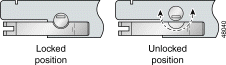
Step 6 Lift up on the ejector levers. This action disconnects the card from the backplane.
Step 7 Carefully slide the card out of the slot.
See the "Installing a DS3+T1/E1 IMA NI-2 Card" section for NI-2 card installation procedures.
Complete the following steps to install a DS3+T1/E1 IMA NI-2 card or an ITEMP DS3+T1/E1 IMA NI-2 card in the chassis. This procedure shows how to install the NI-2 line card in the Cisco 6015 and the Cisco 6160 as examples, but the basic installation procedure is the same for other chassis and all NI-2 card types
 |
Note All cards must be fully seated in the chassis. Push on the faceplate of each card to be sure that the card is fully seated. |
Step 1 Connect a grounding strap to the ESD grounding jack.
Step 2 Inspect the NI-2 card. Verify that the daughterboard is fully seated on the main board.
Step 3 Verify that the NI-2 card slot in the chassis has no bent pins.
Step 4 Hold the NI-2 card with the faceplate toward you and the connectors facing the chassis slot.
Step 5 Align the card edges with the slot guides in the chassis.
Step 6 Lift up on the ejector levers and gently apply pressure to the faceplate while pushing the card into the slot.
Figure 6 shows an example of how to install an NI-2 card in a Cisco 6015 chassis.
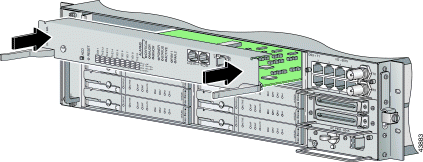
Figure 7 shows an example of how to install an NI-2 card in a Cisco 6160 chassis.
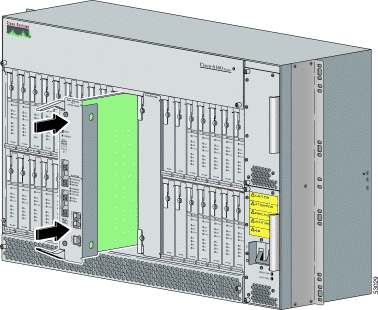
Step 7 Push on the faceplate of the card to fully seat the card.
Step 8 Press down on the ejector levers to secure the card and connect it to the backplane.
Step 9 Use a flat-head screwdriver to turn the locking tabs on the faceplate so that they overlap the NI-2 card ejector levers to prevent inadvertent dislodging. Figure 5 shows how to position the locking tabs.
Step 10 Verify that the STATUS, ACTIVE, and POWER LEDs on the NI-2 card are solid green after the self-test is complete. The self-test procedure takes several minutes. If the LEDs are not green after the self-test, refer to the appropriate hardware installation guide for troubleshooting procedures.
 |
Note If you are installing the card for the first time, refer to the provisioning procedures in the Configuration Guide for Cisco DSLAMs with NI-2. |
Step 11 Perform a software update if the STATUS LED on the NI-2 card is blinking.
Refer to the Configuration Guide for Cisco DSLAMs with NI-2 for software upgrade procedures.
 |
Note The network connection to the ATM switch and the subtending connections are made from the I/O card or I/O module. For more information on these connection procedures, refer to the appropriate hardware installation guide. |
Step 12 Connect the Ethernet to the management network.
a. Connect an Ethernet cable to the RJ-45 10BaseT receptacle (ENET) on the DS3+T1/E1 IMA NI-2 card faceplate.
 |
Note See the "Required Tools and Equipment" section for cable and ferrite requirements. An Ethernet cable connected to a DS3+T1/E1 IMA NI-2 card that is installed in a Cisco 6015 chassis must have a ferrite attached. If you are connecting an Ethernet cable to a DS3+T1/E1 IMA NI-2 card installed in a Cisco 6160 chassis, skip Step b and proceed to Step c. |
b. Run the Ethernet cable through the ferrite one time and clamp the ferrite shut.
c. Connect the other end of the Ethernet cable to the management network (for example, a LAN).
Step 13 Connect a VT100-compatible terminal to the system console port (CNSL) on the NI-2 card faceplate. Connect the terminal to a power source and set it up using the values shown in Table 14.
Baud rate | 9600 (transmit and receive) |
Character size | 8 bits |
Parity | None |
Stop bits | 1 |
Flow control | None |
Step 14 Connect a terminal, a modem, or another serial device to the RJ-45 auxiliary port (AUX) on the NI-2 card faceplate. This step is optional.
The following sections describe how to remove and install a DS3/2DS3 NI-2 card.
Complete the following steps to remove a DS3/2DS3 NI-2 card from the chassis.
 |
Caution Service is interrupted to the entire system when the NI-2 card is removed unless a secondary NI-2 card is installed in the chassis. If a secondary NI-2 card is not installed, ensure that a service interruption is acceptable before proceeding. If a secondary NI-2 card is installed in the chassis, removing the active NI-2 card causes a switchover to the standby NI-2 card, which interrupts data traffic for approximately 60 seconds. Removing a standby NI-2 card does not interrupt service to the system. |
Step 1 Connect a grounding strap to an ESD grounding jack.
Step 2 Open the chassis front cover, as necessary.
 |
Note Only the Cisco 6100 and Cisco 6130 have front covers. |
Step 3 Disconnect the cable connected to the RJ-45 auxiliary port (AUX) on the NI-2 card, as necessary.
Step 4 Disconnect the cable connected to the system console port (CNSL) on the NI-2 card, as necessary.
Step 5 Disconnect the cable connected to the RJ-45 10BaseT receptacle (ENET) on the NI-2 card, as necessary.
Step 6 Use a flat-head screwdriver to move the locking tabs on the faceplate from the locked to the unlocked position. Be sure to turn the locking tabs so that they do not overlap the ejector levers on the NI-2 card, as shown in Figure 8.

Step 7 Lift up on the ejector levers. This action disconnects the card from the backplane.
Step 8 Carefully slide the card out of the slot.
See the "Installing a DS3/2DS3 NI-2 Card" section for NI-2 card installation procedures.
Complete the following steps to install a DS3/2DS3 NI-2 card in the chassis.
 |
Note All cards must be fully seated in the chassis. Push on the faceplate of each card to be sure that the card is fully seated. |
Step 1 Connect a grounding strap to an ESD grounding jack.
Step 2 Open the chassis front cover, as necessary.
 |
Note Only the Cisco 6100 and Cisco 6130 have front covers. |
Step 3 Inspect the NI-2 card. Verify that the daughterboard is fully seated on the main board.
Step 4 Verify that the NI-2 card slot in the chassis has no bent pins.
Step 5 Hold the NI-2 card with the module faceplate toward you and the connectors facing the chassis slot.
Step 6 Vertically align the card edges with the guides at the top and bottom of slot 10 or slot 11 in the chassis.
Figure 7 shows an example of how to install an NI-2 card in a Cisco 6160 chassis. The installation procedures are the same for the other chassis and for all NI-2 card types.
Step 7 Lift up on the ejector levers and gently apply pressure to the bottom of the faceplate while pushing the card into the slot.
Step 8 Push on the faceplate of each card to fully seat the card.
Step 9 Press down on the ejector levers to secure the card and connect it to the backplane.
Step 10 Use a flat-head screwdriver to turn the locking tabs on the faceplate so that they overlap the NI-2 card ejector levers. This prevents inadvertent dislodging, as shown in Figure 8.
Step 11 Verify that the STATUS, ACTIVE, and POWER LEDs on the NI-2 card are solid green after the self-test is complete. This self-test procedure takes several minutes. If the LEDs are not green after the self-test, refer to the appropriate hardware installation guide for troubleshooting procedures.
 |
Note If you are installing the card for the first time, refer to the provisioning procedures in the Configuration Guide for Cisco DSLAMs with NI-2. |
Step 12 Perform a software update if the STATUS LED on the NI-2 card is blinking.
Refer to the Configuration Guide for Cisco DSLAMs with NI-2 for software upgrade procedures.
 |
Note The network connection to the ATM switch and the subtending connections are made from the I/O card or I/O module. For more information on connection procedures, refer to the appropriate hardware installation guide. |
Step 13 Connect the Ethernet to the management network.
a. Connect an Ethernet cable to the RJ-45 10BaseT receptacle (ENET) on the NI-2 card faceplate.
 |
Note See the "Required Tools and Equipment" section for cable requirements. |
b. Connect the other end of the Ethernet cable to the management network (for example, a LAN).
Step 14 Connect a VT100-compatible terminal to the system console port (CNSL) on the NI-2 card faceplate. Connect the terminal to a power source and set it up using the values that are shown in Table 15.
Baud rate | 9600 (transmit and receive) |
Character size | 8 bits |
Parity | None |
Stop bits | 1 |
Flow control | None |
Step 15 Connect a terminal, a modem, or another serial device to the RJ-45 auxiliary port (AUX) on the NI-2 card faceplate. This step is optional.
Step 16 Close the chassis front cover, as necessary.
The following sections describe how to remove and install an OC-3c/2DS3 NI-2 card.
Complete the following steps to remove an OC-3c/2DS3 NI-2 card from the chassis.
 |
Caution Service is interrupted to the entire system when the NI-2 card is removed unless a secondary NI-2 card is installed in the chassis. If a secondary NI-2 card is not installed, ensure that a service interruption is acceptable before proceeding. If a secondary NI-2 card is installed in the chassis, removing the active NI-2 card causes a switchover to the standby NI-2 card, which interrupts data traffic for approximately 60 seconds. Removing a standby NI-2 card does not interrupt service to the system. |
Step 1 Connect a grounding strap to an ESD grounding jack.
Step 2 Disconnect the cable connected to the RJ-45 auxiliary port (AUX) on the NI-2 card, as necessary.
Step 3 Disconnect the cable connected to the system console port (CNSL) on the NI-2 card, as necessary.
Step 4 Disconnect the cable connected to the RJ-45 10BaseT receptacle (ENET) on the NI-2 card, as necessary.
Step 5 Disconnect the ATM switch receive cable from the TRNK 1 TX optical interface connector on the NI-2 card.
Step 6 Disconnect the ATM switch transmit cable from the TRNK 1 RX optical interface connector on the NI-2 card.
Step 7 Use a flat-head screwdriver to move the locking tabs on the faceplate from the locked to the unlocked position. Be sure to turn the locking tabs so that they do not overlap the NI-2 card ejector levers, as shown in Figure 9.

Step 8 Lift up on the ejector levers. This action disconnects the card from the backplane.
Step 9 Carefully slide the card out of the slot.
See the "Installing an OC-3c/2DS3 NI-2 Card" section for NI-2 card installation procedures.
Complete the following steps to install an OC-3c/2DS3 NI-2 card in the chassis.
 |
Note All cards must be fully seated in the chassis. Push on the faceplate of each card to be sure that the card is fully seated. |
Step 1 Connect a grounding strap to an ESD grounding jack.
Step 2 Inspect the NI-2 card. Verify that the daughterboard is fully seated on the main board.
Step 3 Verify that the NI-2 card slot in the chassis has no bent pins.
Step 4 Hold the NI-2 card with the faceplate toward you and the connectors facing the chassis slot.
Step 5 Vertically align the card edges with the guides at the top and bottom of slot 10 or slot 11 in the chassis.
Figure 7 shows an example of how to install an NI-2 card in a Cisco 6160 chassis.
Step 6 Lift up on the ejector levers and gently apply pressure to the bottom of the faceplate while pushing the card into the slot.
Step 7 Push on the faceplate of each card to fully seat the card.
Step 8 Press down on the ejector levers to secure the card and connect it to the backplane.
Step 9 Use a flat-head screwdriver to turn the locking tabs on the faceplate so that they overlap the NI-2 card ejector levers. This prevents inadvertent dislodging, as shown in Figure 9.
Step 10 Verify that the STATUS, ACTIVE, and POWER LEDs on the NI-2 card are solid green after the self-test is complete. This self-test procedure takes several minutes. If the LEDs are not green after the self-test, refer to the appropriate hardware installation guide for troubleshooting procedures.
 |
Note If you are installing the card for the first time, refer to the provisioning procedures in the Configuration Guide for Cisco DSLAMs with NI-2. |
Step 11 Perform a software update if the STATUS LED on the NI-2 card is blinking.
Refer to the Configuration Guide for Cisco DSLAMs with NI-2 for software upgrade procedures.
Step 12 Attach the receive cable from the ATM switch to the TRNK 1 TX optical interface connector on the OC-3c/2DS3 NI-2 card. See Figure 3 for the OC-3c network trunk interface connection location.
The TRNK 1 TX connector is the one closest to the top of the faceplate. The TRNK 1 RX connector is closer to the bottom of the faceplate. The connector IDs are silkscreened inside the faceplate inset.
Step 13 Attach the transmit cable from the ATM switch to the TRNK 1 RX optical interface connector on the OC-3c/2DS3 NI-2 card. See Figure 3 for the OC-3c network trunk interface connection location.
 |
Note DS3 subtending connections are done from the I/O card. For more information on these connection procedures, refer to the appropriate hardware installation guide. |
Step 14 Connect the Ethernet to the management network.
a. Connect an Ethernet cable to the RJ-45 10BaseT receptacle (ENET) on the NI-2 card faceplate.
 |
Note See the "Required Tools and Equipment" section for cable requirements. |
b. Connect the other end of the cable to the management network (for example, a LAN).
Step 15 Connect a VT100-compatible terminal to the system console port (CNSL) on the NI-2 card faceplate. Connect the terminal to a power source and set it up using the values that are shown in Table 16.
Baud rate | 9600 (transmit and receive) |
Character size | 8 bits |
Parity | None |
Stop bits | 1 |
Flow control | None |
Step 16 Connect a terminal, a modem, or another serial device to the RJ-45 auxiliary port (AUX) on the NI-2 card faceplate. This step is optional.
The following sections describe how to remove and install an OC-3c/OC-3c NI-2 card.
Complete the following steps to remove an OC-3c/OC-3c NI-2 card from the chassis.
 |
Caution This caution applies only to the Cisco 6130, Cisco 6160, and Cisco 6260 chassis. The Cisco 6015 chassis does not support redundancy. Service is interrupted to the entire system when the NI-2 card is removed unless a secondary NI-2 card is installed in the chassis. If a secondary NI-2 card is not installed, ensure that a service interruption is acceptable before proceeding. If a secondary NI-2 card is installed in the chassis, removing the active NI-2 card causes a switchover to the standby NI-2 card, which interrupts data traffic for approximately 60 seconds. Removing a standby NI-2 card does not interrupt service to the system. |
Step 1 Connect a grounding strap to an ESD grounding jack.
Step 2 Open the chassis front cover, as necessary.
 |
Note Only the Cisco 6100 and Cisco 6130 have front covers. |
Step 3 Disconnect the cable connected to the RJ-45 auxiliary port (AUX) on the NI-2 card, as necessary.
Step 4 Disconnect the cable connected to the system console port (CNSL) on the NI-2 card, as necessary.
Step 5 Disconnect the cable connected to the RJ-45 10BaseT receptacle (ENET) on the NI-2 card, as necessary.
Step 6 Disconnect the ATM switch receive cable from the TRNK 1 TX optical interface connector on the NI-2 card.
Step 7 Disconnect the ATM switch transmit cable from the TRNK 1 RX optical interface connector on the NI-2 card.
Step 8 Disconnect the SBTD 2 RX optical interface connector on the NI-2 card, as necessary.
Step 9 Disconnect the SBTD 2 TX optical interface connector on the NI-2 card, as necessary.
Step 10 Use a flat-head screwdriver to move the locking tabs on the faceplate from the locked to the unlocked position. Be sure to turn the locking tabs so that they do not overlap the NI-2 card ejector levers, as shown in Figure 10.

Step 11 Lift up on the ejector levers. This action disconnects the card from the backplane.
Step 12 Carefully slide the card out of the slot.
See the "Installing an OC-3c/OC-3c NI-2 Card" section for NI-2 card installation procedures.
Complete the following steps to install an OC-3c/OC-3c NI-2 card in the chassis.
 |
Note All cards must be fully seated in the chassis. Push on the faceplate of each card to be sure that the card is fully seated. |
Step 1 Connect a grounding strap to an ESD grounding jack.
Step 2 Open the chassis front cover, as necessary.
 |
Note Only the Cisco 6100 and Cisco 6130 have front covers. |
Step 3 Inspect the NI-2 card. Verify that the daughterboard is fully seated on the main board.
Step 4 Verify that the NI-2 card slot in the chassis has no bent pins.
Step 5 Hold the NI-2 card with the faceplate toward you and the connectors facing the chassis slot.
Step 6 Align the card edges with the slot guides in the chassis.
Figure 6 shows an example of how to install an NI-2 card in a Cisco 6015 chassis.
Figure 7 shows an example of how to install an NI-2 card in a Cisco 6160 chassis. The basic installation procedures are the same for the other chassis and for all NI-2 card types.
Step 7 Lift up on the ejector levers and gently apply pressure to the bottom of the faceplate while pushing the card into the slot.
Step 8 Push on the faceplate of each card to fully seat the card.
Step 9 Press down on the ejector levers to secure the card and connect it to the backplane.
Step 10 Use a flat-head screwdriver to turn the locking tabs on the faceplate so that they overlap the NI-2 card ejector levers. This prevents inadvertent dislodging, as shown in Figure 10.
Step 11 Verify that the STATUS, ACTIVE, and POWER LEDs on the NI-2 card are solid green after the self-test is complete. This self-test procedure takes several minutes. If the STATUS LEDs are not green after the self-test, refer to the appropriate hardware installation guide for troubleshooting procedures.
Step 12 Perform a software update if the STATUS LED on the NI-2 card is blinking.
 |
Note Refer to the Configuration Guide for Cisco DSLAMs with NI-2 for software upgrade procedures. |
Step 13 Attach the receive cable from the ATM switch to the TRNK 1 TX optical interface connector on the OC-3c/2DS3 NI-2 card. See Figure 4 for the OC-3c network trunk interface connection location.
The TRNK 1 TX connector is the one closest to the top of the faceplate. The TRNK 1 RX connector is closer to the bottom of the faceplate. The connector IDs are silkscreened inside the faceplate inset.
Step 14 Attach the transmit cable from the ATM switch to the TRNK 1 RX optical interface connector on the OC-3c/2DS3 NI-2 card. See Figure 4 for the OC-3c network trunk interface connection location.
 |
Note To cable the chassis for OC-3c subtending, refer to the appropriate hardware installation guide. |
Step 15 Connect the Ethernet to the management network.
a. Connect an Ethernet cable to the RJ-45 10BaseT receptacle (ENET) on the OC-3c/OC-3c NI-2 card faceplate.
 |
Note See Table 13 for cable requirements. |
b. Connect the other end of the cable to the management network (for example, a LAN).
Connect a VT100-compatible terminal to the system console port (CNSL) on the NI-2 card faceplate. Connect the terminal to a power source and set it up using the values that are shown in Table 17.
Baud rate | 9600 (transmit and receive) |
Character size | 8 bits |
Parity | None |
Stop bits | 1 |
Flow control | None |
Step 16 Connect a terminal, a modem, or another serial device to the RJ-45 auxiliary port (AUX) on the NI-2 card faceplate. This step is optional.
Step 17 Close the chassis front cover, as necessary.
A complete list of all DSL product related documentation is available on the World Wide Web at
http://www.cisco.com/univercd/cc/td/doc/product/dsl_prod/index.htm.
The following sections explain how to obtain documentation from Cisco Systems.
You can access the most current Cisco documentation on the World Wide Web at the following URL:
Translated documentation is available at the following URL:
http://www.cisco.com/public/countries_languages.shtml
Cisco documentation and additional literature are available in a Cisco Documentation CD-ROM package, which is shipped with your product. The Documentation CD-ROM is updated monthly and may be more current than printed documentation. The CD-ROM package is available as a single unit or through an annual subscription. Registered Cisco.com users can order the Documentation CD-ROM through the online Subscription Store:
http://www.cisco.com/go/subscription
If you are reading Cisco product documentation on Cisco.com, you can submit technical comments electronically. Click Leave Feedback at the bottom of the Cisco Documentation home page. After you complete the form, print it out and fax it to Cisco at 408 527-0730.
You can e-mail your comments to bug-doc@cisco.com.
To submit your comments by mail, write to the following address:
Cisco Systems
Attn: Document Resource Connection
170 West Tasman Drive
San Jose, CA 95134-9883
We appreciate your comments.
Cisco provides Cisco.com as a starting point for all technical assistance. Customers and partners can obtain documentation, troubleshooting tips, and sample configurations from online tools by using the Cisco Technical Assistance Center (TAC) Web Site. Cisco.com registered users have complete access to the technical support resources on the Cisco TAC Web Site.
Cisco.com is the foundation of a suite of interactive, networked services that provides immediate, open access to Cisco information, networking solutions, services, programs, and resources at any time, from anywhere in the world.
Cisco.com is a highly integrated Internet application and a powerful, easy-to-use tool that provides a broad range of features and services to help you to
You can self-register on Cisco.com to obtain customized information and service. To access Cisco.com, go to the following URL:
The Cisco TAC is available to all customers who need technical assistance with a Cisco product, technology, or solution. Two types of support are available through the Cisco TAC: the Cisco TAC Web Site and the Cisco TAC Escalation Center.
Inquiries to Cisco TAC are categorized according to the urgency of the issue:
Which Cisco TAC resource you choose is based on the priority of the problem and the conditions of service contracts, when applicable.
The Cisco TAC Web Site allows you to resolve P3 and P4 issues yourself, saving both cost and time. The site provides around-the-clock access to online tools, knowledge bases, and software. To access the Cisco TAC Web Site, go to the following URL:
All customers, partners, and resellers who have a valid Cisco services contract have complete access to the technical support resources on the Cisco TAC Web Site. The Cisco TAC Web Site requires a Cisco.com login ID and password. If you have a valid service contract but do not have a login ID or password, go to the following URL to register:
http://www.cisco.com/register/
If you cannot resolve your technical issues by using the Cisco TAC Web Site, and you are a Cisco.com registered user, you can open a case online by using the TAC Case Open tool at the following URL:
http://www.cisco.com/tac/caseopen
If you have Internet access, it is recommended that you open P3 and P4 cases through the Cisco TAC Web Site.
The Cisco TAC Escalation Center addresses issues that are classified as priority level 1 or priority level 2; these classifications are assigned when severe network degradation significantly impacts business operations. When you contact the TAC Escalation Center with a P1 or P2 problem, a Cisco TAC engineer will automatically open a case.
To obtain a directory of toll-free Cisco TAC telephone numbers for your country, go to the following URL:
http://www.cisco.com/warp/public/687/Directory/DirTAC.shtml
Before calling, please check with your network operations center to determine the level of Cisco support services to which your company is entitled; for example, SMARTnet, SMARTnet Onsite, or Network Supported Accounts (NSA). In addition, please have available your service agreement number and your product serial number.
This document is to be used in conjunction with the documents listed in the "Related Documentation" section.

Copyright © 2002, Cisco Systems, Inc.
All rights reserved.
![]()
![]()
![]()
![]()
![]()
![]()
![]()
![]()
Posted: Fri Dec 6 08:48:41 PST 2002
All contents are Copyright © 1992--2002 Cisco Systems, Inc. All rights reserved.
Important Notices and Privacy Statement.