|
|

Product Numbers: VIP2-10/15-UPG=, VIP2-10/40-UPG=, VIP2-15/40-UPG=, VIP2-20/40-UPG=, MEM-VIP240-64MB-D=, MEM-VIP240-64MB-10PK=, MEM-VIP250-8M-S=, MEM-VIP250-64M-D=, MEM-VIP250-128M-D=, MEM-VIP250-128M-10PK=
Customer Order Number: DOC-783323=
This configuration note includes procedures for upgrading the field-upgradeable memory devices on the following five second-generation Versatile Interface Processor (VIP2) products:
 |
Note You might need to upgrade the static random-access memory (SRAM) and dynamic random-access memory (DRAM) devices on your VIP2-10(=), VIP2-15(=), or VIP2-20(=), the DRAM devices on your VIP2-40(=), or the synchronous DRAM (SDRAM) and/or SRAM on your VIP2-50(=). Use this publication in conjunction with the configuration note Second-Generation Versatile Interface Processor (VIP2) Installation and Configuration (Document Number 78-2658-xx, where xx refers to the latest version shipping with the VIP2). |
 |
Note The VIP2-15 is no longer an orderable product as of September, 2000. |
The following sections are included in this configuration note:
The VIP2 products can be used in Cisco 7500 series routers, and in Cisco 7000 series routers with the 7000 Series Route Switch Processor (RSP7000) and 7000 Series Chassis Interface (RSP7000CI) installed. The following SRAM and DRAM (or SDRAM) configurations are available as VIP2 memory-upgrade products:
 |
Note The VIP2-10, VIP2-15, VIP2-20, and VIP2-40 use the same motherboard; they are differentiated by their respective DRAM and SRAM configurations. The VIP2-50 uses a different motherboard and SDRAM and SRAM memory devices than the other VIP2 models; therefore, you cannot install VIP2-50 SDRAM or SRAM memory devices on the earlier VIP2 models, and you cannot install DRAM or SRAM memory devices from earlier VIP2 models on the VIP2-50. |
For complete hardware installation and maintenance information on the Cisco 7000 series and Cisco 7500 series routers, and the VIP2, refer to the following publications:
The Cisco 7000 series consists of the Cisco 7000 and Cisco 7010 routers.
 |
Note The VIP2 operates in all Cisco 7000 series routers providing these routers have the 7000 Series Route Switch Processor (RSP7000) and the 7000 Series Chassis Interface (RSP7000CI) installed. |
Figure 1 and Figure 2 show the rear of the Cisco 7000 series routers: the seven-slot Cisco 7000 and the five-slot Cisco 7010, respectively. In the Cisco 7000, slots 0 through 4 are reserved for interface processors. Figure 1 shows a VIP2 in interface processor slot 2.
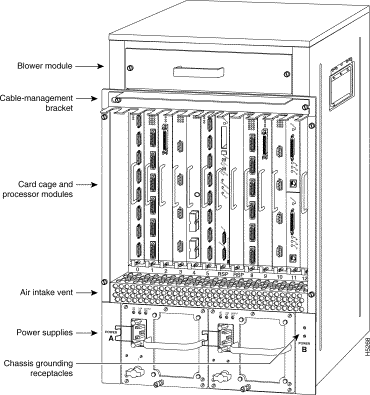
In the Cisco 7010, slots 0 through 2 are reserved for interface processors. Figure 2 shows a VIP2 in interface processor slot 2.

For complete hardware installation and maintenance information on the Cisco 7500 series routers, and the VIP2, refer to the following publications:
The Cisco 7500 series consists of the Cisco 7505, Cisco 7507, and Cisco 7513 routers. The VIP2 operates in all Cisco 7500 series routers. Figure 3, Figure 4, and Figure 5 show the rear of the Cisco 7500 series routers: the five-slot Cisco 7505, the seven-slot Cisco 7507, and the thirteen-slot Cisco 7513, respectively. In the Cisco 7505, slots 0 through 3 are reserved for interface processors. Figure 3 shows a VIP2 in interface processor slot 3.
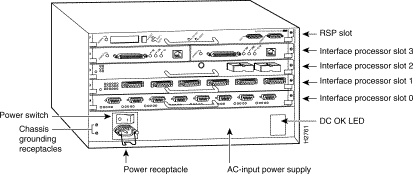
In the Cisco 7507, slots 0 and 1 and 4 through 6 are reserved for interface processors. Figure 4 shows a VIP2 in interface processor slot 5.

In the Cisco 7513, slots 0 through 5 and 8 through 12 are reserved for interface processors. Figure 5 shows a VIP2 in interface processor slot 11.
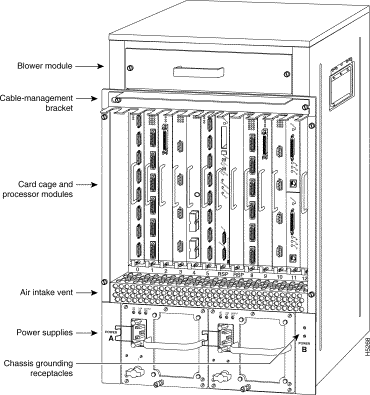
Use the following recommended guidelines to determine when to upgrade DRAM (or SDRAM) and SRAM and your VIP2. You cannot use DRAM designed for the Route Switch Processor (RSP) on the VIP2 models.
 |
Note The minimum recommended VIP2 model is a VIP2-15; however, the maximum transmission unit (MTU) sizes available for two high-speed, high-bandwidth port adapters on a VIP2 might require the additional VIP2 SRAM available on the VIP2-40 model or greater, to ensure adequate packet buffers. |
Table 1 provides information about which VIP2 models to use for distributed switching (DSW) and distributed services (DS).
| VIP2 Model | DSW Support | DS Support |
|---|---|---|
VIP2-10: 512 KB of SRAM and 64 MB of DRAM1 | No | No |
VIP2-15: 1 MB of SRAM and 64 MB of DRAM | No | No |
VIP2-20: 1 MB of SRAM and 64 MB of DRAM2 | Yes3 | No |
VIP2-40: 2 MB of SRAM and 64 MB of DRAM | Yes4 | Yes4 |
VIP2-50: 4 to 8 MB of SRAM and 64 to 128 MB of SDRAM | Yes5 | Yes5 |
 |
Note When DSW is enabled, the routing table generated by the RSP or RSP7000 is downloaded to VIP2 DRAM. Depending on the size of the routing table, it may become necessary to upgrade to the VIP2-40 if you are using a VIP2-20. |
Following are safety guidelines that you should follow when working with any equipment that connects to electrical power or telephone wiring.
 |
Warning Only trained and qualified personnel should be allowed to install or replace this equipment. |
| |||
Waarschuwing | Dit waarschuwingssymbool betekent gevaar. U verkeert in een situatie die lichamelijk letsel kan veroorzaken. Voordat u aan enige apparatuur gaat werken, dient u zich bewust te zijn van de bij elektrische schakelingen betrokken risico's en dient u op de hoogte te zijn van standaard maatregelen om ongelukken te voorkomen. Voor vertalingen van de waarschuwingen die in deze publicatie verschijnen, kunt u het document Regulatory Compliance and Safety Information (Informatie over naleving van veiligheids- en andere voorschriften) raadplegen dat bij dit toestel is ingesloten. | ||
Varoitus | Tämä varoitusmerkki merkitsee vaaraa. Olet tilanteessa, joka voi johtaa ruumiinvammaan. Ennen kuin työskentelet minkään laitteiston parissa, ota selvää sähkökytkentöihin liittyvistä vaaroista ja tavanomaisista onnettomuuksien ehkäisykeinoista. Tässä julkaisussa esiintyvien varoitusten käännökset löydät laitteen mukana olevasta Regulatory Compliance and Safety Information -kirjasesta (määräysten noudattaminen ja tietoa turvallisuudesta). | ||
Attention | Ce symbole d'avertissement indique un danger. Vous vous trouvez dans une situation pouvant causer des blessures ou des dommages corporels. Avant de travailler sur un équipement, soyez conscient des dangers posés par les circuits électriques et familiarisez-vous avec les procédures couramment utilisées pour éviter les accidents. Pour prendre connaissance des traductions d'avertissements figurant dans cette publication, consultez le document Regulatory Compliance and Safety Information (Conformité aux règlements et consignes de sécurité) qui accompagne cet appareil. | ||
Warnung | Dieses Warnsymbol bedeutet Gefahr. Sie befinden sich in einer Situation, die zu einer Körperverletzung führen könnte. Bevor Sie mit der Arbeit an irgendeinem Gerät beginnen, seien Sie sich der mit elektrischen Stromkreisen verbundenen Gefahren und der Standardpraktiken zur Vermeidung von Unfällen bewußt. Übersetzungen der in dieser Veröffentlichung enthaltenen Warnhinweise finden Sie im Dokument Regulatory Compliance and Safety Information (Informationen zu behördlichen Vorschriften und Sicherheit), das zusammen mit diesem Gerät geliefert wurde. | ||
Avvertenza | Questo simbolo di avvertenza indica un pericolo. La situazione potrebbe causare infortuni alle persone. Prima di lavorare su qualsiasi apparecchiatura, occorre conoscere i pericoli relativi ai circuiti elettrici ed essere al corrente delle pratiche standard per la prevenzione di incidenti. La traduzione delle avvertenze riportate in questa pubblicazione si trova nel documento Regulatory Compliance and Safety Information (Conformità alle norme e informazioni sulla sicurezza) che accompagna questo dispositivo. | ||
Advarsel | Dette varselsymbolet betyr fare. Du befinner deg i en situasjon som kan føre til personskade. Før du utfører arbeid på utstyr, må du vare oppmerksom på de faremomentene som elektriske kretser innebærer, samt gjøre deg kjent med vanlig praksis når det gjelder å unngå ulykker. Hvis du vil se oversettelser av de advarslene som finnes i denne publikasjonen, kan du se i dokumentet Regulatory Compliance and Safety Information (Overholdelse av forskrifter og sikkerhetsinformasjon) som ble levert med denne enheten. | ||
Aviso | Este símbolo de aviso indica perigo. Encontra-se numa situação que lhe poderá causar danos físicos. Antes de começar a trabalhar com qualquer equipamento, familiarize-se com os perigos relacionados com circuitos eléctricos, e com quaisquer práticas comuns que possam prevenir possíveis acidentes. Para ver as traduções dos avisos que constam desta publicação, consulte o documento Regulatory Compliance and Safety Information (Informação de Segurança e Disposições Reguladoras) que acompanha este dispositivo. | ||
¡Advertencia! | Este símbolo de aviso significa peligro. Existe riesgo para su integridad física. Antes de manipular cualquier equipo, considerar los riesgos que entraña la corriente eléctrica y familiarizarse con los procedimientos estándar de prevención de accidentes. Para ver una traducción de las advertencias que aparecen en esta publicación, consultar el documento titulado Regulatory Compliance and Safety Information (Información sobre seguridad y conformidad con las disposiciones reglamentarias) que se acompaña con este dispositivo. | ||
Varning! | Denna varningssymbol signalerar fara. Du befinner dig i en situation som kan leda till personskada. Innan du utför arbete på någon utrustning måste du vara medveten om farorna med elkretsar och känna till vanligt förfarande för att förebygga skador. Se förklaringar av de varningar som förkommer i denna publikation i dokumentet Regulatory Compliance and Safety Information (Efterrättelse av föreskrifter och säkerhetsinformation), vilket medföljer denna anordning. | ||
Follow these basic guidelines when working with any electrical equipment:
Electrostatic discharge (ESD) damage, which can occur when electronic cards or components are improperly handled, results in complete or intermittent failures. Port adapters and processor modules consist of printed circuit boards that are fixed in metal carriers. Electromagnetic interference (EMI) shielding and connectors are integral components of the carrier. Although the metal carrier helps to protect the board from ESD, use a preventive antistatic strap during handling.
Following are guidelines for preventing ESD damage:
 |
Caution For safety, periodically check the resistance value of the antistatic strap. The measurement should be between 1 and 10 megohms. |
Figure 6 shows proper handling of an interface processor during installation.
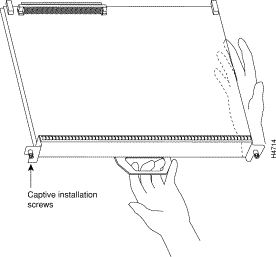
Use the following procedure to remove a VIP2:
 |
Caution Always use the ejector levers to remove or install the VIP2. Failure to do so can cause erroneous system error messages indicating a board failure. |
Step 2 Place your thumbs on the ejector levers and simultaneously pull both of the ejectors outward (in the opposite direction from that show in Figure 7c) to release the VIP2 from the backplane connector.
Step 3 Using the VIP2 handle, carefully pull the VIP2 straight out of the slot, keeping your other hand under the carrier to guide it. (See Figure 6.) Keep the VIP2 parallel to the backplane.
Step 4 Place the removed VIP2 on an antistatic mat or foam pad, or place it in an antistatic bag if you plan to return it to the factory.
Step 5 If the interface processor slot is to remain empty, install a filler (MAS7K-BLANK) to keep dust out of the chassis and to maintain proper air flow inside the chassis. Do not leave the interface processor slot open.

 |
Note After you remove the VIP2, proceed to the "Installing the VIP2-10, VIP2-15, VIP2-20, VIP2-40 and VIP2-50 Memory Upgrade Kits" section, or to the "Installing the VIP2-50 Memory Upgrade Kits" section, and then to the "Replacing a VIP2" section. |
This completes the removal of a VIP2 procedure.
This section provides the guidelines and procedures for upgrading the VIP2-10, VIP2-15, VIP2-20, VIP2-40, and VIP2-50 memory devices.
The following memory kits are compatible with the VIP2-10, VIP2-15, and VIP2-20:
The following memory kit is compatible with the VIP2-40: MEM-VIP240-64MB-D=, which upgrades a VIP2-40 to 64 MB of DRAM, with two 32-MB DRAM SIMMs. This memory kit is available in a 10 package, part number MEM-VIP240-64MB-10PK=.
The following memory kits are compatible with the VIP2-50: MEM-VIP250-64MB-D=, which upgrades a VIP2-50 to 64 MB of DRAM, with two 32-MB DRAM SIMMs, and the MEM-VIP250-128MB-D=, which upgrades a VIP2-50 to 128 MB of DRAM, with one 128-MB DRAM SIMMS. These memory kits are available in a 10 package, part numbers MEM-VIP250-64MB-10PK= and MEM-VIP250-128-10PK=.
To upgrade memory on your VIP2-10, VIP2-15, and VIP2-20, you must replace both the SRAM and DRAM (except the memory kits MEM-VIP240-64MB-D=, MEM-VIP250-64MB-D=, and MEM-VIP250-128MB-D=, which requires you to replace only the DRAM SIMMs on your VIP2-40 or VIP2-50). Only 70-nanosecond (ns) DRAM SIMMs and a 12-ns SRAM DIMM should be used. A Cisco manufacturing part number appears on the SIMMs and the DIMM.
Figure 8 shows the locations of the DRAM SIMMs and the SRAM DIMM on the VIP2-10, VIP2-15, VIP2-20, and VIP2-40.
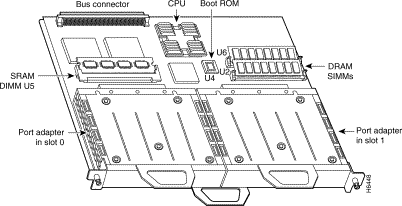
The following sections provide DRAM and SRAM upgrade procedures for the VIP2-10, VIP2-15, VIP2-20, and VIP2-40 (DRAM only) models:
The 70-nanosecond (ns) DRAM on the VIP2-10, VIP2-15, VIP2-20, VIP2-40, VIP2-50 (hereafter called the VIP2) is contained in two single in-line memory modules (SIMMs) located in sockets U2 and U6. (See Figure 8.) Depending on your system configuration, a memory upgrade may be required. Also, if you is determine that a system problem is caused by a SIMM, a SIMM replacement may be required.
 |
Note The memory kit MEM-VIP240-64MB-D= requires you to replace only the DRAM SIMMs on your VIP2-40. |
 |
Caution To prevent ESD damage, handle SIMMs by the card edges only. Place removed SIMMs on an antistatic mat and store them in an antistatic bag. |
Use the following procedure to remove DRAM SIMMs:
Step 2 Place the VIP2 on an antistatic mat or pad, and ensure that you are wearing an antistatic device, such as a wrist strap. Position the VIP2 so that the handle is away from you, and the bus connector is toward you—opposite of the position shown in Figure 8.
Step 3 Locate the SIMMs. The DRAM SIMMs occupy sockets U2 and U6. (See Figure 8.)
Step 4 Release the spring clips from the SIMM that you want to remove and release the SIMM from the socket. (See Figure 9.)

Step 5 When both ends of the SIMM are released from the socket, grasp the ends of the SIMM with your thumb and forefinger and pull the SIMM completely out of the socket. Handle the edges of the SIMM only; avoid touching the memory module, pins, or traces (the metal fingers) along the socket edge. (See Figure 10.)
Step 6 Place the SIMM in an antistatic bag to protect it from ESD damage.
Step 7 Repeat Steps 4 through 6 for the remaining SIMM, as required for this replacement.
This completes the SIMM removal procedure. Proceed to the next section to install the new SIMMs.
SIMMs are sensitive components that are susceptible to ESD damage. Handle SIMMs by the edges only; avoid touching the memory modules, pins, or traces (the metal fingers along the connector edge of the SIMM). (See Figure 10.)
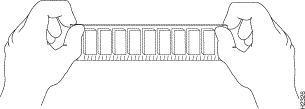
 |
Caution To prevent ESD damage, handle DRAM SIMMs as shown in Figure 10. |
 |
Note The memory kit MEM-VIP240-64MB-D= requires you to replace only the DRAM SIMMs on your VIP2-40. |
Use the following procedure to install new DRAM SIMMs:
Step 2 Hold the SIMM between your thumbs and forefingers, component-side-up, with the connector edge (the metal fingers) away from you.
Step 3 Tilt the SIMM to approximately the same angle as the socket and insert the connector edge into the socket.
 |
Caution When inserting SIMMs, use firm but not excessive pressure. If you damage a socket, you will have to return the VIP2 to the factory for repair. |
Step 4 Gently push the SIMM into the socket until the spring clips snap over the ends of the SIMM. If necessary, rock the SIMM gently back and forth to seat it properly.
Step 5 Repeat Steps 2 through 5 for the remaining SIMMs.
Step 6 When both SIMMs are installed, check all four alignment holes (two on each SIMM) and ensure that the spring clip is visible. If it is not, the SIMM is not seated properly. If any SIMM appears misaligned, carefully remove it and reseat it in the socket. Push the SIMM firmly back into the socket until the spring clips snap into place.
This completes the DRAM SIMM replacement procedure. If you need to replace the SRAM DIMM, proceed to the "Replacing the VIP2-10, VIP2-15, or VIP2-20 SRAM DIMM" section, and then reinstall the VIP2 in the chassis. (Follow the steps in the "Replacing a VIP2" section.)
If you do not need to replace the SRAM DIMM, refer to the "Checking the VIP2 Memory Upgrade" section, as required.
The SRAM on the VIP2-10, VIP2-15, and VIP2-20 (hereafter called the VIP2) is contained in one dual in-line memory module (DIMM) located in socket U5. (See Figure 8 on page 15.) Depending on your system configuration, a memory upgrade may be required. Also, if you determine that a system problem is caused by the DIMM, a DIMM replacement may be required.
 |
Caution To prevent ESD damage, handle the DIMM by the edges only. Place a removed DIMM on an antistatic mat and store it in an antistatic bag. |
Use the following procedure to remove the SRAM DIMM:
Step 2 Place the VIP2 on an antistatic mat or pad, and ensure that you are wearing an antistatic device, such as a wrist strap. Position the VIP2 so that the handle is toward you and the bus connector is facing away from you, approximately as shown in Figure 8.
Step 3 Locate the DIMM. The SRAM DIMM occupies socket U5. (See Figure 8.)
Step 4 Locate the release lever on the DIMM socket (see circle in Figure 11) and release the DIMM from the socket as shown.
Step 5 When one end of the DIMM is released from the socket, grasp the ends of the DIMM with your thumb and forefinger and pull the DIMM completely out of the socket. Handle the edges of the DIMM only. (See Figure 12.)
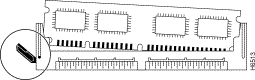
Step 6 Place the DIMM in an antistatic bag to protect it from ESD damage.
This completes the DIMM removal procedure. Proceed to the next section to install the new DIMM
The SRAM DIMM is a sensitive component that is susceptible to ESD damage. Handle the DIMM by the edges only; avoid touching the memory modules, pins, or traces (the metal fingers along the connector edge of the DIMM). (See Figure 12.)
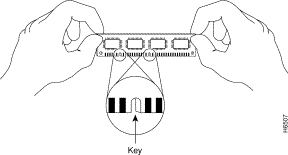
 |
Caution To prevent ESD damage, handle the DIMM as shown in Figure 12. |
Use the following procedure to install a new SRAM DIMM:
Step 2 Hold the DIMM between your thumbs and forefingers, component-side-up, with the connector edge (the metal fingers) down. (See Figure 12.)
Step 3 Tilt the DIMM to approximately the same angle as the socket and insert the connector edge into the socket. Note the two notches (keys) on the connector edge of the DIMM. (See Figure 12.) These keys are intended to assure correct orientation of the DIMM in the socket.
 |
Caution When inserting the DIMM, use firm but not excessive pressure. If you damage a socket, you will have to return the VIP2 to the factory for repair. |
Step 4 Note the orientation of the socket key on the SRAM DIMM and the DIMM socket, and gently push the DIMM into the socket until the release lever is flush against the side of the DIMM socket (see Figure 13) and the DIMM edge connector is fully inserted. If necessary, rock the DIMM gently back and forth to seat it properly.
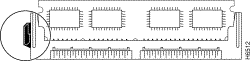
Step 5 When the DIMM is installed, check that the release lever is flush against the side of the DIMM socket. (See Figure 13.) If it is not, the DIMM may not be seated properly. If the DIMM appears misaligned, carefully remove it according to the removal procedure, and reseat it in the socket. Push the DIMM firmly back into the socket until the release lever is flush against the side of the DIMM socket.
Step 6 Reinstall the VIP2 in the chassis. (Follow the steps in the "Replacing a VIP2" section.)
This completes the SRAM DIMM replacement procedure.
Proceed to the "Replacing a VIP2" section to replace the VIP2 in the chassis; then restart the system for an installation check. Refer to the "Checking the VIP2 Memory Upgrade" section, as required.
This section provides the guidelines and procedures for installing VIP2-50 memory devices. The 10-nanosecond (ns) SDRAM on the VIP2-50 is contained in one dual in-line memory module (DIMM), and the SRAM on the VIP2-50 is contained in one proprietary daughter card. (See Figure 14.)
Depending on your system configuration, a memory upgrade may be required. Also, if you determine that a system problem is caused by the SDRAM DIMM or SRAM daughter card, a replacement may be required.
The following Cisco Systems memory kits are available and compatible with the VIP2-50:
 |
Note To upgrade the memory on your VIP2-50, you can replace SRAM, SDRAM, or both; that is, you can use any combination of these VIP2-50 SDRAM and SRAM configurations on the VIP2-50. |
Figure 14 shows the locations of the SRAM daughter card and SDRAM DIMM on the VIP2-50.
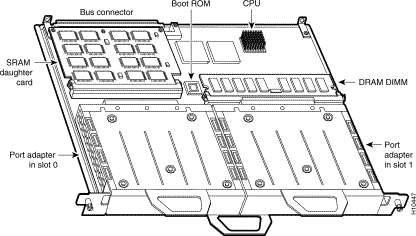
The following sections provide SDRAM and SRAM upgrade procedures for the VIP2-50:
The procedures in this section are required only if you have a VIP2-50 and need to upgrade or replace the SDRAM DIMM.
 |
Note Use only the SDRAM DIMM from Cisco Systems. A Cisco manufacturing part number appears on the SDRAM DIMM. |
 |
Caution To prevent ESD damage, handle the DIMM by the card edges only. (See Figure 17 on page 23.) Place a removed DIMM on an antistatic mat and store it in an antistatic container. |
Use the following procedure to remove the existing DIMM:
Step 2 Place the VIP2-50 on an antistatic mat or pad and ensure that you are wearing an antistatic device, such as a wrist strap. Position the VIP2-50 so that the handle is away from you and the bus connector is toward you—opposite of the position shown in Figure 14.
Step 3 Locate the DIMM. (See Figure 14.)
Step 4 Open the DIMM socket tabs on the DIMM to release the DIMM from the socket. (See Figure 15.) The DIMM is under tension in the socket; therefore, the DIMM may release from the socket with some force.
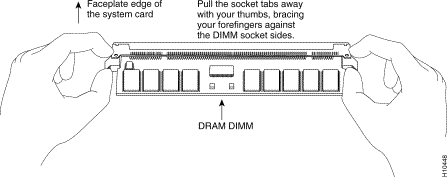
Step 5 With the DIMM socket tabs open, grasp the ends of the DIMM between your thumbs and forefingers and pull the DIMM completely out of the socket. (See Figure 16.) Handle the edges of the DIMM only; avoid touching the memory module, pins, or traces (the metal fingers) along the socket edge. (See Figure 17.)
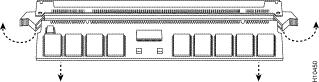
Step 6 Place the DIMM in an antistatic container to protect it from ESD damage.
This completes the DIMM removal procedure. Proceed to the next section to install a new DIMM.
The DIMM is a sensitive component that is susceptible to ESD damage. Handle the DIMM by the edges only; avoid touching the memory modules, pins, or traces (the metal fingers along the connector edge of the DIMM). (See Figure 17.)
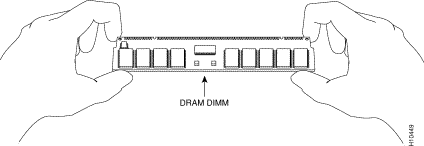
 |
Caution To prevent ESD damage, handle the DIMM as shown in Figure 17. |
With the VIP2-50 in the same orientation as the previous procedure (with the handle toward you and the bus connector away from you), you will install the SRAM daughter card in the socket, as described in the following procedure:
Step 2 Hold the DIMM between your thumbs and forefingers component-side-up . (See Figure 17.)
Step 3 Tilt the DIMM to approximately the same angle as the socket and insert the connector edge into the socket.
 |
Caution When inserting the DIMM, use firm but not excessive pressure. If you damage a socket, you will have to return the VIP2-50 to the factory for repair. |
Step 4 Gently push the DIMM into the socket until the socket tabs close over the ends of the DIMM. (See Figure 18.) If necessary, rock the DIMM gently back and forth to seat it properly.
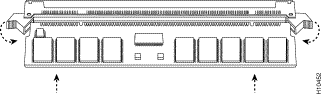
Step 5 When the DIMM is installed, check to see it is seated properly. If the DIMM appears misaligned, carefully remove it and reseat it in the socket. Push the DIMM firmly back into the socket until the socket tabs move into place.
This completes the DIMM replacement procedure. If required, proceed to the "Replacing the VIP2-50 SRAM Daughter Card" section. Otherwise, reinstall the VIP2 in the chassis. (Follow the steps in the "Replacing a VIP2" section.) Refer to the "Checking the VIP2 Memory Upgrade" section, as required.
The procedures in this section are required only if you have a VIP2-50 and need to upgrade or replace the SRAM daughter card.
 |
Note Use only the SRAM daughter card from Cisco Systems. A Cisco manufacturing part number appears on the SRAM daughter card. |
 |
Caution To prevent ESD damage, handle the SRAM daughter card by the edges only. Place a removed SRAM daughter card on an antistatic mat and store it in an antistatic container. |
Use the following procedure to remove the existing SRAM daughter card:
Step 2 Place the VIP2-50 on an antistatic mat or pad, and ensure that you are wearing an antistatic device, such as a wrist strap. Position the VIP2-50 so that the handle is toward you and the bus connector is facing away from you, approximately as shown in Figure 14.
Step 3 Locate the SRAM daughter card on the VIP2-50. (See Figure 14.) The SRAM daughter card has a release lever that loosens the daughter card from its socket.
 |
Caution To prevent damage to the SRAM daughter card in the steps that follow, do not open the release lever on the daughter card's socket until after you remove the three screws located at the rear of the SRAM daughter card. (See Figure 20.) Further, do not reinstall the three screws until after you install the SRAM daughter card in the socket and ensure that the release lever is flush against the side of the socket. |
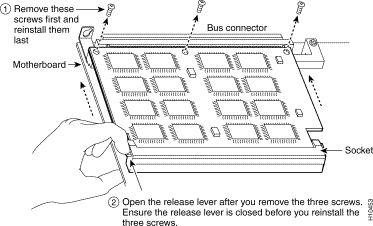
 |
Note Figure 20 and Figure 21 show the functions of the release lever on the SRAM daughter card socket. To release an SRAM daughter card from the socket, first remove the three screws, then open the release lever, as shown in Figure 19. When you insert an SRAM daughter card in the socket, the release lever should close automatically, as shown in Figure 21. |


Step 4 Locate the three screws that secure the SRAM daughter card to the motherboard. (See item 1 in Figure 19.)
 |
Note The SRAM daughter card lays parallel to the motherboard when the daughter card connector edge is installed in the socket. |
Step 5 Using a Number 1 Phillips screwdriver, carefully remove the three screws from the SRAM daughter card (see Figure 19), and then set them aside.
Step 6 Locate the release lever on the socket. (See Figure 19.) Open the release lever to release the SRAM daughter card from the socket.
Step 7 When one end of the SRAM daughter card is released from the socket, carefully pull the card away from the socket and motherboard. Handle the edges of the SRAM daughter card only. (See Figure 22.)
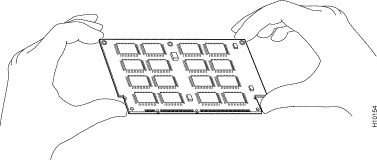
Step 8 Place the SRAM daughter card in an antistatic container to protect it from ESD damage.
This completes the SRAM daughter card removal procedure. Proceed to the next section to install a new SRAM daughter card.
The SRAM daughter card is a sensitive component that is susceptible to ESD damage. Handle the SRAM daughter card by the edges only; avoid touching the memory modules, pins, or traces (the metal fingers along the connector edge of the SRAM daughter card). (See Figure 22.)
 |
Caution To prevent ESD damage, handle the SRAM as shown in Figure 22. |
With the VIP2-50 in the same orientation as the previous procedure (with the handle toward you and the bus connector away from you), you will install the SRAM daughter card in the socket, as described in the following procedure:
Step 2 Hold the SRAM daughter card between your thumbs and forefingers, component-side-up, with the connector edge (the metal fingers) toward you. (See Figure 22.)
Step 3 Tilt the SRAM daughter card parallel with the socket and insert the connector edge into the socket. Note the two notches (keys) on the connector edge of the SRAM daughter card. (See Figure 23.) These keys are intended to assure correct orientation of the SRAM daughter card in its socket.
 |
Caution When inserting the SRAM daughter card, use firm but not excessive pressure. If you damage a socket, you will have to return the VIP2-50 to the factory for repair. |
Step 4 Note the orientation of the socket keys on the SRAM daughter card (see Figure 23) and the socket, and gently push the SRAM daughter into the socket until the release lever is flush against the side of the socket (see Figure 21) and the SRAM daughter card edge connector is fully inserted. If necessary, rock the SRAM daughter card gently back and forth to seat it properly.
 |
Note When the SRAM daughter card is properly inserted in the socket, the three screw holes at the rear of the card should align with the standoffs below the card, and the release lever should be flush against the side of the socket. |
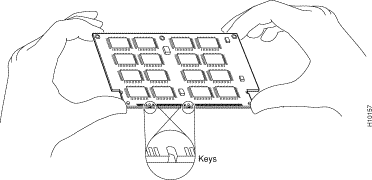
Step 5 Ensure that the release lever is flush against the side of the socket. If it is not, the SRAM daughter card may not be seated properly. If the SRAM daughter card appears misaligned, carefully remove it, and reseat it in the socket. Push the SRAM daughter card firmly back into the socket until the release lever is flush against the side of the socket.
Step 6 Verify that the three screw holes at the rear of the SRAM daughter card align with the standoffs below the SRAM daughter card; using the Number 1 Phillips screwdriver, reinstall the three screws. (See Figure 19.)
Step 7 Reinstall the VIP2-50 in the chassis. (Follow the steps in the "Replacing a VIP2" section.
)
This completes the VIP2-50 SRAM daughter card replacement procedure. To verify that the upgrade was successful, refer to the "Checking the VIP2 Memory Upgrade" section.
This section provides the procedure for replacing a VIP2 in your system. The processor modules are oriented horizontally in the Cisco 7010 and Cisco 7505 and vertically in the Cisco 7000, Cisco 7507, and the Cisco 7513. The VIP2 slides into an open interface processor slot and connects directly to the backplane. The interface processor slots are keyed to guide pins on the backplane, so the VIP2 can be installed only in an interface processor slot. Figure 7 shows the functional details of inserting an interface processor and using the ejector levers. Figure 6 shows proper handling of an interface processor during installation.
Use the following procedure to install a VIP2:
Step 2 Hold the VIP2 handle with one hand and place your other hand under the carrier to support the VIP2 and guide it into the slot. (See Figure 6.) Avoid touching the VIP2 or any connector pins.
 |
Caution To prevent ESD damage, hold interface processors by the handles and carrier edges only. |
Step 3 As you place the back of the VIP2 in the slot, align the notch on the carrier with the groove in the slot. (See Figure 7.)
Step 4 While keeping the VIP2 parallel to the backplane, carefully slide it into the slot until the back of the faceplate makes contact with the ejector levers, then stop. (See Figure 7b.)
Step 5 Using your thumbs, simultaneously push both ejector levers inward until the VIP2 is pushed entirely into its slot. (See Figure 7c.)
Step 6 Tighten both of the captive installation screws.
 |
Caution To ensure proper electromagnetic interference (EMI) isolation for the chassis, make certain to tighten the captive installation screws on each VIP2 immediately after you install it and before proceeding with the installation of each remaining VIP2. |
The VIP2 is now properly installed in the chassis.
Refer to the "Checking the VIP2 Memory Upgrade" section, as required.
If, after you have replaced SIMMs and the DIMM, the system fails to boot properly, or if the console terminal displays a checksum or memory error, check the following:
If after several attempts the system fails to restart properly, contact a service representative for assistance. Before you call, make note of any error messages, unusual LED states, or any other indications that might help solve the problem.
Use the following procedure to verify that the VIP2 is installed correctly:
Step 2 When the reinitialization is complete, verify that the enabled LED on each port adapter goes on and remains on. If it does, proceed to Step 5. If it does not, proceed to the next step.
Step 3 If the enabled LED on a port adapter fails to go on, suspect that the VIP2 board connector is not fully seated in the backplane. Loosen the captive installation screws, then firmly push both ejector levers into place until they are approximately in the same orientation as the VIP2 faceplate. Tighten the captive installation screws. After the system reinitializes the interfaces, the enabled LED on the port adapter should go on. If it does, proceed to Step 5. If it does not, proceed to Step 4.
Step 4 If the enabled LED still fails to go on, remove the VIP2 and try installing it in another available interface processor slot.
Step 5 Use the show interfaces type slot/port adapter/port or show controllers cbus commands to verify the status of the interfaces.
Step 6 When the interfaces are up, check the activity of each interface by observing the status LEDs, which are described in the LED section of your port adapter manual.
Step 7 In general, if an interface's LED fails to go on and a cable is connected to the port, check the cable connection and make certain it is properly seated in the connector.
If an error message is displayed on the console terminal, refer to the System Error Messages publication for error message definitions. If you experience other problems that you are unable to solve, contact a service representative for assistance.
This completes the VIP2 memory upgrade procedure.
You can access the most current Cisco documentation on the World Wide Web at http://www.cisco.com, http://www-china.cisco.com, or http://www-europe.cisco.com.
Cisco documentation and additional literature are available in a CD-ROM package, which ships with your product. The Documentation CD-ROM is updated monthly. Therefore, it is probably more current than printed documentation. The CD-ROM package is available as a single unit or as an annual subscription.
Registered CCO users can order the Documentation CD-ROM and other Cisco Product documentation through our online Subscription Services at http://www.cisco.com/cgi-bin/subcat/kaojump.cgi.
Nonregistered CCO users can order documentation through a local account representative by calling Cisco's corporate headquarters (California, USA) at 408 526-4000 or, in North America, call 800 553-NETS (6387).
Cisco provides Cisco Connection Online (CCO) as a starting point for all technical assistance. Warranty or maintenance contract customers can use the Technical Assistance Center. All customers can submit technical feedback on Cisco documentation using the web, e-mail, a self-addressed stamped response card included in many printed documents, or by sending mail to Cisco.
Cisco continues to revolutionize how business is done on the Internet. Cisco Connection Online is the foundation of a suite of interactive, networked services that provides immediate, open access to Cisco information and resources at anytime, from anywhere in the world. This highly integrated Internet application is a powerful, easy-to-use tool for doing business with Cisco.
CCO's broad range of features and services helps customers and partners to streamline business processes and improve productivity. Through CCO, you will find information about Cisco and our networking solutions, services, and programs. In addition, you can resolve technical issues with online support services, download and test software packages, and order Cisco learning materials and merchandise. Valuable online skill assessment, training, and certification programs are also available.
Customers and partners can self-register on CCO to obtain additional personalized information and services. Registered users may order products, check on the status of an order and view benefits specific to their relationships with Cisco.
You can access CCO in the following ways:
You can e-mail questions about using CCO to cco-team@cisco.com.
The Cisco Technical Assistance Center (TAC) is available to warranty or maintenance contract customers who need technical assistance with a Cisco product that is under warranty or covered by a maintenance contract.
To display the TAC web site that includes links to technical support information and software upgrades and for requesting TAC support, use www.cisco.com/techsupport.
To contact by e-mail, use one of the following:
| Language | E-mail Address |
|---|---|
English | tac@cisco.com |
Hanzi (Chinese) | chinese-tac@cisco.com |
Kanji (Japanese) | japan-tac@cisco.com |
Hangul (Korean) | korea-tac@cisco.com |
Spanish | tac@cisco.com |
Thai | thai-tac@cisco.com |
In North America, TAC can be reached at 800 553-2447 or 408 526-7209. For other telephone numbers and TAC e-mail addresses worldwide, consult the following web site: http://www.cisco.com/warp/public/687/Directory/DirTAC.shtml.
If you are reading Cisco product documentation on the World Wide Web, you can submit technical comments electronically. Click Feedback in the toolbar and select Documentation. After you complete the form, click Submit to send it to Cisco.
You can e-mail your comments to bug-doc@cisco.com.
To submit your comments by mail, for your convenience many documents contain a response card behind the front cover. Otherwise, you can mail your comments to the following address:
Cisco Systems, Inc.
Document Resource Connection
170 West Tasman Drive
San Jose, CA 95134-9883
We appreciate and value your comments.
This completes the VIP2 memory upgrade procedures.
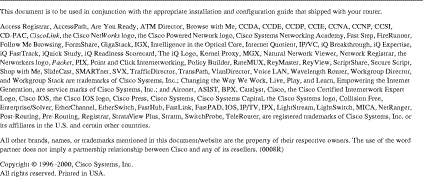
![]()
![]()
![]()
![]()
![]()
![]()
![]()
![]()
Posted: Fri Apr 27 10:15:38 PDT 2001
All contents are Copyright © 1992--2001 Cisco Systems, Inc. All rights reserved.
Important Notices and Privacy Statement.