|
|

This chapter describes how to remove the PA-T3+ port adapter from supported platforms and also how to install a new or replacement port adapter. This chapter contains the following sections:
Each port adapter circuit board is mounted to a metal carrier and is sensitive to electrostatic discharge (ESD) damage.
 |
Note When port adapter slot is not in use, a blank port adapter must fill the empty slot to allow the router to conform to electromagnetic interference (EMI) emissions requirements and to allow proper airflow across the port adapters. If you plan to install a new port adapter in a slot that is not in use, you must first remove the blank port adapter. |
 |
Caution When powering off the router, wait a minimum of 30 seconds before powering it on again. |
 |
Caution Always handle the port adapter by the carrier edges and handle; never touch the port adapter components or connector pins. (See Figure 3-1.) |
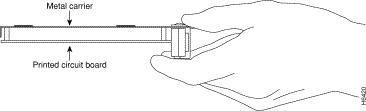
Several platforms support online insertion and removal (OIR) of port adapters. Cisco 7200 series routers support OIR for all port adapter types, therefore you do not have to power down routers when removing and replacing a PA-T3+ on Cisco 7200 series routers or Cisco 7401ASR routers.
Although the Catalyst 6000 family FlexWAN module and the VIP support online insertion and removal, individual port adapters do not. To replace port adapters, you must first remove the FlexWAN module and the VIP from the chassis and then replace port adapters as required. If a blank port adapter is installed on the FlexWAN module and the VIP on which you want to install a new port adapter, you must first remove the FlexWAN module and the VIP from the chassis and then remove the blank port adapter.
 |
Caution To prevent system problems, do not remove port adapters from the FlexWAN module and the VIP motherboard or attempt to install other port adapters on the motherboard when the system is operating. To install or replace port adapters, first remove the FlexWAN module and the VIP from its interface processor slot. |
It is wise to gracefully shut down the system before removing a port adapter that has active traffic moving through it. Removing a module while traffic is flowing through the ports can cause system disruption. Once the module is inserted, the ports can be brought back up.
 |
Note As you disengage the module from the router or switch, online insertion and removal (OIR) administratively shuts down all active interfaces in the module. |
OIR allows you to install and replace modules while the router is operating; you do not need to notify the software or shut down the system power, although you should not run traffic through the module you are removing while it is being removed. OIR is a method that is seamless to end users on the network, maintains all routing information, and preserves sessions.
The following is a functional description of OIR for background information only; for specific procedures for installing and replacing a module in a supported platform, refer to the "Port Adapter Removal and Installation" section.
Each module has a bus connector that connects it to the router. The connector has a set of tiered pins in three lengths that send specific signals to the system as they make contact with the module. The system assesses the signals it receives and the order in which it receives them to determine if a module is being removed from or introduced to the system. From these signals, the system determines whether to reinitialize a new interface or to shut down a disconnected interface.
Specifically, when you insert a module, the longest pins make contact with the module first, and the shortest pins make contact last. The system recognizes the signals and the sequence in which it receives them.
When you remove or insert a module, the pins send signals to notify the system of changes. The router then perfoms the following procedure:
1. Rapidly scans the system for configuration changes.
2. Initializes newly inserted port adapters or administratively shuts down any vacant interfaces.
3. Brings all previously configured interfaces on the module back to their previously installed state. Any newly inserted interface is put in the administratively shutdown state, as if it was present (but not configured) at boot time. If a similar module type is reinserted into a slot, its ports are configured and brought online up to the port count of the originally installed module of that type.
 |
Note Before you begin installation, read "Preparing for Installation" for a list of parts and tools required for installation. |
Observe the following warnings and cautions when installing or removing port adapters.
 |
Caution Do not slide a port adapter all the way into the slot until you have connected all required cables. Trying to do so disrupts normal operation of the router or switch. |
 |
Note If a port adapter lever or other retaining mechanism does not move to the locked position, the port adapter is not completely seated in the midplane. Carefully pull the port adapter halfway out of the slot, reinsert it, and move the port adapter lever or other mechanism to the locked position. |
 |
Caution To prevent jamming the carrier between the upper and the lower edges of the port adapter slot, and to ensure that the edge connector at the rear of the port adapter mates with the connection at the rear of the port adapter slot, make certain that the carrier is positioned correctly, as shown in the cutaway in the following illustrations. |
 |
Warning When performing the following procedures, wear a grounding wrist strap to avoid ESD damage to the card. Some platforms have an ESD connector for attaching the wrist strap. Do not directly touch the midplane or backplane with your hand or any metal tool, or you could shock yourself. |
In this section, the illustrations that follow give step-by-step instructions on how to remove and install port adapters. This section contains the following illustrations:
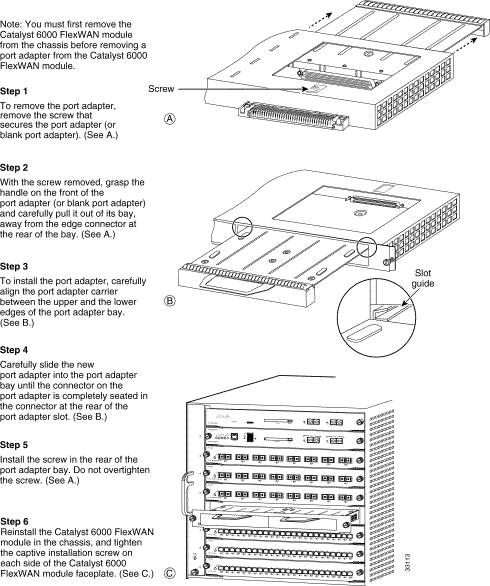
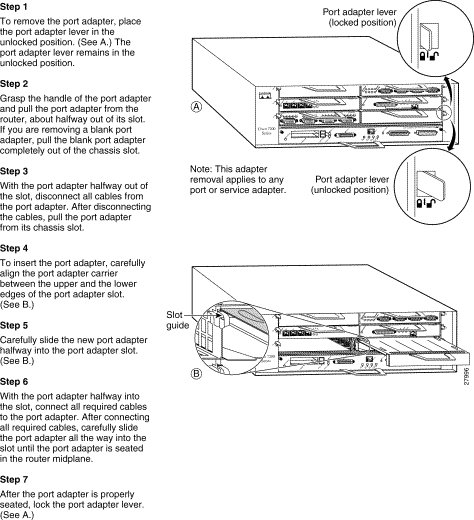
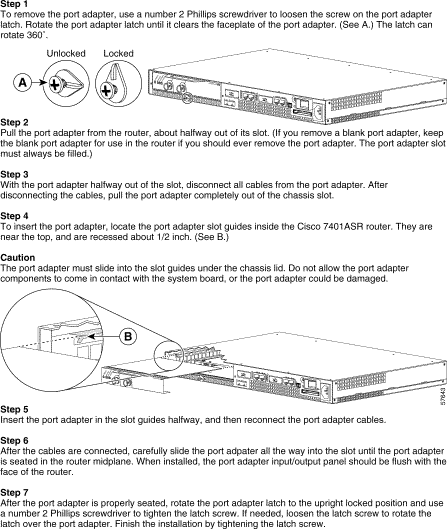
On a single one-port PA-T3+(=), you can use two 75-ohm coaxial cables (one for the receive port [RCVR] and one for the transmit [XMTR] port). You can use four 75-ohm coaxial cables on the two-port PA-2T3+(=). Cisco 75-ohm coaxial cables are available only from Cisco Systems.
 |
Caution You can attach only an EIA/TIA-612 or EIA/TIA-613 serial cable to the PA-T3+ installed in your router. Attaching a serial coaxial cable of another interface type to the port adapter could damage your router or the hardware at the network end of the cable. |
Each T3 link requires separate receive and transmit connections to your external T3 equipment.
To connect the 75-ohm coaxial cables to the PA-T3+ port adapter, follow these steps:
Step 1 Attach the 75-ohm coaxial cables directly to the BNC ports on the PA-T3+. Attach one end of a cable to the port labeled XMTR and one end of a second cable to the port labeled RCVR. (See Figure 3-2.)
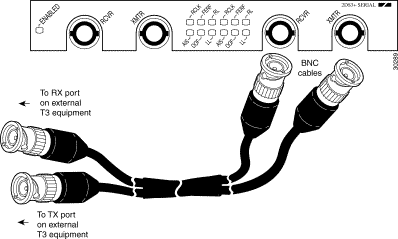
 |
Caution To prevent system problems and to maintain the proper cable connection sequences, connect the receive and transmit ports on your PA-T3+ as indicated in Step 2. |
Step 2 Attach the network ends of your two 75-ohm coaxial cables to your external T3 equipment as follows:

![]()
![]()
![]()
![]()
![]()
![]()
![]()
![]()
Posted: Tue Nov 12 15:19:50 PST 2002
All contents are Copyright © 1992--2002 Cisco Systems, Inc. All rights reserved.
Important Notices and Privacy Statement.