|
|

This chapter describes how to remove the OC3 POS line card from its supported platform, how to install a new or replacement line card, and how to connect cables.
This chapter contains the following sections:
Each line card circuit board is mounted to a metal carrier and is sensitive to electrostatic discharge (ESD) damage.
 |
Note When a slot is not in use, a blank line card must fill the empty slot to allow the router to conform to electromagnetic interference (EMI) emissions requirements and to allow proper airflow across the line cards. If you plan to install a new line card in a slot that is not in use, you must first remove the blank line card. |
 |
Caution Always handle the line card by the carrier edges and handle; never touch the line card components or connector pins. (See Figure 3-1.) |
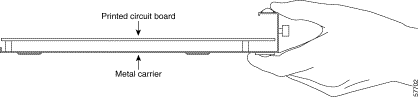
The Cisco 7304 router supports online insertion and removal (OIR) of line cards; therefore, you do not have to power down the router when removing and replacing an OC3 POS line card on a Cisco 7304 router. The Cisco 7304 router also supports CLI-controlled OIR (see the "CLI-Controlled OIR" section), which allows for the completion of data traffic before the active interfaces are shut down.
 |
Note As you disengage the line card from the router, online insertion and removal (OIR) administratively shuts down all active interfaces in the line card. |
 |
Note Before you begin installation, read "Preparing for Installation," for a list of parts and tools required for installation. |
Observe the following warnings and cautions when installing or removing line cards.
 |
Caution Do not slide a line card all the way into the slot until you have connected all required cables. Trying to do so disrupts normal operation of the router. |
 |
Note If a line card lever or other retaining mechanism does not move to the locked position, the line card is not completely seated in the backplane. Carefully pull the line card halfway out of the slot, reinsert it, and move the line card lever to the locked position. |
 |
Caution To prevent jamming the carrier between the upper and the lower edges of the slot, and to ensure that the edge connector at the rear of the line card mates with the connection at the rear of the slot, make certain that the carrier is positioned correctly, as shown in the cutaway in the following illustration. If the line card does not slide freely into the backplane, loosen the locking thumbscrews on the neighboring line cards. |
 |
Warning When performing the following procedures, wear a grounding wrist strap to avoid ESD damage to the card. Some platforms have an ESD connector for attaching the wrist strap. Do not directly touch the midplane or backplane with your hand or any metal tool, or you could shock yourself. |
In this section, the illustration that follows give step-by-step instructions on how to remove and install line cards in the following supported platform:
Cisco 7304 RouterRemoving and Installing a Line Card
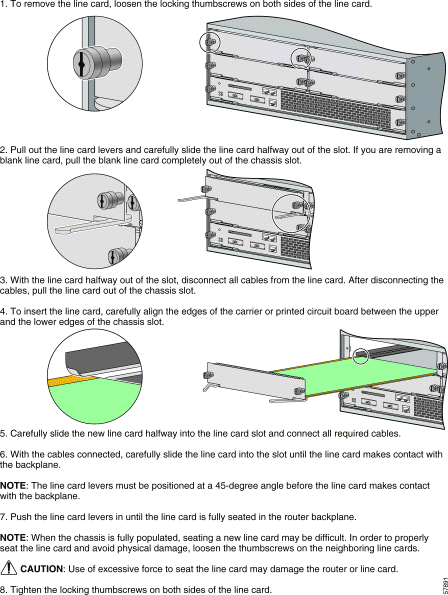
To continue your OC3 POS line card installation, you must connect the interface cables.
 |
Note Optical fiber cables are not available from Cisco Systems; they are available from outside commercial cable vendors. (For more information on the cables you should use with this line card, see the "OC3 POS Line Card Optical Fiber Specifications" section and the "Cables and Connectors" section 1-8.) |
When you are connecting MT-RJ cables to the OC3 POS line card, make sure you firmly press the connector plug into the socket. The upper edge of the plug must snap into the upper front edge of the socket. You may or may not hear an audible click. Gently pull on the plug to confirm whether or not the plug is locked into the socket. To disconnect the plug from the socket, press down on the raised portion on top of the plug (releasing the latch). You should hear an audible click indicating the latch has released. Carefully pull the plug out of the socket.
When you disconnect the optical fiber cable from the line card, grip the body of the connector. Do not grip the connector jacket-sleeve. Gripping the sleeve can, over time, compromise the integrity of the optical fiber cable termination in the MT-RJ connector.
Always make sure that you insert the connector completely into the socket. This is especially important when you are making a connection between the OC3 POS line card and a long distance network (1.24 miles or 2 km) or a suspected highly attenuated network. If the CARRIER/ALARM LED does not light, try removing the network cable plug and reinserting it firmly into the module socket. It is possible that enough dirt or skin oils have accumulated on the plug faceplate (around the optical fiber openings) to generate significant attenuation, reducing the optical power levels below threshold levels so that a link cannot be made.
To clean the MT-RJ plug faceplate, perform these steps:
Step 1 Use a lint-free tissue soaked in 99 percent pure isopropyl alcohol to gently wipe the faceplate.
Step 2 Carefully wipe the faceplate with a dry lint-free tissue.
Step 3 Remove any residual dust from the faceplate with compressed air before installing the cable.
 |
Note Make sure that dust caps are installed on all unused module connectors and unused network optical fiber cable connectors. |
 |
Warning Because invisible radiation may be emitted from the aperture of the port when no fiber cable is connected, avoid exposure to radiation and do not stare into open apertures. |
 |
Warning Class 1 LED product. |
 |
Warning Because invisible laser radiation may be emitted from the aperture of the port when no fiber cable is connected, avoid exposure to laser radiation and do not stare into open apertures. |
 |
Warning Class 1 laser product. |
![]()
![]()
![]()
![]()
![]()
![]()
![]()
![]()
Posted: Fri Nov 1 13:20:31 PST 2002
All contents are Copyright © 1992--2002 Cisco Systems, Inc. All rights reserved.
Important Notices and Privacy Statement.