|
|

This chapter explains how to install the workgroup EISA SCO adapter software. If you ever need to remove the software from your system, see the appendix "Deinstalling the EISA SCO Adapter Software."
To install the EISA SCO adapter software, you need an EISA workstation with a 1.4-megabyte (MB) floppy disk drive.
You should be familiar with the UNIX system and a UNIX text editor. You also need to know the following:
For the SCO Unix System Release 3.2 installation, you should have 2 MB of disk space in the /usr directory. Make sure you have available space in your root directory for the SCO software. Use the df command to check available disk space.
The installation procedure is separated into the following steps:
Each of these procedures is described in the follow sections.
After you install the EISA SCO adapter using the procedures in the Workgroup CDDI/FDDI EISA Adapter Hardware Installation manual, you must configure the adapter base address and interrupt number.
To configure the EISA slot, proceed as follows:
Step 1 Insert the EISA configuration utility disk, supplied with your workstation, into the floppy drive.
Step 2 Apply power to the workstation.
Step 3 Boot up the workstation. The power-on test should report a configuration mismatch and prompt you to start the EISA configuration utility.
Step 4 Run the EISA configuration utility by following the instructions in your EISA workstation documentation to add the workgroup adapter configuration file (!CRS320x.CFG), which is supplied on the workgroup EISA workstation driver configuration diskette. The configuration utility automatically assigns a nonconflicting memory base address and interrupt request (IRQ) number to the adapter.
Step 5 Record the slot number of the adapter card. You will need this information when you install the SCO driver files.
Use the following procedure to install the SCO adapter driver files using the SCO custom configuration utility.
Step 1 Log in to your system as root.
Step 2 Insert the SCO driver installation diskette into the disk drive.
Step 3 At the command line, enter the custom command as in the following example:
# custom
The initial SCO sysadmin custom screen, similar to Figure 2-1, appears listing the currently installed products.
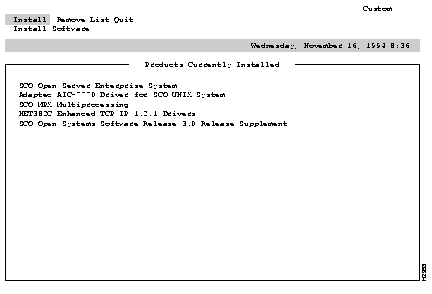
To select an item from the menu line, use the movement keys to highlight the item or enter the first letter of the item and press <Return>.
Step 4 From the initial custom screen, select Install. A screen similar to Figure 2-2 appears displaying existing drivers.
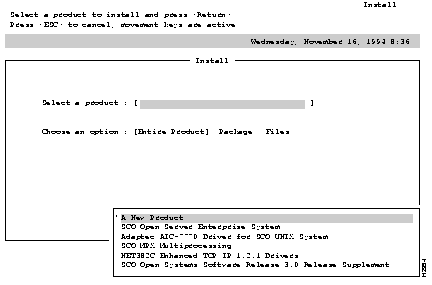
Step 5 From the lower area of the screen display, select * A New Product. The information selected appears next to the Select a product prompt in the upper area of the screen display. A screen similar to Figure 2-3 appears.
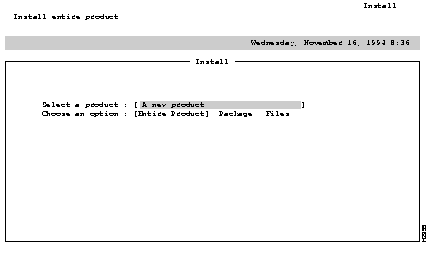
Step 6 Press <Return> to install a new product; the following screen appears.
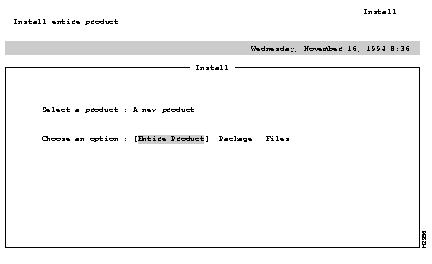
Step 7 In the display area of the screen at the Choose an option prompt, select Entire Product. A confirmation prompt appears similar to Figure 2-5.
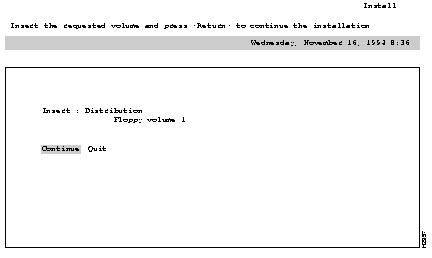
Step 8 Confirm that you have inserted the floppy disk into the floppy drive; then select Continue.
The system reads the files from the floppy disk, and a screen similar Figure 2-6 appears displaying the Cisco driver.
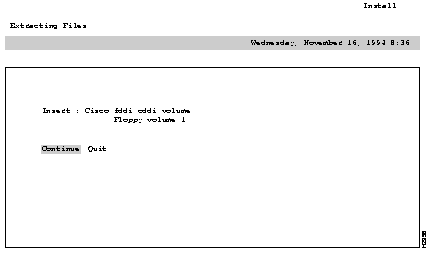
Step 9 Press <Return> to install the Cisco fddi/cddi driver.
After the files have been copied from the floppy disk, a screen similar to the one shown in Figure 2-7 appears listing the Cisco fddi/cddi driver in the list of products currently installed.
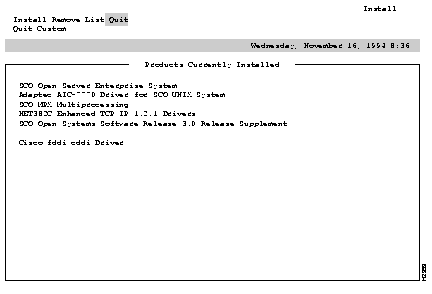
Step 10 From the menu line, select Quit. A confirmation screen, similar to Figure 2-8, appears.
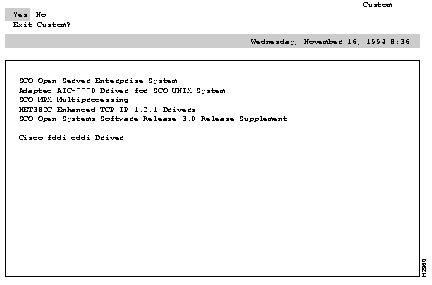
Step 11 From the menu line, select Yes to exit the custom utility. The custom utility screen will disappear, and the command line prompt reappears.
#
To complete the SCO adapter driver installation, continue with the netconfig procedure, which is described in the next section.
Following is the procedure for configuring the kernel using the SCO netconfig utility:
Step 1 At the command line, enter netconfig and press <Return> as in the following example:
# netconfig
The following screen appears:
Currently configured chains:
1. nfs->sco_tcp
nfs SCO NFS Runtime System for SCO Unix
sco_tcp SCO TCP/IP for UNIX
2. sco_tcp->lo0
sco_tcp SCO TCP/IP for UNIX
lo0 SCO TCP/IP Loopback driver
Available options:
1. Add a chain
2. Remove a chain
3. Reconfigure an element in a chain
q. Quit
Select option: 1
Step 2 To add a chain to the kernel, from the Available options list, enter 1 at the Select option prompt. The following screen appears:
Num Name Description
1. lmxc SCO LAN Manager Client
2. nfs SCO NFS Runtime System for SCO Unix
3. sco_ ipx SCO IPX/SPX for UNIX
4. sco_ tcp SCO TCP/IP for UNIX
Select top level of chain to Add or q to quit: 4
Step 3 From the list of available chains, select the sco_tcp SCO TCP/IP for UNIX chain.
In this example, the number 4 represent the sco_tcp SCO TCP/IP for UNIX chain. The following screen appears:
Add chain : sco_tcp->
Num Name Description
1. ctr0 Compaq Token Ring driver, unit 0
2. e3A0 3Com 501 Ethernet driver, board 0
3. e3B0 3Com 503 Ethernet driver, board 0
4. e3D0 3Com 507 Ethernet driver, board 0
5. exos0 Excelan 205 Ethernet driver, board 0
6. fddi0 CISCO FDDI driver, board 0
7. hpe0 HP EISA-32 Slave LAN Adapter 0
8. hpi0 HP ISA(AT) LAN Adapter 0
9. i3B0 Racal InterLan LLI ES-3210 STREAMS Driver, board 0
10. i6E0 Racal InterLan LLI NI-6510 STREAMS Driver, board 0
11. lo0 SCO TCP/IP Loopback driver
12. nat0 Novell NE2000 Ethernet driver, board 0
13. ne0 Novell NE3200 Bus Master Ethernet Driver, unit 0
14. ppp0 PPP Interface 0
15. sl0 SLIP Interface 0
16. tok0 IBM Token Ring Network Adapter driver, board 0
17. wdn0 SMC/WD 8003/8013 Series driver, board 0
Select next level of chain to Add or q to quit: 6
Step 4 From the list of available drivers, select the fddi0 CISCO FDDI driver to be added to the kernel. The following screen appears:
Add chain sco_tcp->fddi0 (y/n): y
Step 5 To add the sco_tcp>fddi0 chain, at the confirmation prompt, enter y to continue. The following screen appears:
Adding: sco_tcp->fddi0
Configuring CISCO FDDI card 0
Installing the fddi driver into the link kit
Enter IRQ (3 5 7 9 11 12 15) [11] or 'q' to quit: 3
Step 6 At the prompt, enter your IRQ (interrupt) number. In this example, the IRQ number is 3.
The following prompt appears:
Enter slot number (0 1 2 3 4 5 6 7 8 9) or 'q' to quit: 2
Step 7 At the prompt, enter the slot number where the adapter board was installed. In this example, the slot number is 2. The following prompt appears:
Configuring fddi0 in slot 2
Installing SCO TCP/IP over fddi0
Please enter the following information in order to configure fddi0
Enter the internet address of this interface: 198.133.219.103
Step 8 At the prompt, enter the IP address assigned to this adapter. In this example, the IP address is 198.133.219.103. The following screen appears:
Enter the netmask for this interface (default: 255.255.255.0):
Step 9 At the prompt, press <Return> to accept the default netmask address. In this example, the address is 255.255.255.0. The following screen appears:
Does the interface use a broadcast address of all 1's? (y/n) (default: y) : y
Step 10 To add a broadcast address, at the prompt enter y. The following prompt appears:
Enter the broadcast address for this interface (default: 198.133.219.255): y
Step 11 To add the default broadcast address, at the prompt enter y. The following confirmation prompt appears:
Interface Address: 198.133.219.103
Netmask: 255.255.255.0
Broadcast address: 198.133.219.255
Are these values correct? (y/n): y
Step 12 At the confirmation prompt, check the values and enter y if all values are correct. (If you enter n, the system returns to the initial netconfig screen and allows you to restart the installation or quit the utility.) The following screen appears:
Enter local host name or enter q to quit [CiscoFDDI]: CiscoFDDI
Step 13 At the name prompt, enter the workstation name. In this example the name is CiscoFDDI. The following screen appears:
32 Pseudo ttys are currently configured, do you want to:
1. Add Pseudo ttys
2. Remove Pseudo ttys
Select an option or enter q to quit [q]: q
Step 14 Remove pseudo ttys if needed, or enter q to quit. The following screen appears:
256 TCP connections currently configured, do you want to:
1. Add TCP Connections
2. Remove TCP Connections
Select an option or enter q to quit [q]: q
Step 15 Remove TCP connections if needed, or enter q to quit. The following screen appears:
TCP/IP Configuration Complete.
Currently configured chains:
1. nfs->sco_tcp
nfs SCO NFS Runtime System for SCO Unix
sco_tcp SCO TCP/IP for UNIX
2. sco_tcp->lo0
sco_tcp SCO TCP/IP for UNIX
lo0 SCO TCP/IP Loopback driver
3. sco_tcp->fddi0
sco_tcp SCO TCP/IP for UNIX
fddi0 CISCO FDDI driver, board 0
Available options:
1. Add a chain
2. Remove a chain
3. Reconfigure an element in a chain
q. Quit
Select option: q
Step 16 To quit, enter q at the Select option prompt. The following screen appears:
Do you want to relink the kernel now? y
Step 17 To relink the kernel, enter y at the prompt. The following screen appears:
The UNIX Operating System will now be rebuilt.
This will take a few minutes. Please wait.
Root for this system build is /.
The UNIX Kernel has been rebuilt.
Do you want this kernel to boot by default? (y/n) y
Step 18 In most cases you will want this kernel to boot by default, so enter y. The following screen appears.
Backing up /unix to /unix.old
Installing new /unix
The kernel environment includes device node files and /etc/inittab.
The new kernel may require changes to /etc/inittab or device nodes.
Do you want the kernel environment rebuilt? (y/n) y
Step 19 To rebuild the kernel environment, enter y at the prompt. The following screen appears:
The kernel has been successfully linked and installed.
To activate it, reboot your system.
Step 20 Reboot your system. The following prompt appears.
Setting up new kernel environment
#
Once your command line prompt reappears, the adapter installation is complete.
When you install an FDDI EISA SCO adapter in a system with an existing Ethernet interface, the adapter automatically is able to function using both the FDDI and Ethernet networks. The workstation is known to the Ethernet network by its Ethernet IP address and host name, and to the FDDI network by its FDDI IP address and host name.
Stations on an internetwork can be reached via multiple routes. When a standard SCO system is booted, the route daemon sends out packets over both the Ethernet and the FDDI networks. The route daemon determines the optimal route between stations by relative hop count, not by the speed of the interface. Therefore, in cases where the hop counts are equal, the use of FDDI is not guaranteed. You can guarantee the use of FDDI for network commands by specifying the FDDI host name or IP address of the destination workstation.
The network diagram in Figure 2-9 is used to describe a way to guarantee mounting systems over the FDDI network.
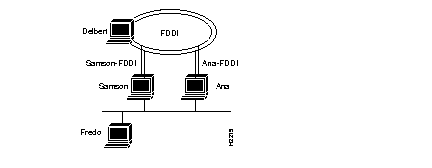
If a user on Fredo mounts files on Delbert, then NFS traffic goes over the Ethernet to either Samson or Aria and from there over an FDDI network to Delbert. However, if a user on Samson mounts files on Aria, the NFS traffic can go over either the FDDI or Ethernet. The user can specify which interface to use by including Aria's FDDI or Ethernet host name in the mount command as follows:
fredo@samson => mount aria:/usr/etc/install /usr/etc/install
fredo@samson => mount aria-FDDI:/usr/etc/install /usr/etc/install
Both these commands mount to the same physical files on Aria. However, the first results in NFS traffic being routed over the Ethernet network, while the second results in NFS traffic being routed over the FDDI network.
|
|