|
|

This chapter explains how to install the workgroup EISA single attachment and dual attachment adapters in a PC or workstation and connect the cables.
To install the EISA adapter, make sure you complete the following procedures and have the required tools available. See the chapter "Preparing for Installation."
This section provides general instructions for installing the EISA single attachment and dual attachment adapters in your PC or workstation. Follow the instructions provided in your PC or workstation documentation to install EISA adapter cards.
 | Warning Make sure that your PC or workstation is powered down before you begin this procedure. |
Following are the general steps needed to install the EISA adapter in your PC or workstation. Refer to your PC or workstation documentation for specific EISA adapter installation instructions.
Step 1 Make sure the system is powered down.
Step 2 Remove the cover.
Step 3 Locate the EISA slots in your PC or workstation.
Step 4 Remove the slot cover to expose the desired EISA slot.
Step 5 Without touching any electrical components, slide the adapter into the slot and press it firmly into place.
Step 6 Secure the adapter with the screw that held the slot cover.
Step 7 Replace the cover.
Connect the EISA adapter to the network as follows:
Step 1 Connect one end of the cable to the EISA adapter port.
Step 2 Connect the other end of the cable to a CDDI/FDDI network outlet.
Step 3 Verify that your adapter is connected to the concentrator and that the concentrator is plugged in and connected to the network.
You can connect an optional bypass switch to dual attachment adapters to maintain connectivity to the FDDI ring. If a station enters a fault condition or is powered down or rebooted, the ring will not wrap if a bypass switch is present on the faulty station. Figure 3-1 shows how the bypass switch connects to the network and dual attachment adapter.
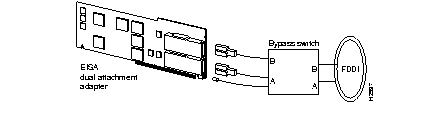
After you complete the EISA adapter hardware installation and cabling procedures, refer to the software user guide shipped with your adapter software driver.
Refer to the chapter "Troubleshooting the Adapter" to identify and resolve problems that may occur during workgroup EISA adapter hardware and software installation.
|
|