|
|

November 27, 1996
These release notes describe the features, caveats, and modifications for CDDI/FDDI Workgroup WS-C1100 Concentrator Release 3.5. Refer to the CDDI/FDDI Workgroup WS-C1100 User Guide for detailed information about the CDDI/FDDI Workgroup WS-C1100 Concentrator.
Cisco documentation and additional literature are available in a CD-ROM package, which ships with your product. The Documentation CD-ROM, a member of the Cisco Connection Family, is updated monthly. Therefore, it might be more up to date than printed documentation. To order additional copies of the Documentation CD-ROM, contact your local sales representative or call customer service. The CD-ROM package is available as a single package or as an annual subscription. You can also access Cisco documentation on the World Wide Web at http://www.cisco.com, http://www-china.cisco.com, or http://www-europe.cisco.com.
Sections in this document include:
The following enhancement has been added to Release 3.5:
The set ringmap [enable | disable] enables or disables the WS-C1100 ring-mapping feature and saves the state to NVRAM. The default is enable.
To enable ring-mapping, enter the following command:
Console> (enable) set ringmap enable
Ring mapping enabled
To disable ring-mapping, enter the following command:
Console> (enable) set ringmap disable
Ring mapping disabled
To verify the ring map status, use the show ringmap command.
This section describes possibly unexpected behavior by Release 3.5.
Console> (enable) set port trap 1 disable
Console> (enable) set ipaddress new_ipaddress
Console> set ipaddress old_ipaddress old_ipaddress
The following caveats are resolved in Release 3.5:
tftp error: access denied. [CSCdi66808]
The following sections describe caveats and modifications for Release 3.4.
The following caveats describe possibly unexpected behavior by Release 3.4:
tftp error: access denied. [CSCdi66808]
Console> (enable) set ipaddress new_ipaddress
Console> set ipaddress old_ipaddress old_ipaddress
The following caveats are resolved in Release 3.4:
The following sections describe enhancements, caveats, and modifications for Release 3.3.
The following enhancements have been added to Release 3.3:
This section describes possibly unexpected behavior by Release 3.3:
Console> (enable) set ipaddress old_ipaddress old_ipaddress
Console> set ipaddress new_ipaddress
The following caveats are resolved in Release 3.3:
Console> (enable) set porttrap
Usage: set porttrap
Console> (enable)
Console> (enable) set porttrap 2/1 disable
Port 2/1 up/down trap disabled.
Console> (enable)
The following section describes enhancements and upgrade information for Release 3.2.
The following enhancements have been added to Release 3.2:
Console> (enable) set unreachable enable
ICMP Unreachables enabled
To view the status of the ICMP unreachables, use the following command:
Console> (enable) show snmp
Step 1 Use the following command to configure an IP address to the concentrator:
Console> (enable) set ipaddress
Usage: set ipaddress [net_mask [broadcast_addr]]
(all values given in IP dot notation: a.b.c.d)
Step 2 Use the ping utility to verify that you can reach the SNMP management station. If the SNMP management station is on a different network, set a default gateway for the concentrator using the following command:
Console> (enable) set route default ip_addr
Step 3 Use the following command to enable the trap on the concentrator:
Console> (enable) set trap enable
Step 4 Use the following command to set the trap receiver address with the proper community string:
Step 5 Use the following command to view the status of the SNMP configuration:
Console> show snmp
The following is an example of the show snmp output:
Console (enable) show snmp
IP_Address IP-Netmask IP-Broadcast
------------------ ------------------ ---------------
199.133.219.163 255.255.255.0 199.133.219.255
ICMP-Redirects ICMP-Unreachables DefaultTTL Traps Enabled
------------------ ------------------ --------------- -------------
enabled enabled 60 None
Community-Access Community-String
------------------ ------------------
none
read-only public
read-write private
read-write-all secret
Trap-Rec-Address Trap-Rec-Community
------------------ -------------------
199.133.219.161 Public
Port Name Status Req-Path Cur-Path Conn-State Type Neigh
---- -------------------- ---------- --------- --------- ---------- ---- -----
1/1 notconnect secondary isolated standby A M
1/2 connected primary concat active B M
1/3 notconnect primary isolated connecting M U
1/4 notconnect primary isolated connecting M U
1/5 notconnect primary isolated connecting M U
1/6 notconnect primary isolated connecting M U
1/7 notconnect primary isolated connecting M U
1/8 notconnect primary isolated connecting M U
1/9 notconnect primary isolated connecting M U
1/10 notconnect primary isolated connecting M U
1/11 notconnect primary isolated connecting M U
1/12 notconnect primary isolated connecting M U
1/13 notconnect primary isolated connecting M U
1/14 notconnect primary isolated connecting M U
1/15 notconnect primary isolated connecting M U
1/16 notconnect primary isolated connecting M U
Ler Ler Ler Ler
Port Cond Est Alarm Cutoff Lem-Ct Lem-Rej-Ct tl-min Media Link-Trap
---- ----- ---- ----- ------ ---------- ---------- ------- ------ ---------
1/1 false 16 8 7 0 0 286 tp-pmd enable
1/2 false 15 8 7 0 0 286 tp-pmd enable
1/3 false 16 8 7 0 0 286 tp-pmd enable
1/4 false 16 8 7 0 0 286 tp-pmd enable
1/5 false 16 8 7 0 0 286 tp-pmd enable
1/6 false 16 8 7 0 0 286 tp-pmd enable
1/7 false 16 8 7 0 0 286 tp-pmd enable
1/8 false 16 8 7 0 0 286 tp-pmd enable
1/9 false 16 8 7 0 0 286 tp-pmd enable
1/10 false 16 8 7 0 0 286 tp-pmd enable
1/11 false 16 8 7 0 0 286 tp-pmd enable
1/12 false 16 8 7 0 0 286 tp-pmd enable
1/13 false 16 8 7 0 0 286 tp-pmd enable
1/14 false 16 8 7 0 0 286 tp-pmd enable
1/15 false 16 8 7 0 0 286 tp-pmd enable
1/16 false 16 8 7 0 0 286 tp-pmd enable
Release 3.2 supports RFC 1572. For more information, refer to the Evolution of the Interfaces Group of MIB-II.
The latest version of the CISCO-STACK-MIB.my file can be obtained from the Cisco Systems FTP site. Refer to the "Using FTP to Obtain the MIB File" section.
You can also obtain the CISCO-STACK-MIB.my file from Cisco Connection Online (CCO). Refer to the "Cisco Connection Online" section later in this document for information about using CCO.
You can obtain the CISCO-STACK-MIB.my file that describes the Cisco MIB by following these steps:
Step 1 Use FTP to access the ftp.cisco.com server.
Step 2 Use the anonymous username to log into the server.
Step 3 Enter your e-mail name when prompted for the password.
Step 4 At the ftp> prompt, change directories to /pub/mibs/.
Step 5 Change directories to one of the following:
Step 6 Use the get README command to display the file that has the list of available files.
Step 7 Use the get CISCO-STACK-MIB.my command to obtain a copy of the MIB file.
The following caveats describe possibly unexpected behavior by Release 3.2:
The following sections describe enhancements and important Flashcode information for Release 3.1.
The following enhancements have been added to Release 3.1:
| Command | Description | Mode1 |
|---|---|---|
| clear | Use clear help for information on clear commands. | P |
| configure | Configure from the terminal or the network. | P |
| connect fddi | Connect to the FDDI ring. | P |
| copy flash tftp | Upload the Flash memory image to a network host. | P |
| copy tftp flash | Copy files to and from Flash memory. | P |
| disable | Disable privileged mode. | P |
| disconnect fddi | Disconnect from the FDDI ring. | P |
| download | Download new code to Flash memory. | P |
| enable | Enable privileged mode. | N |
| help | Display top-level commands and a description of how the commands are used. | N |
| history | Show the contents of the history substitution buffer. | N |
| macreinit | Reinitialize all MACs2. | P |
| ping | Send echo request packets to a node on the network. | N |
| quit | Exit from the console. | N |
| reset | Reset the system. | P |
| set | Use the set help command for information on the set commands. | N |
| show | Use the show help command for information on the show commands. | N |
| test | Use the test help command for information on the test commands. | P |
| traffic | Send continuous traffic on the ring. | P |
| upload | Upload Flash memory code to the network. | P |
| write | Write configuration information to the terminal or to a file. | P |
| Command | Description | Mode1 |
|---|---|---|
| clear arp | Clears ARP2 table entries. | P |
| clear coalias | Clears the MAC address alias. | P |
| clear config | Clears the configuration and reset the system. | P |
| clear counters | Clears MAC and port counters. | P |
| clear help | Displays clear commands and descriptions. | P |
| clear ipalias | Clears the alias of an IP address. | P |
| clear lem | Clears link error monitor counters. | P |
| clear log | Clears the system error log. | P |
| clear mac | Clears MAC counters. | P |
| clear port | Clears port counters. | P |
| clear route | Clears IP routing table entries. | P |
| clear trap | Clears the SNMP trap receiver address. | P |
| Command | Description | Mode1 |
|---|---|---|
| set arp | Sets the ARP aging time. | P |
| set alarm | Sets the port line error rate alarm. | P |
| set arp | Sets the ARP table entry. | P |
| set attach | Sets the system attach type. | P |
| set baud | Sets the serial port baud rate. | P |
| set broadcast | Sets the SNMP broadcast address. | P |
| set coalias | Sets the alias for company MAC address. | P |
| set community | Sets the SNMP community string. | P |
| set cutoff | Sets the port line error rate cutoff. | P |
| set defaultTTL | Sets the default TTL2 for packets. | P |
| set echo | Sets echo mode (enable or disable). | P |
| set enablepass | Sets the enable password. | P |
| set help | Displays set commands and descriptions. | P |
| set insertmode | Sets the system insert mode. | P |
| set ipaddress | Sets SNMP IP, netmask, and broadcast addresses. | P |
| set ipalias | Sets the alias for an IP address. | P |
| set length | Sets the number of lines in terminal display. | N |
| set meter | Sets the system traffic meter path. | P |
| set netmask | Sets the SNMP netmask. | P |
| set password | Sets the console password. | P |
| set path | Sets the port requested path. | P |
| set port | Sets the port state (enable or disable). | P |
| set portname | Sets the port name. | P |
| set prompt | Sets the command-line prompt. | P |
| set redirect | Sets ICMP3 redirects on or off. | P |
| set route | Sets an IP routing table entry. | P |
| set syscontact | Sets the system contact name. | P |
| set syslocation | Sets the system location. | P |
| set sysname | Sets the system name. | P |
| set time | Sets the system clock. | P |
| set tnotify | Sets SMT Time Notify. | P |
| set trap | Sets the SNMP trap receiver address. | P |
| set treq | Sets the token request value of the MAC. | P |
| set userdata | Sets SMT parameter user data. | P |
| Command | Description | Mode1 |
|---|---|---|
| show arp | Shows the ARP table entries. | N |
| show coalias | Shows company aliases. | N |
| show config | Shows the configuration of the concentrator. | P |
| show cspsig | Shows the CSP2 signal history. | P |
| show driver | Shows the frame driver status or counts. | P |
| show help | Displays information about the show commands. | N |
| show ipalias | Shows the IP aliases that have been assigned. | N |
| show log | Shows the system error log. | P |
| show mac | Shows MAC information. | N |
| show macdbg | Shows MAC debug information. | P |
| show macstatus | Shows the history of the MAC status register. | P |
| show mbuf | Shows mbuf3 and malloc4 statistics. | P |
| show phy | Shows PHY5. | P |
| show pmac | Shows the primary MAC registers. | P |
| show port | Shows port information. | N |
| show portdbg | Shows port debug information. | P |
| show porthistory | Shows port events. | n/a |
| show remotemib | Shows a remote MIB6. | N |
| show ringmap | Shows the ringmap for the primary MAC. | N |
| show route | Shows the IP routing table. | N |
| show smac | Shows the secondary MAC registers. | P |
| show snmp | Shows SNMP information. | N |
| show system | Shows the system information. | N |
| show test | Shows the results of diagnostic tests. | P |
| show time | Shows the time of day. | N |
After the Workgroup WS-C1100 Concentrator Flashcode Version 3.1 is installed, future network downloads will allow only Flashcode with the WS-C1100 signature to be loaded. Version 3.1 and later versions of the Workgroup WS-C1100 Concentrator Flashcode will contain the WS-C1100 signature.
To download or copy an earlier Flashcode version, you must specifically request the no-signature option by adding the nosig argument to the download command. Following is an example of a download attempt without using the nosig argument:
Console> (enable) download 198.133.219.40 c1100_10.net
This command will disconnect your telnet session.
Download image c1100_10.net from host 198.133.219.40 to flash (y/n) [n]? y
\
Done. Finished Network Download. (453636 bytes)
ERROR: Downloaded code signature incorrect
Following is an example of a successful download using the nosig argument:
Console> (enable) download 198.133.219.40 c1100_10.net nosig
This command will disconnect your telnet session.
Download image c1100_10.net from host 198.133.219.40 to flash (y/n) [n]? y
\
Done. Finished Network Download. (453636 bytes)
Initializing flash...Erasing Flash...Done
Programming flash
Base....Code....Length....Time....Done
Disconnected from FDDI ring.
Connection closed by foreign host.
Cisco Connection Online (CCO), formerly Cisco Information Online (CIO), is Cisco Systems' primary, real-time support channel. Maintenance customers and partners can self-register on CCO to obtain additional content and services.
Available 24 hours a day, 7 days a week, CCO provides a wealth of standard and value-added services to Cisco's customers and business partners. CCO services include product information, software updates, release notes, technical tips, the Bug Navigator, configuration notes, brochures, descriptions of service offerings, and download access to public and authorized files.
CCO serves a wide variety of users through two interfaces that are updated and enhanced simultaneously--a character-based version and a multimedia version that resides on the World Wide Web (WWW). The character-based CCO supports Zmodem, Kermit, Xmodem, FTP, and Internet e-mail, and is excellent for quick access to information over lower bandwidths. The WWW version of CCO provides richly formatted documents with photographs, figures, graphics, and video, as well as hyperlinks to related information.
You can access CCO in the following ways:
For a copy of CCO's Frequently Asked Questions (FAQ), contact cco-help@cisco.com. For additional information, contact cco-team@cisco.com.
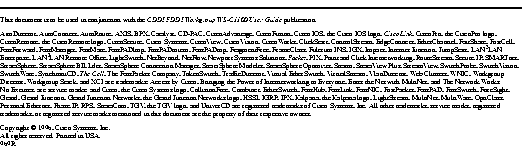
|
|