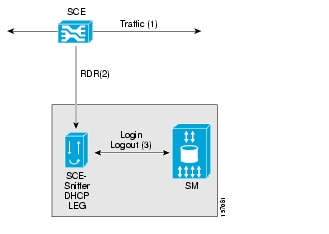This document describes the concept of a DHCP Login Event Generator (LEG) based on a DHCP Sniffer, and explains how to install and configure it on the SCMS Subscriber Manager (SM) platform.
Note
This document assumes a basic familiarity with the Cisco SCMS subscriber management, subscriber integration concepts, the Cisco SCA BB application, and the DHCP protocol.
For complete information regarding Cisco's subscriber integration concept, see the Cisco SCMS Subscriber Manager User Guide.
|
Cisco Service Center Release |
Part Number |
Publication Date |
|---|---|---|
|
Release 3.0.5 |
OL-8235-03 |
November, 2006 |
Description of Changes
Changes in how to dynamically assign package information. See Dynamic Assignment of Package Information.
Addition of
is_cableparameter to the configuration file.
|
Cisco Service Center Release |
Part Number |
Publication Date |
|---|---|---|
|
Release 3.0.3 |
OL-8235-02 |
May, 2006 |
Description of Changes
No major changes or new features in this revision.
|
Release 3.0 |
OL-8235-01 |
December, 2005 |
This document is intended for system administrators and system integrators who are familiar with the SCE-Sniffer DHCP LEG concepts and with Cisco Service Control Subscriber Management and Subscriber Integration concepts.
This guide contains the following topics:
|
Chapter |
Title |
Description |
|---|---|---|
|
Chapter 1 |
Describes the Subscriber Manager SCE-Sniffer DHCP LEG software module and the terms and concepts used in this guide. | |
|
Chapter 2 |
Provides a description of the SCE-Sniffer DHCP LEG operation and transactions. | |
|
Chapter 3 |
Details the procedures for installing the software on the Subscriber Manager. It also describes uninstalling the software and upgrading procedures. | |
|
Chapter 4 |
Describes the configuration procedure for the SCE-Sniffer DHCP LEG on the SM and configuring the Package Association. | |
|
Chapter 5 |
Provides a description of the command-line utility commands when the software is installed on the Subscriber Manager. |
This SM SCE-Sniffer DHCP LEG Reference Guide should be used in conjunction with the following Cisco documentation:
Cisco SCMS Subscriber Manager User Guide
Cisco Service Control Application for Broadband (SCA BB) User Guide
This document uses the following conventions:
|
Convention |
Description |
|---|---|
|
boldface font |
Commands and keywords are in boldface. |
|
italic font |
Arguments for which you supply values are in italics. |
|
[ ] |
Elements in square brackets are optional. |
|
{x | y | z} |
Alternative keywords are grouped in braces and separated by vertical bars. |
|
[x | y | z] |
Optional alternative keywords are grouped in brackets and separated by vertical bars. |
|
string |
A nonquoted set of characters. Do not use quotation marks around the string, or the string will include the quotation marks. |
|
|
Terminal sessions and information that the system displays are in |
|
|
Information you must enter is in |
|
|
Arguments for which you supply values are in |
|
< > |
Nonprinting characters, such as passwords, are in angle brackets. |
|
[ ] |
Default responses to system prompts are in square brackets. |
|
!, # |
An exclamation point (!) or a pound sign (#) at the beginning of a line of code indicates a comment line. |
Note
Means reader take note. Notes contain helpful suggestions or references to materials not covered in this manual.
Caution
Means reader be careful. In this situation, you might do something that could result in loss of data.
The following sections provide sources for obtaining documentation from Cisco Systems.
You can access the most current Cisco documentation on the World Wide Web at the following sites:
Cisco documentation and additional literature are available in a CD-ROM package that ships with your product. The Documentation CD-ROM is updated monthly and may be more current than printed documentation. The CD-ROM package is available as a single unit or as an annual subscription.
Cisco documentation is available in the following ways:
Registered Cisco Direct Customers can order Cisco Product documentation from the networking Products MarketPlace:
Registered Cisco.com users can order the Documentation CD-ROM through the online Subscription Store:
Nonregistered Cisco.com users can order documentation through a local account representative by calling Cisco corporate headquarters (California, USA) at 408 526-7208 or, in North America, by calling 800 553-NETS(6387).
If you are reading Cisco product documentation on the World Wide Web, you can submit technical comments electronically. Click Feedback in the toolbar and select Documentation. After you complete the form, click Submit to send it to Cisco.
You can e-mail your comments to bug-doc@cisco.com.
To submit your comments by mail, use the response card behind the front cover of your document, or write to the following address:
Attn Document Resource Connection Cisco Systems, Inc. 170 West Tasman Drive San Jose, CA 95134-9883
We appreciate your comments.
Cisco provides Cisco.com as a starting point for all technical assistance. Customers and partners can obtain documentation, troubleshooting tips, and sample configurations from online tools. For Cisco.com registered users, additional troubleshooting tools are available from the TAC website.
Cisco.com is the foundation of a suite of interactive, networked services that provides immediate, open access to Cisco information and resources at any time, from anywhere in the world. This highly integrated Internet application is a powerful, easy-to-use tool for doing business with Cisco.
Cisco.com provides a broad range of features and services to help customers and partners streamline business processes and improve productivity. Through Cisco.com, you can find information about Cisco and our networking solutions, services, and programs. In addition, you can resolve technical issues with online technical support, download and test software packages, and order Cisco learning materials and merchandise. Valuable online skill assessment, training, and certification programs are also available.
Customers and partners can self-register on Cisco.com to obtain additional personalized information and services. Registered users can order products, check on the status of an order, access technical support, and view benefits specific to their relationships with Cisco.
To access Cisco.com, go to http://www.cisco.com.
The Cisco Technical Assistance Center (TAC) website is available to all customers who need technical assistance with a Cisco product or technology that is under warranty or covered by a maintenance contract.
If you have a priority level 3 (P3) or priority level 4 (P4) problem, contact TAC by going to the TAC website http://www.cisco.com/tac.
P3 and P4 level problems are defined as follows:
P3—Your network is degraded. Network functionality is noticeably impaired, but most business operations continue.
P4—You need information or assistance on Cisco product capabilities, product installation, or basic product configuration.
In each of the above cases, use the Cisco TAC website to quickly find answers to your questions.
To register for Cisco.com, go to http://tools.cisco.com/RPF/register/register.do.
If you cannot resolve your technical issue by using the TAC online resources, Cisco.com registered users can open a case online by using the TAC Case Open tool at http://www.cisco.com/tac/caseopen.
If you have a priority level 1 (P1) or priority level 2 (P2) problem, contact TAC by telephone and immediately open a case. To obtain a directory of toll-free numbers for your country, go to http://www.cisco.com/warp/public/687/Directory/DirTAC.shtml.
P1 and P2 level problems are defined as follows:
P1—Your production network is down, causing a critical impact to business operations if service is not restored quickly. No workaround is available.
P2—Your production network is severely degraded, affecting significant aspects of your business operations. No workaround is available.
The SCMS SM SCE-Sniffer DHCP LEG is a software module that receives RDR (Raw Data Record) messages containing DHCP information from SCE devices configured with a DHCP sniffer service. The SCE-Sniffer DHCP LEG is an extension of the Subscriber Manager (SM) software and runs as part of the SM.
The SCE device analyzes DHCP traffic, and reports the DHCP transactions to the SM device using the RDR protocol. The SM extracts the modem MAC address, the CPE IP address, and optionally, the subscriber package information from the RDR, and triggers a logon or logout operation to the SM.
The following diagram represents the operation of the SCE-Sniffer DHCP LEG:
The following is a list of terms and concepts that are necessary to understand the SCE-Sniffer DHCP LEG and SM configuration and operation. Additional information regarding the various issues can be found in the Cisco SCMS Subscriber Manager User Guide.
A software component that performs subscriber login and logout operations on the SM and is used to handle dynamic subscriber integration.
A client/server data protocol that enables the SCE devices to export reports about network transactions to external collectors. This is a Cisco proprietary protocol.
A data modem that provides Internet access over Cable and Satellite networks. The modem usually corresponds to a single subscriber of the Internet Service Provider (ISP).
Any equipment that an end-user can connect to the network through a modem. The end-user usually owns multiple CPE devices that are used to connect to the Internet through a single modem.
The final packet that is transmitted from the DHCP server in each DHCP transaction (except the release transaction). After the transmission of the DHCP ACK packet, the results of the transaction are final.
A DHCP transaction for an initial logon of a network entity to the network. The purpose of the transaction is to assign an IP address to the newly connected entity. Because the modem MAC address is used as the subscriber name, the modem MAC address will be added by the DHCP relay agent during the initial logon query using option 82 (Remote-ID sub-option of the DHCP Relay Agent Information Option).
A DHCP transaction for renewal of the entity lease time. When the lease time has been reached, the network entity is removed from the network. The LEG uses this query to logon the subscriber using the new lease time.
A DHCP transaction for releasing IP addresses. This transaction is used to logout network entities from the network. The DHCP release transaction is rarely used. Logout is usually performed when the lease time expires, and not directly with a release transaction. The LEG uses the release query to logout a subscriber from the SM.
The software logic inside the SCE device that analyzes DHCP traffic and sends the information to the SCE-Sniffer DHCP LEG using the RDR protocol.
The SCE platform requires mappings between the network IDs (IP addresses) of the flows it encounters and the subscriber IDs. The SM database contains the network IDs that map to the subscriber IDs. The SCE network-ID-to-subscriber mappings are constantly updated from the SM database.
The main function of the SCE-Sniffer DHCP LEG is to provide the SM with network-ID-to-subscriber mappings in real time.
The SM provides the option of partitioning SCE platforms and subscribers into subscriber domains. A subscriber domain is a group of SCE platforms that share a group of subscribers. Subscriber domains can be configured using the SM configuration file and can be viewed using the SM Command-Line Utility (CLU).
For additional information about domains and domain aliases, see Appendix A of the Cisco SCMS Subscriber Manager User Guide.
The policy enforced by Cisco solutions on a certain subscriber is usually defined by a policy subscriber package. The SCE-Sniffer DHCP LEG can handle the package ID in any of the following ways:
Set according to configurable options of the DHCP initial logon or lease extension transactions
Set using a constant default value
Do not set the package ID.
For additional information, see Configuring the Package Association and the Cisco Service Control Application for Broadband User Guide.
The SCE devices analyze the DHCP ACK packets of DHCP transactions and sends the information to the SCE-Sniffer DHCP LEG that resides on the Subscriber Manager. The LEG performs login and logout operations to the SM using the information sent from the SCE devices. The DHCP transactions that are relevant for the operation of the LEG are initial logon, lease extension, and release.
The following is a detailed description of the attributes extracted from the DHCP initial logon transaction:
Subscriber ID
For cable environments—The subscriber ID is the modem MAC address, which you extract from option 82 (Remote-ID sub-option of the DHCP Relay Agent Information Option). Therefore, for a successful logon operation, it is required that option 82 contains the modem MAC address in the DHCP initial logon transaction. If option 82 is missing, it is not possible to perform a logon operation. Furthermore, the value of option 82 is compared with the haddr field to identify modem transactions and not login the modem IP address to the subscriber manager.
For non-cable DHCP environments—The LEG supports using other DHCP options for the subscriber ID. If the DHCP option does not exist in the packet, it is possible to use the IP address as a fallback. In this case, the subscriber ID is in the format IP_a.b.c.d.
The chain of decisions regarding the subscriber-ID is as follows:
Use the configured DHCP option as the subscriber-ID if it exists.
Otherwise, if the fallback to IP is enabled, use the IP address.
Otherwise, attempt to extend the lease based solely on the IP address. (This will only work if the IP address is in the database).
IP address
Each subscriber might have multiple IP addresses, depending on the number of CPE devices connected to the modem. A logon operation is triggered for each assigned IP address in the DHCP message.
If the transaction correlates to a CPE device, the assigned IP address for that CPE device is added to the SM database. The IP address of the modem is not added to the SM database. If the transaction correlates to a modem device, no IP mappings are added to the SM database, but a logon operation is performed anyway to update package information.
Lease time
If the transaction correlates to a CPE device, the assigned IP is added to the SM database with a lease time taken from option 51 (lease time option). Note that option 51 must contain the lease time; otherwise no logon operation is performed.
Policy
The policy information is assigned according to configurable options in the DHCP message. The LEG includes a component that converts the package information data from the DHCP packet to a subscriber package ID. If the packet does not contain package information, it is possible to log in the subscriber with a default package, or log in the subscriber with no package information at all.
After extracting the above information, the LEG performs a logon operation to the SM.
The same attributes are extracted from the DHCP lease extension transaction, but the existence of option 82 is not required. If the modem MAC address cannot be retrieved from option 82, the SM database is queried for this information.
The DHCP release transaction is handled differently. If the transaction correlates to a CPE device, the LEG performs an SM logout operation with the IP address of the CPE, which appears as a released IP address in the packet itself.
Note
A logout operation is also performed when the lease time of the subscriber is expired, and the SM is configured to perform auto logouts. Release transactions also trigger logout operations, but do not replace the auto logout mechanism of the SM.
This section describes the procedures for installing the SCE-Sniffer DHCP LEG. It also describes the uninstall procedure.
The SCE-Sniffer DHCP LEG is an external component (PQI file) of the SM software and should be installed separately using the SM Command-Line Utility (CLU). The SCE-Sniffer DHCP LEG distribution is part of the SM LEG distribution.
The installation package of the LEG includes a set of configuration files and CLU commands for the SCE-Sniffer DHCP LEG.
Note
Verify that the Service Control Application for Broadband (SCA BB) is installed on all SM and SCE devices. If not, install the application as described in the Service Control Application for Broadband User Guide.
Note
After the installation of the PQI file, the Subscriber Manager restarts automatically.
To Install the SCE-Sniffer DHCP LEG:
Install the PQI file of the SCE-Sniffer DHCP LEG
Run the p3inst command-line utility from the SM CLU
<sm-inst-dir>/sm/server/bin(sm-inst-dir refers to the SM installation directory) as follows:> p3inst --install -f dhcpsnif.pqiEdit the configuration files of the SCE-Sniffer DHCP LEG. The SCE-Sniffer DHCP LEG includes two configuration files under
<sm-inst-dir>/sm/server/root/config:dhcpsnif.cfg—Configures general attributes of the LEGdhcp_pkg.cfg—Configures rules for package assignmentNote
It is recommended to familiarize yourself with these files immediately after the first installation and edit them according to your specific needs. See Configuring the SCE-Sniffer DHCP LEG for more information.
Load the configuration files to the SM:
Run the p3sm command line utility from the SM CLU:
> p3sm --load-configThis command-line utility loads the new configuration to the SM and activates it.
Configure the SCE to send RDRs to the LEG:
Run the RDR-formatter CLI on the SCE platform to add the LEG as a category 3 RDR destination:
SCE2000> configureSCE2000(config)> RDR-formatter destination <SM-IP> port <port> category number 3 priority 100SCE2000(config)> exitUse the same port number as defined by the RDR server in the SM. The default port number is 33001.
Note
To support SM cluster topology, set the cluster VIP as the SM-IP in the CLI above.
To uninstall the SCE-Sniffer DHCP LEG:
Remove the configuration of the RDR-formatter.
Run the RDR-formatter CLI on the SCE platform to remove the LEG as a category 3 RDR destination:
SCE2000> configureSCE2000(config)> no RDR-formatter destination <SM-IP> port <port>SCE2000(config)> exitUninstall the SCE-Sniffer DHCP LEG module.
Run the p3inst command-line utility from the SM CLU:
> p3inst --uninstall -f dhcpsnif.pqi
Note
After the uninstall process, the Subscriber Manager restarts automatically.
The SCE-Sniffer DHCP LEG and SM versions must be identical; therefore, the SCE-Sniffer DHCP LEG must be upgraded as part of the SM upgrade process. The upgrade for the SCE-Sniffer DHCP LEG should be performed together with the upgrade process of the SM.
To upgrade the SCE-Sniffer DHCP LEG:
Backup the configuration files of the SCE-Sniffer DHCP LEG. The original configuration files are deleted by the uninstall process in the next step.
Uninstall the SCE-Sniffer DHCP LEG by running the following CLU:
> p3inst --uninstall -f <sce-sniffer-dhcp-leg-pqi>Note
After the uninstall process has successfully completed, the SM automatically restarts.
Perform an upgrade of the SM as described in the Cisco SCMS Subscriber Manager User Guide.
Install the new version of the SCE-Sniffer DHCP LEG by running the following CLU:
> p3inst --install -f <sce-sniffer-dhcp-leg-pqi>Restore the configuration files of the SCE-Sniffer DHCP LEG.
Load the new configuration of the SM by running the following CLU:
> p3sm --load-config
The SCE-Sniffer DHCP LEG is configured using two configuration files, dhcpsnif.cfg and dhcp_pkg.cfg, which reside in the sm-inst-dir/sm/server/root/config directory (sm-inst-dir refers to the SM installation directory).
The configuration files consist of sections headed by a bracketed section title; for example, [RDR Server]. Each section consists of several parameters having the format parameter=value. The number sign (“#”) at the beginning of a line signifies that it is a remark line.
The general configuration of the SCE-Sniffer DHCP LEG resides in dhcpsnif.cfg. The dynamic package association configuration resides in dhcp_pkg.cfg.
The following is a description of the configuration variables of dhcpsnif.cfg.
The [SCE-Sniffer DHCP LEG] section contains the following parameters:
startDefines whether the SM should run the SCE-Sniffer DHCP LEG at startup.
Possible values for this parameter are
yesandno. The default value isno.To extract and handle the DHCP messages received by the RDR server, this parameter must be set to
yes.log_failuresDefines whether the SM should add messages about failures to the user log.
Possible values for this parameter are
trueandfalse. The default value istrue.log_allDefines whether the SM should add all messages, including successful logins and logouts, to the user log.
Possible values for this parameter are
trueandfalse. The default value isfalse.use_default_domainDefines whether all login operations should use the default domain “subscribers”.
Possible values for this parameter are
trueandfalse. The default value istrue.If the value is set to
false, the SM will log in the subscribers using the domain name identical to the IP address of the SCE that received the DHCP traffic for that subscriber. In this case, you will have to configure domain aliases as described in Cisco SCMS Subscriber Manager User Guide.is_cableIndicates whether to check if this is a cable modem transaction; i.e., compare the value of the Remote-Id sub-option (option 82 sub-option 2) with the haddr DHCP header field. If it is a cable modem transaction, use only the policy information.
Possible values for this parameter are
trueandfalse. The default value istrue.
The [Sniffer] section contains the following parameters:
packet_typesContains the DHCP packet types to send to the LEG.
Possible values for this parameter are any combination of the following types:
DHCPACK,DHCPRELEASE.The default value is set to
DHCPACKandDHCPRELEASE.
Note
For this LEG to work correctly, use the configuration file to enable the RDR server in the SM.
The [Subscriber ID] section contains the following parameters:
dhcp_optionDefines which DHCP option to use for subscriber ID association. For DHCP options that have sub options, a colon separates the DHCP option and the sub option. The default value is Relay-Agent-Information using the Remote-Id information, i.e.
82:2dhcp_option_typeDefines the format type of the DHCP option defined by the 'dhcp_option' parameter above.
Possible values for this parameter are
binaryorstring. The default value isbinary.default_idDefines the type of fallback that occurs when packet does not contain the configured DHCP option.
The possible value for this parameter is
ipfor using the allocated IP to create a subscriber ID in the format IP_a.b.c.d. If this parameter is not set, no fallback occurs, and the login fails. The default is not set.
Note
The configuration described in this section is optional.
Subscriber package configuration in the SCE-Sniffer DHCP LEG can be handled in any of the following ways:
Dynamic assignment of package information using information extracted from the DHCP packet, See Dynamic Assignment of Package Information.
Static assignment of a constant package Id for all subscribers that log on via the SCE-Sniffer DHCP LEG, See Static Assignment of Package Information.
Dynamic assignment of package information is supported if the package information is submitted in the DHCP packets. The LEG concatenates the desired options and creates a package-name. It is possible to map using the configuration between package-names and the application package-IDs.
To extract the package information data from the DHCP packet, the configuration file dhcp_pkg.cfg should define the option types that contain the package information and the conversion map of package-names to the package IDs of the Service Control Application for Broadband (SCA BB).
The LEG is able to add additional data to the login operation based on the LEG configuration. This data is added as a key-value pair. Other modules in the login chain can use this data, such as the SOAP LEG (see the Cisco SCMS SM SOAP LEG Reference Guide). This data can be created by concatenating the data of several DHCP options and can be given a user-defined label.
The [Package Association] section contains the following parameters:
options_order_for_package_nameDefines the DHCP options or fields that contain the package association information and defines the order of concatenation of the options or fields data. The DHCP header field called
giaddr(Relay-Agent IP) is supported as well; it requires the use of the typeintegerin theoption_typeparameter.This parameter has no default value.
The format is:
option[:subtype],option[:subtype],giaddroptions_typeDefines the format type of the DHCP options and fields defined by the
options_order_for_package_nameparameter.Possible values are
binary(a binary string that is converted to an ASCII hexadecimal string),string(an ASCII string), orinteger(a 4-byte integer converted to an IP address string in dotted notation). Order the list in the same way asoptions_order_for_package_name.This parameter has no default value.
name_separator_valueDefines the separator character to use between each two options when concatenating them to each other to create the package name. Any character is accepted. The default value is the underscore character ("_").
use_defaultDetermines whether to use a default package when no package information can be extracted from the DHCP data, such as the configurable options are missing or no options were configured.
Possible values are
trueorfalse. The default value istrue.default_packageDefines the default package ID to use if no package information is extracted from the DHCP data. This parameter is relevant only if
use_defaultparameter is set totrue.Possible values for this parameter are any integer number. This parameter has no default value.
allow_login_with_no_packageDefines whether to perform a login without package information when no package information can be extracted from the DHCP data and the
use_defaultparameter is set tofalse.This parameter is relevant only if the
use_defaultparameter is set tofalse.Possible values are
trueorfalse. The default value isfalse.package_property_nameDefines the name of the application property that contains the package information. The default value is the
packageIdas used by the SCA BB application.log_allDefines whether to write detailed user-log messages for all package association events.
Possible values are
trueorfalse. The default value isfalse.log_default_pkg_assignmentDefines whether to write a user-log message for every assignment of the default value (as defined by the
default_packageparameter).Possible values are
trueorfalse. The default value isfalse.
The [Package Names] section contains the information to convert from the package information as it appears in the DHCP packet to the package ID number to be used by the SCA BB application.
The [Additional Data] section of the configuration file contains the following parameters:
label_optionsDefines which DHCP option to extract to add to the login operation.
Possible values are the option number or, in the case of DHCP options with sub-options, the option and sub-option separated by a colon. For example, 43:123 or 61.
There is no default value for this parameter.
label_keysDefines the keys that should mark the DHCP options defined by the
label_optionsparameter.There is no default value for this parameter.
label_options_typeDefines the format type of the DHCP option defined by the
label_optionsparameter.Possible values are
binary(a binary string that is converted to an ASCII hexadecimal string) orstring(an ASCII string).The default value is
binary.
Suppose that the package information appears inside option 43 (Vendor Specific Option) of the DHCP packet and that both subtypes, 102 and 101 are in use. Configure the options_order_for_package_name parameter as follows:
options_order_for_package_name=43:102,43:101Suppose that option 43 with subtype 102 contains the type of package (gold, silver, or bronze), and that option 43 with subtype 101 contains domain information (the package type has a different meaning in different domains). If the separator value is configured to the default value, configure the package names section as follows:
[Package Names]
gold_domain1=11
gold_domain2=12
silver_domain1=13
silver_domain2=14
This configuration means that if the DHCP packet contains the value 'gold' inside option 43 with subtype 102, and the value 'domain1' inside option 43 with subtype 101, then the package ID that will be associated to the subscriber in the SM will have the value 11.
The following configuration describes how to add the data of the Relay-Agent Circuit-Id option as additional data to the login operation:
[Additional Data]
label_options=82:1
label_keys=PORT_ID
label_option_type=binaryThe following is an example of the entire configuration file:
[Package Association]
options_order_for_package_name=43:102,43:101
options_type=string,string
name_seperator_value=_
use_default=true
default_package=1
package_property_name=packageId
[Package Names]
gold_domain1=11
gold_domain2=12
silver_domain1=13
silver_domain2=14
[Additional Data]
label_options=82:1
label_keys=PORT_ID
label_option_type=binaryIf the installation does not require dynamic assignment of package information, the configuration file dhcp_pkg.cfg should define the default package ID to be assigned to all subscribers, as shown in the following example:
[Package Association]
use_default=true
default_package=1All other configuration parameters should not be set.
The p3dhcpsniff utility displays the SCE-Sniffer DHCP LEG configuration, status, and statistics. The command format is p3dhcpsniff <operation>.
The following table lists the p3dhcpsniff operations.
Table 5.1. p3dhcpsniff Operations
|
Operation |
Description |
|---|---|
|
--show |
Displays all of SCE-Sniffer DHCP LEG configurations and status |
|
--show-statistics |
Displays counters of DHCP messages handled and number of logon operations performed |
|
--show-version |
Displays the version information of the SCE-Sniffer DHCP LEG |
|
--help |
Displays a list of available operations and arguments, with a short explanation of their meanings. |
The following is an example using the p3dhcpsniff command-line utility with the show operation:
> p3dhcpsniff --show
SCE-Sniffer DHCP LEG:
=====================
Active: true
DHCP message types:
DHCPACK
DHCPRELEASE
DHCP options with package information:
type = 43, subtype = 102
type = 43, subtype = 101
Subscriber ID:
Option: 82:2
Format: binary
Fallback: none
Command terminated successfully
>The following is an example of using the p3dhcpsniff command line utility with the showstatistics operation:
> p3dhcpsniff --show-statistics
SCE-Sniffer DHCP LEG statistics
===============================
Received DHCP RDRs: 12
RDRS for DHCP initial login or lease renewal: 12
RDRs for DHCP release: 0
Invalid DHCP RDRs: 0
Number of DHCP RDRs without subscriber Id: 0
Failed logins: 0
Failed logouts: 0
Command terminated successfully
>