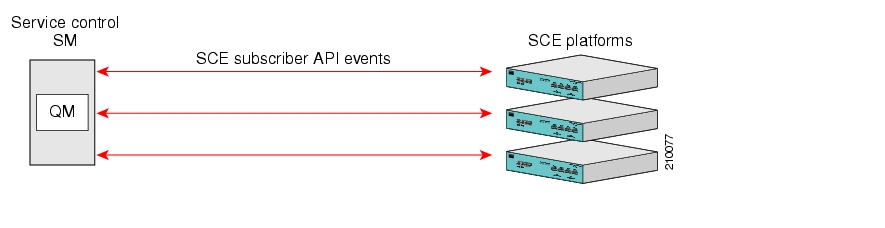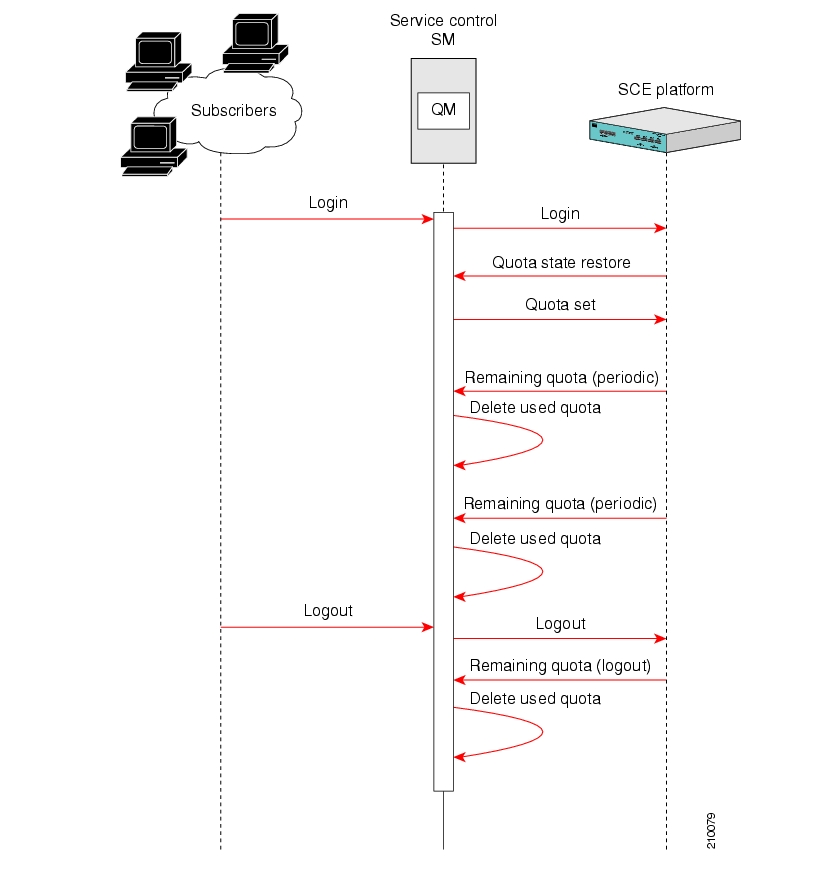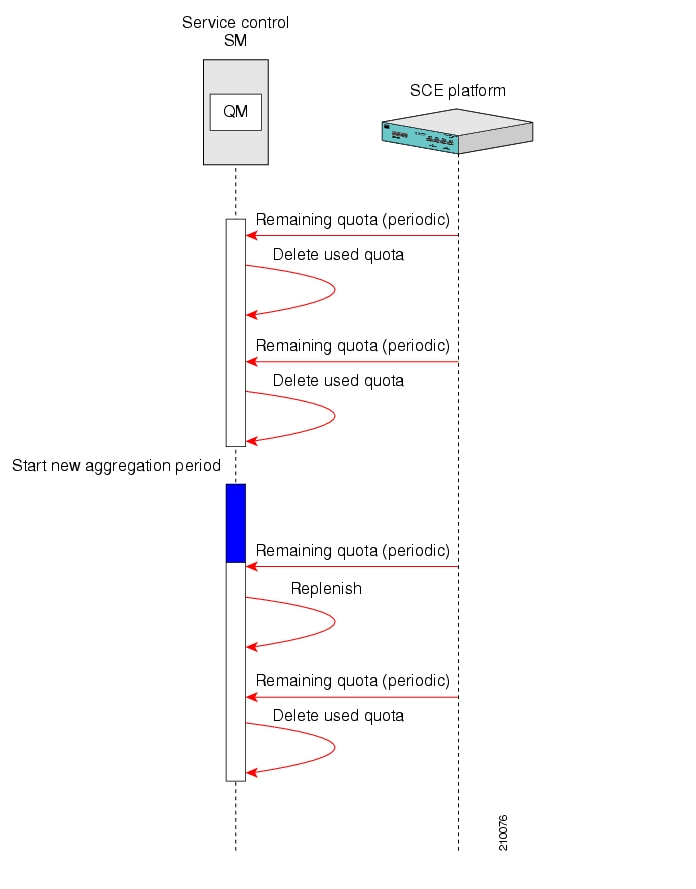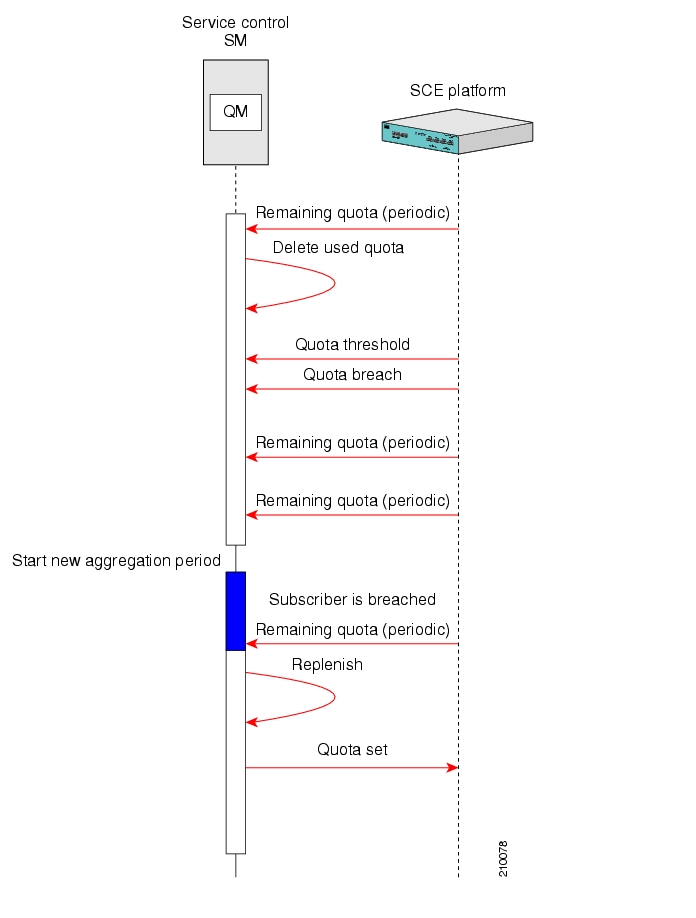|
Cisco Service Center Release |
Part Number |
Publication Date |
|---|---|---|
|
Release 3.0.5 |
OL-xxxx-01 |
November, 2006 |
Description of Changes
The Cisco Quota Manager Solution Guide is a new guide to enable integration engineers and ISPs to manage subscriber quota.
This document is for ISPs and system integrators who will be integrating the Cisco Service Control Application for Broadband solution (referred to as Cisco SCA BB) with external components belonging to the customer ecosystem in order to provide a complete quota management solution. The document assumes that the reader is familiar with the Cisco SCA BB solution.
This guide covers the following topics:
|
Chapter |
Title |
Description |
|---|---|---|
|
Chapter 1 |
Describes the Quota Manager solution and its functionality. | |
|
Chapter 2 |
Describes some common scenarios that occur when using the Quota Manager. | |
|
Chapter 3 |
Describes the configuration instructions to configure the Quota Manager. | |
|
Chapter 4 |
Describes the Command-Line Utilities to retrieve information and statistics from and about the Quota Manager. |
This document provides an overview of the relevant interfaces. For more detailed, descriptions please refer to the relevant user guides.
This application note refers to several documents and software that the reader should have.
Cisco SCMS Subscriber Manager User Guide
Cisco SCMS SCE Subscriber API Programmer Guide
Cisco Service Control Application for Broadband User Guide
Cisco SCA BB Service Configuration API Programmer Guide
This document uses the following conventions:
|
Convention |
Description |
|---|---|
|
boldface font |
Commands and keywords are in boldface. |
|
italic font |
Arguments for which you supply values are in italics. |
|
[ ] |
Elements in square brackets are optional. |
|
{x | y | z} |
Alternative keywords are grouped in braces and separated by vertical bars. |
|
[x | y | z] |
Optional alternative keywords are grouped in brackets and separated by vertical bars. |
|
string |
A nonquoted set of characters. Do not use quotation marks around the string, or the string will include the quotation marks. |
|
|
Terminal sessions and information that the system displays are in |
|
|
Information you must enter is in |
|
|
Arguments for which you supply values are in |
|
< > |
Nonprinting characters, such as passwords, are in angle brackets. |
|
[ ] |
Default responses to system prompts are in square brackets. |
|
!, # |
An exclamation point (!) or a pound sign (#) at the beginning of a line of code indicates a comment line. |
Note
Means reader take note. Notes contain helpful suggestions or references to materials not covered in this manual.
Caution
Means reader be careful. In this situation, you might do something that could result in loss of data.
The following sections provide sources for obtaining documentation from Cisco Systems.
You can access the most current Cisco documentation on the World Wide Web at the following sites:
Cisco documentation and additional literature are available in a CD-ROM package that ships with your product. The Documentation CD-ROM is updated monthly and may be more current than printed documentation. The CD-ROM package is available as a single unit or as an annual subscription.
Cisco documentation is available in the following ways:
Registered Cisco Direct Customers can order Cisco Product documentation from the networking Products MarketPlace:
Registered Cisco.com users can order the Documentation CD-ROM through the online Subscription Store:
Nonregistered Cisco.com users can order documentation through a local account representative by calling Cisco corporate headquarters (California, USA) at 408 526-7208 or, in North America, by calling 800 553-NETS(6387).
If you are reading Cisco product documentation on the World Wide Web, you can submit technical comments electronically. Click Feedback in the toolbar and select Documentation. After you complete the form, click Submit to send it to Cisco.
You can e-mail your comments to bug-doc@cisco.com.
To submit your comments by mail, use the response card behind the front cover of your document, or write to the following address:
Attn Document Resource Connection Cisco Systems, Inc. 170 West Tasman Drive San Jose, CA 95134-9883
We appreciate your comments.
Cisco provides Cisco.com as a starting point for all technical assistance. Customers and partners can obtain documentation, troubleshooting tips, and sample configurations from online tools. For Cisco.com registered users, additional troubleshooting tools are available from the TAC website.
Cisco.com is the foundation of a suite of interactive, networked services that provides immediate, open access to Cisco information and resources at any time, from anywhere in the world. This highly integrated Internet application is a powerful, easy-to-use tool for doing business with Cisco.
Cisco.com provides a broad range of features and services to help customers and partners streamline business processes and improve productivity. Through Cisco.com, you can find information about Cisco and our networking solutions, services, and programs. In addition, you can resolve technical issues with online technical support, download and test software packages, and order Cisco learning materials and merchandise. Valuable online skill assessment, training, and certification programs are also available.
Customers and partners can self-register on Cisco.com to obtain additional personalized information and services. Registered users can order products, check on the status of an order, access technical support, and view benefits specific to their relationships with Cisco.
To access Cisco.com, go to http://www.cisco.com.
The Cisco Technical Assistance Center (TAC) website is available to all customers who need technical assistance with a Cisco product or technology that is under warranty or covered by a maintenance contract.
If you have a priority level 3 (P3) or priority level 4 (P4) problem, contact TAC by going to the TAC website http://www.cisco.com/tac.
P3 and P4 level problems are defined as follows:
P3—Your network is degraded. Network functionality is noticeably impaired, but most business operations continue.
P4—You need information or assistance on Cisco product capabilities, product installation, or basic product configuration.
In each of the above cases, use the Cisco TAC website to quickly find answers to your questions.
To register for Cisco.com, go to http://tools.cisco.com/RPF/register/register.do.
If you cannot resolve your technical issue by using the TAC online resources, Cisco.com registered users can open a case online by using the TAC Case Open tool at http://www.cisco.com/tac/caseopen.
If you have a priority level 1 (P1) or priority level 2 (P2) problem, contact TAC by telephone and immediately open a case. To obtain a directory of toll-free numbers for your country, go to http://www.cisco.com/warp/public/687/Directory/DirTAC.shtml.
P1 and P2 level problems are defined as follows:
P1—Your production network is down, causing a critical impact to business operations if service is not restored quickly. No workaround is available.
P2—Your production network is severely degraded, affecting significant aspects of your business operations. No workaround is available.
In versions of the SCMS Subscriber Manager prior to version 3.0.x, there existed functionality to maintain subscriber quota levels across subscriber sessions. This functionality was removed in version 3.0, but has now been enhanced and reinstated.
The Quota Manager (QM) is now available as a component of the Subscriber Manager, which enables Service Control solution providers to manage, with a high degree of flexibility, subscriber quota.
The Quota Manager controls the SCA BB quota functionality, and acts as an entry-level quota policy repository. The Quota manager is an event driven solution leveraging the functionality of the SCE Subscriber API. The Quota Manager provides the following functionality:
Subscriber quota is preserved across subscriber sessions
Subscribers can be assigned time-based quota that is replenished in fixed intervals, called aggregation periods
Subscribers can be moved between packages at any time, whether they are logged in or not
Periodic subscriber quota does not accumulate across aggregation periods
Aggregation periods and amounts can be set on a per package basis
Quota allocation at the beginning of an aggregation period can be spread over time for different subscribers to avoid the buildup of traffic bursts at the start of the aggregation period
Subscriber quota is preserved across Quota Manager upgrade
Supports all SCE topologies (1+1 and MGSCP)
Supports high availability of the Quota Manager server (utilizing a Veritas Cluster Server)
The Quota Manager module runs as a component on the SM. All of the logic to manage and maintain quotas runs on the SM server; therefore, you should configure the Quota Manager on the SM or load the configuration onto the SM. In a cluster setup, you must load the configuration onto each SM in the cluster. Subscriber quotas are stored in the SM DB.
The Quota Manager uses the SCE Subscriber API to provision quota to subscribers upon request using the existing external quota functionality of the SCE.
Note
Per package quota configuration must be carried out on the SM adding complexity to the integration or operation. Quota management also requires more management messages on the network.
The following figure shows the network topology of a system employing quota management. The Quota Manager can serve more than one SCE. At any point in time, a single subscriber must be handled by a single SCE.
The Quota Manager is an event-driven component. All quota logic is performed as a response to quota indications that the SCE initiates. Therefore, the quota state is up-to-date in accordance with the last quota indication received.
The Quota Manager handles the following quota indications:
Quota Breach—The SCE generates this indication when a subscriber uses the entire available quota in the SCE. The quota manager responds to this indication by providing more quota for the subscriber if the subscriber quota allocation is not depleted for the current aggregation period.
Remaining Quota—The SCE periodically generates this indication to keep the Quota Manager updated with the quota remaining in the SCE. The SCE also generates this indication upon subscriber logout and package switch. In most cases, the Quota Manager does not respond to this indication, but does write the quota value to the database to be stored until the subscriber next logs in. If the reported quota is below zero, the Quota Manager responds by providing more quota for the subscriber if the subscriber quota allocation is not depleted for the current aggregation period.
Quota Below Threshold—The SCE generates this indication when the subscriber quota in the SCE drops below a predefined level. The Quota Manager responds to this indication by providing more quota for the subscriber if the subscriber quota allocation is not depleted for the current aggregation period.
Quota State Restore—The SCE generates this indication in response to a subscriber login event. The Quota Manager responds to this indication by updating the subscriber quota in the SCE.
Note
Quota calculation uses the system date and time of the Quota Manager machine to calculate aggregation periods. If during Quota Manager operation the system date and time is changed, it is recommended to delete all quota information from the SM database to recalculate all aggregation periods according to the new date and time. This operation will also cause a quota replenish for all subscribers.
To remove quota information from the SM database, run the following CLU:
p3subsdb --clear-all-states
Note
To support accurate calculation of quota consumption, the Quota Manager stores the last SCE IP that consumed subscriber quota. If the IP address of the SCE changes during the Quota Manager operation, a new dosage will be applied to all subscribers in that SCE. Any quota consumed by the subscriber since the last quota indication before the change of IP address will not be accounted for the subscriber.
The Quota Manager provisions quota to the SCE as a response to the following quota indications: Quota State Restore, Quota Below Threshold, and Quota Breach. Quota provisioning occurs only if quota is still available for the subscriber.
The Quota Manager performs the provisioning by adding quota to the SCE so that after the provisioning operation, the available quota in the SCE will equal a configurable dosage size.
For example, suppose that the following configuration exists for bucket 1:
Bucket size is 100 MB
Dosage size is 10 MB
Threshold size is 1 MB
The following quota provisioning will take place
When the subscriber logs in for the first time, the SCE initiates a Quota State Restore indication for this subscriber. This indication triggers the following actions:
100 MB of quota will be added to the Quota Manager database for the first aggregation period
The Quota Manager provisions only 10 MB of quota to the SCE, as configured by the quota dosage value
After the subscriber consumes 9 MB of quota, the quota threshold (1 MB) is reached and the SCE initiates a Quota Below Threshold indication for this subscriber. This indication triggers the following actions:
The Quota Manager provisions a further 9 MB of quota to the SCE. After the provisioning operation, the remaining quota in the SCE equals the dosage size (10 MB)
At the same time, the Quota Manager will update its database to indicate that 9 MB of quota was consumed by the subscriber. After the provisioning operation, the remaining quota in the Quota Manager is 91 MB (i.e. 100 MB - 9 MB)
Quota provisioning is split into dosages to ensure that quota consumption is accounted accordingly in the Quota Manger database. This ensures that in cases of failures the amount of quota used, but not accounted for, by a subscriber is limited by the quota dosage size.
This chapter will briefly describe a number of scenarios in order to better understand how the Quota Manager works and the messages between the SM and the SCE.
This section describes the means by which subscriber quota is preserved across sessions. The following figure shows this scenario.
In this scenario, the subscriber first logs into the SM. The SM then performs a logon operation to the SCE, which responds with a Quota State Restore indication. This indication is a request by the SCE to the SM to find out how much quota the subscriber has remaining. The SM queries the database and then responds to the SCE with a Quota Set operation. This sets the amount of quota that is allocated to the subscriber based on the subscriber package and the associated quota profile.
During the subscriber session and while the subscriber is consuming quota, the SCE sends Remaining Quota indications. These are periodic and the frequency at which they are sent is defined when configuring the PQB with the SCA BB console. As the SM receives each Remaining Quota indication, the Quota Manager removes the required amount of quota from the subscriber buckets.
Note
A higher rate of Remaining Quota indications will result in a higher accuracy for the subscriber quota value. However, it will also increase the number of management messages on the network.
When the subscriber session is finished, the SM performs a logout operation on the SCE, which responds with a Remaining Quota indication. The SM will use the value contained in the indication to delete the quota consumed by the subscriber. The quota value is then written to the database to be stored until the subscriber next logs in.
Note
The quota is subtracted from the subscriber quota account only after the quota is consumed, not when it is provisioned. This ensures that in cases of SCE failover, the quota inaccuracy is calculated in favor of the subscriber.
This section describes the actions taken for each subscriber when a new aggregation period begins. The following figure shows this scenario.
This scenario assumes that the subscriber is already logged in and consuming quota. The top half of the figure shows the SCE generating the Remaining Quota indications and the SM removing the used quota from the subscriber buckets. According to the package and the associated quota profile, at some point, a new aggregation period will start. At a point in time after the start of the new aggregation period, the SCE will send a Remaining Quota indication. When the SM receives this indication, it will replenish the subscriber buckets with the quota amounts defined by the quota profile.
Note
Due to the configuration of the SCE, the first Remaining Quota indication may not occur immediately when the new aggregation period begins. This period of time is highlighted in blue in the above figure. The quota consumed in this time period is consumed from the quota allocated to the previous aggregation period. The inaccuracy of the quota value is less than or equal to the quota dosage and is dependent on the rate of the remaining quota indications. This is a limitation of the application.
Note
If the rate at which Remaining Quota indications are sent is high, the subscriber quota will be replenished at a time in close proximity to the new aggregation period start time. However, this will increase the number of management messages on the network.
This section describes the actions taken in the event that a subscriber completely depletes his quota. The following figure shows this scenario.
In this scenario, the subscriber is consuming data from the quota buckets and the SCE is generating Remaining Quota indications. When the quota reaches a configurable threshold value, the SCE sends a Quota Threshold indication. In cases where the subscriber can be granted more quota, a quota set operation will be performed. In this case, there is no more quota available for the subscriber. The subscriber continues to consume quota until the quota buckets are empty at which point the SCE will send a Quota Breach indication. At the same time, the post-breach action, which was configured in the SCA BB console, will be applied for the subscriber.
Once a new aggregation period starts, the subscriber is eligible for more quota. However, quota will be replenished only after the Quota Manager receives the Remaining Quota indication. Once the quota is replenished, a quota set operation is performed and the subscriber can now continue consuming quota.
Note
Due to the configuration of the SCE, the first Remaining Quota indication may not occur immediately when the new aggregation period begins. This period of time is highlighted in blue in the above figure. Because the subscriber is breached and the first Remaining Quota indication has not yet arrived, the subscriber is not able to consume quota. This is the only case where quota inaccuracy is not in favor of the subscriber.
The accuracy of the quota levels for any subscriber is one of the most important aspects of the Quota Manager. When provisioning quota using an external server, there is a tradeoff between quota accuracy and the number of network messages.
Quota inaccuracies may occur during the changeover from one aggregation period to the next, or due to SCE failover. The level of inaccuracy depends on the configuration of the following parameters:
Rate of the periodic remaining quota indications
Quota dosage value
During an aggregation period changeover, the following occurs until the first quota indication is received in the new aggregation period:
Any quota consumed by the subscriber is subtracted from the previous aggregation period.
The quota dosage value limits the size of any quota error.
The interval between the remaining quota indications limits the length of time during which consumed quota is subtracted from the previous aggregation period.
In cases of SCE failover, the following occurs between the last quota indication in the failed SCE and the first quota indication in the new active SCE:
Any quota consumed by the subscriber is not removed from the subscriber buckets.
The quota dosage value limits the size of any quota error.
The length of time during which quota is consumed is limited by the interval between the remaining quota indications.
In all cases of inaccuracy, the quota remaining is calculated in favor of the subscriber. The exception is when the aggregation period changeover occurs when the subscriber quota is already breached.
To maximize accuracy, configure the rate of the periodic remaining quota indication to a high value, and configure the size of the quota dosage to a small value. Note that such a configuration causes performance degradation due to the high number of messages being generated in the network.
This chapter explains how to configure the Quota Manager. Both the SCE platform and the SM must be properly configured.
In order for the SCA BB application to use the quota manager in the SM properly, it must be configured correctly, specifically the following are required:
Packages configuration
Quota management should be set to "external"
When configuring buckets, the appropriate bucket type should be set. Available types are "Volume (L3 KBytes)" or "Number of Sessions"
In the usage limit definitions for the appropriate service rules, the appropriate buckets should be selected. Service traffic consumes quota from the selected buckets
The rule's breach handling action can be used to configure the level of service to assign to this traffic while the bucket is depleted
RDRs
Set which quota RDRs should be generated and the rate for the remaining quota RDRs
To set quota management and buckets:
From the Package Settings dialog box, set the quota management mode to External - replenished on external request.
On the same dialog box set each quota bucket type accordingly.
Each bucket can be of type Volume or Session.
The following figure shows the Package Settings dialog.
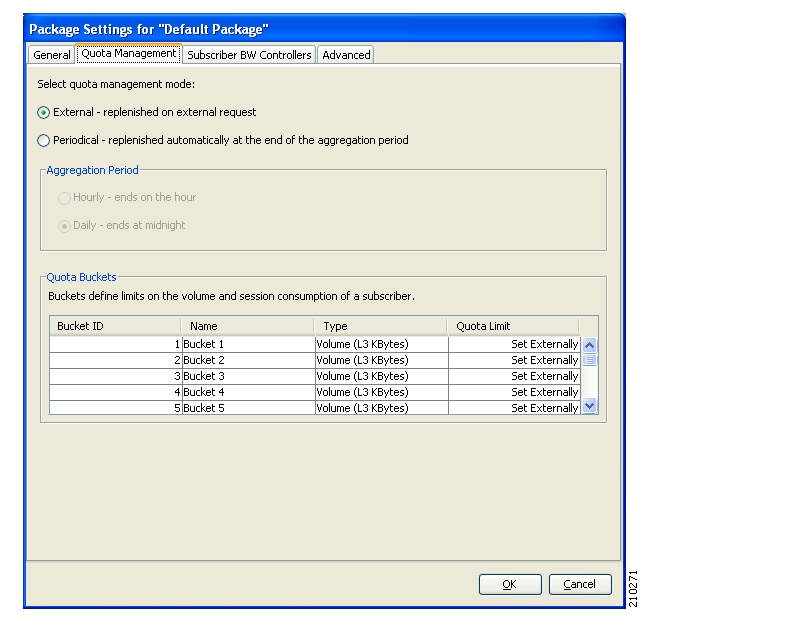
To set breach handling rules:
From the Edit Rule for Service dialog box, set the rules to apply upon quota breach.
The following figure shows the Edit Rule for Service dialog.
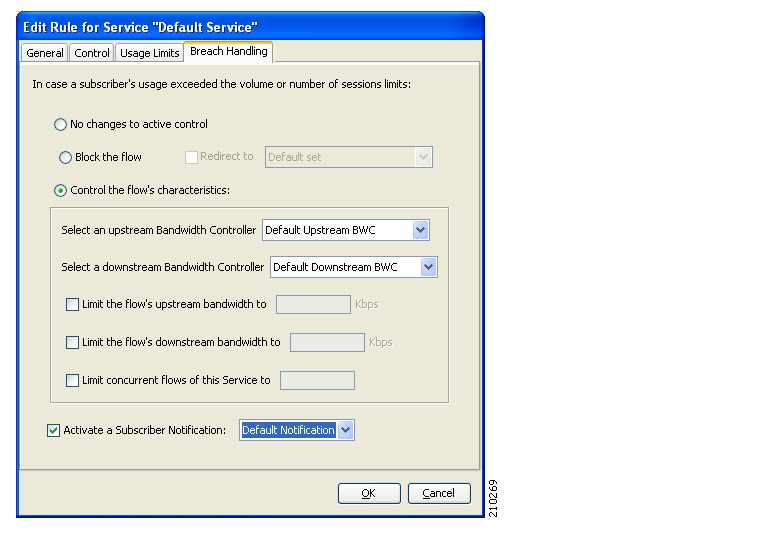
To set the quota buckets from which service is consumed:
From the Edit Rule for Service dialog box, select the bucket to use for upstream and downstream traffic and select a quota bucket for session-based packages.
The following figure shows the Edit Rule for Service dialog.

To set the quota RDRs:
From the RDR Settings dialog box, select the Quota RDRs tab.
The following figure shows the RDR Settings dialog.

Select the quota RDRs to be generated.
Quota Breach RDRs should be generated if you wish to generate an RDR when the quota is breached. It is recommended to set this.
Remaining Quota RDRs should be generated if you wish to keep the Quota Manager updated with the remaining quota.
It is possible to set how often these RDRs are generated and how many should be generated per second.
Note
A high generation rate for these RDRs results in increased accuracy of the remaining subscriber quota; however, there is a performance penalty for having a high generation rate.
Quota Threshold RDRs should be generated if you wish to generate an RDR when subscriber quota drops below the defined threshold.
Quota State Restore RDRs must be generated. These RDRs are generated by the SCE in response to a subscriber login event.
To enable the RDR formatter to issue quota-related indications, configure the RDR formatter on the SCE platform as follows:
#>RDR-formatter destination 127.0.0.1 port 33001 category number 4 priority 100By default, Quota RDRs tags are mapped to category 4. If another category is required, use the following CLI command:
#>RDR-formatter rdr-mapping add tag-ID <tag number> category-number <number>
Note
For Quota RDR tag IDs, see the Cisco Service Control Application for Broadband User Guide.
Note
To enable the application to issue quota-related indications, it should be enabled in the Cisco Service Control Application for Broadband GUI. See the Cisco Service Control Application for Broadband User Guide for configuration description.
The Quota Manager is configured with the p3qm.cfg configuration file, which resides in the sm-inst-dir/sm/server/root/config directory (sm-inst-dir refers to the SM installation directory).
The configuration file consists of sections headed by a bracketed section title, for example [Quota Profile.<QUOTA-PROFILE-NAME>]. Each section contains the definition for a single quota profile given by QUOTA-PROFILE-NAME and consists of several parameters having the format parameter=value. The number sign (“#”) at the beginning of a line signifies that it is a remark.
The [Quota Profile.QUOTA-PROFILE-NAME] section in the Quota Manager configuration file contains the following parameters:
bucket_sizesA comma separated list that defines, for each bucket, the quota limits within an aggregation period. You must order the list such that the first number is for bucket 1, the second number is for bucket 2, and so on. The units must also be of the correct corresponding type; "Volume (L3 KBytes)" or "Number of Sessions".
There is no default value for this parameter.
dosage_sizesA comma separated list that defines how much quota should be in each bucket after each quota provisioning operation. You must order the list in the same way as the
bucket_sizesparameter and the list must be of the same length.There is no default value for this parameter.
aggregation_periodDefines the aggregation period; i.e., the period of time for which an amount of quota or number of sessions will be granted to the subscriber.
Possible values are
hourly,daily,weekly, ormonthly. The default value isdaily.day_of_monthDefines on which day of the month the aggregation period will start.
Possible values for this parameter are
1to31. The default value is1.
Note
This parameter is valid only if aggregation_period is set to monthly.
day_of_weekDefines on which day of the week the aggregation period will start.
Possible values are
sunday,monday,tuesday,wednesday,thursday,friday, orsaturday.The default value is
sunday.
Note
This parameter is valid only if aggregation_period is set to weekly.
time_of_dayDefines the time of day at which the aggregation period will start. This parameter is applicable for all values of
aggregation_period.The format of this parameter is HH:mm where the hours portion is based on a 24-hour clock.
Possible values are: hours
0to23, minutes0to59.The default value is
00:00.
Note
If aggregation_period is set to hourly, only the minute value is relevant.
gapDefines the distribution of the aggregation period start time between different subscribers. Distributing the aggregation period start times helps to avoid bursts of network activity when a new aggregation period begins.
Possible values are
0to100, where a gap of 0 means the aggregation period starts at the same time for all subscribers (no distribution) and a gap of 100 means the aggregation period start time is uniformly distributed over the entire aggregation period.The default value is
0.For example, if the aggregation period is daily and starts at midnight (00:00) a gap of 50 means that the update messages will be sent between midnight and midday (12:00). If the gap is 25, the update messages will be sent between midnight and 06:00.
packagesDefines the packages that will be associated with this profile.
There is no default value for this parameter.
In order to use the quota manager within the SM, you must configure the SM configuration file p3sm.cfg. This configuration file resides in the sm-inst-dir/sm/server/root/config directory (sm-inst-dir refers to the SM installation directory).
The configuration file consists of sections headed by a bracketed section title, for example [Quota Manager].
The [Quota Manager] section in the SM configuration file contains the following parameters:
startDefines whether to start the Quota Manager or not.
Possible values are
yesandno. The default value isno.log_failuresDefines whether the Quota Manager should add messages about failures to the user log.
Possible values are
trueandfalse. The default value istrue.log_allDefines whether the Quota Manager should add all messages to the user log.
Possible values are
trueandfalse. The default value isfalse.
When configuring the Quota Manager you should make sure that the following conditions are met:
Anonymous subscribers should be assigned a package that is not managed by an external quota server.
For different packages, it is possible to configure different quota management modes (external or internal). However, packages with internal quota management should not have a quota profile configured in the Quota Manager. Quota indications are issued for internal quota management packages (for billing purposes), and the Quota Manager ignores them if no quota profile is assigned for them.
Buckets of type "Number of Sessions" should have a dosage value that is equal to the maximum bucket size. Quota Below Threshold indications are not generated for this type of bucket, so quota provisioning cannot be split into dosages (otherwise the subscriber would get breached between subsequent dosage provisions).
The threshold value of the Quota Below Threshold indication must be configured to a lower value than the minimal quota dosage of all volume buckets.
The p3qm utility displays the Quota Manager configuration, status, and statistics. The command format is p3qm <operation>.
The following table lists the p3qm operations.
Table 4.1. p3qm Operations
|
Operation |
Description |
|---|---|
|
--show-config [--package |
Displays all the Quota Manager profiles. Use the --package option to display only a certain profile. |
|
--show-quota -s |
Displays the quota status of a specific subscriber. Use the -s option to specify the subscriber name. |
|
--replenish-quota -s |
Replenishes the quota buckets for a specific subscriber without starting a new aggregation period. Use the -s option to specify the subscriber name. Use this CLU in cases when it is required to bypass the Quota Manager internal replenishment logic. |
|
--get-quota -s |
Triggers a remaining quota indication to be sent from the SCE for a specific subscriber. Use the -s option to specify the subscriber name. After using this CLU, the output is the same as the show-quota CLU. However, after using this get-quota CLU, the Quota Manager is up-to-date with the SCE and so the displayed information is the latest available. Use this CLU if the quota dosage is large and the rate of the remaining quota indications is low. |
|
--enable-logging -s |
Use this CLU for debugging or troubleshooting. It adds all quota events and quota provisions that are related to a specific subscriber to the user log. Use the -s option to specify the subscriber name. There is no output from this CLU. |
|
--disable-logging -s |
Use this CLU to disable logging of quota events and quota provisions that are related to a specific subscriber to the user log. Use the -s option to specify the subscriber name. There is no output from this CLU. |
|
--show-statistics [-n/--ne-name=NAME] |
Displays counters of Quota Manager messages handled. Use the -n option to display the statistics of a specific SCE. |
|
--reset-statistics [-n/--ne-name=NAME] |
Resets counters of Quota Manager messages handled. Use the -n option to reset the counters of a specific SCE. |
|
--show-connections [-n/--ne-name=NAME] |
Displays all of the SCE connections to the Quota Manager along with their connection status. Use the -n option to display the connection status of a specific SCE. |
|
--help |
Displays a list of available operations and arguments, with a short explanation of their meanings. |
The following is an example using the p3qm command-line utility with the show-config operation:
> p3qm --show-config
Quota-profile1:
Bucket Sizes = 1000,1000
Dosage Sizes = 10,10
Aggregation Period = Daily
Day of Week = Sunday
Time of Day = 00:00
Aggregation Period Gap = 0
Modification Timestamp = Thu Aug 17 14:50:300 IDT 2006
Command terminated successfully
>The following is an example using the p3qm command-line utility with the show-quota operation:
> p3qm --show-quota -s <subscriber-name>
Package ID = 1
Last SCE that consumed quota = 10.56.217.81
Aggregation Period:
Last Replenish Time = Thu Aug 17 15:41:23 IDT 2006
Aggregation Period End = Fri Aug 18 00:00:00 IDT 2006
Quota Buckets:
Bucket 1 - Remaining Quota 495 (Last quota reported by SCE is 5)
Bucket 2 - Remaining Quota 1000 (Last quota reported by SCE is 10)
Command terminated successfully
>The following is an example using the p3qm command-line utility with the show-statistics operation, the number in parenthesis is the rate:
> p3qm --show-statistics
Quota Manager Statistics:
=========================
SCE2000 (10.56.209.197) : connected
Quota State Restore Notifications: 34 (0.4)
Quota Status Notifications: 0 (0)
Quota Below Threshold Notifications: 10 (0)
Quota Depleted Notifications: 0 (0)
Quota Update Sent: 128 (45.4)
Quota Update Success Acknowledge: 128 (45.4)
Quota Update Failure Acknowledge: 0 (0)
Command terminated successfully
>The following is an example using the p3qm command-line utility with the show-connections operation:
> p3qm --show-connections
sce1 (10.56.217.81) : connected
sce2 (10.56.217.82) : not connected
Command terminated successfully
>The following is an example using the p3qm command-line utility with the replenish-quota operation:
> p3qm --quota-replenish -s <subscriber-name>
Quota was replenished:
Bucket 1: 1000
Bucket 2: 500
Command terminated successfully
>The following is an example using the p3qm command-line utility with the get-quota operation:
> p3qm --get-quota -s <subscriber-name>
Quota status was sent from SCE:
Package ID = 1
Last SCE that consumed quota = 10.56.217.81
Aggregation Period:
Last Replenish Time = Thu Aug 17 15:41:23 IDT 2006
Aggregation Period End = Fri Aug 18 00:00:00 IDT 2006
Quota Buckets:
Bucket 1 - Remaining Quota 495 (Last quota reported by SCE is 5)
Bucket 2 - Remaining Quota 1000 (Last quota reported by SCE is 10)
Command terminated successfully
>Note
The --get-quota CLU is different from the --show-quota CLU in that it requests the SCE to send a remaining quota indication, waits for the response, and displays the quota. The --show-quota CLU displays the quota without getting the latest update from the SCE. Therefore, the --get-quota CLU gives more accurate results.