|
|

This document describes how to install and configure the software to implement Digital Program Insertion (DPI) on the Cisco 6920 RateMux multiplexer. It includes instructions for loading the software, configuring the DPI feature, and troubleshooting the configuration.
The following sections are included in this document:
 |
Note The Cisco 6920 RateMux multiplexer is available with a software option that allows it to be used for splicing digital ads into source programming streams. To validate that your Cisco 6920 software includes this capability, open the About page and look at the software name and version—for example, RateMux Version: Rel2.3aDP. |
The Cisco 6920 RateMux multiplexer offers a number of features, such as MPEG bit rate reduction and digital splicing, which makes it particularly suitable for use as a digital ad insertion device. The Digital Program Insertion (DPI) version of the Cisco 6920 software has built-in support for the DVS 380, version 1.10 standards-based API. This API can be used by the ad insertion server management software to dynamically direct the Cisco 6920 to splice in ad streams at designated times into designated source streams, with the resulting output including programs and inserted ads. (See Figure 1.)
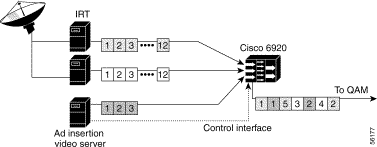
An ad insertion video server is connected via a standard DVB-ASI coaxial cable to the Cisco 6920 along with the digital program feeds to provide a source for digital ads.
The ad insertion video server uses an Ethernet connection as a control link (for the DVS API commands) to direct the Cisco 6920 when to switch in a particular digital ad on a specified channel. The Cisco 6920 splices the digital ad into the appropriate program stream and creates a new statistically multiplexed MPEG-2 transport stream.
To prepare the Cisco 6920 for the DPI feature, perform the following operations:
 |
Note The environment parameter APPARAMS=DPI,NTP, to time-synchronize the Cisco 6920 and the ad server, is already set as a default. |
Step 2 If you are using a SeaChange ad server, initiate the connect.exe program and add the line DSPCONFIG=SEAC as an environment parameter.
 |
Note No similar setting is required when using an n-CUBE ad server. |
Step 3 Exit the command.exe program and initiate the web-based GUI interface to the Cisco 6920 following the instructions found in the Cisco 6920 RateMux Multiplexer Installation Guide.
Once the software files are set up and the web-based GUI interface is active, configure the Cisco 6920 for digital program insertion by performing the following steps:
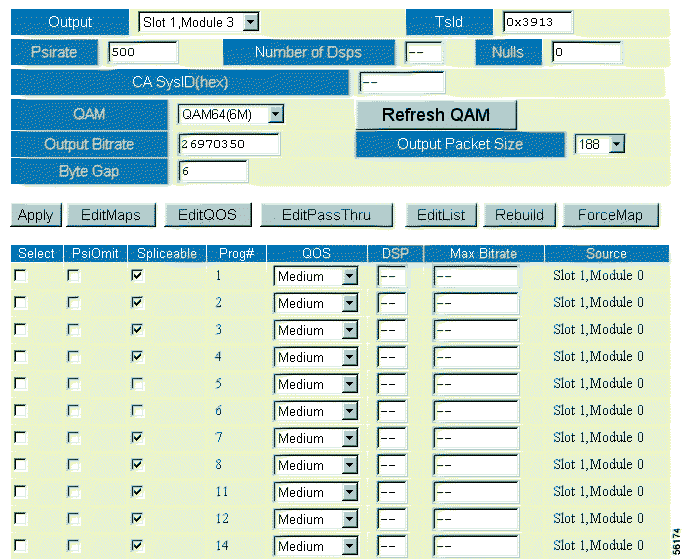
Step 2 Click Apply. RateMux Manager displays the results in the Spliceable column in the output report of the Program Select page. (See Figure 3.)
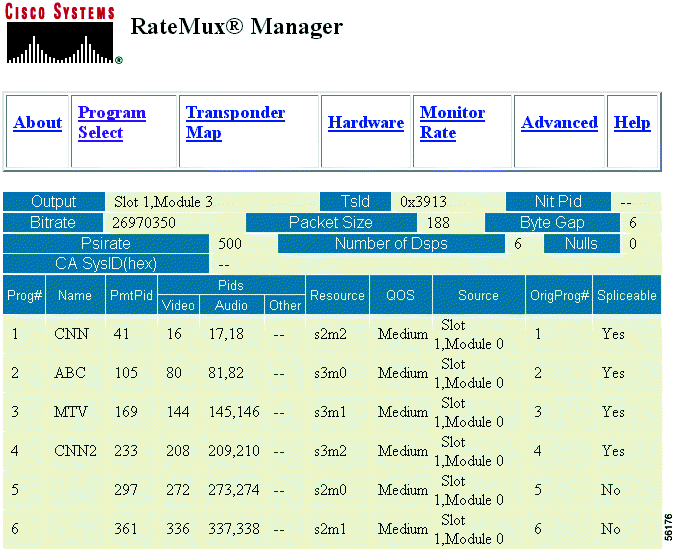
 |
Note When a program is marked as spliceable, the Cisco 6920 allocates it to a single DSP. If a program is not marked as spliceable, up to three programs are allocated per DSP. |
To set the output name of a program to be spliced, use the Transponder Map page. (See Figure 4.)
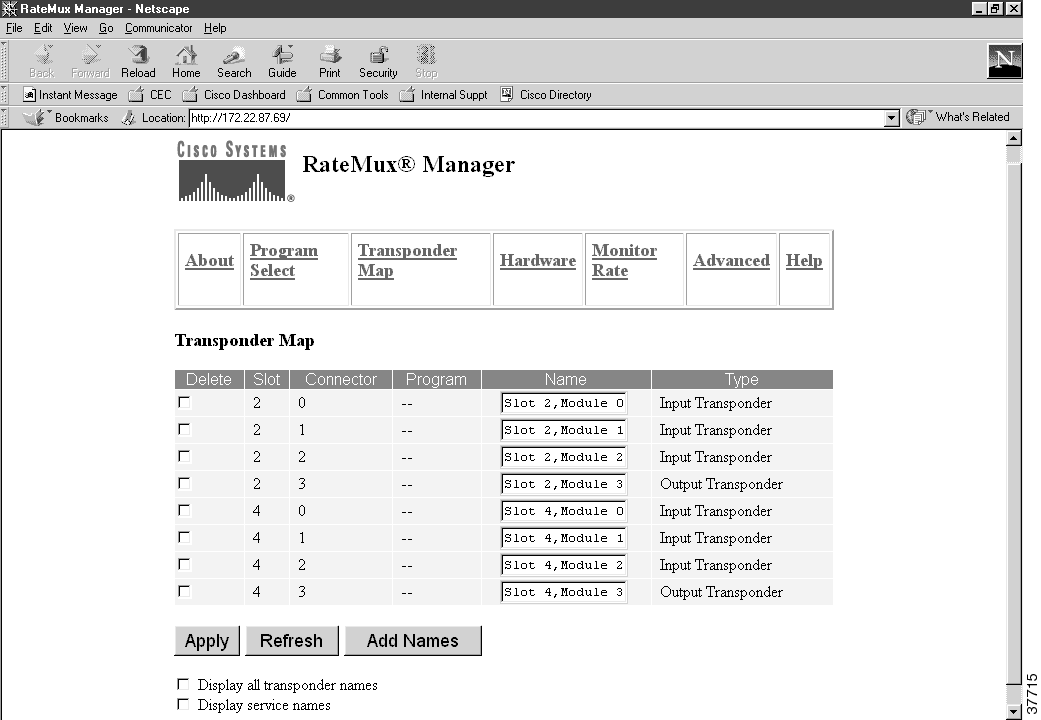
Verify that the module equals 3 for the output channel, then enter the output name and click Apply. The output name is used as the program name for the network channel being spliced.
 |
Note These fields are case-sensitive. |
 |
Note It is possible to also rename the input channel, but this program name is given to the input source, not the output channel. |
 |
Note When changing an output name on the Transponder Map page, the change is not reflected on the Cisco 6920 until you click Apply on the Transponder Map page and the Program Select page. For details on Transponder Map operations, refer to the Cisco 6920 RateMux Multiplexer Installation Guide. |
The Monitor Rate page is visually enhanced to indicate when the Cisco 6920 is being used for DPI. When an ad is inserted into the source stream, the input bit rate on the monitor changes to red and the Ad designation is displayed. (See Figure 5.)
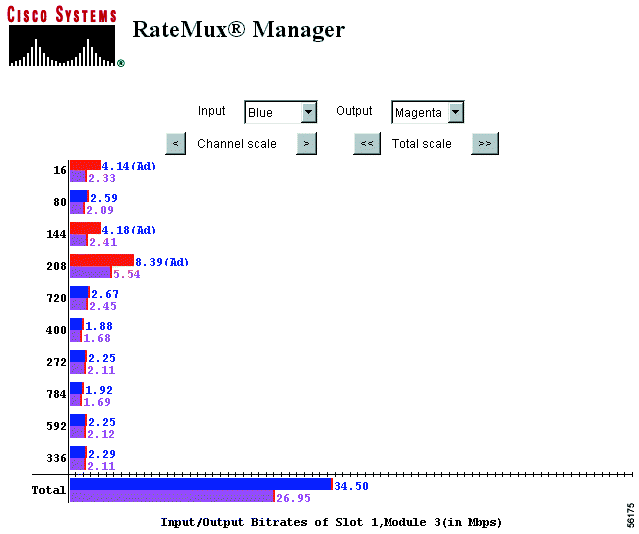
This section contains some DPI troubleshooting suggestions. For additional support, refer to the "Obtaining Technical Assistance" section of this document.
Following are some basic troubleshooting suggestions. (See Table 1.)
| Possible Problem | Suggested Actions |
|---|---|
The channel does not splice. | Ping the server from the Cisco 6920 to confirm proper network configuration. |
| Be sure that the channels and schedule are properly set up at the server and that an ad is playing on that particular day and time. |
| Verify that the DVB-ASI physical connection to the Cisco 6920 is correct. Problems can occur because Cisco 6920 modules have a numbering system of 0, 1, 2 and some servers have the numbering system of 1, 2, 3. For example, the Cisco 6920 Slot 0, Module 0 is the same as Slot 0, Module 1 on some ad servers. |
| Verify that the configured channel names are identical with the channel names on the server. Note These names are case-sensitive. |
The schedule is too late or too early. | Be sure that the ad server and the Cisco 6920 are configured for the same NTP server. If there is no time synchronization between the ad server and the Cisco 6920, the ad will not splice properly. |
The PowerPC log files give information that passes between the Cisco 6920 and the ad server. The following example shows what will be displayed on the hyperterminal.
EXAMPLE
*Demux(2, 1, 2) at 0x6a934c (ref 1, state 3)
Sess2 at 0x62c478 (sat 43, Hadn't 0, CH04, pAd->0x0, pedants->0x627078
*Demux(2, 2, 2) at 0x627078 (ref 1, state 3)
.
Unit for 172.22.87.63: ever 1.1, priority 1, channel HBO, splicer ppc57, hookup 0:1
s15 Connecting to AD server 172.22.87.63, port 6107
!!!Verify Net Channel name failed: HBO
Disinterest: result 101, version 1.1, AdChannel HBO
!!!!!!!! Disinterred failed, close socket = 15
>>>>>> DPI Structure -- Time 7816 <<<<<<
Sess5 at 0x6a8d90 (skt 12, AdCnt 0, SHOWTIME, pAd->0x0, pDemux->0x6a934c)
*Demux(2, 1, 2) at 0x6a934c (ref1, state 3)
Sess2 at 0x62c478 (skt 43, AdCnt 0, CH04, pAd->0x0, pDemux->0x627078)
*Demux(2,2,2) at 0x627078 (ref 1, state 3)
The serial connection to the Cisco 6920 shows that the connection has been made to the ad server. It initializes with the ad server IP address, and shows the channel name and physical connection from the ad server.
 |
Note The message "Net channel name failed" indicates a misconfiguration of the channel name. Check the Cisco 6920 configuration and the ad server to verify that channel names are the same. |
The following sections provide sources for obtaining documentation from Cisco Systems.
You can access the most current Cisco documentation on the World Wide Web at the following sites:
Cisco documentation and additional literature are available in a CD-ROM package, which ships with your product. The Documentation CD-ROM is updated monthly and may be more current than printed documentation. The CD-ROM package is available as a single unit or as an annual subscription.
Cisco documentation is available in the following ways:
If you are reading Cisco product documentation on the World Wide Web, you can submit technical comments electronically. Click Feedback in the toolbar and select Documentation. After you complete the form, click Submit to send it to Cisco.
You can e-mail your comments to bug-doc@cisco.com.
To submit your comments by mail, use the response card behind the front cover of your document, or write to the following address:
Attn Document Resource Connection
Cisco Systems, Inc.
170 West Tasman Drive
San Jose, CA 95134-9883
We appreciate your comments.
Cisco provides Cisco.com as a starting point for all technical assistance. Customers and partners can obtain documentation, troubleshooting tips, and sample configurations from online tools. For Cisco.com registered users, additional troubleshooting tools are available from the TAC website.
Cisco.com is the foundation of a suite of interactive, networked services that provides immediate, open access to Cisco information and resources at anytime, from anywhere in the world. This highly integrated Internet application is a powerful, easy-to-use tool for doing business with Cisco.
Cisco.com provides a broad range of features and services to help customers and partners streamline business processes and improve productivity. Through Cisco.com, you can find information about Cisco and our networking solutions, services, and programs. In addition, you can resolve technical issues with online technical support, download and test software packages, and order Cisco learning materials and merchandise. Valuable online skill assessment, training, and certification programs are also available.
Customers and partners can self-register on Cisco.com to obtain additional personalized information and services. Registered users can order products, check on the status of an order, access technical support, and view benefits specific to their relationships with Cisco.
To access Cisco.com, go to the following website:
The Cisco TAC website is available to all customers who need technical assistance with a Cisco product or technology that is under warranty or covered by a maintenance contract.
If you have a priority level 3 (P3) or priority level 4 (P4) problem, contact TAC by going to the TAC website:
P3 and P4 level problems are defined as follows:
In each of the above cases, use the Cisco TAC website to quickly find answers to your questions.
To register for Cisco.com, go to the following website:
http://www.cisco.com/register/
If you cannot resolve your technical issue by using the TAC online resources, Cisco.com registered users can open a case online by using the TAC Case Open tool at the following website:
http://www.cisco.com/tac/caseopen
If you have a priority level 1 (P1) or priority level 2 (P2) problem, contact TAC by telephone and immediately open a case. To obtain a directory of toll-free numbers for your country, go to the following website:
http://www.cisco.com/warp/public/687/Directory/DirTAC.shtm l
P1 and P2 level problems are defined as follows:
This document is to be used in conjunction with the Cisco 6920 RateMux Multiplexer Installation Guide.
AccessPath, AtmDirector, Browse with Me, CCDA, CCDE, CCDP, CCIE, CCNA, CCNP, CCSI, CD-PAC, CiscoLink, the Cisco NetWorks logo, the Cisco Powered Network logo, Cisco Systems Networking Academy, the Cisco Systems Networking Academy logo, Fast Step, Follow Me Browsing, FormShare, FrameShare, GigaStack, IGX, Internet Quotient, IP/VC, iQ Breakthrough, iQ Expertise, iQ FastTrack, the iQ Logo, iQ Net Readiness Scorecard, MGX, the Networkers logo, Packet, RateMUX, ScriptBuilder, ScriptShare, SlideCast, SMARTnet, TransPath, Unity, Voice LAN, Wavelength Router, and WebViewer are trademarks of Cisco Systems, Inc.; Changing the Way We Work, Live, Play, and Learn, Discover All That's Possible, and Empowering the Internet Generation, are service marks of Cisco Systems, Inc.; and Aironet, ASIST, BPX, Catalyst, Cisco, the Cisco Certified Internetwork Expert logo, Cisco IOS, the Cisco IOS logo, Cisco Systems, Cisco Systems Capital, the Cisco Systems logo, Enterprise/Solver, EtherChannel, EtherSwitch, FastHub, FastSwitch, IOS, IP/TV, LightStream, MICA, Network Registrar, PIX, Post-Routing, Pre-Routing, Registrar, StrataView Plus, Stratm, SwitchProbe, TeleRouter, and VCO are registered trademarks of Cisco Systems, Inc. and/or its affiliates in the U.S. and certain other countries.
All other brands, names, or trademarks mentioned in this document or Web site are the property of their respective owners. The use of the word partner does not imply a partnership relationship between Cisco and any other company. (0104R)
Copyright © 2001, Cisco Systems, Inc.
All rights reserved.
![]()
![]()
![]()
![]()
![]()
![]()
![]()
![]()
Posted: Wed May 30 16:16:38 PDT 2001
All contents are Copyright © 1992--2001 Cisco Systems, Inc. All rights reserved.
Important Notices and Privacy Statement.