|
|

January 31, 2000
These release notes describe important information and caveats for the Cisco Cable Manager Release 1.0. Information in this document supplements information in the Cisco Cable Manager User Guide.
This document includes the following sections:
During installation, Cisco Cable Manager prompts you for an e-mail address(es) that will receive e-mail notification to reset the alarm database when the alarm.db file reaches 75% of its limit. See the "Clearing the Alarm Database Before 4,000 Cable Modems Are Discovered" section.
Also, garbage echoes occur when starting Cisco Cable Manager. These messages can be ignored. See CSCdm90897 in the "Installation Caveats" section.
Before deployment, you must set the size of the Object Store cache to 64 MB. To set the Object Store cache size:
Step 1 Ensure the OS_CACHE_SIZE is set to 64 MB. In the CShell environment, enter:
setenv OS_CACHE_SIZE 67108864
Step 2 In the attributehistorymgr.ini file, change the cache size to equal 64:
cacheSize=64
Cisco Cable Manager deployment must be run for a single Cisco uBR7200 series router. Deploying multiple Cisco uBR7200 series routers simultaneously using the AutoDiscovery feature is not supported.
Also, you need to know the number of cable modems connected to each Cisco uBR7200 series router so you do not exceed the 4,000 cable modem discovery limitation without resetting the alarm database.
Cable modems are discovered on an individual Cisco uBR72000 series router basis as part of the Cisco Cable Manager manual discovery process. During the discovery process, the number of online and offline traps generated can cause the alarm.db file to exceed its limit.
Due to the size restrictions of the alarm database, it is required to reset the alarm database after the discovery process discovers up to 4,000 cable modems or whenever the alarm.db file gets close to 100 MB. To count the number of cable modems that have been discovered, execute the wc -l /tmp/cmHashTable command. The number of word lines in this file will equal the number of discovered cable modems.
After the discovery of the cable modems connected to the initial Cisco uBR7200 series router, verify that the discovery of the cable modems connected to the next Cisco uBR7200 series router will not exceed the 4,000 cable modem limit.
To determine if the discover process is complete for a Cisco uBR7200 series router, check the router state. The router returns to a normal state when discover is complete. Another method to determine if the discover process is complete is to compare the sum of the numbers of lines in the /tmp/deployed UBRs IP-address-files(s) file with the number of lines added to the /tmp/cmHashTable file. Matching numbers indicate that the cable modem discovery has been completed.
If the total number of discovered cable modems will be less than 4,000 cable modems, continue the discovery process. When the total number of discovered cable modems is close to or equal to 4,000 cable modems, reset the alarm database.
To reset the alarm database, follow these procedures:
Step 1 Ensure you are logged in to Cisco Cable Manager server as user root.
Step 2 To reset the database, enter the /opt/AV/config/script/alarmdbreset command.
Step 3 Continue the discovery process for the next Cisco uBR7200 series router deployment and cable modem object creation. Repeat these steps to reset the alarm database as often as needed to deploy all the Cisco uBR7200 series routers.
When planning for performance polling, plan for up to 4,000 cable modems to be polled simultaneously. Polling more cable modems simultaneously can cause system failure or other problems. This performance polling assumes the use of a Sun E250 for the Cisco Cable Manager server.
The minimum requirement of 2 GB of free disk space provides adequate storage for 10 days of polling data for up to 4,000 cable modems.
To change the location of the polling flat files, in the /opt/AV/config/init/cblCtrlUserData.ini file, change the binDirectory setting to the desired location. The default setting is binDirectory = AVROOT/performance
binDirectory = new_location
Polling data is stored in the database and in flat files. You can change the schedule for when this data is removed to purge unwanted polling data.
To change the purge schedule for performance data stored in database, in the /opt/AV/config/init/attributehistorymgr.ini file change the value of the AutoPurgeToAge setting. By default, this value is set to AutoPurgeToAge = 2592000 seconds (30 days). For example, to change this setting to purge the database polling data every 10 days, enter:
AutoPurgeToAge = 864,000
To change the purge schedule for performance data that is stored in flat files, in /opt/AV/config/cblCtrl/cblCtrlUserData.ini file change the value of the binPurgeAge setting. By default, the value is set to binPurgeAge = 30 days. For example, to change this setting to purge the polling data in flat files every 10 days, enter:
binPurgeAge = 10
By default, performance polling is disabled for the deployed objects under each Cisco uBR7200 series router. Up to 4,000 cable modems can be polled at one time.
To enable/disable polling for the cable modems connected to a Cisco uBR7200 series router, use this procedure to change the COMMON-EM.mib:controllerAction attribute value:
Step 1 Select the desired Cisco uBR7200 series router in the Object or Map View.
Step 2 Choose AV Tools>Open Configuration Dialog.
Step 3 Verify the COMMON-EM.mib:controllerState attribute has a value of normal. Performance polling can only be set for objects with a value of normal.
Step 4 Change the COMMON-EM.mib:controllerAction attribute value to startPolling.
Step 5 Click Save.
When polling is started, an informational event message is sent to the Event Browser indicating that polling has been turned on for the selected Cisco uBR7200 series router.
Step 6 To verify performance polling is activated, in the Open Configuration dialog box, verify the COMMON-EM.mib:controllerState value is perfpolling.
Cisco recommends that up to 4,000 cable modems be polled simultaneously.
To stop polling on a Cisco uBR7200 series router, in the Open Configuration dialog box, change the COMMON-EM.mib:controllerAction to stopPolling and click Save. Values other than the case-sensitive startPolling and stopPolling can cause system interruptions.
To forward traps to an HP OpenView network management system:
Step 1 Go to /opt/AV/config/data/trapForwardFile and add the name of the machine with HP-OV installed (the machine to which traps has to be forwarded) to the trapForwardFile.
Step 2 Set the environment variable TrapForwardFile to /opt/AV/config/data/trapForwardFile:
setenv TrapForwardFile /opt/AV/config/data/trapForwardFile
This variable setting is needed because Cisco EMF assumes that the trap destination information (the machine name to which traps are to be forwarded) should only be sent to the local host.
This section describes known Cisco Cable Manager v1.0 software caveats and the related behaviors. The categories are:
# av start
LD_LIBRARY_PATH=/opt/CSCOcem/lib:/opt/AV/ODI/OS5.0/sunpro/lib:/opt/AV:/opt/AV/li
b
ObjectStore is already running
AV license manager daemon already running.
Starting AccessVision Server.
AccessVision(R) is a registered trademark of Atlantech Technologies, Ltd.
(C) Atlantech Technologies, Ltd, 1996-1999.
AccessVision uses software technology from the following organizations,
Copyright respectfully acknowledged:
ILOG Views 2.4.1, Copyright (C) 1990-1998 by ILOG.
ObjectStore 5.0p3, Copyright (C) 1989-1997 by Object Design, Inc.
FLEXlm 6.0g, Copyright (C) 1988-1998 by Globetrotter Software, Inc.
SNMP v14.2.1.12, Copyright (C) 1992-1997 by SNMP Research, Incorporated.
initialization complete.
at line 525 in file brassd.c
System startup completed successfully
1 process has been backgrounded
When invoking CiscoView for the Cisco uBR924 Cable Access Router or the ITCM modem in the Cisco Cable Manager 1.0 topology tree, the generic DOCSIS modem chassis view appears instead of the Cisco uBR924 and ITCM chassis view with voice port icons.
Cisco Cable Manager 1.0 needs to be updated with CiscoView Engine Version 4.2 that includes Cisco uBR900 package version P3. This version includes updates for the Cisco uBR924 and the ITCM to correct this problem. To update CiscoView:
Step 1 Logon to CCO and go to the CiscoView Software Selector page at http://www.cisco.com/cgi-bin/Software/CiscoView/cvplanner.cgi
(a) Click Other to select Product Type.
(b) Click UBR900 to select Product.
(c) Click CiscoView 4.2 to select the proper CiscoView version.
Step 2 Download the Cisco uBR900 package and README file to a directory in your Cable Manager 1.0 server (e.g. /tmp). These files are:
Step 3 Exit all instances of running CiscoView processes. Install the latest Cisco uBR900 package. By default, CiscoView is installed under /opt/CSCOcv on a UNIX workstation.
(a) Set NMSROOT variable on a UNIX system to point to /opt/CSCOcv.
setenv NMSROOT /opt/CSCOcv
(b) Change directory to $NMSROOT/bin.
cd $NMSROOT /opt/CSCOcv
(c) Install the latest CiscoView package.
./cvinstall /tmp/ubr900.pkg
The CiscoView update for Cisco Cable Manager 1.0 is complete. There is no need to restart the program.
Cisco Connection Online (CCO) is Cisco Systems' primary, real-time support channel. Maintenance customers and partners can self-register on CCO to obtain additional information and services.
Available 24 hours a day, 7 days a week, CCO provides a wealth of standard and value-added services to Cisco's customers and business partners. CCO services include product information, product documentation, software updates, release notes, technical tips, the Bug Navigator, configuration notes, brochures, descriptions of service offerings, and download access to public and authorized files.
CCO serves a wide variety of users through two interfaces that are updated and enhanced simultaneously: a character-based version and a multimedia version that resides on the World Wide Web (WWW). The character-based CCO supports Zmodem, Kermit, Xmodem, FTP, and Internet e-mail, and it is excellent for quick access to information over lower bandwidths. The WWW version of CCO provides richly formatted documents with photographs, figures, graphics, and video, as well as hyperlinks to related information.
You can access CCO in the following ways:
For a copy of CCO's Frequently Asked Questions (FAQ), contact cco-help@cisco.com. For additional information, contact cco-team@cisco.com.
Cisco documentation and additional literature are available in a CD-ROM package, which ships with your product. The Documentation CD-ROM, a member of the Cisco Connection Family, is updated monthly. Therefore, it might be more current than printed documentation. To order additional copies of the Documentation CD-ROM, contact your local sales representative or call customer service. The CD-ROM package is available as a single package or as an annual subscription. You can also access Cisco documentation on the World Wide Web at http://www.cisco.com, http://www-china.cisco.com, or http://www-europe.cisco.com.
If you are reading Cisco product documentation on the World Wide Web, you can submit comments electronically. Click Feedback in the toolbar and select Documentation. After you complete the form, click Submit to send it to Cisco. We appreciate your comments.
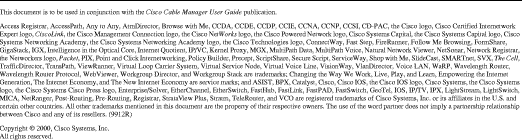
![]()
![]()
![]()
![]()
![]()
![]()
![]()
![]()
Posted: Wed Apr 5 12:13:10 PDT 2000
Copyright 1989 - 2000©Cisco Systems Inc.