|
|

This section describes procedures used to confirm that the hardware and software installation and configuration procedures were successful. The following will be discussed:
When each of these conditions is met, the hardware installation is complete, and you should proceed to the chapter "Configuring the LightStream 1010 ATM Switch." If the startup sequence fails before these conditions are met, use the procedures in this chapter to isolate and, if possible, resolve the problem. If you are unable to easily solve the problem, contact a customer service representative for assistance and further instructions. Before you call, have the following information ready to help your service provider assist you as quickly as possible:
Figure 8-1 is an example of a power-on diagnostic display.
Switch#show diag power-on
LS1010 Power-on Diagnostics Status (.=Pass,F=Fail,U=Unknown,N=Not Applicable)
-----------------------------------------------------------------------------
Last Power-on Date: 96/06/12 Time: 06:33:44
BOOTFLASH: . PCMCIA-Slot0: N PCMCIA-Slot1: N
CPU-IDPROM: . FCard-IDPROM: . NVRAM-Config: .
SRAM: . DRAM: .
PS1: . PS2: F PS (12V): .
FAN: . Temperature: . Bkp-IDPROM: .
MMC-Switch Access: . Accordian Access: .
LUT: . ITT: . OPT: . OTT: . STK: . LNK: . ATTR: . Queue: .
Cell-Memory: .
Feature-Card Access: .
ICC: . OCC: . OQP: . OQE: . CC: . RT: .
TM0: . TM1: . TMC: . IT: . LT: . RR: . ABR: .
Access/Interrupt/Loopback/CPU-MCast/Port-MCast/FC-MCast/FC-TMCC Test Status:
Ports 0 1 2 3
----------------------------------------------------------------------------
PAM 0/0 (622SM) ....... N N N
PAM 0/1 (622SM) ....... N N N
PAM 1/0 (155UTP) ....... ....... ....... .......
PAM 1/1 (155MM) ....... ....... ....... .......
PAM 3/0 (DS3) ....... ....... N N
PAM 3/1 (DS3) ....... ....... N N
PAM 4/0 (E3) ....... ....... N N
PAM 4/1 (E3) ....... ....... N N
Ethernet-port Access: . Ethernet-port CAM-Access: .
Ethernet-port Loopback: . Ethernet-port Loadgen: .
If a failure occurs, an "F" is inserted instead of the period (.) which indicate that the test passed. For example, in Figure 8-1, power-supply two (PS2) failed the power-on diagnostics test.
Figure 8-2 is a flowchart to help you determine which component of your LightStream 1010 may have malfunctioned.

This section describes the LEDs used to confirm and troubleshoot operation of the LightStream 1010 ATM switch processor and port adapter modules.
The LEDs on the ASP indicate the system, which include the fan assembly and power supply(ies), and ASP status. The ASP LEDs are shown in Figure 8-3 and described in Table 8-1.

| LED | Description |
|---|---|
The switch performs a series of self-tests and diagnostic tests. | |
Indicates whether or not the fan is operational. | |
If the power supply is operational, the PS0 LED is green. | |
PS 1, right bay | If the power supply is operational, the PS1 LED is green. |
Green---The port is operational. | |
Off---No receive line activity. | |
Off---No transmit line activity. |
The LEDs provide status information for the port adapter module's individual 155 single-mode (SM) fiber-optic interface connections. The LEDs are shown in Figure 8-4 and described in Table 8-2.
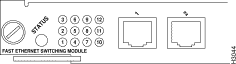
| LED | Description |
|---|---|
Off---No receive line activity | |
Off---No transmit line activity |
| 1LOF = loss of frame 2LCD = loss of cell delineation 3AIS = alarm indication signal 4FERF = far-end receive failure |
The LEDs provide status information for the port adapter module's individual 155 MM (multimode) fiber-optic interface connections. The LEDs are shown in Figure 8-5 and described in Table 8-3.
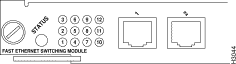
| LED | Description |
|---|---|
Off---No receive line activity | |
Off---No transmit line activity |
| 1LOF = loss of frame 2LCD = loss of cell delineation 3AIS = alarm indication signal 4FERF = far-end receive failure |
The LEDs provide status information for the port adapter module's individual 155 unshielded twisted-pair (UTP) interface connections. The LEDs are shown in Figure 8-6 and described in Table 8-4.
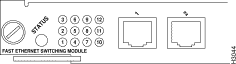
| LED | Description |
|---|---|
Off---No receive line activity | |
Off---No transmit line activity |
| 1LOF = loss of frame 2LCD = loss of cell delineation 3AIS = alarm indication signal 4FERF = far-end receive failure |
The LEDs provide status information for the port adapter module's individual DS3 coaxial cable interface connections. The LEDs are shown in Figure 8-7 and described in Table 8-5.
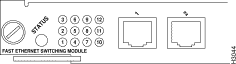
| LED | Description |
|---|---|
Off---No receive line activity | |
Off---No transmit line activity |
| 1LOF = loss of frame 2LCD = loss of cell delineation 3AIS = alarm indication signal 4FERF = far-end receive failure |
The LEDs provide status information for the port adapter module's individual E3 coaxial cable interface connections. The LEDs are shown in Figure 8-8 and described in Table 8-6.
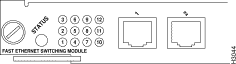
| LED | Description |
|---|---|
Off---No receive line activity | |
Off---No transmit line activity |
| 1LOF = loss of frame 2LCD = loss of cell delineation 3AIS = alarm indication signal 4FERF = far-end receive failure |
The LEDs provide status information for the port adapter module's individual 622 (OC-12) SM fiber-optic interface connections. The LEDs are shown in Figure 8-9 and described in Table 8-7.
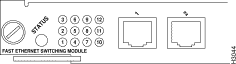
| LED | Description |
|---|---|
Off---Carrier detect signal not received | |
Off---No receive line activity | |
Off---No transmit line activity |
| 1LOF = loss of frame 2LCD = loss of cell delineation 3AIS = alarm indication signal 4FERF = far-end receive failure |
The LEDs provide status information for the port adapter module's individual 622 (OC-12) multimode fiber-optic interface connections. The LEDs are shown in Figure 8-10 and described in Table 8-8.
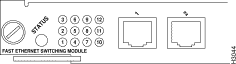
| LED | Description |
|---|---|
Off---Carrier detect signal not received | |
Off---No receive line activity | |
Off---No transmit line activity |
| 1LOF = loss of frame 2LCD = loss of cell delineation 3AIS = alarm indication signal 4FERF = far-end receive failure |
Enter the ping command to send Internet Control Message Protocol (ICMP) echo request packets to another node on the network to confirm the connection to that node.
ping host [packet_size] [packet_count]
host | The IP address or IP alias of the host |
packet_size | (Optional) The number of bytes in a packet, from 1 to 2,000 bytes, with a default of 56 bytes. The actual packet size is 8 bytes larger because the switch adds header information. |
packet_count | (Optional) The number of packets to send |
Enter Ctrl-C to stop pinging.
Following are sample results of the ping command:
In the following example, a host with IP address 172.20.40.201 is pinged using the command ping ip 172.20.40.201. If the switch receives a response, the following message is displayed:
Switch#ping ip 172.20.40.201
Type escape sequence to abort.
Sending 5, 100-byte ICMP Echos to 172.20.40.201, timeout is 2 seconds:
!!!!!
Success rate is 100 percent (5/5), round-trip min/avg/max = 1/202/1000 ms
Switch#
Enter the show version and show environment commands to display the power supply, fan, temperature alarm, system, and modem status; the number of days, hours, minutes, and seconds since the last system restart; the baud rate; the media access control (MAC) address range; and the system name and contact.
In the following example, system status and other information is displayed:
Switch>show version
Cisco Internetwork Operating System Software
IOS (tm) IISP Software (LS1010-WI-M), Version 11.1(1.083), MAINTENANCE
INTERIM SOFTWARE
Copyright (c) 1986-1996 by cisco Systems, Inc.
Compiled Wed 10-Apr-96 06:11 by
Image text-base: 0x600108C0, data-base: 0x602E8000
ROM: System Bootstrap, Version 11.0(5726), INTERIM SOFTWARE
Switch uptime is 4 days, 4 hours, 19 minutes
System restarted by power-on
System image file is "slot0:rhino/ls1010-wi-m_1.083.bin.Z", booted via
console
cisco ASP1 (R4600) processor with 16384K bytes of memory.
R4600 processor, Implementation 32, Revision 2.0
Last reset from power-on
1 Ethernet/IEEE 802.3 interface.
16 ATM network interfaces.
125K bytes of non-volatile configuration memory.
8192K bytes of Flash PCMCIA card at slot 0 (Sector size 128K).
8192K bytes of Flash internal SIMM (Sector size 256K).
Configuration register is 0x0
Switch>
In the following example, system status for temperature, fan, voltage, and power supply is displayed:
Switch#show environment
Temperature: OK
Fan: OK
Voltage: OK
Power Supply#0 type: 1, status: OK
Switch#
Enter the show startup-config command to display the current system configuration:
Switch#show startup-config
Using 1830 out of 129016 bytes
!
version 11.1
no service pad
service udp-small-servers
service tcp-small-servers
!
hostname Switch
!
boot system flash slot0:rhino/ls1010-wi-m_1.083.bin.Z
!
atm over-subscription-factor 16
atm service-category-limit cbr 3000
atm qos uni3-default cbr max-cell-loss-ratio 12
atm address 47.0091.8100.0000.0060.3e5a.db01.0060.3e5a.db01.00
!
interface ATM0/0/0.99 point-to-point
no atm ilmi-enable
no atm ilmi-lecs-implied
atm maxvp-number 0
no ip classless
atm route default ATM0/0/0
atm route 47.0091.8100.5670.ca7c.e01... ATM2/0/0
atm route 47.0091.8100.0000.0000.0ca7.ce01... ATM0/0/0
!
line con 0
exec-timeout 0 0
line aux 0
transport input all
line vty 0 4
login
!
end
Switch#show running-config
Building configuration...
Current configuration:
!
version 11.1
no service pad
service udp-small-servers
service tcp-small-servers
!
interface ATM1/1/2
no keepalive
!
interface ATM1/1/3
no keepalive
!
interface ATM2/0/0
mtu 1500
no ip address
no ip route-cache
no keepalive
atm maxvp-number 0
lane client ethernet mis
lane client-atm-address ...0800200C1001**
lane pvc 100 55.005500550055005500550055.00000C0425C2.00
!
interface Ethernet2/0/0
ip address 80.0.0.10 255.0.0.0
no ip route-cache
!
no ip classless
atm route default ATM0/0/0
atm route 47.0091.8100.5670.ca7c.e01... ATM2/0/0
atm route 47.0091.8100.0000.0000.0ca7.ce01... ATM0/0/0
!
line con 0
exec-timeout 0 0
line aux 0
transport input all
line vty 0 4
login
!
end
Switch#
Enter the show atm interface command to display the current ATM interface configuration:
Switch> show atm interface atm 3/0/0
Interface: ATM3/0/0 Port-type: cpu
IF Status: UP Admin Status: up
Auto-config: disabled AutoCfgState: not applicable
IF-Side: not applicable IF-type: not applicable
Uni-type: not applicable Uni-version: not applicable
Max-VPI-bits: 8 Max-VCI-bits: 14
Max-VP: 0 Max-VC: 32768
Configured virtual links:
PVCLs SoftVCLs SVCLs PVPLs SoftVPLs SVPLs Total-Cfgd Installed-Conns
53 0 0 0 0 0 53 29
Logical ports(VP-tunnels): 0
Input cells: 192257 Output cells: 198249
5 minute input rate: 1000 bits/sec, 2 cells/sec
5 minute output rate: 1000 bits/sec, 2 cells/sec
Input AAL5 pkts: 192147, Output AAL5 pkts: 198135, AAL5 crc errors: 0
Switch>
Enter the show atm address command to display the current ATM address configuration:
Switch>show atm address
Switch Address(es):
47.00918100000000603E5ADB01.00603E5ADB01.00 active
Soft VC Address(es):
47.0091.8100.0000.0060.3e5a.db01.4000.0c80.0000.00 ATM0/0/0
47.0091.8100.0000.0060.3e5a.db01.4000.0c80.0000.63 ATM0/0/0.99
47.0091.8100.0000.0060.3e5a.db01.4000.0c80.0010.00 ATM0/0/1
47.0091.8100.0000.0060.3e5a.db01.4000.0c80.0020.00 ATM0/0/2
47.0091.8100.0000.0060.3e5a.db01.4000.0c80.0030.00 ATM0/0/3
47.0091.8100.0000.0060.3e5a.db01.4000.0c80.1000.00 ATM0/1/0
47.0091.8100.0000.0060.3e5a.db01.4000.0c80.1010.00 ATM0/1/1
47.0091.8100.0000.0060.3e5a.db01.4000.0c80.1020.00 ATM0/1/2
47.0091.8100.0000.0060.3e5a.db01.4000.0c80.1030.00 ATM0/1/3
47.0091.8100.0000.0060.3e5a.db01.4000.0c80.8000.00 ATM1/0/0
47.0091.8100.0000.0060.3e5a.db01.4000.0c80.8010.00 ATM1/0/1
47.0091.8100.0000.0060.3e5a.db01.4000.0c80.8020.00 ATM1/0/2
47.0091.8100.0000.0060.3e5a.db01.4000.0c80.8030.00 ATM1/0/3
47.0091.8100.0000.0060.3e5a.db01.4000.0c80.9000.00 ATM1/1/0
47.0091.8100.0000.0060.3e5a.db01.4000.0c80.9010.00 ATM1/1/1
47.0091.8100.0000.0060.3e5a.db01.4000.0c80.9020.00 ATM1/1/2
47.0091.8100.0000.0060.3e5a.db01.4000.0c80.9030.00 ATM1/1/3
ILMI Switch Prefix(es):
47.0091.8100.0000.0060.3e5a.db01
ILMI Configured Interface Prefix(es):
LECS Address(es):
Switch#
|
|