|
|

This chapter shows how to set jumpers and switches in LightStream 2020 hardware, and explains how many of each major hardware component—NPs, switch cards, line cards, and power supplies—can coexist in a LightStream 2020 enterprise ATM switch.
| Caution Before removing any components from the chassis, read the "Safety Instructions" section in the chapter entitled "Hardware Troubleshooting". If you handle components without taking proper ESD precautions, you can damage the system. |
This section explains how to set jumpers and switches on I/O access cards. It includes these procedures:
This section describes the user-settable jumpers on the low-speed access card (LSAC) and shows how to set them. The jumpers allow you to select one of two interface types:
These jumpers are set for you in the factory based on the configuration specified in your system order, so you should not have to change the jumpers unless you change your configuration.
Figure 4-1 shows the location of the 16 sets of interface jumpers on the card, and illustrates how to set them. For V.35, put jumpers on the left and center pins. For RS-449 and X.21, put jumpers on the right and center pins. (The settings are indicated on the card, as shown.)
Each LSAC serves up to eight I/O ports. If you want all eight ports to use the same interface, set all the jumpers the same way. If you prefer, you can set the LSAC to give you four ports of one type and four of another (four V.35 and four X.21, for example). You'll need one fantail of each type.
The interface jumpers are labelled E1 through E8 and E11 through E18. (E9 and E10 are not interface jumpers and are not located near the interface jumpers on the card.) The interface jumpers can be divided functionally into two groups:
(The two connectors on the rear edge of the card are labelled with the numbers of the ports they serve. Each connector can be attached to a fantail that provides four I/O ports.)
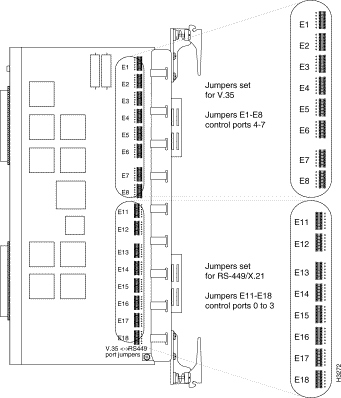
This section describes the user-settable jumpers on the E1 circuit emulation access card (E1 CEMAC) and shows how to set them.
The jumpers allow you to select termination impedance and grounding on the receive line and the pulse amplitude and grounding on the transmit line. There are two possible settings: use one if you plan to attach the CEMAC to a fantail, and use the other if you plan to use the CEMAC without a fantail. The jumper settings are described below.
If you plan to use a fantail (which provides 75-ohm interfaces), you must use the 75-ohm settings for termination impedance and pulse amplitude, and set grounding to on.
If you don't plan to use a fantail, use the default setting, which are as follows: the termination impedance and pulse amplitude jumpers are set to 120 ohms and the transmit and receive lines are not grounded.
Figure 4-2 shows the eight sets of interface jumpers on the card, and illustrates how to set them. (The settings are indicated on the card, as shown.)
The interface jumpers are labelled E1 through E32. The jumpers associated with each port are shown in Table 4-1.
| Jumper | E Number | |||||||
|---|---|---|---|---|---|---|---|---|
| Function | ||||||||
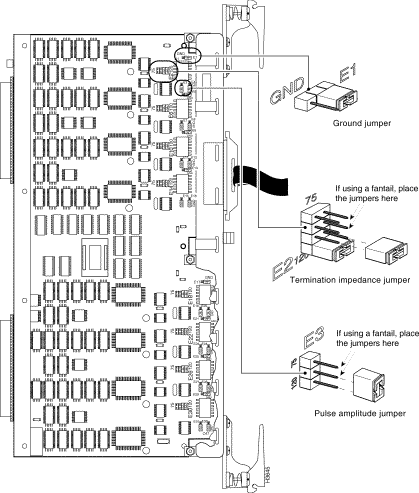
Single-mode ports on the OC-3c access card have transmit lasers whose emissions can be dangerous to the eye. When a single-mode port is not being used, we recommend that you turn off its transmit laser. Turning off the laser turns on the port's green Safe LED. (When the LED is on, you know that it's safe to look at the connector for that port.)
| Warning Do not look directly into the connectors on a single mode OC-3c access card whose Safe LED is turned off. The transmit laser can damage your eyes. |
The toggle switch has two positions:
To turn off the laser, move the toggle switch, shown in Figure 4-3. The green Safe LED comes on to tell you the laser is off.
| Caution If you turn off the transmit laser while the port is passing traffic, the flow of traffic halts. |
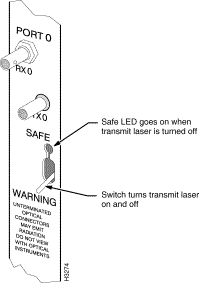
This section explains how to set jumpers and switches on LightStream 2020 fantails. It includes these procedures:
The E1 fantail has two jumper positions for each port, as shown in Figure 4-4:
The transmit ground jumper setting is appropriate for most applications. If you wish to change the setting to receive ground, you can do so on a per-port basis (that is, the ports can have different settings). To change a port's ground setting from transmit to receive, do this:
Step 2 Place the jumper in the RX GND position for the same port.
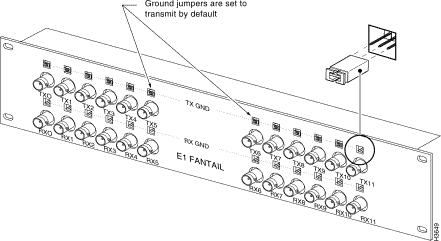
The X.21 fantail has eight ports, and each can be set to function either as DTE or as DCE. Next to each connector is a pair of slider switches with settings labelled DTE and DCE (see Figure 4-5). The two switches in each pair are linked, so it's impossible to set them to different modes.
Note Changing a port's DTE/DCE setting while it is operating halts the flow of traffic through the port.
To change a port's DTE/DCE setting, do the following:
Step 2 If you're setting the port to DTE, attach a male-to-male gender converter to change the female connector on the fantail to a male connector.
Step 3 Use the LightStream 2020 configurator to change the port's configuration to reflect the new DTE/DCE mode. Refer to the LightStream 2020 Configuration Guide for details.
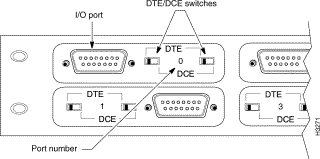
Guidelines in this section help you determine how many of each major component (NPs, switch cards, line cards, power supplies) can be installed in a single LightStream 2020 chassis. You'll find this information useful if you're considering adding line cards or redundancy to your system, or if you want to rearrange the cards in a chassis.
The number of NPs, switch cards, and bulk power trays installed in a LightStream 2020 chassis depends on whether redundancy is desired. A fully redundant system has two NPs (each with its own disk assembly, including a hard disk and floppy drive), two switch cards, and two power trays.
Some LightStream 2020 switches are partially redundant; they have redundancy in some subsystems, and not in others. For example, a partially redundant system might have two power trays and two NPs, but only one switch card.
A nonredundant system has only one NP, one switch card, and one power tray.
The two power trays in a redundant system load-share, and if either one fails, the other can power the entire switch. NPs and switch cards do not load-share; only one card of each type is active at any given time. The second NP and switch card serve as hot spares. If an active NP or switch card fails, its backup takes over automatically.
The list below outlines the types of cards that can be installed in each slot in the front of a LightStream 2020 chassis. Figure 4-6 shows the slot numbers.
Filler panels are provided to cover empty slots.
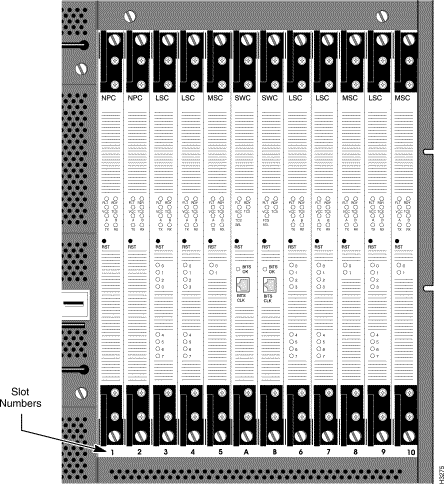
Up to 10 I/O access cards and two console/modem assemblies can be installed in the back of a LightStream 2020 chassis. The type and placement of cards in the back of the chassis is determined by the cards installed in the front. Behind each NP and line card, an access card of the correct type must be installed. (Table 1-2 in the chapter "Hardware Description" matches access cards to function cards.) If there is a mismatch between the function card and access card in the same slot, the cards will not power up. A console/modem assembly must be installed behind each switch card.
Every LightStream 2020 switch has two blowers. (Blowers are located at the top of the chassis; one is accessible from the front, one from the rear.) If one fails, a single blower can, under normal conditions, cool the entire chassis. However, a failed blower should be replaced as soon as possible.
![]()
![]()
![]()
![]()
![]()
![]()
![]()
![]()
Posted: Thu Jan 23 20:55:32 PST 2003
All contents are Copyright © 1992--2002 Cisco Systems, Inc. All rights reserved.
Important Notices and Privacy Statement.