|
|

This chapter describes the methods and tools that you can use to manage a LightStream 2020 multiservice ATM switch (LS2020 switch) in a network. The Simple Network Management Protocol (SNMP) is the underlying protocol used in managing an LS2020 network. The LS2020 switch is compatible with a variety of SNMP-based network management systems and tools currently available.
This chapter describes Streamview, the LS2020 network management application that can be installed and run on a Sun SPARCstation or an HP-UX workstation to provide a variety of network management services in an LS2020 network. This combination of software and hardware constitutes what is referred to throughout LS2020 documentation as a network management system (NMS).
This chapter also briefly describes the command line interface (CLI), a line-oriented tool that you can use to issue network management commands in a variety of ways. The CLI runs on the network processor (NP) of an LS2020 switch, a Sun SPARCstation, or an HP-UX workstation.
This chapter is recommended background reading for anyone intending to configure and manage an LS2020 network.
You can perform network management tasks in an LS2020 network in the following ways:
Through a series of discrete set snmp hostname commands, you can designate any number of remote nodes to which SNMP CLI commands can be issued. However, a separate set snmp hostname command must be issued for each such remote node that you wish to manage.
Once the Telnet connection is established, you can issue SNMP CLI commands, including the set snmp hostname command as described above, to perform network management tasks.
As with the other CLI uses described above, you can issue the CLI set snmp hostname command to designate other remote nodes in the network to which CLI commands can be issued.
Figure 5-1 depicts the various methods of managing an LS2020 network. The methods shown in Figure 5-1 are keyed numerically to the four network management methods described above.
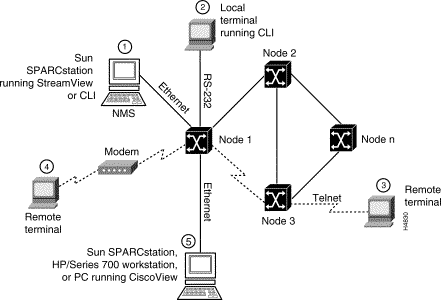
StreamView is an SNMP-based network management application that allows you to view the status of LS2020 switches in the network.
StreamView consists of the following set of network configuration and monitoring tools that enable you to conveniently and effectively manage an LS2020 network:
The following sections briefly describe these modules.
Initially, you use a StreamView module called the LS2020 configurator to create configurations for the LS2020 switches in your network. Subsequently, you can use this tool to change existing LS2020 configurations or to add new configurations as your network grows.
The LS2020 configurator features a graphical interface that, in many cases, accomplishes configuration tasks at the mere click of a mouse button. The LS2020 configurator runs on a Sun SPARCstation and consists of three modules:
For more information about using the LS2020 configurator tool, see the LightStream 2020 Configuration Guide.
The LS2020 monitor is a GUI-based interface that enables you to display the status of individual LS2020 switches, cards, and ports. The main LS2020 monitor screen displays a representation of the front of the LS2020 switch, including the line cards and switch cards present in the chassis. By double-clicking on a particular card or port, or on the device itself, you can view card information, port descriptions, and port status information.
By double-clicking on an individual port, you can get statistics for that port; by dragging the mouse over multiple ports (to highlight them) and clicking, you can get statistics for multiple ports.
In addition to providing a front view of an LS2020 node, the LS2020 monitor allows you to switch to a rear view of the chassis, which displays representations of all the access cards present in the chassis.
For more information about using the LS2020 monitor, see the LightStream 2020 Network Operations Guide.
The LS2020 topology map, which must be run in conjunction with HP OpenView, displays a physical representation of LS2020 network topology. When you start HP OpenView, the topology map tool is automatically invoked. It builds a map of the current LS2020 network and periodically polls each LS2020 node for status information. Hence, the application continues to reflect network topology, even when the network undergoes frequent change.
The LS2020 topology map displays all the LS2020 switches in the network and the trunks interconnecting them. Status changes are indicated in color. You can display trunk information by double-clicking on the desired trunk.
For more information about using the LS2020 topology map, see the LightStream 2020 Network Operations Guide.
The command line interface (CLI) is a line-oriented tool that you can use to perform a variety of network management tasks for any LS2020 switch in the network.
You can use the CLI by means of the following connections to perform network management tasks:
However, the preferred (and most common) way to use the CLI is by means of a network management station (NMS). The NMS acts as a network management host, providing a full complement of StreamView network management modules, including the CLI, enabling you to manage a defined community of LS2020 switches in the network.
Each CLI network management command that you enter is converted into equivalent SNMP commands (in accordance with the SNMP protocol) and sent to the target network node being managed.
For details about using the CLI to perform task-oriented network management functions, see the LightStream 2020 Network Operations Guide. For detailed information about CLI command syntax, see the LightStream 2020 CLI Reference Manual.
Table 5-1 lists the network management tools and documents you can use to perform LS2020 network management functions.
Table 5-1 LS2020 Network Management Functions
Once the operational specifics of an LS2020 network are established, you can implement a network management capability within the network. For this purpose, you can use any of the network management methods depicted in Figure 5-1. SNMP, a standardized network management protocol, provides the means for you to accomplish the following tasks in an LS2020 network:
To tap into the network management facilities afforded by SNMP, LS2020 software contains an SNMP agent, called the master management agent (MMA). The MMA runs on the network processor (NP) card of an LS2020 switch, as well as on a network management system (NMS). The interaction of the MMA with these two network management entities is shown in Figure 5-2.
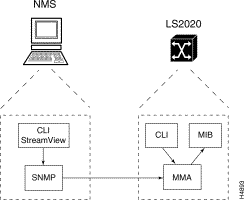
As Figure 5-2 shows, the CLI and StreamView on the NMS communicate with a local MMA, which, in turn, can communicate with the MMA of another LS2020 switch.
An LS2020 switch can gather information from and send commands to the various elements of the switch. For example, the CLI running on the NP communicates with the local MMA; the MMA, in turn, manages the content of the local (private) management information base (MIB), which describes all the network objects to be managed.
Thus, the MMA is the focal point for all SNMP-related requests, responses, and trap messages flowing to and from the StreamView network management software.
The MMA interacts with StreamView modules to provide access to the private LS2020 MIB for the following types of users:
Only a minimum of SNMP knowledge is required to manage your LS2020 network. For example, you can issue the CLI commands getsnmp and setsnmp to monitor and manage an entire LS2020 network or a defined community of LS2020 switches therein.
For more information about the private LS2020 MIB, see the LightStream 2020 CLI Reference Manual.
For more information about SNMP as a network management protocol, see The Simple Book: An Introduction to Management of TCP/IP-based Internets, Marshall T. Rose, 1991, Prentice-Hall, Inc. (ISBN 0-13-812611-9).
![]()
![]()
![]()
![]()
![]()
![]()
![]()
![]()
Posted: Wed Jan 22 23:47:00 PST 2003
All contents are Copyright © 1992--2002 Cisco Systems, Inc. All rights reserved.
Important Notices and Privacy Statement.