|
|

This chapter provides troubleshooting information for connectivity and performance problems in tag switching environments. For more information on tag switching, refer to the "Configuring Tag Switching" chapter in the ATM Switch Router Software Configuration Guide .
Before you begin, make sure that all physical port connections are working correctly. See "Troubleshooting Switch Router ATM Interface Connections."
This chapter contains the following sections:
Tag switching is a high-performance packet-forwarding technology that assigns tags to multiprotocol frames for transport across packet-based or cell-based networks.
In conventional Layer 3 forwarding, as a packet traverses the network, each router extracts forwarding information from the Layer 3 header. Header analysis is repeated at each router (hop) through which the packet passes.
In a tag switching network, the Layer 3 header is analyzed just once. It is then mapped into a short, fixed-length tag. At each hop, the forwarding decision is made by looking at the value of the tag only; there is no need to reanalyze the Layer 3 header. Because the tag is a fixed-length, unstructured value, looking it up is fast and simple.
A tag switching network consists of tag edge routers and tag switch routers, as shown in Figure 8-1. Tag edge routers are located at the edge of a tag switching network. They use standard routing protocols—such as Open Shortest Path First (OSPF)—to create routing tables that identify routes through the network. Based on the routing tables, tag edge routers use the Tag Distribution Protocol (TDP) to apply and distribute tags to other tag edge routers or tag switch routers. Tag switch routers are located at the core of a tag switching network. They receive TDP information from the tag edge routers and build their own forwarding database. Tag switch routers then switch the packets based on the tags only (without looking at the Layer 3 header).
When a tag edge router at the entry point of a tag switching network receives a packet for forwarding the following occurs:
1. The router analyzes the network layer header and performs any applicable network layer services such as security, accounting, or quality of service (QoS) classification.
2. The router chooses a route for the packet based on the information in its routing table, applies a tag, and forwards the packet to the next-hop tag switch router.
3. The tag switch router receives the tagged packet and switches the packet from switch router to switch router based on the tag only. The switch routers do not reanalyze the network layer header; they look only at the short, fixed-length tag.
4. The packet reaches the tag edge router at the exit point of the tag switched network, where the tag is removed and the packet is delivered.
In the example network in Figure 8-1, the primary campus network backbone is made up of two ATM switch routers connected to two Cisco routers:
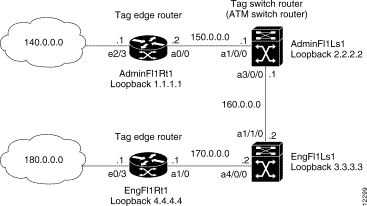
This network example is used to describe the troubleshooting examples in the rest of this chapter.
For detailed configuration information about tag switching, refer to the "Configuring Tag Switching" chapter in the ATM Switch Router Software Configuration Guide .
This section describes initial troubleshooting steps that you should perform when beginning to troubleshoot a tag switching connection.
At the switch router, use the following commands to check the tag switching configuration:
| Command | Purpose |
|---|---|
Confirms the TDP identifier for the tag switching switch router or router that might be malfunctioning. | |
ping tdp_id_of_neighbor | Confirms that each tag switching switch router or router can connect to the TDP identifier of its neighbor. |
Confirms that tag switching is enabled on the switch router. | |
Confirms the tag switching configuration on the ATM interface. | |
show tag-switching interfaces detail | Confirms the tag switching VPI1 range on an interface. |
Confirms the loopback interface 0 configuration. | |
Confirms the OSPF configuration. |
| 1VPI = virtual path identifier |
Follow these steps to confirm the TDP identifier for the routers or tag switching switch routers that might be malfunctioning:
AdminFl1Ls1# show tag-switching tdp discovery
Local TDP Identifier:
172.20.40.161:0
TDP Discovery Sources:
Interfaces:
ATM1/0/0: xmit/recv
TDP Id: 150.0.0.0:1
ATM3/0/0.10: xmit/recv
TDP Id: 160.0.0.0:1
AdminFl1Ls1#
Step 2 Check the Local TDP Identifier field. This field indicates the TDP identifier for the local tag switching switch router or router for this session.
Step 3 Check the Interfaces field. This field displays the interfaces engaging in TDP discovery activity:
If either xmit or recv do not appear, refer to the "Configuring Tag Switching" chapter in the
ATM Switch Router Software Configuration Guide .
Follow these steps to ping each tag switching switch router or router. This process confirms that each can connect to the TDP identifier of the neighbor:
AdminFl1Ls1# ping
Protocol [ip]:
Target IP address: 180.0.0.0
Repeat count [5]:
Datagram size [100]:
Timeout in seconds [2]:
Extended commands [n]: y
Source address or interface: 140.0.0.0
Type of service [0]:
Set DF bit in IP header? [no]:
Validate reply data? [no]:
Data pattern [0xABCD]:
Loose, Strict, Record, Timestamp, Verbose[none]:
Sweep range of sizes [n]:
Type escape sequence to abort.
Sending 5, 100-byte ICMP Echoes to 180.0.0.0, timeout is 2 seconds:
!!!!!
Success rate is 100 percent (5/5), round-trip min/avg/max = 184/398/1188 ms
AdminFl1Ls1#
Step 2 Check the Success rate field. This field should read "100 percent". If it does not, continue with the following troubleshooting steps.
Follow these steps to confirm that tag switching is configured on the switch router and its interfaces:
AdminFl1Ls1# show running-config
Building configuration...
Current configuration:
!
version 11.3
no service pad
!
<Information deleted>
!
interface ATM0/1/1
ip unnumbered Loopback0
tag-switching ip
!
interface ATM1/0/0
ip address 150.0.0.0 255.255.255.224
tag-switching ip
!
<Information deleted>
!
end
AdminFl1Ls1#
Step 2 Check the tag switching switch router interface to confirm that tag switching is enabled on the connections.
For detailed interface configuration information about tag switching, refer to the "Configuring Tag Switching" chapter in the ATM Switch Router Software Configuration Guide .
The neighbor information branch can have information about all TDP neighbors or can be limited to the neighbor with a specific IP address, or TDP identifier, or to TDP neighbors known to be accessible over a specific interface.
Follow these steps to display the status of TDP sessions:
AdminFl1Ls1# show tag-switching tdp neighbor
Peer TDP Ident: 1.0.12.12:2; Local TDP Ident 1.0.11.11:2
TCP connection: 1.0.12.12.11008 - 1.0.11.11.711
State: Oper; PIEs sent/rcvd: 2199/2198; Downstream on demand
Up time: 02:31:58
TDP discovery sources:
ATM0/0/1
Peer TDP Ident: 1.0.12.12:8; Local TDP Ident 1.0.11.11:7
TCP connection: 1.0.12.12.11015 - 1.0.11.11.711
State: Oper; PIEs sent/rcvd: 2119/2130; Downstream on demand
Up time: 02:31:39
TDP discovery sources:
ATM0/1/0.19
Peer TDP Ident: 1.0.12.12:7; Local TDP Ident 1.0.11.11:6
TCP connection: 1.0.12.12.11016 - 1.0.11.11.711
State: Oper; PIEs sent/rcvd: 2120/2119; Downstream on demand
Up time: 02:31:38
TDP discovery sources:
ATM0/1/0.18
Step 2 Check the Peer TDP Ident field. This field indicates the TDP identifier of the neighbor (peer device) for this session.
Step 3 Check the Local TDP Ident field. This field indicates the TDP identifier for the local tag switching switch router or router for this session.
Step 4 Check the TCP connection field. This field indicates the TCP connection used to support the TDP session. The format for displaying the TCP connection is peer IP address.peer port local IP address.
Step 5 Check the PIEs sent/rcvd (Protocol Information Element sent or received) field. This field indicates the number of TDP PIEs sent to and received from the session peer device. The count includes the transmission and receipt of periodic keepalive PIEs, which are required for maintenance of the TDP session.
Step 6 Check the Up time field. This field indicates the length of time the TDP session has existed.
Follow these steps to confirm the tag switching interface configuration on the switch router:
AdminFl1Ls1# show tag-switching interfaces
Interface IP Tunnel Operational
ATM1/0/0 Yes No Yes
ATM3/0/0 Yes No Yes
AdminFl1Ls1#
Step 2 Check the IP field. This field indicates whether the interface is configured to tag IP packets.
Step 3 Check the Operational field. This field shows whether the packets are being tagged.
Step 4 Use the show tag-switching interfaces detail command to confirm the tag switching VPI range on an interface.
AdminFl1Ls1# show tag-switching interfaces detail
Interface ATM1/0/0:
IP tagging enabled
TSP Tunnel tagging not enabled
Tagging not operational
MTU = 4470
ATM tagging: Tag VPI = 1, Control VC = 0/32
Interface ATM3/0/0:
IP tagging enabled
TSP Tunnel tagging not enabled
Tagging not operational
MTU = 4470
ATM tagging: Tag VPI range = 5 - 6, Control VC = 6/32
<Additional text omitted.>
Step 5 Check the IP tagging enabled field. This field indicates whether tag switching is enabled on this interface.
Step 6 Check the ATM tagging field. This field indicates the VPI range of the interface.
For detailed interface configuration information about tag switching, refer to the "Configuring Tag Switching" chapter in the ATM Switch Router Software Configuration Guide .
Follow these steps to confirm the loopback interface 0 configuration on the switch router:
AdminFl1Ls1# show interfaces loopback 0
Loopback0 is up, line protocol is up
Hardware is Loopback
Internet address is 2.2.2.2/24
MTU 1500 bytes, BW 8000000 Kbit, DLY 5000 usec, rely 255/255, load 1/255
Encapsulation LOOPBACK, loopback not set, keepalive set (10 sec)
Last input 00:00:03, output never, output hang never
Last clearing of "show interface" counters never
Queueing strategy: fifo
Output queue 0/0, 0 drops; input queue 0/75, 0 drops
5 minute input rate 0 bits/sec, 0 packets/sec
5 minute output rate 0 bits/sec, 0 packets/sec
0 packets input, 0 bytes, 0 no buffer
Received 0 broadcasts, 0 runts, 0 giants, 0 throttles
0 input errors, 0 CRC, 0 frame, 0 overrun, 0 ignored, 0 abort
73 packets output, 0 bytes, 0 underruns
0 output errors, 0 collisions, 0 interface resets
0 output buffer failures, 0 output buffers swapped out
AdminFl1Ls1#
Step 2 Check the Loopback 0 status field. It should be up.
Step 3 Check the line protocol field. It should be up.
Step 4 Check the Internet address field. It should display the IP address of the loopback interface on this switch router.
For detailed information, refer to the "Configuring Tag Switching" chapter in the
ATM Switch Router Software Configuration Guide .
Follow these steps to confirm the OSPF configuration on the switch router:
AdminFl1Ls1# show ip ospf
Routing Process "ospf 10000" with ID 150.0.0.0
Supports only single TOS(TOS0) routes
SPF schedule delay 5 secs, Hold time between two SPFs 10 secs
Number of DCbitless external LSA 0
Number of DoNotAge external LSA 0
Number of areas in this router is 1. 1 normal 0 stub 0 nssa
Area BACKBONE(0) (Inactive)
Number of interfaces in this area is 3
Area has no authentication
SPF algorithm executed 2 times
Area ranges are
Link State Update Interval is 00:30:00 and due in 00:28:44
Link State Age Interval is 00:20:00 and due in 00:18:44
Number of DCbitless LSA 0
Number of indication LSA 0
Number of DoNotAge LSA 0
AdminFl1Ls1#
Step 2 Check the Routing Process field. The ospf field and ID fields should match the numbers configured. If they do not, refer to the "Configuring Tag Switching" chapter in the
ATM Switch Router Software Configuration Guide .
This section describes how to troubleshoot TDP control channel VPI and virtual channel identifier (VCI).
Although not necessary for most configurations, you can change the default VPI and VCI of the TDP control channel if you want to use a nondefault value.
 |
Note The default TDP control channel is on VPI 0 and VCI 32. TDP control channels exchange TDP hellos and PIEs to establish two-way TDP sessions. Tag virtual channels (TVCs) are created by the exchange of PIEs through TDP control channels. |
Use the following command to check the tag switching TDP neighbor connections:
| Command | Purpose |
|---|---|
Confirms the tag switching TDP neighbor connection. |
Follow these steps to check the tag switching TDP neighbor connections:
Step 2 Check the peer TDP identifier field. This field indicates the TDP identifier of the neighbor (peer device) for this session.
Step 3 Check the local TDP identifier field. This field indicates the TDP identifier for the local tag switching switch router or router for this session.
Step 4 Check the TCP connection field. This field indicates the TCP connection used to support the TDP session. The format for displaying the TCP connection is peer IP address.peer port local IP address.
Step 5 Check the PIEs sent/rcvd (sent or received) field. This field indicates the number of TDP PIEs sent to and received from the session peer device. The count includes the transmission and receipt of periodic keepalive PIEs, which are required for maintenance of the TDP session.
Step 6 Check the Up time field. This field indicates the length of time the TDP session has existed.
Follow these steps to confirm the VPI and VCI configuration of the tag switching interface on the switch router interface:
AdminFl1Ls1# show tag-switching interfaces atm 0/0/1 detail
Interface ATM0/0/1:
IP tagging enabled
TSP Tunnel tagging not enabled
Tagging operational
MTU = 8940
ATM tagging: Tag VPI range = 2 - 5, Control VC = 6/32
AdminFl1Ls1#
Step 2 Check the IP tagging field. This field shows whether the interface is configured to tag IP packets.
Step 3 Check the Tagging operational field. This field shows whether the packets are being tagged.
Step 4 Check the ATM tagging field. This field indicates the VPI range of the interface.
For detailed information, refer to the "Configuring Tag Switching" chapter in the
ATM Switch Router Software Configuration Guide .
This section describes how to troubleshoot a tag switching connection configured on a VP tunnel.
For detailed information, refer to the "Configuring Tag Switching" chapter in the
ATM Switch Router Software Configuration Guide .
To confirm VP tunnel configuration of tag switching, perform the following tasks in EXEC mode:
| Command | Purpose |
|---|---|
Confirms the VP tunnel configuration on an interface. | |
show tag-switching tsp-tunnels [ip-address | all | head | middle | tail | remote] [interface-num] [brief] | Confirms the TSP1 tunnel status and configuration. |
| 1TSP = tag switching path |
Follow these steps to confirm the VP tunnel configuration of tag switching:
EngFl1Ls1# show atm vp
Interface VPI Type X-Interface X-VPI Status
ATM4/0/0 51 PVP ATM1/1/0 101 UP
ATM1/1/0 101 PVP ATM3/0/0 51 UP
EngFl1Ls1#
Step 2 Check the Status field. The PVP status should be UP. If it is not, check the VP tunnel configuration. Refer to "Configuring Tag Switching" chapter in the ATM Switch Router Software Configuration Guide.
Follow these steps to confirm the tag switching VP tunnel configuration:
EngFl1Rt1# show tag-switching tsp-tunnels
Signalling Summary:
TSP Tunnels Process: running
RSVP Process: running
Forwarding: enabled
TUNNEL ID DESTINATION STATUS CONNECTION
10.106.0.6 0 10.2.0.12 up up
EngFl1Rt1#
Step 2 Use the show tag-switching tsp-tunnels command to confirm VP tunnel configuration at the middle switch routers or routers:
AdminFl1Ls1# show tag-switching tsp-tunnels
Signalling Summary:
TSP Tunnels Process: running
RSVP Process: running
Forwarding: enabled
TUNNEL ID DESTINATION STATUS CONNECTION
10.106.0.6 0 10.2.0.12 up up
AdminFl1Ls1#
Step 3 Use the show tag-switching tsp-tunnels command to confirm VP tunnel configuration at the tail end switch router or router:
AdminFl1Rt1# show tag-switching tsp-tunnels
Signalling Summary:
TSP Tunnels Process: running
RSVP Process: running
Forwarding: enabled
TUNNEL ID DESTINATION STATUS CONNECTION
10.106.0.6 0 10.2.0.12 up up
AdminFl1Rt1#
Step 4 Check whether the TSP Tunnels Process is running. If it is not, enter the tag-switching tsp-tunnels command to enable the process globally on the switch router or router.
Step 5 Check whether the RSVP Process is running. If it is not, enter the tag-switching tsp-tunnels command on the interfaces used by the tunnel to enable the process on the interface.
Step 6 If this is a router connection, check whether Forwarding is enabled on the router. If it is not, enter the ip cef distributed switch command or ip cef switch command to enable IP Cisco Express Forwarding (CEF) globally on the router.
Step 7 Use the show tag-switching interfaces command to check the VP tunnel interface configuration at each switch router or router in the tunnel. The following example starts at the head end:
EngFl1Rt1# show tag-switching interfaces
Interface IP Tunnel Operational
ATM4/0/0 Yes No Yes
ATM1/1/0 Yes No Yes
EngFl1Rt1#
Step 8 Use the show tag-switching interfaces command to check the VP tunnel interface configuration at the middle switch router or routers:
AdminFl1Ls1# show tag-switching interfaces
Interface IP Tunnel Operational
ATM3/0/0 Yes Yes Yes
ATM1/0/0 Yes Yes Yes
AdminFl1Ls1#
Step 9 Use the show tag-switching interfaces command to confirm VP tunnel configuration at the tail end switch router or router:
AdminFl1Rt1# show tag-switching interfaces
Interface IP Tunnel Operational
ATM0/0 Yes Yes Yes
Ethernet 2/3 Yes Yes Yes
AdminFl1Rt1#
Step 10 Check whether the interfaces used by the tunnel have "Yes" in the Tunnel column. If they do not, use the tag-switching tsp-tunnels command on the interfaces used by the tunnel to enable TSP tunnels, and refer to the "Configuring Tag Switching" chapter in the ATM Switch Router Software Configuration Guide.
Step 11 Verify that the interfaces used by the tunnel are operational. The interfaces should have "Yes" in the Operational column.
If not, check the interface configuration and refer to the "Configuring Tag Switching" chapter in the ATM Switch Router Software Configuration Guide .
This section describes debug commands that you can use to troubleshoot tag switching connections on a switch router.
Use the following commands to debug tag switching connections on a switch router:
| Command | Purpose |
|---|---|
Debugs tag switching adjacency database events. | |
debug tag-switching atm-tdp {api | routes | states} | Debugs tag switching ATM Tag Distribution Protocol (TDP) events. |
debug tag-switching packets {atm card/subcard/port | atm-p card/subcard/port | cbr card/subcard/port | ethernet card/subcard/port | loopback 0 | null} | Debugs tag switching packets. |
debug tag-switching tdp {advertisements | bindings | directed-neighbors | | Debugs TDP switching events. |
debug tag-switching tfib {cef | enc | state | struct | tsp} | Debugs tag switching TFIB1. |
debug tag-switching traffic-eng {events | interfaces | metrics | routing-table} | Debugs tag switching traffic engineering. |
debug tag-switching tsp-tunnels {events | signalling | tagging} | Debugs tag switching TSP tunnels. |
no debug all | Turns off all debugging. |
| 1TFIB = Tag Forwarding Information Base |
For detailed interface configuration information, refer to the "Configuring Tag Switching" chapter in the ATM Switch Router Software Configuration Guide .
![]()
![]()
![]()
![]()
![]()
![]()
![]()
![]()
Posted: Mon Mar 5 19:34:12 PST 2001
All contents are Copyright © 1992--2001 Cisco Systems, Inc. All rights reserved.
Important Notices and Privacy Statement.