|
|

You can install the Cisco ATM SBus adapter in any available SBus M Slot in a SPARCstation or SPARCserver. Examples of compatible systems include:
This chapter discusses how to identify SBus slots in each workstation, how to decide which SBus slot(s) to use, and how to properly install SBus adapters.
To install the Cisco ATM SBus adapter, make sure you complete the following procedures and have the required tools available.
The remainder of this chapter describes these procedures in detail.
Before you install the SBus adapter, halt and power down the system.
Warning 
Before opening the chassis, disconnect the telephone-network cables to avoid contact with telephone-network voltages. To see this warning in multiple languages, refer to the "Chassis WarningDisconnecting Telephone-Network Cables" section in the "Translated Safety Warnings" appendix.
 | Caution You should halt the system in an orderly manner. Make sure that you close all open files and terminate processes. Abruptly aborting a program may damage files. |
To halt the system, take the following steps:
Step 1 Save all your work. Quit any application that may lose information when the system halts.
Step 2 Log in to the system as superuser.
Step 3 If you are using SunOS, enter the following command to halt the system:
root@sys1% /user/sbin/init -i0
If you are using Solaris, enter the following command to halt the system:
root@sys1% /user/sbin/shutdown -h
Step 4 When the system halts, turn off the power to the hardware devices in the following order:
Warning 
Before working on a system that has an on/off switch, turn OFF the power and unplug the power cord. To see this warning in multiple languages, refer to the "Power Disconnection Warning" section in the "Translated Safety Warnings" appendix.
For additional information about halting your system, refer to the manual for your system.
SBus adapter faceplates have two different alignment schemes. One scheme is designed to fit under two hooks in the workstation back panel. Another design fits two tabs into slots in the top of the back panel opening.
In the following procedures you will be told to remove the sheet-metal protector plate from the inner back panel of your workstation. Examine the removed protector plate. If it does not have two alignment tabs on the top, you will need to remove the adapter bracket from the Cisco ATM SBus adapter faceplate. Figure 3-1 shows the adapter bracket.
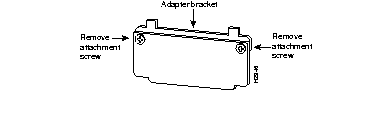
To remove the adapter bracket, remove the two attachment screws shown in Figure 3-1. Now your Cisco ATM SBus adapter faceplate will fit under the two hooks in your workstation back panel.
Save the adapter faceplate tab adapter bracket and screws in case you need to use them when installing the Cisco ATM SBus adapter in other systems.
This section explains how to install the Cisco ATM SBus adapter in a SPARCstation or SPARCserver.
 | Warning Make sure that your SPARCstation is powered down before you begin this procedure. (See the preceding section, "Halt and Power Down the System," for instructions on how to power down your workstation). |
Step 1 Remove the cover from your system. Refer to the system installation guide provided with your SPARCstation or SPARCserver for specific instructions on removing the cover.
Step 2 Identify the SBus slots. The Cisco ATM SBus adapter can be installed in any Master (M) SBus slot. Refer to the system installation guide provided with your SPARCstation or SPARCserver for details on M SBus slot locations and numbers.
Step 3 Remove the sheet-metal protector plate for the desired slot from the inner back panel of the system.
Step 4 If you are installing the Cisco ATM SBus adapter in a SPARCstation 10 or 20, remove the top bracket from the adapter faceplate.
Step 5 Slide the Cisco ATM SBus adapter at an angle into the back panel of the workstation. Make sure that the mounting plate on the adapter hooks into the holes on the back panel of your workstation.
Step 6 Push the Cisco ATM SBus adapter against the back panel. Align the adapter with the slot. Gently press the side of the adapter with the connector into the slot by pressing on the corners of the adapter to make sure it is firmly seated.
Step 7 Replace the cover of your system. Refer to the system installation guide provided with your SPARCstation or SPARCserver for specific instructions on replacing the cover.
 | Warning Make sure you replace the cover on the SPARCstation before powering up the system. Failure to do so may result in personal injury and system damage. |
To connect the adapter to the switch, perform the following steps:
Step 1 Connect one end of the cable to the Cisco ATM SBus adapter port. Figure 3-2 shows a fiber-optic connection. Figure 3-2 shows a UTP-cable connection.
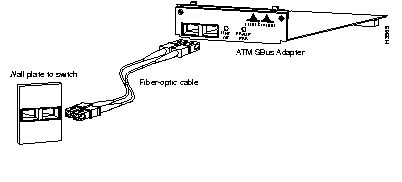
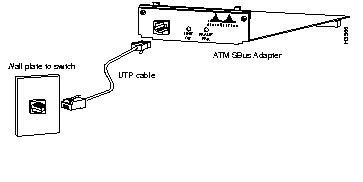
Step 2 Connect the other end of the cable to a switch or network outlet.
Step 3 Verify that your adapter is connected to the switch and that the switch is plugged in and connected to the network.
To start up the system, turn on the power switches in the following order:
|
|