|
|

These release notes describe the features and caveats for Cisco AccessPath Manager (APM) Software Release 1.1. They discuss the following topics:
Cisco documentation and additional literature are available in a CD-ROM package, which ships with your product. The Documentation CD-ROM, a member of the Cisco Connection Family, is updated monthly. Therefore, it might be more up to date than printed documentation. To order additional copies of the Documentation CD-ROM, contact your local sales representative or call customer service. The CD-ROM package is available as a single package or as an annual subscription. You can also access Cisco documentation on the World Wide Web at http://www.cisco.com, http://www-china.cisco.com, or http://www-europe.cisco.com.
If you are reading Cisco product documentation on the World Wide Web, you can submit comments electronically. Click Feedback in the toolbar, select Documentation, and click Enter the feedback form. After you complete the form, click Submit to send it to Cisco. We appreciate your comments.
Table 1 lists the AccessPath system shelves and the release of Cisco IOS software each is running. In order for Cisco AccessPath Manager to operate properly, each of the AccessPath system shelves be running the correct software release.
Table 1 Cisco IOS Releases for AccessPath
This section describes requirements for oracle user logins for installation and autoboot.
If the oracle login is enabled for interactive mode, the installation or boot will hang. This usually happens if the login scripts, such as .cshrc, .login, and .profile, invoke the coraenv or oraenv scripts provided by Oracle. If these scripts are invoked by the oracle user login and if the ORAENV_ASK variable is set to YES (default) prior to invocation, then interactively environment variable settings confirmations are required. This is not possible during the APM installation or at boot time.
The following example for C shell describes the step to take to request non-interactive coraenv script operation.
In the oracle user .cshrc file (or similar startup file), add the following lines that clear the ORAENV_ASK environment variable:
The APM installation package contains scripts for automatically creating the APM database. For more information on the APM database installation, refer to the README.database file on the CD-ROM in the cdrom0/CSCOapm/reloc directory. After installation, this file is also included in the /opt/CSCOapm directory.
The following issues are related to Netscape Navigator and Netscape FastTrack Server software.
For APM to work properly, you must run it from a browser that has Java enabled. If you try to run APM from a browser that does not support Java or does not have Java enabled, you will receive the following message:
If you are using Netscape 3.01 (recommended for APM 1.1), you can enable Java using the following steps:
Step 2 Either exit and reload Netscape before starting up APM, or hit the Reload button to reload APM.
The Netscape cache can become corrupted due to the multiuser functionality of APM. If you receive messages that applets cannot start, you should clear the Netscape memory and disk caches.
Step 2 Click Clear Memory Cache Now.
Step 3 Click Clear Disk Cache Now.
Step 4 Click OK.
Step 5 Click Reload on the Netscape main window.
Cisco APM uses modal dialog windows to display warnings. Generally, when an application displays a modal window or dialog, the application stops responding to any event (mouse action, keyboard entry, and so on) other than the event associated with the modal window (you must first respond to the modal window).
If you overlay the modal window with any other application window (the modal window now is "invisible"), the application will appear frozen.
If your browser window appears frozen, ensure that there is no modal window that has inadvertently been covered.
When a timeout occurs, a FastTrack "Connection timed out" message will appear in the Reports output frame (the bottom of the frame).
To determine if this message is because of a timeout, look at the FastTrack error log file (located in opt/CSCOapm/ns-home/httpd-apm_server_name/logs/errors). If the message is because of a timeout, you can increase the FastTrack timeout parameter.
To increase the FastTrack timeout parameter, add the following line to the FastTrack "magnus.conf" file (located in opt/CSCOapm/ns-home/httpd-apm_server_name/config):
where nnn is the number of seconds to wait.
You can increase the number of seconds to 600 (10 minutes) or 900 (15 minutes).
You must stop and restart the web server to enable this change. To restart FastTrack, enter the command:
where apm_server_name is the name of the APM server.
In order to download, store, and view HTML reports graphs on your computer you need a copy of an applet called graph.class in the directory where you store your HTML graph files. Follow this procedure to set up HTML graph reports viewing.
Step 2 Download the graph.txt file to the directory on your hard drive where you will be saving and opening HTML graph reports.
Step 3 Rename the graph.txt file as graph.class.
Now you will be able to view any of the graphical HTML reports that are in this directory. You may also copy this graph.class file to any other directory from which you will be opening HTML graph reports.
This section describes suggestions for optimum use of Cisco AccessPath Manager Software Release 1.1. Where applicable, the software caveat includes the Cisco DDTS tracking number (CSCdjxxxxx).
The following caveats relate to APM installation or upgrade.
As documented in the APM CD-ROM booklet, the HP OpenView (HPOV) daemons must be running during the installation of APM if the user will be performing HPOV integration during the installation (CSCdj59951).
If HPOV is not running during APM installation, you will receive the following error messages:
This problem should only happen if the user stops the HPOV daemons after answering all the installation script questions but before the postinstall script (which preforms HPOV integration) begins.
In order to recover from this situation, perform the following steps:
Step 2 If the removal of APM was successful, continue with Step 3. If the removal was unsuccessful, you may receive the following messages:
If you see these messages, perform the pkgrm command again. When you no longer receive these errors, continue with Step 3.
Step 3 Make sure all of the HPOV daemons are running correctly by running ovstop then ovstart.
Step 4 Start the APM installation process again. This procedure is detailed in the APM CD-ROM booklet.
If you install APM 1.1 on a workstation that does not already have the semsys kernel module loaded, the APM preinstall script will display warning messages that the /etc/system values for semsys are not set correctly and exit, terminating the APM installation (CSCdj65599).
There are two ways to fix this:
1. Add the following line to the /etc/system file and reboot the workstation:
2. Enter the following command (no reboot required):
To find out if the semsys module is loaded, log in as root and issue this command:
If you answered no to the question "Automatic install of APM database?" (in order to perform a manual database configuration), you will receive the following error message at the end of the installation (CSCdj61415).
These error messages only reflect the fact that you have not completed the database installation.
The procedure for manual database configuration is the same as the one for configuring a remote database. The APM installation package contains scripts for automatically creating the APM database. The APM_dbcreate.sh script in /opt/CSCOapmdb/oracle/admin is the master database creation script for remote databases that invokes all the other necessary scripts.
For remote database support, tailoring of both the Client and Server SQL*Net is left to your local Oracle database administrator, who should be familiar with the specific Oracle installation.
For the APM product, the remote database name is defined by the $APM_REMOTEDB environment variable. If this variable is undefined, or if it is blank, then APM assumes that the database is local. Otherwise, APM attempts to connect to the database identified by the variable.
The following files may need to be edited for your particular Oracle installation.
Client configuration involves the tnsnames.ora file:
Server configuration involves the listener.ora file:
Refer to the README.database file in /opt/CSCOapm for further instructions regarding remote database setup.
If you choose to do a manual database configuration, the installation script will perform only minimal verification of the variables you supply to the script.
Local database configurations receive verification that the ORACLE_HOME directory exists and for correct Oracle version and components, but with manual configuration the script checks only that the directory name supplied for ORACLE_HOME exists (CSCdj61448).
AccessPath Manager requires Oracle Enterprise Server 7.3.2.2 software. If it detects Oracle Workgroup software it will warn you of this fact but not instruct you on how to recover (CSCdj62142).
The recommended recovery from this condition is as follows:
Step 2 Install the Oracle Enterprise Server 7.3.2.2 software.
Step 3 Start the APM installation process again. This procedure is detailed in the APM CD-ROM booklet.
In order for the upgrade from APM 1.0 to APM 1.1 to be successful, you must have a fully functional and operational APM 1.0 system.
The upgrade from APM release 1.0 to APM release 1.1 attempts to extend the existing tablespaces to the new disk requirements defined for APM 1.1. This requires 720 MB of free space on the APM_DBPATH file system (where APMDB is located). If there is not enough space for the additional tablespace data files, a warning will be issued along with information on recovering from this condition (CSCdj60219).
If you receive this message, you can recover using the following steps.
Step 2 Start the upgrade again.
In order to upgrade from APM Release 1.0 to Release 1.1, you must follow the software upgrade procedure described in the Cisco AccessPath Manager CD-ROM booklet (CSCdj54670).
If you enter the command for a first-time installation:
where device is the device name of the CD-ROM drive, you will receive the following error message:
To perform the upgrade, enter the command:
as documented in the Cisco AccessPath Manager CD-ROM booklet.
If you attempt to upgrade from APM 1.0 to APM 1.1 and you abort the upgrade procedure or the procedure otherwise fails, you must manually restore the data saved in the directory /opt/$PKGINST/etc/tmp/upgrade_backup before attempting the upgrade again. This is because the upgrade may have failed after overwriting user files but before restoring those files (CSCdj57209).
You will be warned if the installation script detects any previous upgrade attempts. The message is as follows:
To backup these files and get ready to attempt the APM upgrade again, follow these steps.
The installation will be aborted.
Step 2 Manually restore the data.
(a). For both CSCOapm (local) and CSCOapmdb (remote) installations, restore the files in the oracle and APMDB directories:
(b). For CSCOapm (local) installations, you must also backup some files in the www, ns-home, and etc directories. Enter these commands:
Step 3 Start the upgrade again using the procedure in the APM CD-ROM booklet.
The following is a caveat related to removing APM.
Two scripts used to complete the removal of APM files are written to the /tmp directory. These files might be removed if the /tmp directory is purged (CSCdj61332).
If you do will not be running the /tmp/CSCOapm_remove or /tmp/CSCOapmdb_remove command immediately after the removing the APM software package, as directed by the instructions in the APM CD-ROM booklet, you should us the UNIX cp command to copy the appropriate file to another directory.
This section describes software user interface caveats.
To select a stack, click on its stack label and not the stack icon (CSCdj27561).
Any invalid combination of selection operations and objects will immediately display an error message (CSCdj31787).
You cannot deselect a selected stack by clicking on it. To deselect a stack, select another device (CSCdj30710).
The template editor sometimes does not display a cursor. You can still enter information. If you click outside the editor pane, and then click back in the editor, the cursor should reappear (CSCdj08836).
The use of hotkey shortcuts are not supported in APM Software Release 1.1 (CSCdj31735).
The use of the tab key for cursor movement inside dialogs for Windows 95 are not supported in APM Software Release 1.1.
This section describes software configuration caveats.
If you attempt to add a shelf exceeding the predefined number of shelves in a stack, the shelf will not add to the stack unless you modify the stack definition to increase the number of shelves allowed in this stack (CSCdj29369). This does not effect addressing on existing shelves.
The configuration subsystem of APM does not permit the use of certain characters in text entry fields. See Table 2 (CSCdj61329).
No Class A, B, or C validation is done on network addresses during the Stack Add and Stack Modify processes (CSCdj46854).
The management network and the first network must be Class C network addresses. (Class A, Class B, Class D and Class E addresses are not supported in these two fields at the stack level). Valid Class C networks include the following range of network numbers: 192.0.1.0 through 223.255.254.0.
For any other IP address fields (including shelf level addresses), you should avoid the loopback addresses (127.x.x.x), the IP broadcast address (with all ones in the host part of the address) and the network addresses (with 0 in the host part of the address).
The Shelf Address screen calculates the IP address to be used to configure a given device through the Ethernet. However, if you attempt to modify a shelf's Ethernet IP address, the Shelf Address screen will incorrectly make its calculation of the configuration IP address using the new address although it may not exist yet (CSCdj53948).
In such a case, you must manually enter the correct Ethernet IP address to use when configuring the device.
When you configure a shelf using Ethernet or FastEthernet, if in the log there is an rcp Permission denied error message, perform the following steps:
Step 2 If both of the answers are yes, use vi or another text editor to view the contents of the .rhosts file. Check to see if the Ethernet or FastEthernet IP address of the device to be configured is present.
To resolve this problem, edit the .rhosts file and add a"+" as a single line at the beginning of the file. The "+" removes all security and allows permissions for all users.
Under certain conditions, a configuration job may not submit correctly despite having correct parameters (CSCdj32971).
If this occurs, enter the UNIX command ls -l on the directory /opt/CSCOapm/etc. If your APM admin account is APMadmin, then ensure your file ownership and permissions are as follows:
If necessary, use the chmod or chown commands to change permissions and ownerships.
Under certain rare conditions, when adding a shelf without really configuring the device, a timeout error condition may occur (CSCdj52777).
Although the shelf is added properly to the APM system for polling purposes, the output in the shelf add job popup window stops early. After about 10 minutes, the following message appears:
To avoid this problem, select Ethernet rather than Terminal Server in the last Shelf Add Device Access Configuration screen.
Configuration popup windows may freeze for some time (CSCdj47989).If this happens, wait for the main browser window to indicate the status of the ongoing configuration job.
The Submit Shelf Job screen may lose user selections (CSCdj52683).
You may have selected Ethernet as a device configuration, but if you click the Back button and later return to this screen, your selection of Ethernet will be lost along with any IP address values you entered for the Ethernet port. Instead, Terminal Server will be selected and the default IP addresses will have replaced any customizations you may have made. Reselect Ethernet and re-enter any customized IP values.
When modifying a stack from two Router Shelves (offload server shelves) to one, the IP address of the second Router Shelf will be set to blank in the database (CSCdj41895). This will stop the poller from polling the stack.
To downgrade dual Router Shelf AccessPath stack to a single Router Shelf configuration, follow these steps:
Step 2 Change the number of Router Shelves in the stack. With the stack selected, click Configure -> Stack Modify -> Execute. Change the Number of 7206(s) pulldown menu from 2 to 1. Click Next six times as you go through the other stack modification screens. Click Finish.
Any templates placed into the APM file structure manually, that is, without the use of the APM Template Manager, will not be available for editing or viewing in the Template Manager (CSCdj59421).
Any templates that are copied into the APM directory structure must be viewed or edited using a text editor such as vi. These templates may still be downloaded to the shelves within an AccessPath system.
The Cisco IOS release displayed when you select Shelf -> Monitor -> Display -> IOS Version is the release originally configured for that shelf (CSCdj46782).
This tool is not meant to provide Cisco IOS image management, only a view into what APM understood the Cisco IOS release was on this shelf when the shelf was created.
This section describes a software reports caveat.
For certain time ranges, there is a possibility of inaccurate data in the Modem Connection report if a device has rebooted during the time range (CSCdj32971).
This section describes an HP OpenView caveat.
If you delete a shelf, you must manually delete the shelf symbol and object (CSCdj25841).
Cisco Connection Online (CCO) is Cisco Systems' primary, real-time support channel. Maintenance customers and partners can self-register on CCO to obtain additional information and services.
Available 24 hours a day, 7 days a week, CCO provides a wealth of standard and value-added services to Cisco's customers and business partners. CCO services include product information, product documentation, software updates, release notes, technical tips, the Bug Navigator, configuration notes, brochures, descriptions of service offerings, and download access to public and authorized files.
CCO serves a wide variety of users through two interfaces that are updated and enhanced simultaneously: a character-based version and a multimedia version that resides on the World Wide Web (WWW). The character-based CCO supports Zmodem, Kermit, Xmodem, FTP, and Internet e-mail, and it is excellent for quick access to information over lower bandwidths. The WWW version of CCO provides richly formatted documents with photographs, figures, graphics, and video, as well as hyperlinks to related information.
You can access CCO in the following ways:
For a copy of CCO's Frequently Asked Questions (FAQ), contact cco-help@cisco.com. For additional information, contact cco-team@cisco.com.
Note If you are a network administrator and need personal technical assistance with a Cisco product that is under warranty or covered by a maintenance contract, contact Cisco's Technical Assistance Center (TAC) at 800 553-2447, 408 526-7209, or tac@cisco.com. To obtain general information about Cisco Systems, Cisco products, or upgrades, contact 800 553-6387, 408 526-7208, or cs-rep@cisco.com.
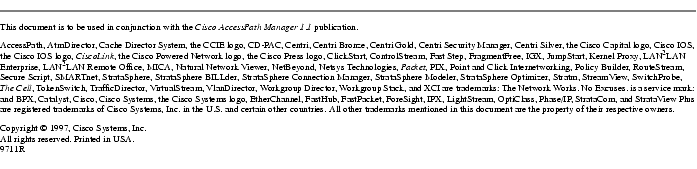
![]()
![]()
![]()
![]()
![]()
![]()
![]()
![]()
Posted: Fri Jul 11 21:26:06 PDT 2003
All contents are Copyright © 1992--2003 Cisco Systems, Inc. All rights reserved.
Important Notices and Privacy Statement.