|
|

You can use the Console application to review a log of information and error messages that are generated by CiscoRemote Plus applications. When a CiscoRemote Plus application starts up from Net Launcher, the Console application also starts up automatically.
Use Connect when you want to set up Internet connections with advanced features. This chapter also provides a brief introduction to Connect.
Using Console, you can do the following:
Take the following steps to start Console and see your TPC/IP information:
Step 1 Click on the Console icon in Net Launcher.
The Console window opens. (See Figure 15-1.)
[Missing PBM file /apps/publish/prod/work/filter/090019e98002bb21/maker2html/mif-1.ppm]
Step 2 Select TCP Info from the Status menu.
TCP/IP status information appears in the Console window. (See Figure 15-2.)
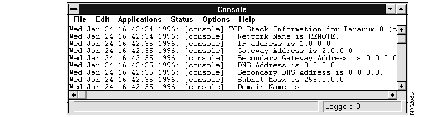
You see your PC's IP address and your gateway (if applicable), domain name server, and subnet mask addresses in the window.
You can save the log of information generated by your CiscoRemote Plus applications and network servers to which you connect. You can use the log to review the events that happened while you used an Internet server and application. For example, if you encounter problems logging into a server, you can review a log to see what errors occurred.
Take the following steps to create a log file:
Step 1 Select Log File Setup from the Options menu.
The Log File Setup window opens.
Step 2 Enter a name for the log file.
If you already have a log file on your PC or network and want to use it, click on Files. The Log File Selection window opens in which you can select an existing log file to use.
Step 3 Click on the Append button to add new messages to the end of the log file or click on the Truncate button to delete all old messages from the log file each time you open Console.
Step 4 Click OK.
You can now select Exit from the File menu to close Console.
To exit the Console, select Exit from the File menu.
You use Connect like Net Launcher to set up and initiate a phone connection with your Internet service. Connect can also open the CiscoRemote Plus applications. If you require advanced connection functions, try using Connect. For simplified connection procedures, use Net Launcher. For more information about Connect, open the application and refer to its online help, or refer to the document CiscoRemote Plus Administrator Guide, which is available on the CiscoRemote Plus CD.
|
|